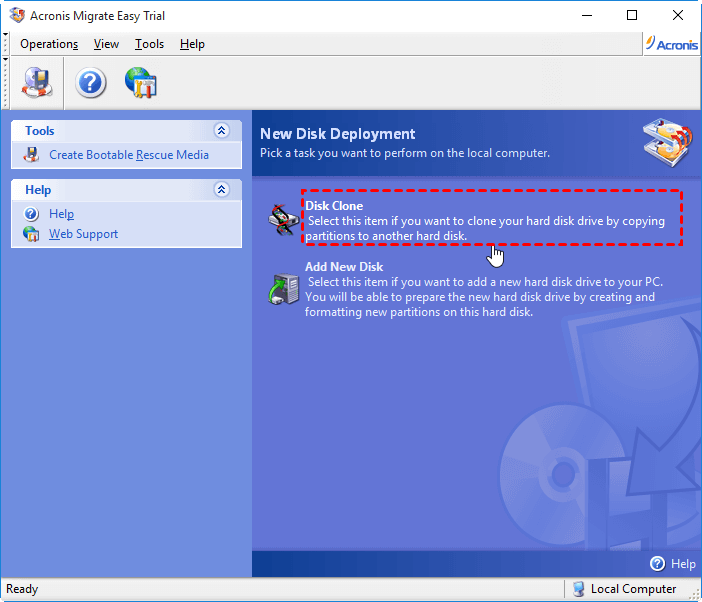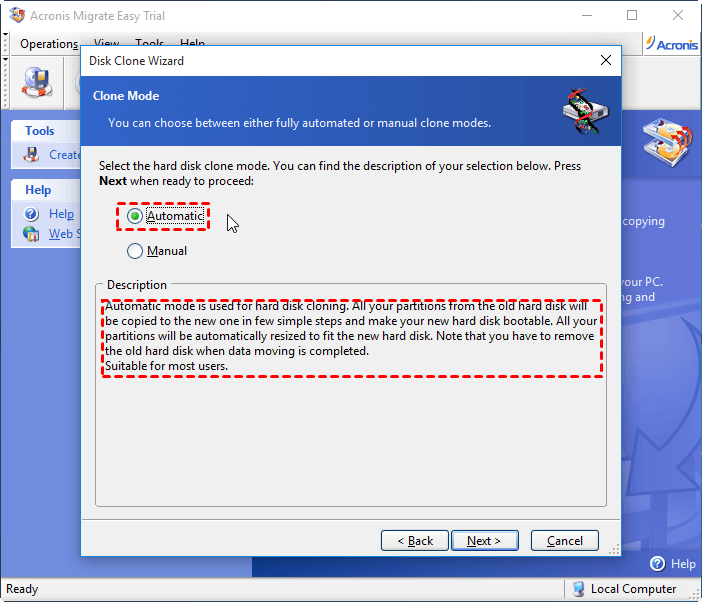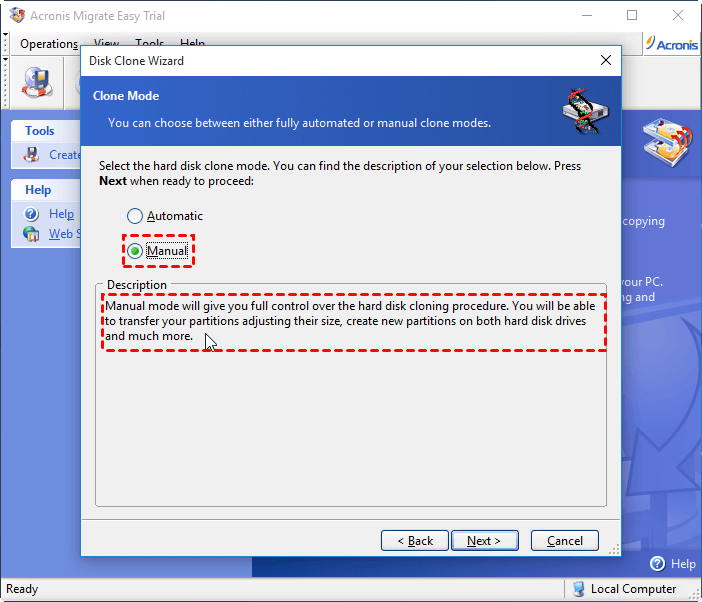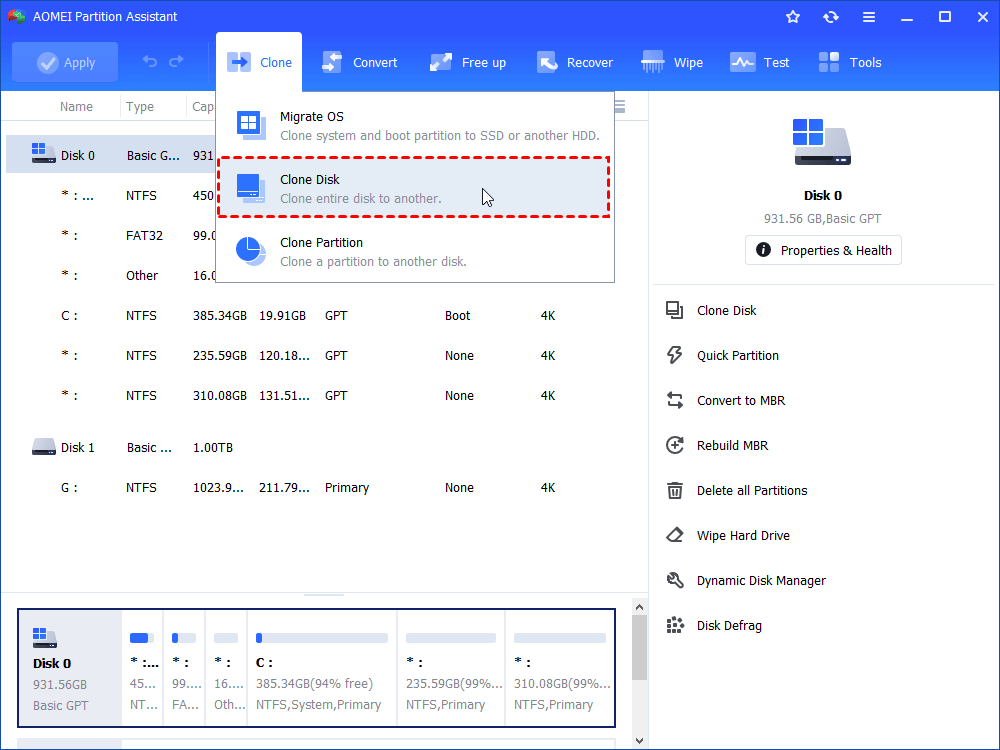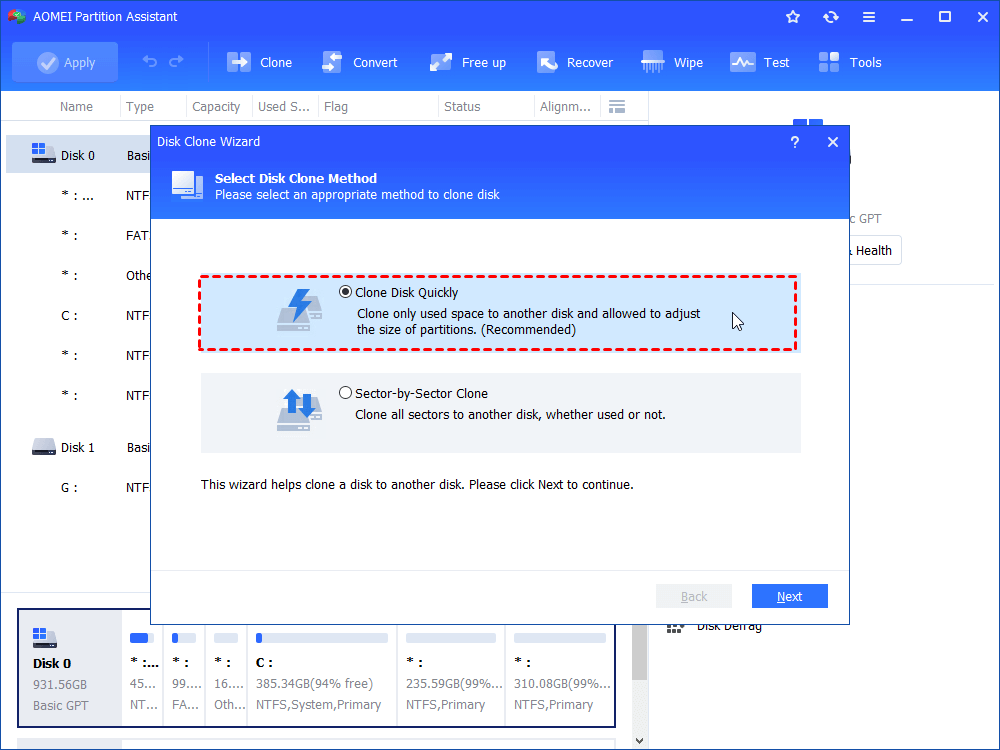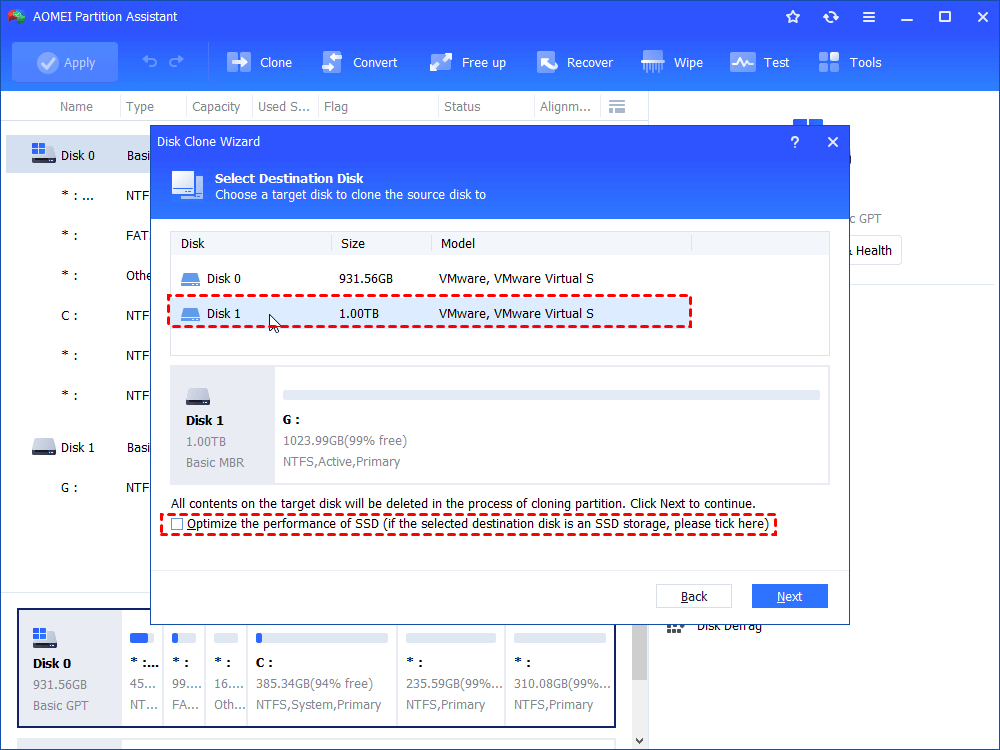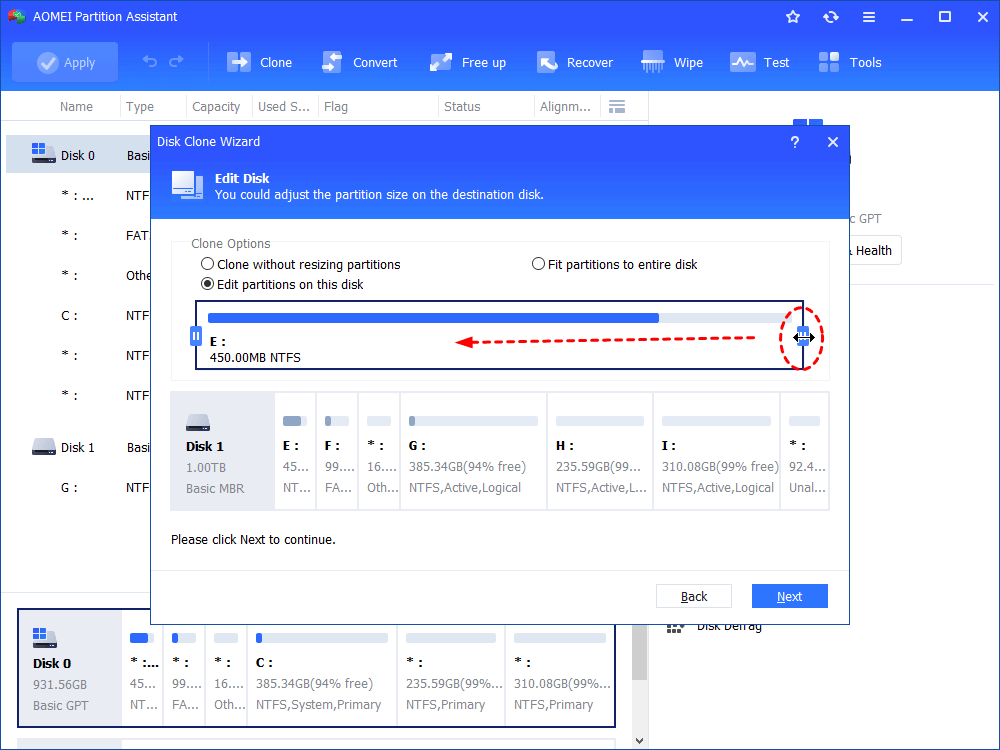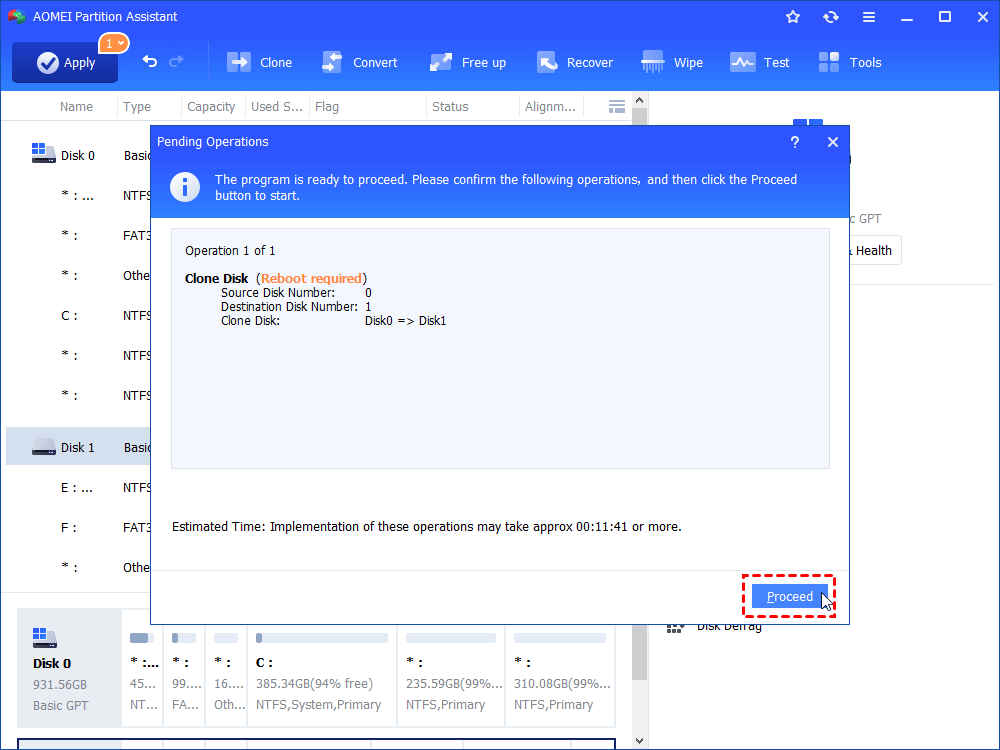Download Acronis Migrate Easy Free Alternative for Data Migration
Here, you can find the Acronis Migrate Easy free alternative, with which you can migrate all data between two hard disks more effectively.
About Acronis Migrate Easy
Acronis Migrate Easy is a program that allows you to clone your old hard disk to another one with the “Disk Clone” feature. It can migrate all data, operating systems, programs, settings, and everything else from one disk to another. Besides, its “Add New Disk” feature can help users to quickly and easily deploy a new hard disk on your PC or laptop by creating and formatting new partitions on the new hard disk.
For disk clone, it provides two clone methods: one is “Automatic” and another one is “Manual”. The automatic clone is to copy all partitions on the old disk to the new disk and make the new hard drive bootable. All the partitions will be automatically resized to fit the new hard disk. But you have to remove the old hard disk when data migration is done. The manual mode will give you full control over the disk cloning process, such as adjusting partition size, creating new partitions on both disks.
Why need Acronis Migrate Easy alternative?
Although the Acronis Migrate Easy is designed to help users to migrate data between disks and prepare the new hard disk, it has discontinued developing now. And this product is not available for trial/purchase. Besides, it cannot work under the most popular operating systems such as Windows 11, 10, Windows 8/8.1, Windows 7, Server operating systems.
So many users are looking for an Acronis Migrate Easy free alternative. Moreover, some users even report that the Acronis Migrate Easy does not move data successfully by cloning disk, such as the below one:
“I recently just heard about this program and decided I would give it a try. After prompted with the reboot option when confirming the disk clone options it rebooted and started the cloning process. Then 4 progress bars showed up and about 20 seconds later, it says congratulations the disk cloning process is complete, and to press any key to continue. After booting my computer back up, the new drive that is supposed to have the data from the old drive on it is completely blank and has no data on it.”
Considering these situations, it’s necessary to try a better way to migrate data between two disks.
Free alternative to Acronis Migrate Easy for data migration
To clone disk more effortlessly in all Windows PC, AOMEI Partition Assistant Standard can be a great alternative to Acronis Migrate Easy software. It is a free disk partition manager and compatible with all editions of Windows 11, Windows 10, Windows 8.1, Windows 8, Windows 7 and Windows XP/Vista (32-bit and 64-bit).
This offers “Clone Disk Quickly” and “Sector-by-Sector Clone” methods: the first one only cloned used space to the destination disk, allowing for cloning larger disk to smaller disk while the second one clones every sector to destination hard disk, able to clone hard drive with bad sectors.
Apart from the flexible disk clone methods, the freeware also provides more functions such as resizing/deleting/formatting/merging/copying partitions. If you just want to clone only one partition from one disk to another, the “Partition Clone” feature is a perfect solution.
Download AOMEI Partition Assistant, and install. The below text is the detail about how to clone one disk to another. Before that, it is advised to back up anything you required on the destination disk since they will be deleted during the cloning process.
Note: The Standard Edition only supports MBR data disks clone, if you wish to clone MBR system disk, MBR to GPT, GPT to MBR, GPT to GPT, please upgrade to the Professional Edition.
Step 1. Launch the Acronis Migrate Easy alternative-AOMEI Partition Assistant Standard. Select "Clone" and click on “Clone Disk”.
Step 2. Choose a proper disk clone method and here we select the first one. Then press" Next".
Step 3. Now select the destination disk and click on “Next”. If it is an SSD drive, we recommend you ticking “Optimize the performance of SSD”.
Step 4. Now, you can adjust partition size on the target disk, and then hit "Next".
Step 5. Click “Apply” and “Proceed” to execute this operation. Since this operation involves the system disk, a reboot after the clone is required.
Now, the operations of cloning disk are completed.
Notes:
▸If you desire to migrate only OS to SSD or HDD, you can go for the “Migrate OS to SSD Wizard”.
▸After you cloning OS disk or partition to a new disk, you should change the boot order in BIOS to boot computer from the cloned disk.
Summary
AOMEI Partition Assistant is the best Acronis Migrate Easy free alternative to migrate data. Besides, it is able to convert system disk between GPT and MBR, allocate free space from one to another, recover lost partitions, and many more