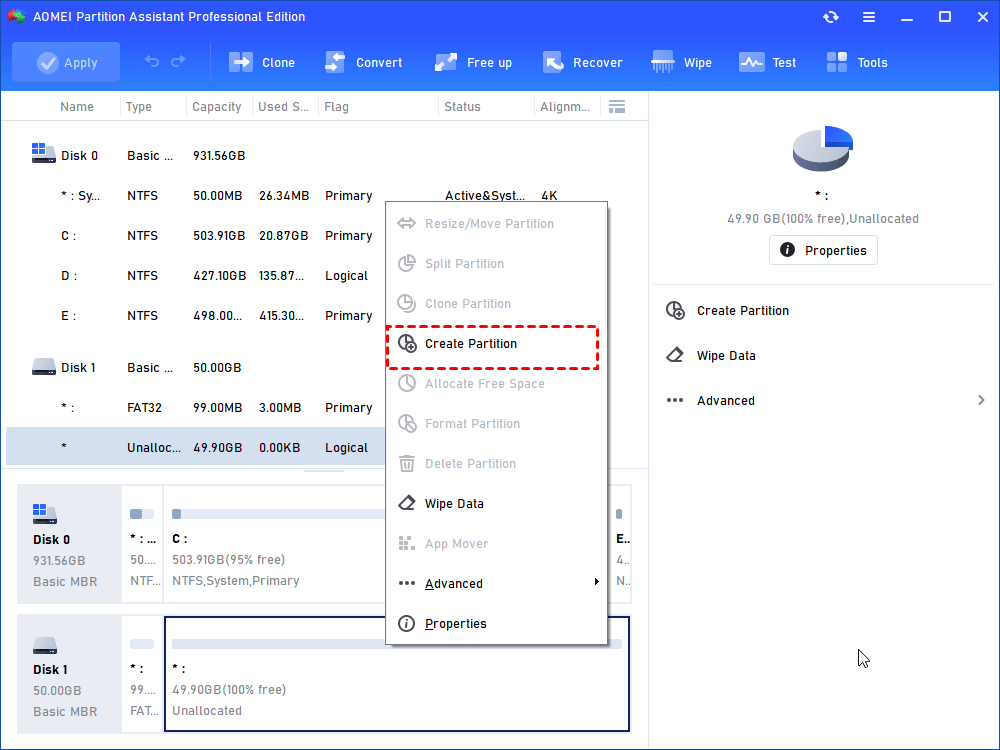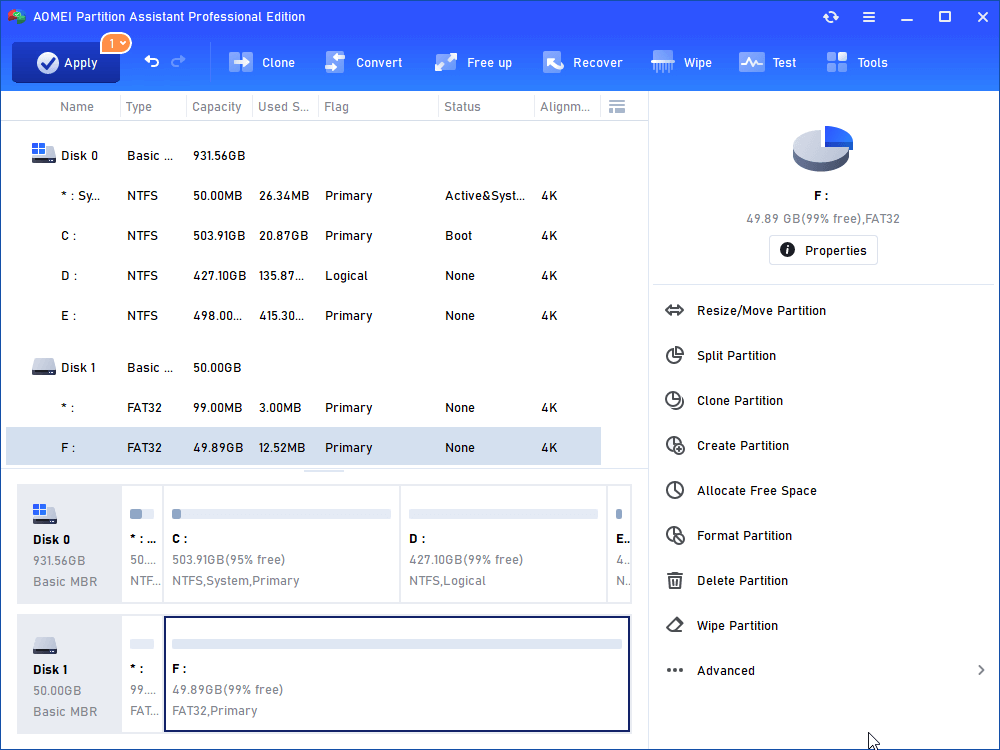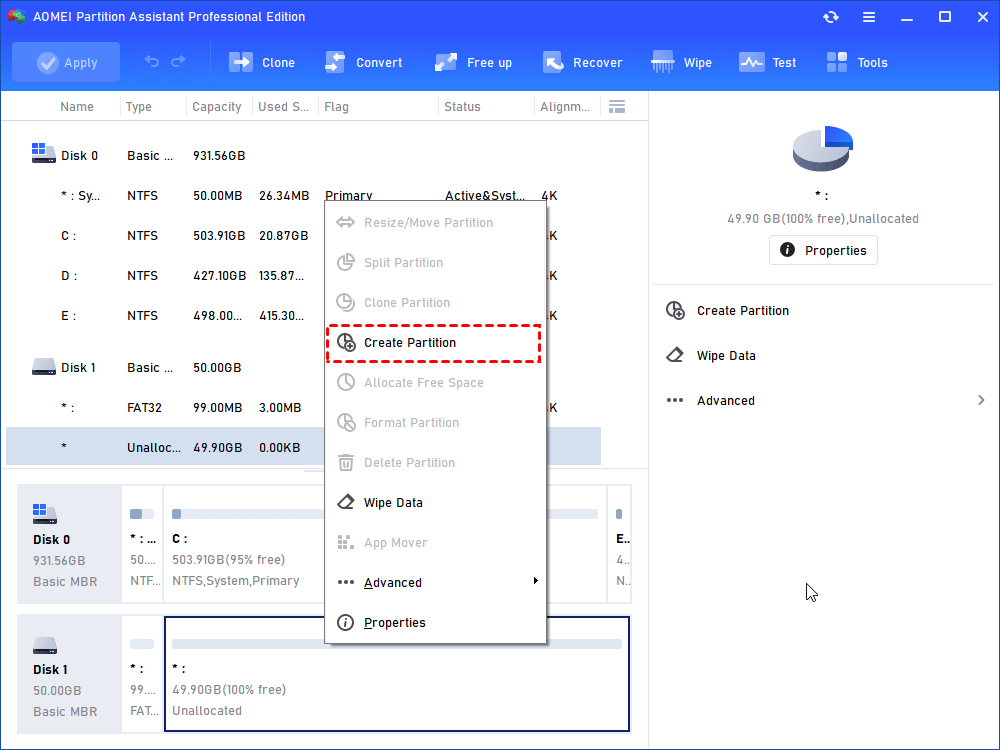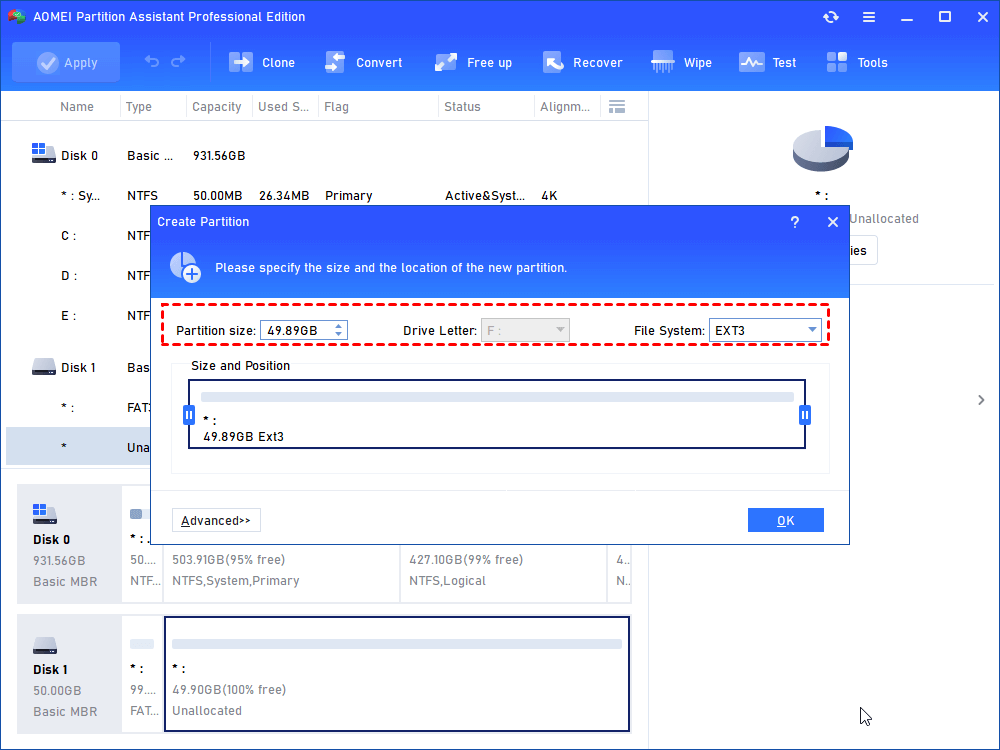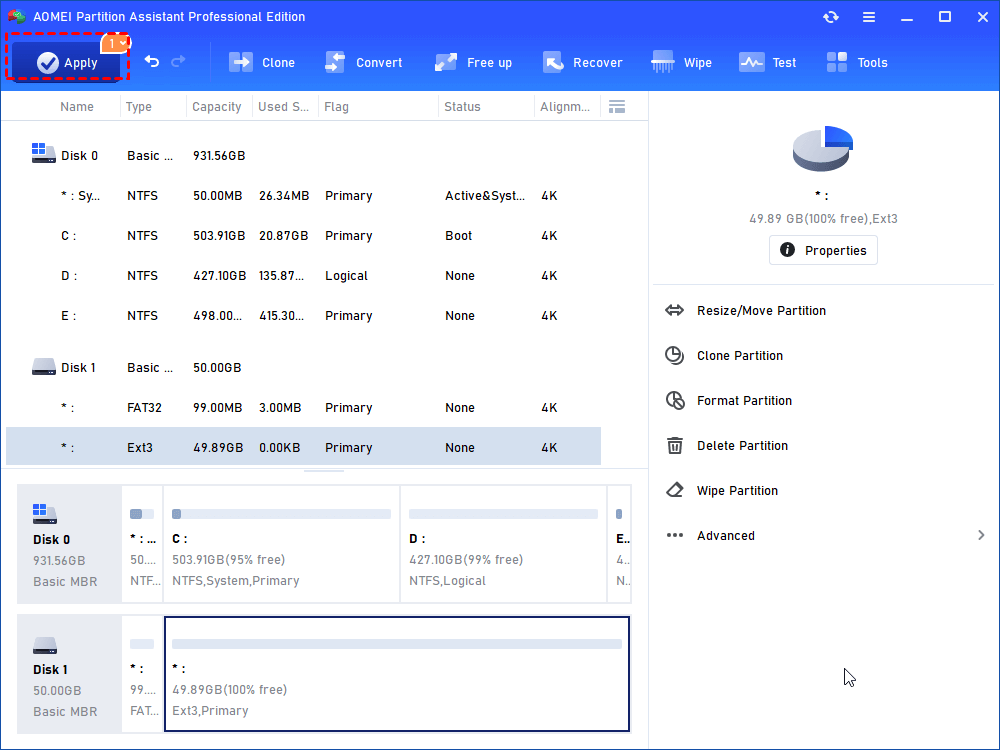Extend Internal Storage to SD Card for Android Phones
How to extend memory to SD card for android phones when you get an “insufficient storage available” error? In our post, you will get the best solution to increase internal storage with the best SD card partition software.
About Android, ROM And RAM
Android, designed by Google, is a mobile operating system for touchscreen mobile devices like smartphones and tablets. In this article, Android refers to Android smartphone. Nowadays, although there are different mobile operating systems like iOS for Apple, Symbian, Windows Phone and Blackberry OS. However, Android is the most popular OS in the field of smartphones due to its open source code and customizability.
Besides, you have to know the difference of ROM and RAM: ROM is the abbreviation of Read-Only Memory, which includes the space of Android operating system, applications, and user’s documents like pictures and videos, etc. ROM in the smartphone is just like computer’s hard disk. RAM stands for Random Access Memory, also named internal memory, which is like the computer memory. The mainly function of RAM supports the operation of mobile phone software, and the data exchange for the operation. And most important, RAM is the main factor for smartphone running speed.
Why Extend Memory to SD Card for Android Phones?
With the daily use of smartphone, you will find the Android phones is running out of space due to the installed applications, caches and other user documents. Thus, you can’t install other apps and store other data, as well as the Android smartphone is running slowly. How to fix the problem? Although you can clear the unused software, old data and caches, you cannot spare much space for your Android handsets. If you do that, you will encounter this “insufficient storage available” error message again after a while. How to increase internal storage of Android phones at this circumstance? The best way is extend memory to SD card for Android phones.
Expand Internal Memory to Android SD Card Overview
Many Android smartphones built-in a SD card slot to do that Android extend memory to SD card. Here, we are speaking of extending memory also means extend virtual RAM and ROM, then you would store documents, install programs, and more. Increase virtual RAM means you can borrow some space (Ext3 format) from SD card (FAT32 format) to store some installed applications that can be run directly from SD card without having to be installed on your RAM internal memory. How to realize that Android extend memory to SD card?
Before You Do
There is something you have to pay attention:
● Your Android phone must be rooted;
● An 32GB SD card (class4 or more);
● SD card reader;
● Best SD card partition tool;
● Install Link2SD on your Android phone.
Partition SD Card to Extend Memory for Android Phones
As we all known, partitioning SD card into a FAT32 partition and an Ext3 partition (for virtual RAM) is critical at this moment. How to partition a SD card for extending Android memory? You can try the best SD card formatter-AOMEI Partition Assistant Professional, which allows you perfectly partition SD card for Android increase internal memory to SD card.
Before you partitioning, please backup all the data on SD card, then connect your SD card with your computer; then download AOMEI Partition Assistant Professional, run the procedure after the installation, delete all partitions on that SD card, then partition SD card properly. Now, you can download the demo version firstly to see how to use this tool:
Below is how it works:
1. On that main window of the software, right click the SD card and choose Create Partition.
2. Choose FAT32 as the File System for SD card, locate the mouse pointer at the right border of the partition, drag the double arrow leftwards to adjust the partition size, then click OK.
3. Click Apply to create an FAT32 partition.
4. Right click the unallocated space, select Create Partition at the drop down menu.
5. Select EXT3 as the file system of the second partition, click OK.
✍Tips: Windows can only recognize the primary partition on a removable device, so the second partition has no drive letter.
6. Click Apply at the upper left corner of the toolbar to confirm the operation.
Conclusion
After partitioning the SD card, you can insert the card back to Android phone and use the Link2SD application to do that Android extend memory to SD card, it’s the easiest part of these operations. In addition to partition SD card, AOMEI Partition Assistant Professional gives you the ability to remove write protection for SD card, convert SD card between NTFS and FAT32 without losing data, and more. Besides, AOMEI Partition Assistant Standard provides many basic features for you; if you’re a server user, just try AOMEI Partition Assistant Server.