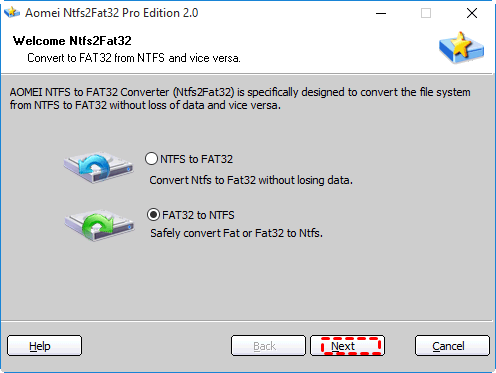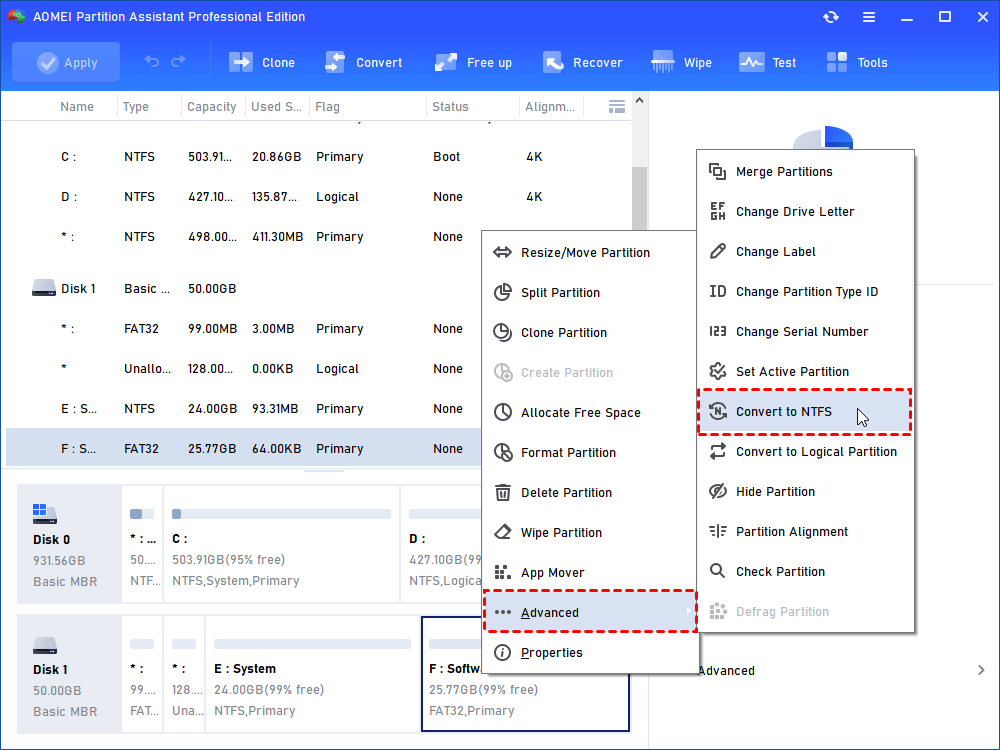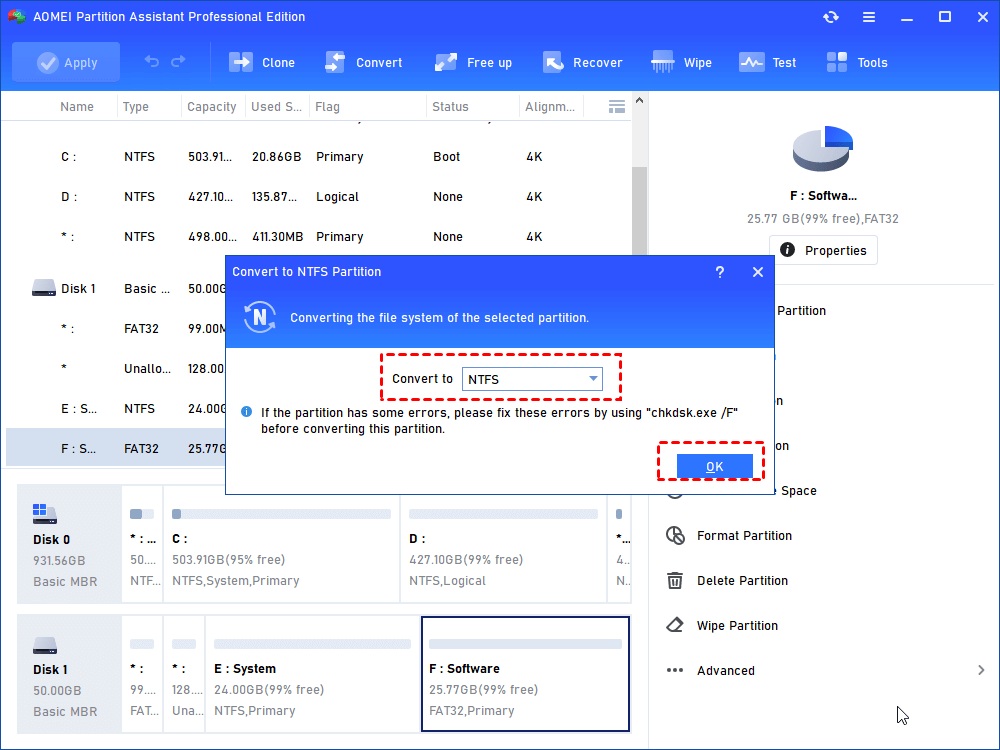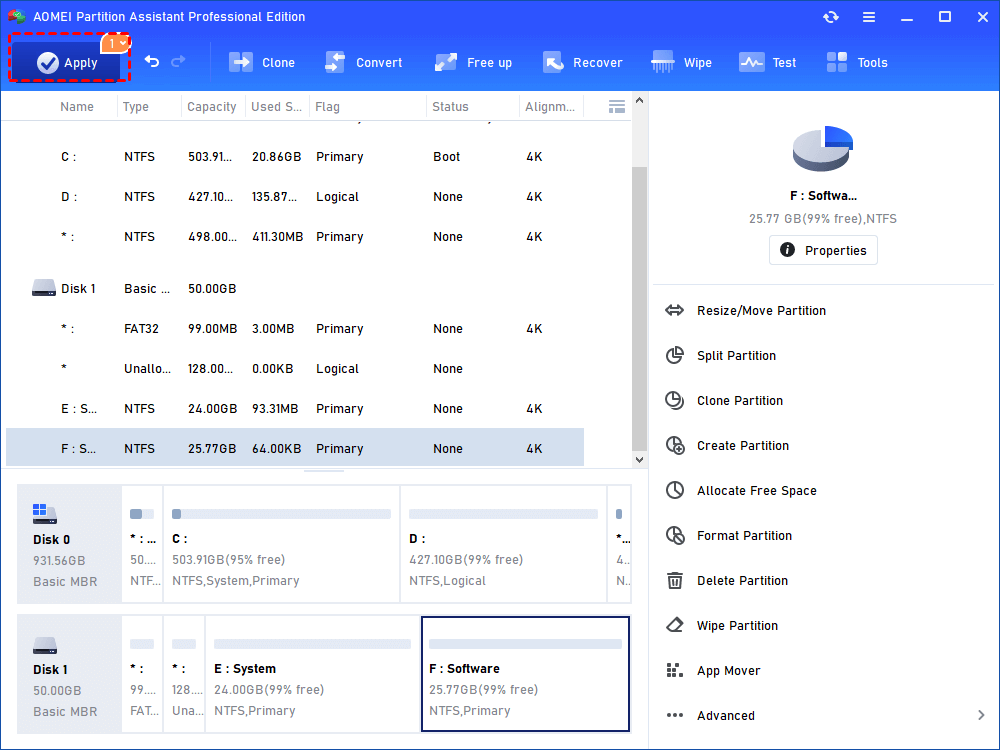Solved: Conversion from FAT32 to NTFS is not available in Windows
Learn how to fix “Conversion from FAT32 to NTFS, volume is not available” issue caused by different factors with different solutions in Windows 7 and XP.
The converion failed
“I have Windows 7 installed on my PC and I want to convert one of my partitions that would be H to NTFS from current FAT32. I try this ‘convert h: /fs:ntfs’ at the prompt in Command Prompt, only to get the message reads: ‘The conversion failed. H: was not converted to NTFS’. What does this mean? Does this mean that conversion in Windows 7 is unavailable or that this particular drive cannot be converted? How can I complete the conversion? Help please.”

Have you encounter such error when converting partition file system from FAT32 to NTFS? The similar error message also is: Conversion from FAT32 volume to NTFS; volume is not available. Those error messages occur also in converting system to NTFS in Windows XP and Windows 7.
The Causes
There are many possible reasons account for this error message. In general, you might in one of following situations:
-
Your partition is almost full and the conversion needs more space to take place.
-
The volume may have inconsistencies.
-
Non-standard cluster sizes may not be desirable.
-
If you want to convert the system volume or a volume that holds a page file, you might see an error message when you run Convert.
How to Fix “Conversion from FAT32 to NTFS is not available”?
Different causes have different solutions. Choose the best one depend on your own case.
-
If your partition does not have enough disk space, you can extend partition into non-adjacent space or resize partition using Diskpart to enlarge this particular volume.
-
If the volume you want to convert has inconsistencies, run “chkdsk” to check its consistency or check error.
-
If convert system volume or a volume that holds a page file, you can schedule the conversion to occur the next time you start Windows. To be specific, if scheduled, the next time you boot Windows, you’ll see a prompts that reminds you the conversion is about to begin. You have 10 seconds to stop it. Otherwise, it will start the conversion.
Above methods of solving “convert FAT32 to NTFS not working” won’t cause data loss during the process. If the partition you plan to convert does not contain important data or you move the data to safe place, you can format the partition and then create a new partition with NTFS-based file system.
Alternatively, you have another way to fix “conversion from FAT32 to NTFS is not available in Windows 7” issue. AOMEI Partition Assistant Professional is powerful partition manager that will help you settle this problem as well. The NTFS to FAT32 Convertor allows you to change file system without formatting. In Disk Management, the only way to convert a NTFS partition back to a FAT or FAT32 partition is to format the disk. This software has a user-friendly interface and easy-to-handle wizard. The entire process will be completed in several pages. Windows 10, 8, 8.1, 7, XP, Vista are supported.
Fix “convert FAT32 to NTFS not available” via AOMEI Partition Assistant
Except for the mentioned file system convertor, you can do the conversion in AOMEI Partition Assistant GUI interface directly. The following will take convert data partition H from FAT32 to NTFS for example.
1. Install and launch AOMEI Partition Assistant Professional. Right click the partition you want to convert and go “Advanced” >“Convert to NTFS”.
2. Pay attention to the warning: If the partition has some errors, please fix these errors by using “chkdsk.exe /F” before converting this partition. If there is no error, click “OK”.
3. This is the virtual result. You can step back if any problems are found. If no, click “Apply” to start the conversion.
Note: Currently, AOMEI Partition Assistant does not support converting system drive file system out of security issue.
Tips: The newly released AOMEI Partition Assistant version supports format partition, USB drive, SD card from NTFS or FAT32 to exFAT. Learn how to format SD card to exFAT with offered link.
Next time when you face such “conversion from FAT32 to NTFS is not available” problem, clam down and settle it as soon as possible. Aforementioned software can be used as Gptgen alternative to convert disk from MBR to GPT without data loss. From the snap you can see, AOMEI Partition Assistant is capable of other things. For example, with “Windows To Go Creator” you can install Windows 10 to external hard drive and realize BYOD.