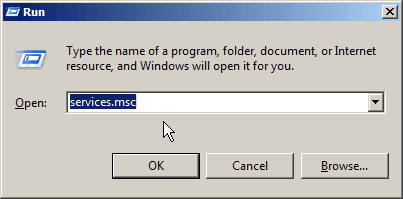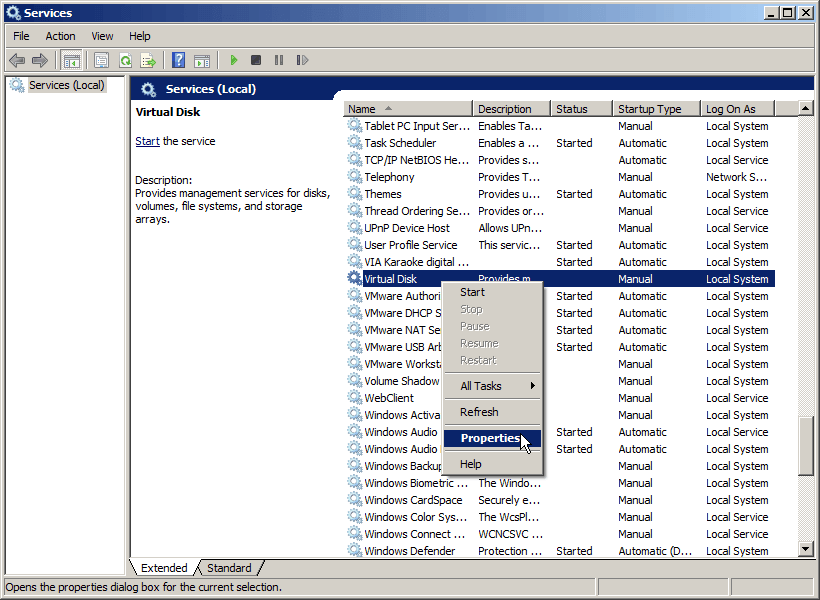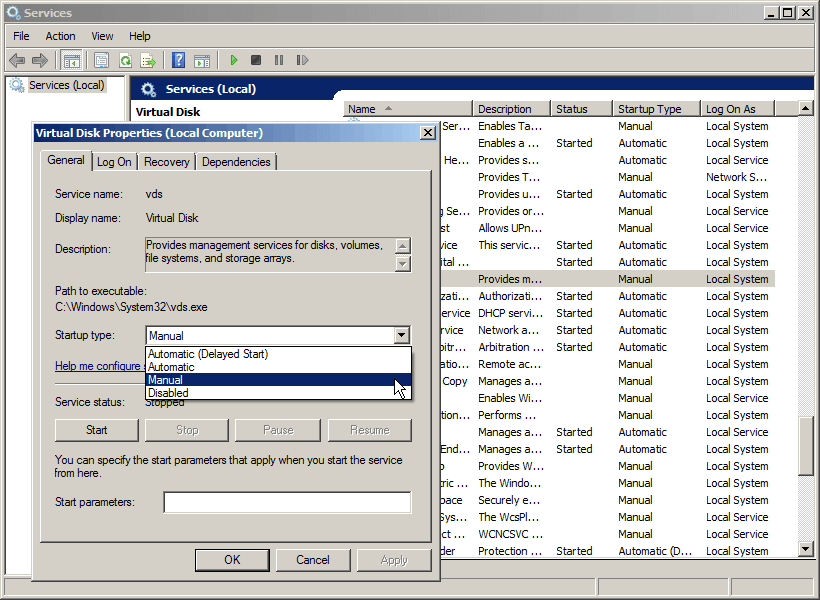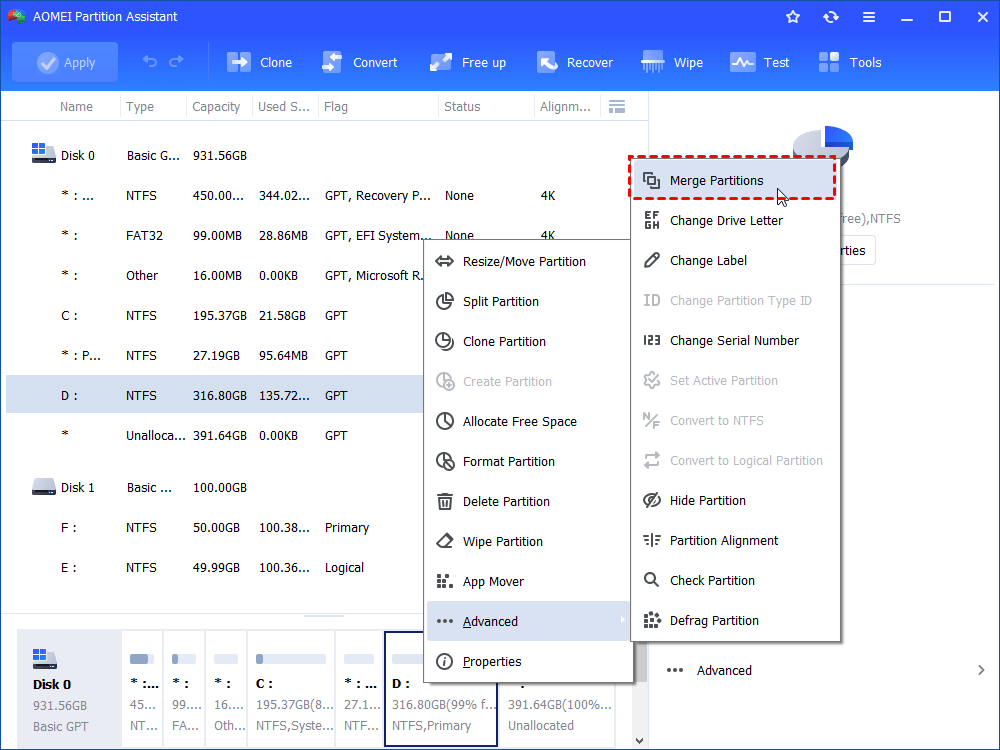Solved: The Disk Management Services Could Not Complete the Operation
You may get an error saying that the disk management services could not complete the operation when using DiskPart.exe tool to manage disk partitions. Don’t worry, and this article will explain why and how to get it resolved effectively.
DISKPART reports "The disk management services could not complete the operation"
When you use the Windows built-in command-line tool Diskpart.exe to manage disk or partitions on your computer in Windows 10/8/7 or Windows Server 2019/2016/2012/2008, you might get an error saying that the disk management services could not complete the operation. This error message indicates that the Virtual Disk service has been disabled somehow. The Virtual Disk service gives you the administrator privilege to use Diskpart regarding disk partition storage management. If this service gets disabled, Diskpart.exe is unable to respond correctly.
How to solve it effectively?
Since the cause of this problem is clear, you can easily fix it by enabling the Virtual Disk Service. Execute the following steps:
1. Click “Start”, and then go to “All Programs” > “Administrative Tools” > “Services”. Or you can type “services.msc” in the Run box and press Enter.
2. In the Services window, scroll down to locate the “Virtual Disk service”.
3. Right click on Virtual Disk Service, and click “Properties”.
4. In the pop out dialog box Virtual Disk Properties, select “Manual” or “Automatic” under Startup type instead of “Disabled”. Then click “OK” to save the change.
5. If the Diskpart has encountered an error like before, locate the Logical Disk Manager Administrative service and manually start the service.
After these steps, the problem of the operation failed to complete disk management should go away.
Free alternative to evade “disk management services could not complete the operation”
If the DiskPart.exe still cannot work for disk partition management, it’s time to turn to a free alternative to DiskPart.exe like AOMEI Partition Assistant Standard. Different from DiskPart.exe, this free partition manager is designed with a user-friendly interface, easy to operate for both computer newbies or experts. Besides, it not only provides the all features that DiskPart has, but also offers many more advanced features, so as to make up the limitations of DiskPart.
For example, the DiskPart can only resize NTFS partition, but the AOMEI Partition Assistant can resize both NTFS and FAT32 partition. The DiskPart can only extend a NTFS volume when it is followed by a contiguous unallocated space, but the “Merge Partitions” of AOMEI Partition Assistant Standard can directly merge non-adjacent unallocated space into another partition, or merge two adjacent partitions.
Besides, with this alternative, you can convert disk between MBR and GPT without deleting partitions; migrate OS to SSD or another HDD without reinstalling system and applications; wipe partition or entire hard drive to completely erase all contents for privacy protection, convert FAT32 to NTFS or NTFS to FAT32 without reformatting, etc. What’s more, you can preview and cancel all the operations before applying while all operations in DiskPart cannot be irreversible. So, if you cannot fix the ”disk management services could not complete the operation”, you can use this DiskPart alternative. Now you can free download it and enjoy it.
Furthermore, AOMEI Partition Assistant offers a Professional Edition to allocate free space from one partition to another, convert primary partition to logical, convert dynamic disk to basic, and many more. For server users, you can try AOMEI Partition Assistant Server, which supports Windows server 2008/2008 R2/2012/2012 R2/2016/2019.