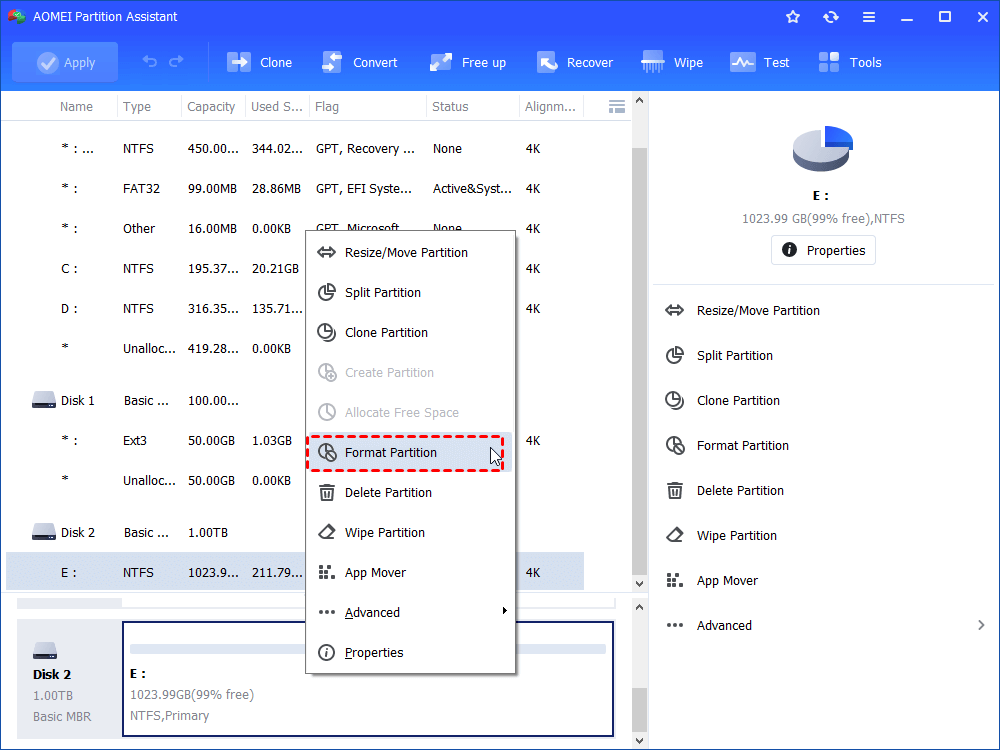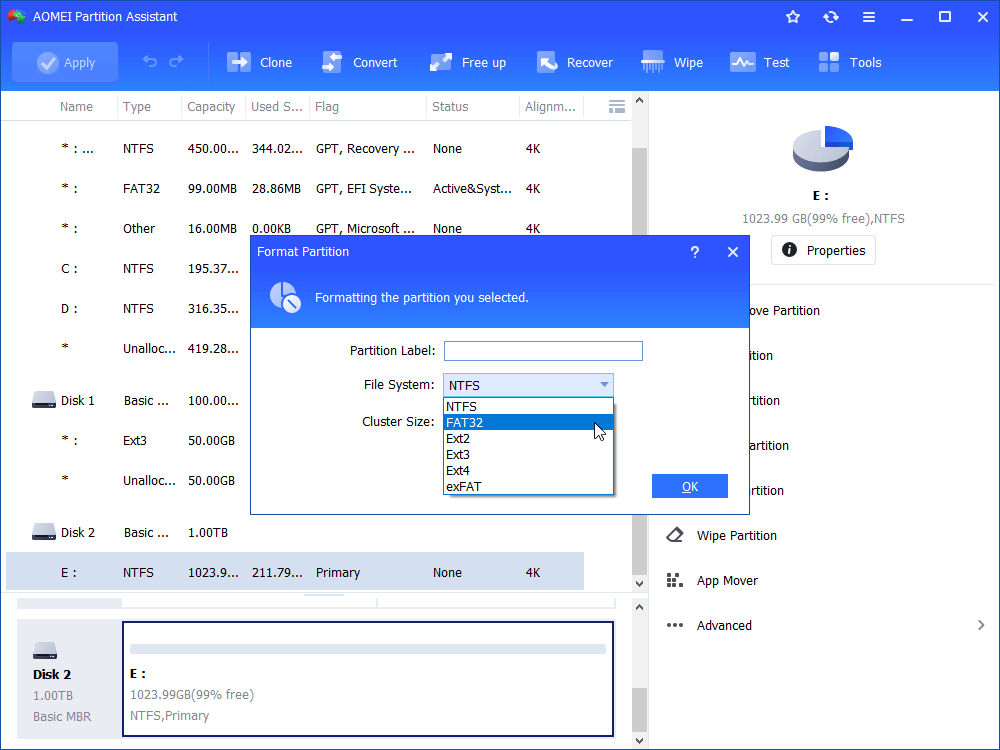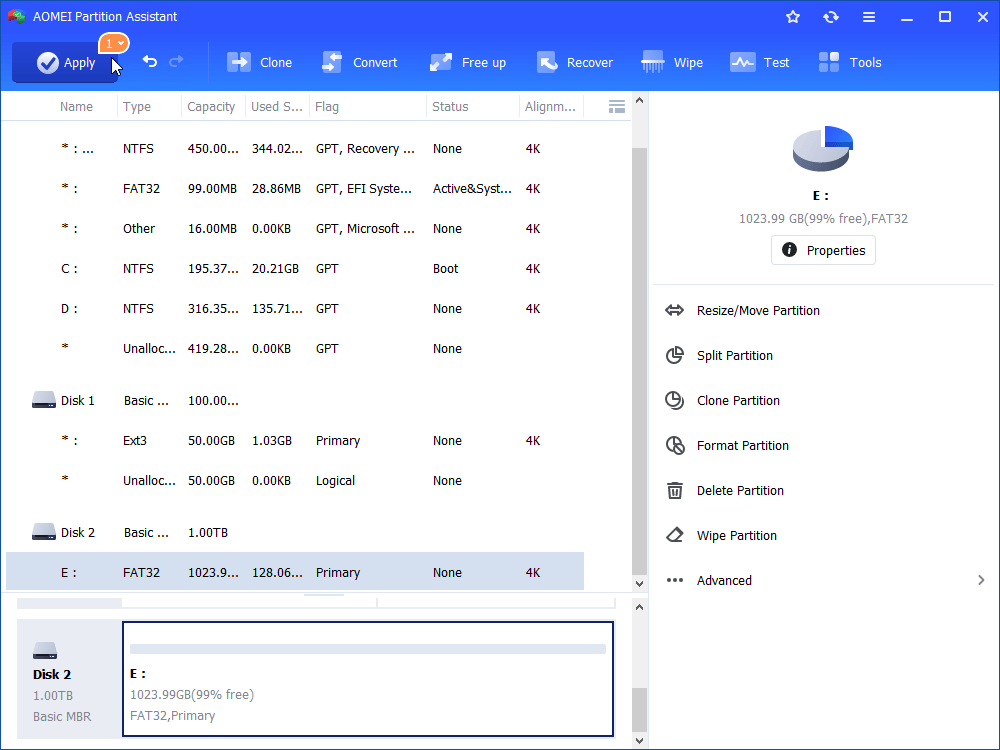What is Fdisk on Windows 10?
Here, we will tell what is Fdisk in Windows 10, as well as how to use Fdisk commands on Windows 10. Moreover, a better tool than Fdisk will also be shared to help users to more easily manage disk partitions in Windows computer.
Preface
Before installing Windows 10 operating system on a hard drive on your computer, a primary partition should be created on the drive first and then a file system should be formatted on that partition. The Fdisk tool can be helpful to prepare a hard drive, also other third-party software . And You can use these tools to manage current partitions, such as change and delete, etc.
What is Fdisk in Windows 10?
Fdisk is the oldest disk partition tool with DOS program. Since you have Fdisk in your Windows 10, you can use it to divide disk. However, the earlier Fdisk has no format functions to meet your requirements of formatting partitions and allocating file systems after dividing. In order to achieve this, you should do step by step to practice more DOS orders and with more operations. This is really hard for you when you are not familiar with DOS orders.
Or what you have in Windows 10 is the upgraded Fdisk, then you have the Fdisk format tool besides Fdisk partition tool. However, the Fdisk format tool is still not easy to control: you need to input very long order to format partition, and the order should be exactly right. Besides, it will take a long time to master Fdisk format tool completely, for example, C:\format is the simplest order of format tool. Both make Fdisk format tool too difficult for common users, too. And most importantly, we cannot set drive letter, file system, and cluster size and so on with this formatting way (for example, Fdisk has no idea with NTFS file system).
Free alternative to Fdisk in Windows 11/10/8/7
Given that the Fdisk is not convenient to use, and does not contain enough features to manage disk partition on Windows 10, here we would like to share you with a free alternative to Fdisk commands. That is AOMEI Partition Assistant Standard. Compared with Fdisk commands in Windows 10, it has the following advantages:
1. Fully support Windows 7\8\8.1\10\Vista\XP of both 32bit and 64bit;
2. Be easy to operate with an intuitive and user-friendly interface;
3. Be safe without data loss;
4. Include all the basic functions regarding partition management: move/resize/clone/merge/wipe partitions or check partition for bad sectors and more.
5. Offer disk management functions: clone disk, convert data disk between MBR and GPT without deleting partitions, wipe hard drive, and so on.
Next, we will show you how to format a partition with AOMEI Partition Assistant Standard. You can use it to only format the existing partitions, or to newly create and format partitions so as to make a new disk writable and readable.
Step 1: Download, install and launch AOMEI Partition Assistant standard. Right click the partition you want to format (here,we choose partition E, a NTFS partition), and select “Format Partition”.
Step 2: In the pop-up window, set the partition label, file system, cluster size as you wish. (Here, if the existing partition E has important data you need, please backup first and we recommend you the free AOMEI Backupper)
Step 3: Here, you view the change of partition E, and don’t forget to “Apply” the operation.
To sum up, AOMEI Partition Assistant is a nice an alternative to Fdisk command in Windows 10 if you want to manage your disk partition effortlessly. If you are used to running commands to perform disk partition managements, you can upgrade to Professional edition that supports command line partitioning.