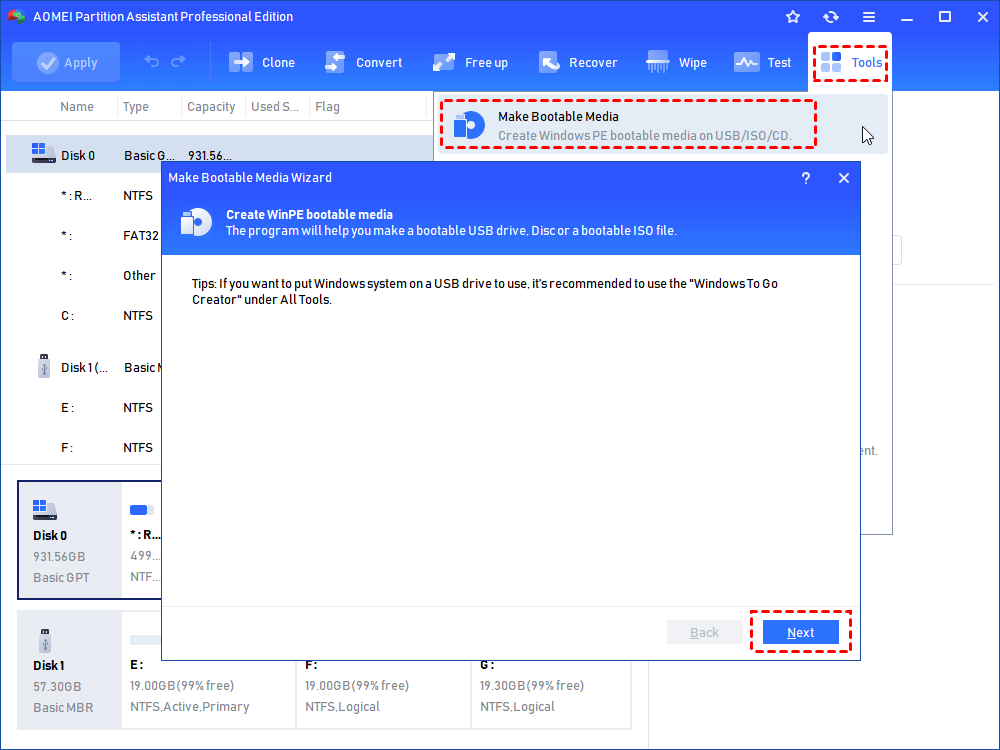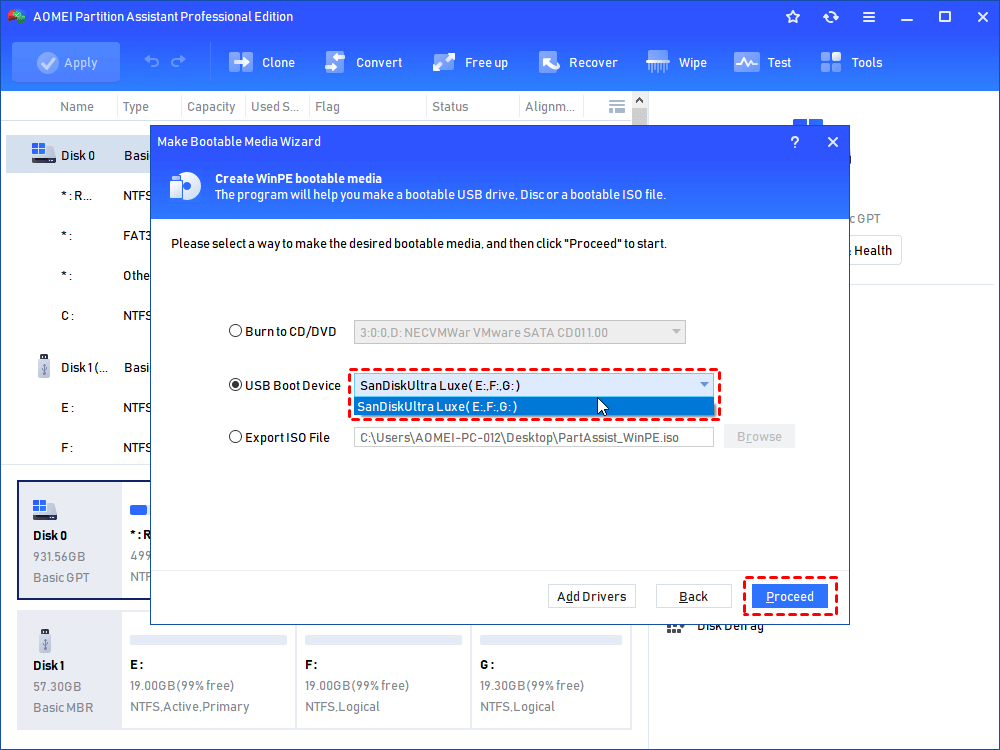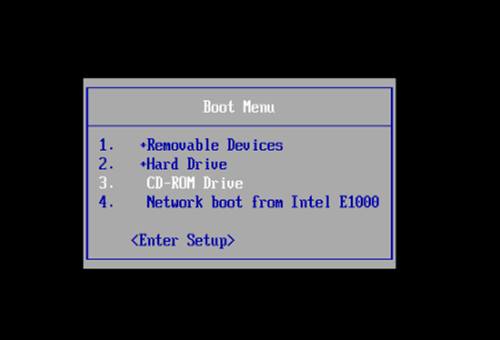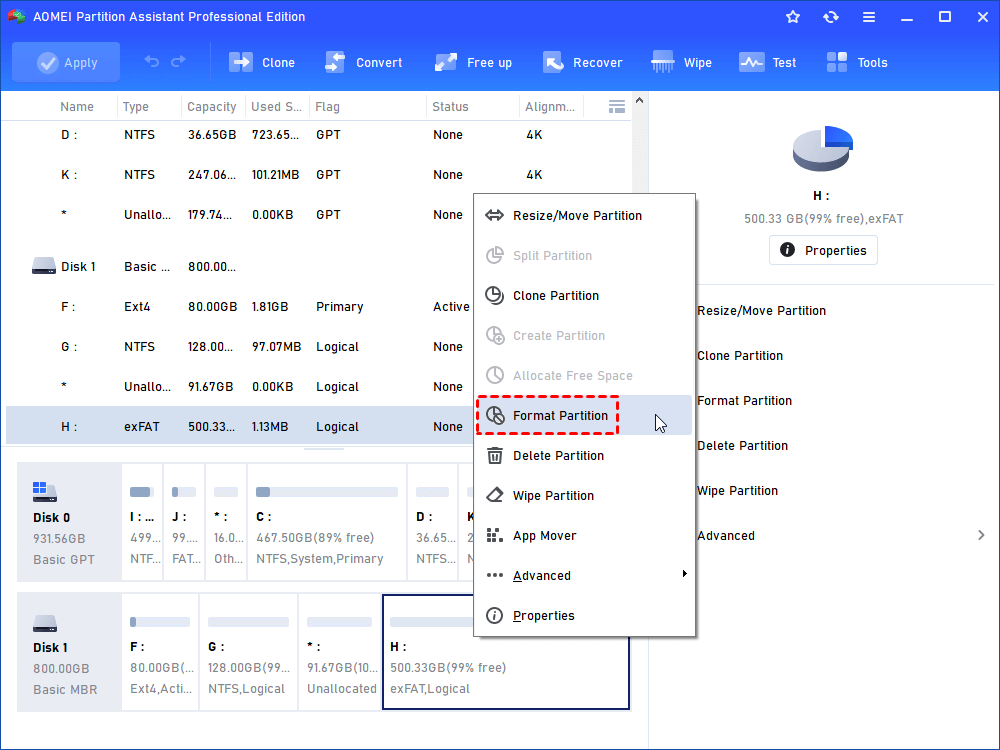How to Format Hard Drive without OS
Here shows how to format hard drive without OS under the help of a partition manager, AOMEI Partition Assistant Standard.
Overview
Before a hard drive can be used by an operating system, it has to be formatted with a format type that the hard drive can recognize and use. This can be done using system utilities when an operating system is installed, but if there is no operating system installed on the computer you wish to format the drive on, you need to learn how to format hard drive without OS.
Besides, formatting hard drive is useful to clean data quickly, remove virus, solve the storage problem and other hard-to-resolve issues. Sometimes, the virus may lead to serious system damage, then you could format hard drive without operating system to solve the problem.
Preparation for formatting hard drive without OS
Before you format hard drive without OS, you could prepare bootable media so to boot the computer and then format hard drive with partition manager contained. A bootable media including ISO file, USB flash drive, and CD/DVD, based in Windows PE (Windows Pre-installation Environment), can load an operating system and run the partition manager under the system. It boots directly into memory and can be removed after the computer boots. Once you have booted into Windows PE, you can modify hard drive and copy the Windows PE source files to the hard drive.
Here, we recommend you AOMEI Partition Assistant Professional to do this and take that how to create a bootable CD as an example to show you details. Absolutely, a CD should be attached to another computer with Windows installed.
1. Install and launch AOMEI Partition Assistant. Click Make Bootable Media under Tools, and confirm to click Next.
Tip: It will automatically detect whether the system has installed Windows AIK or not. If not, please download and install Windows AIK.
2. Select Burn to CD/DVD to create a bootable CD and click Proceed.
The process of creating a WinPE bootable CD will take a few minutes. Also, you can choose USB Boot Device to create a bootable USB device, or Export ISO File to make a bootable ISO file.
Format hard drive with AOMEI Partition Assistant
Now, you can start to format hard drive without operating system. When you boot the computer without OS via the bootable CD created, it will directly boot into the intuitive interface of AOMEI Partition Assistant, and then you can easily format the hard drive with AOMEI. Followings are details of how to format hard drive without OS.
1. Connect the bootable media to the computer, which is without OS. Start your computer and press to boot into BIOS. Switch the bootable media as the first boot option.
2. It will directly boot into the intuitive interface of AOMEI Partition Assistant. Then right-click the partition on the hard drive to Format and arrange settings of partition in the pop-up window.
All in all, AOMEI Partition Assistant is a great option to format hard drive without OS. On one hand, it helps to create a bootable media so to boot the computer successfully. On the other hand, it helps to format hard drive easily after computer boots via the bootable media. Apart from the two functions, it also supports to create, resize, move, copy, delete, merge partitions, and so on.