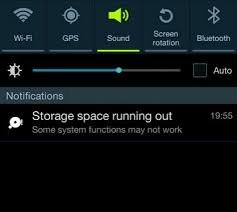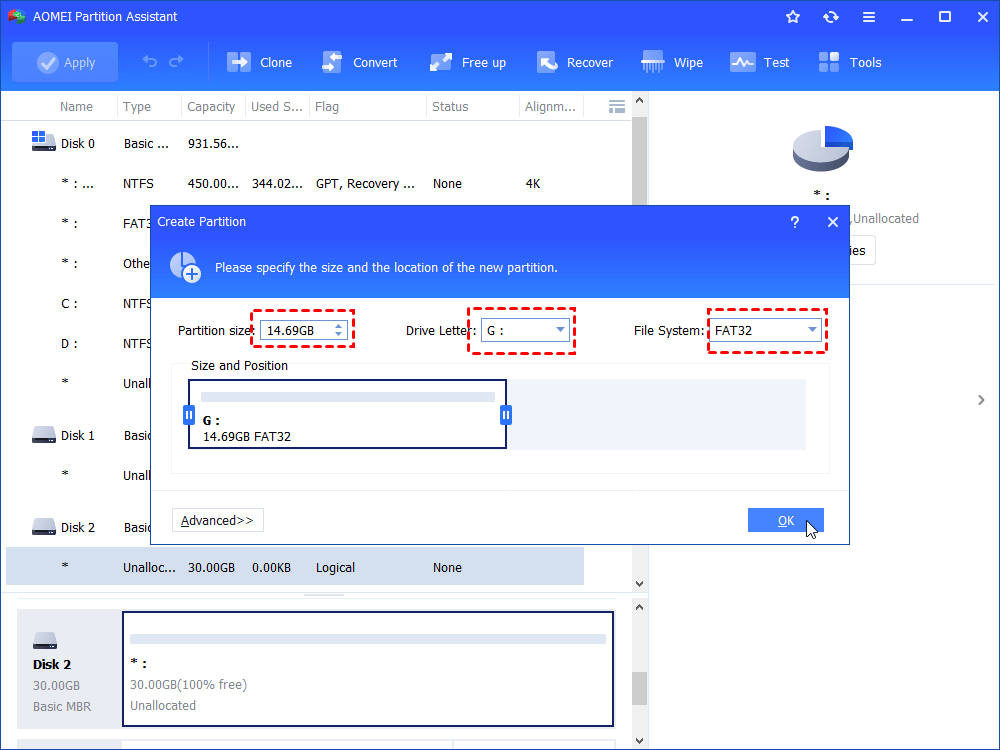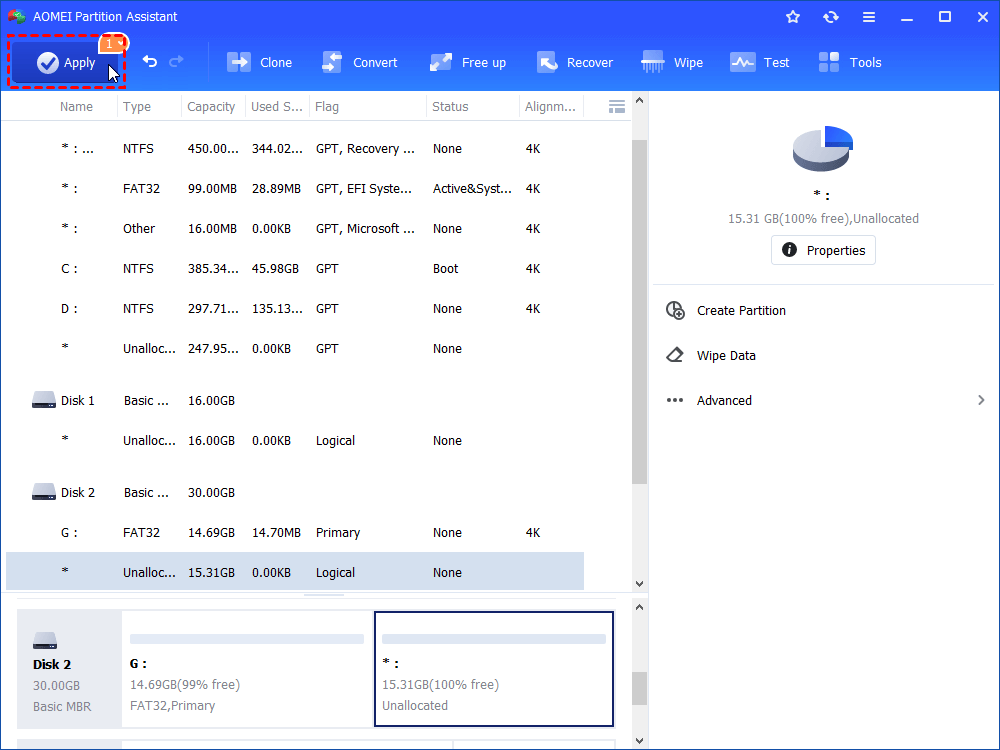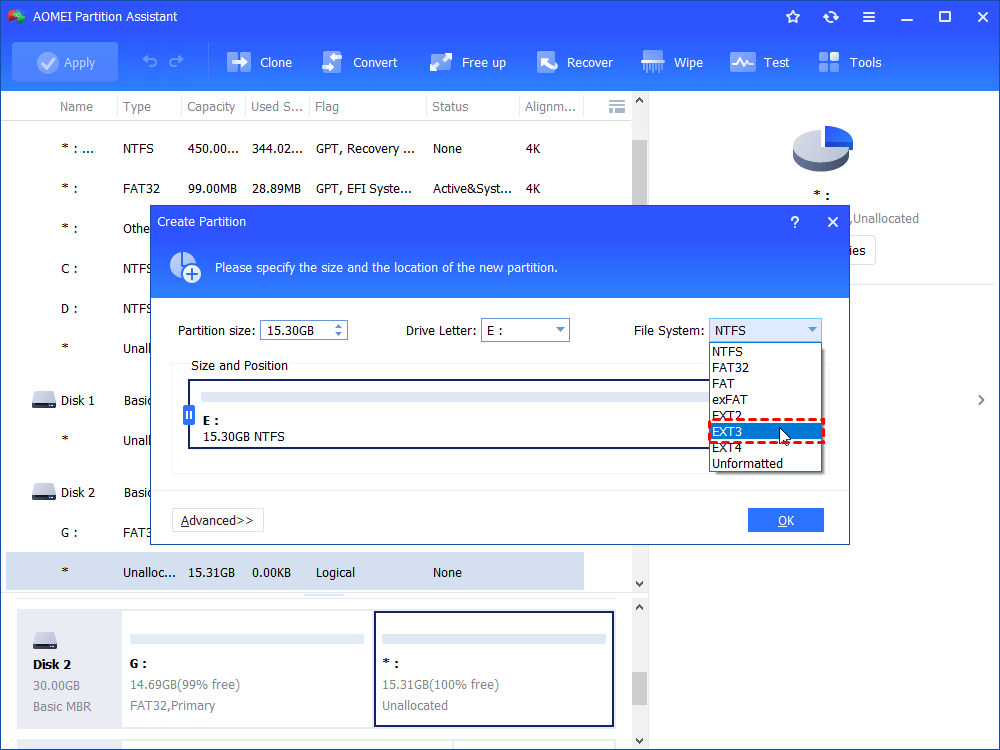How to Free up Space on Android without Deleting Apps?
If you need to free up space on Android device to install more applications, here you can learn to free up space on Android without deleting apps.
Problem: Storage space running out
“Recently, my Android phone gives me a notification “Storage space running out” frequently (see the screenshot below), and it cannot works not smoothly at the same time. So, I want to free up space on android, but I do not want to delete any of my applications. So, here is my question, how to free up space on android without deleting apps?”
2 Quick ways to free up Space on Android without deleting apps
First of all, we would like to share two easy and quick ways to free up Android space without removing any applications.
1. Clear the cache
A large number of Android apps use the stored or cached data to ensure a better user experience. Although the cached data can save your time on running or loading relative apps, they can take much precious space on your Android device and they are not strictly necessary. So, you can delete them when there is little space left on your Android.
To clear cached data from a single or specific program, just go to Settings> Applications>Application Manager and tap on the app, of which the cached data you want to remove. In the information menu, tap on Storage and then “Clear Cache” to remove the relative cached files.
2. Store your photos online
Photos and videos can be the most space-hogging items on your phone. In this situation, you can upload your photos to online drive (one drive, google drive, etc), and then delete them from your device permanently to free up space on Android internal storage.
Better solution: get more space for the internal memory
When the Android space is running out, you can use the above methods to free up space without deleting apps, or you can also try to increase internal memory storage of Android. That is to say, add a MicroSD card to your Android device and move some apps or large files to the SD card. See more details below:
Preparations:
1. Make sure that your android device has a microSD card slot. Many android devices have SD card slot, which you can add the SD card to your android devices directly. If it doesn’t have, you need to use an SD card read adapter to connect the SD card with your android.
2. Please make sure that your android has been rooted.
3. Then, you need to prepare a SD card (class 4 or high). Some laptop or desktop has built in SD card slot, if not, you need a SD card reader.
4. Download Link2SD from Play Store. This application will help you to move applications to the SD card easily.
After you make all above preparations, you also need to create partitions on the SD card for data storage. This can be done via the free partition manager: AOMEI Partition Assistant Standard. Now, download this freeware and partition the SD card for expanding Android space.
Step1. Connect your SD card with your computer. Install and launch AOMEI Partition Assistant. It will display you all the storage devices on the main interface. Here right click the SD card unallocated space and select “Create Partition” .
Tip: If there are some partitions on the SD card, you can back up important files on it via free AOMEI Backupper first, and then delete all partitions.
Step 2. Choose FAT32 file system for SD card or memory card, adjust the partition size to the proper position and click "OK". You can click "Advanced" to create the partition as primary partition.
Step 3. Back to the main interface, click "Apply" to submit the pending operation.
After this, you can get a FAT32 partition on the SD card. And you can also create another Ext partition with the left unallocated space.
After repartitioning SD card, you can add the SD card to your Android device to get more space on Android. To move files to the extra SD card to free up space on android without deleting apps, you need to use the application manager Link2SD since cannot move apps to SD card directly.
> Install the Link2SD in your android device, run the application, it will ask for root permission. Then, it will ask for .ext partition that you created before. Select EXT3.
> It will display “Mount Script Created”. Reboot your android device.
> Open Link2SD app, if no error message appears, it means you have successfully increased the internal memory of android device. Then, you can move your apps and large files to your SD card via Link2SD to free up space Android.
Summary
Now, you should know how to free up Space on Android without deleting apps. Or you can try to add an SD card to the Android phone to get more space. And from above description, we can find the AOMEI Partition Assistant Standard is a great partition manager. It is able to clone SD card, wipe SD card permanently, and more. To enjoy more advanced function, you can upgrade to Professional.