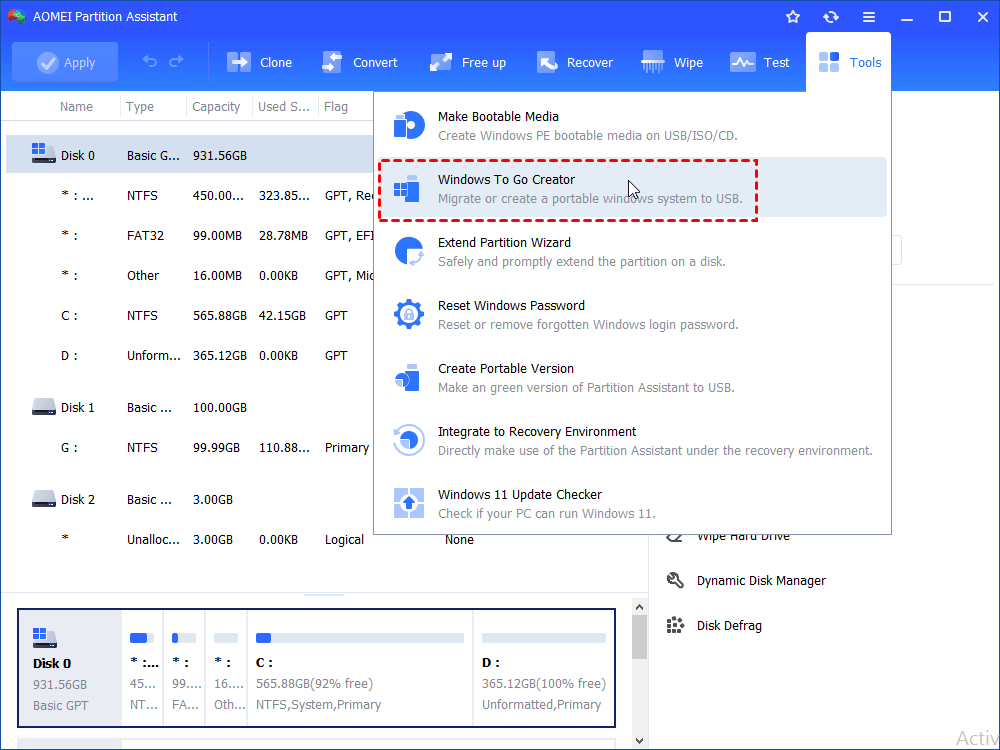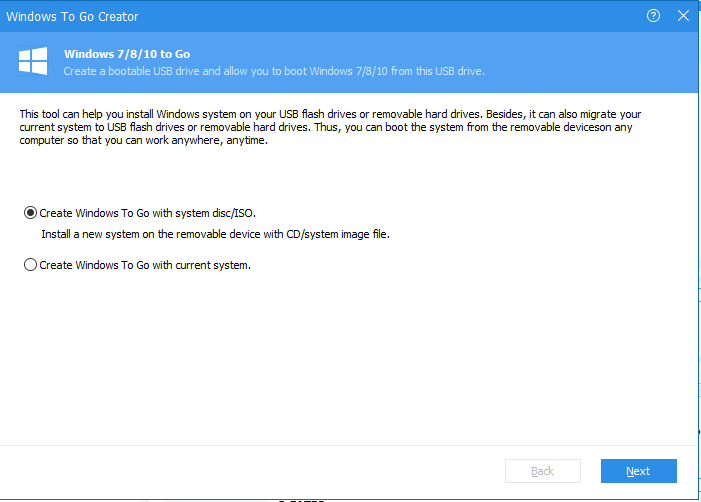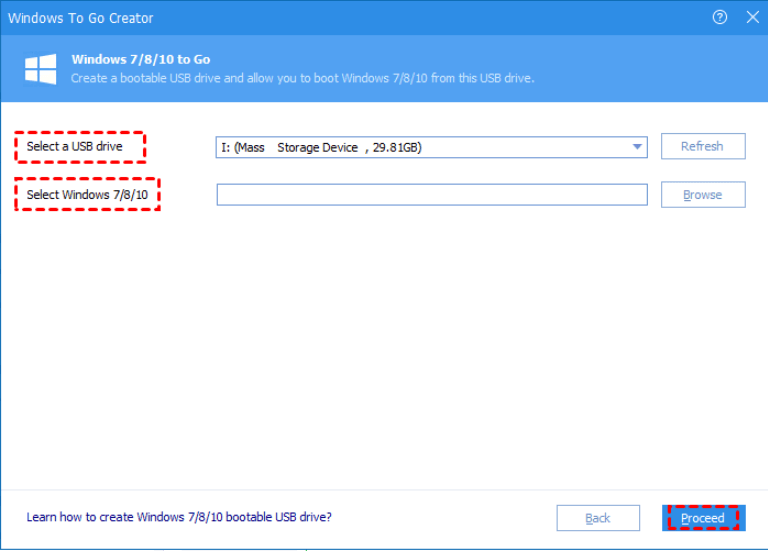Two Ways to Make SanDisk USB Flash Drive Bootable
Learn how to make your SanDisk USB flash drive like Extreme and Cruzer bootable step by step in Windows 7/10/8.1/8 using bootable USB maker software and DiskPart.
Why make SanDisk USB bootable?
Thanks to the development of the digital technology, you can say goodbye to installing an operating system from a DVD and an optical drive. USB drive nowadays comes with more and more convenience and larger disk capacity. It is easy to move around and many users would like to backup computer or crucial files to it with the help of USB automatic backup freeware. It is known that you can only get specific bootable USB drive in the Enterprise edition of Windows 10/8 which needs to be purchased. Actually, non-Enterprise edition of these operating systems can also enjoy this convenient. There are some well-marked advantages to create bootable USB drive in Windows 10/8.1/8 as well as in other Windows operating systems.
First of all, it allows you to save your personalized Windows OS and use it on any compatible device. Keep your personal settings and files along with you. Secondly, it allows you to keep your work and home entertainment separately if you use the same PC for them. Thirdly, bring your own device (BYOD) is fairly popular among company employees, and bootable USB drive makes it easier.
How to make SanDisk USB bootable?
You can make SanDisk USB drive bootable via two ways, Windows built-in Diskpart and SanDisk bootable USB software AOMEI Partition Assistant. Using Diskpart actually is using command line prompts. It is more complicated and every operation is irreversible. The action will be executed right after you press the Enter Key. This method will be illustrated in the last part since it is still useful for advanced users and users who are interested in. But now, this tutorial will introduce the easier one, create bootable USB of SanDisk through AOMEI Partition Assistant Standard. Not only can you make SanDisk USB flash drive bootable, but also you can make any brand of USB drive bootable as long as it is big enough to hold your setup files. It has a user-friendly interface and the Windows To Go Creator feature will make that complex process simply finished in several clicks. Download this free software and have a try.
Make SanDisk Cruzer USB bootable using Partition Assistant
Step1. Insert the SanDisk USB and make sure it can be detected by Windows. Install and launch AOMEI Partition Assistant. Click Windows To Go Creator under Tools.
Step 2. In the pop-up windows, choose Create Windows To Go with system disc/ISO and click Next.
Step2. In the pop-up window, click "Browse" button to select Windows 8 installation file (named install.wim or install.esd). If the program doesn’t detect it automatically, please click "Refresh" to select manually. After that, click "OK" to continue.
Step3. Click "Proceed". The program will inform you about something important. The data on this USB drive will be deleted and the partition on USB drive will be formatted as NTFS file system. If there are important data in your SanDisk USB drive, you might as well back up them in advance. Then click "Yes", creating Windows 8 bootable USB drive will begin.
Create bootable SanDisk USB drive with Diskpart
Tips: You need to press Enter key each time after you type the command order.
Step1. Insert the SanDisk USB drive into running computer. Then open Command Prompt window as an administrator and type diskpart.
Step2. Type these commands in order, list disk (find out the disk number of your SanDisk USB flash drive) > select disk X (X represents the USB drive’s number) > clean > create partition primary > select partition 1 > assign letter=N > select partition N > format fs=ntfs quick (if your SanDisk USB drive supports UEFI, then type format fs=fat32 quick) > active >exit.
Step3. Save your prepared custom image to the root of the USB flash drive.
This method needs extra measures backing up system. AOMEI Partition Assistant allows you to make SanDisk USB bootable in a few clicks only. No need to manually backup computer since it will take care of that. As a matter of fact, you can do many useful things with this free tool, such as, resize system or data partition, reformat hard drive to FAT32, merge partitions/volumes, transfer OS to new hard drive and so on. These remarkable features make AOMEI Partition Assistant great alternative to EZ Gig IV as well as Gptgen.
AOMEI Partition Assistant Professional is the advanced edition of this freeware. You may want to use it to manage dynamic disc like convert between dynamic disk and basic disk if the need ever arises.