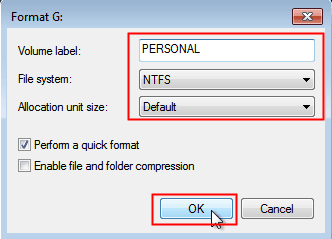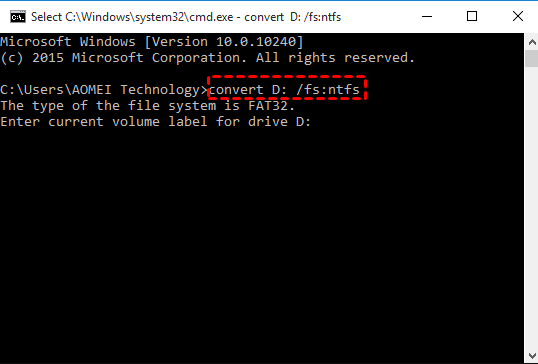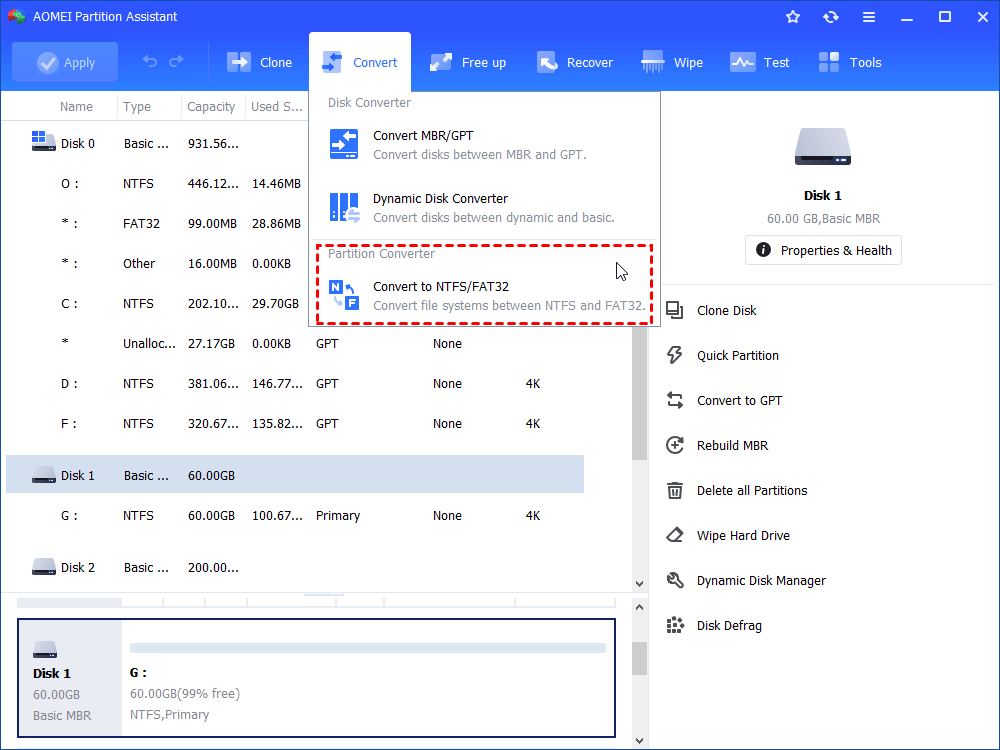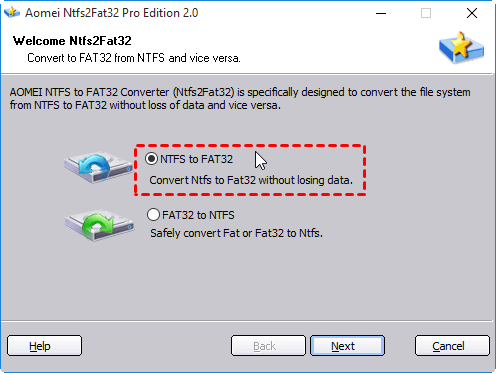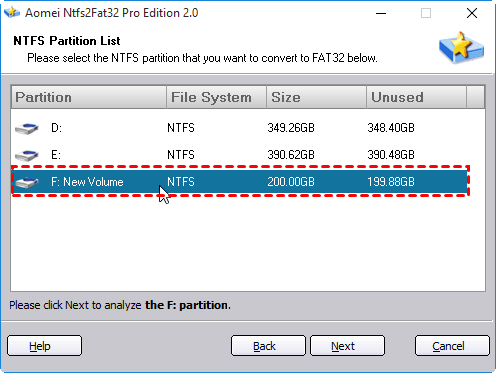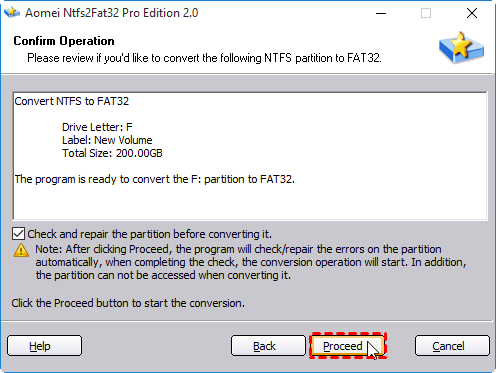NTFS VS. FAT32: What’s the Difference and Which is Better?
In this post,we share much information about NTFS and FAT32 file systems and make an elaborate comparison. Besides, you can also learn how to realize the NTFS and FAT32 conversion without formatting or losing data.
Preface
When you have a new hard drive, or reinstall the Windows operating system, you will be prompted to format the hard drive. The given format options are always NTFS and FAT32. You might wonder what they mean, what they do respectively, which format you should choose? Here we break down the differences between NTFS vs. FAT32 to clear your doubts.
What is FAT32 & NTFS format?
FAT32 is the most common version of the FAT (File Allocation Table) file system, created by Microsoft in 1977. It is the older of the two file systems, so it is not as efficient or advanced as NTFS. It uses the File Allocation Table to describe the allocation stats of the clusters in a file system and the link relationship between each. It works as a content table for the OS and indicates where the directories and files are stored on the disk.
NTFS (New Technology File System) is a proprietary journaling file system developed by Microsoft in 1993. Starting with Windows NT 3.1, it is the default file system of the Windows NT family. It is introduced as a replacement for the FAT file system; it is more robust and effective because it makes use of advanced data structure to improve reliability, disk space utilization and overall performance.
NTFS vs. FAT32: what’s the difference?
After getting a basic understanding of NTFS and FAT32, now you can look into their difference in speed, file size limit, compatibility, etc.
◆Data transfer speed
Generally speaking, the slowest link (usually the hard drive interface to the PC like SATA) plays a role in the file transfer speed and maximum throughput, but the NTFS file system has been tested to be faster than FAT32 on most benchmarks. This is completely correct sometimes since the data transfer speed is also limited to many other factors including drive technology (HDD vs. SSD, flash vs. non-flash, etc) and file fragmentation (on spinning drives).
◆File size limit
FAT32 only supports files of up to 4GB in size and volumes of up to 2TB in size. Namely, you are not allowed to store a single file that is larger than 4GB on FAT32 partition , and you can format 2TB hard drive to FAT32 at most. In this aspect, NTFS has obvious advantages. It can support volumes as large as 256TB, and its file size support tops out at 16 EiB. And larger NTFS volumes require a 64-bit OS and compatible hardware.
◆Compatibility
FAT32 file system offers better read and writing compatibility with more operating systems, like DOS, most Windows (up to and including Windows 8), Mac OS X, and many flavors of UNIX-descended operating system such as Linux and FreeBSD. NTFS is fully read and write compatible with Windows from Windows NT 3.1 and Windows XP up to and including Windows 10. But it is read-only with Mac, some Linux distributions. To write to an NTFS partition on Mac will need the help of the third party software.
The above are 3 main differences between NTFS and FAT32. In addition, they also differ in fault tolerance, security, compression, etc. NTFS automatically repairs files/folders in the case of power failures or errors. FAT32 keeps two different copies of the FAT in the case of damage.NTFS enables you to set specific permission to local files or folder but FAT32 only offers shared permissions. NTFS allows you to compress files/folders and FAT32 does not offer any compression option.
On the whole, NTFS has more advantages than FAT32, but it also comes with the biggest disadvantage: compatibility. So there is no clear winner when it comes to FAT32 vs. NTFS. Which is better and which one to choose mainly depend on your individual needs and uses. For example, if you want to use the USB on older computers, or non-PC systems like Smart TVs, printers, projector, digital cameras and other portable devices, etc, choose FAT32 because it is universally supported. If you are choosing a file system for the system drive backup or other internal drives, select NTFS instead.
How to make conversion between NTFS and FAT32 without losing data?
Now that there are so many difference between NTFS and FAT32 file systems, you might need to convert those two formats sometimes. Then how to realize conversion between NTFS and FAT32? The most common method is to format this drive again, but that will erase everything on the drive. So, is there any way to convert FAT32 to NTFS or NTFS to FAT32 without reformatting/losing data?
If you are converting FAT32 to NTFS, you can try cmd.exe tool. Press "Win+R" to open "Run" box, input "cmd" and click "Enter". In the pop-out window, type command “convert drive letter: /fs:ntfs” . This command can convert the selected partition from FAT32 to NTFS without formatting, so the inside data will be intact.
However, this is no command to convert NTFS back to FAT32. In this case, you can turn to the free partition manager called AOMEI Partition Assistant Standard. Its “NTFS to FAT32 Converter” can not only convert FAT32 to NTFS, but also convert NTFS to FAT32 without formatting in Windows 11/10/8/7/XP/Vista. Below is how to convert NTFS to FAT32. You can download the freeware and have a try.
Step 1. Install and launch AOMEI Partition Assistant, click “Convert” in the top toolbar, and choose “Convert to NTFS/FAT32”.
Step 2. In the pop-up windows, choose “NTFS to FAT32” and then click “Next”.
Step 3. Select the partition which you want to convert and click “Next”.
Step 4. Tick “check and repair partition before converting it” to check whether there are bad sectors on the partition. Click “Proceed” when everything is ready.
Summary
With the comparison of NTFS vs. FAT32, now you should know the basic difference between those two hard drive formats. Moreover, we tell how to realize conversion between NTFS and FAT32 file systems via AOMEI Partition Assistant. This partition manager can also do other partition managements such as cloning/moving/resizing/merging partitions and so on.
If you upgrade to Professional edition, you will be able to enjoy more advanced functions: allocate free space from one partition to another, split partition, transfer OS partition from MBR/GPT to GPT disk for Windows 11, recover lost/deleted partition and more.