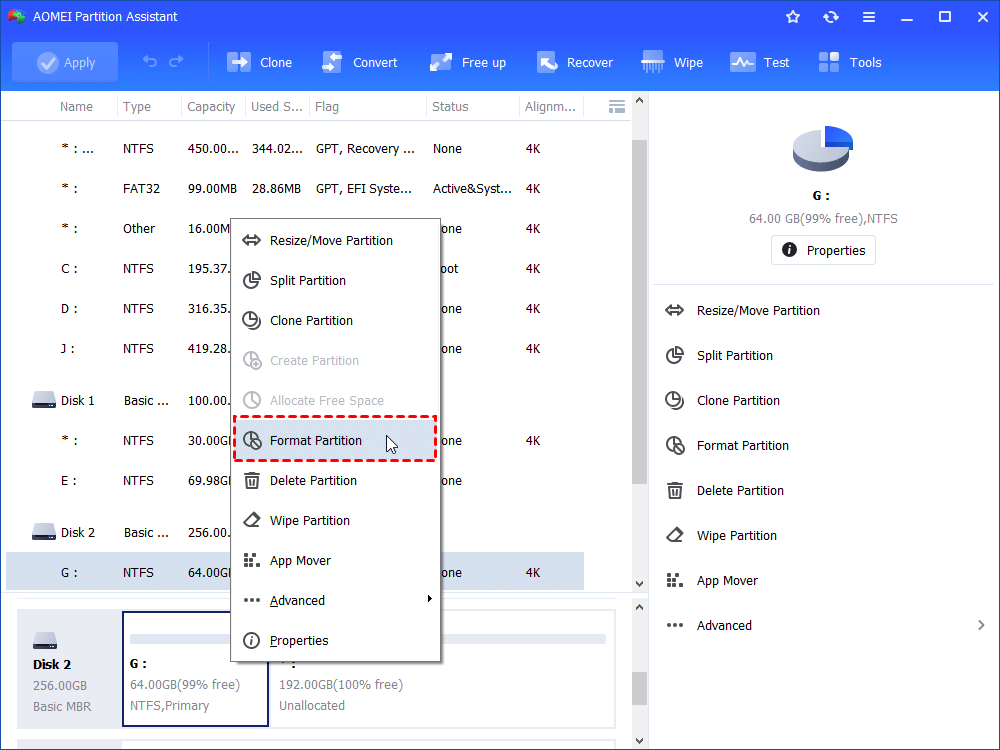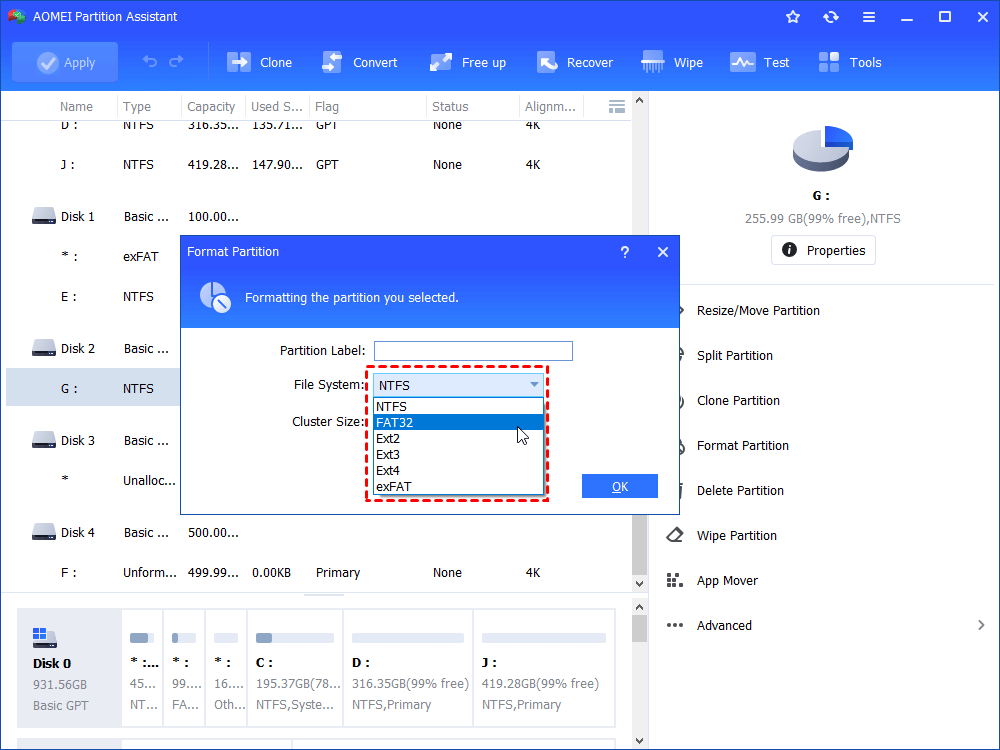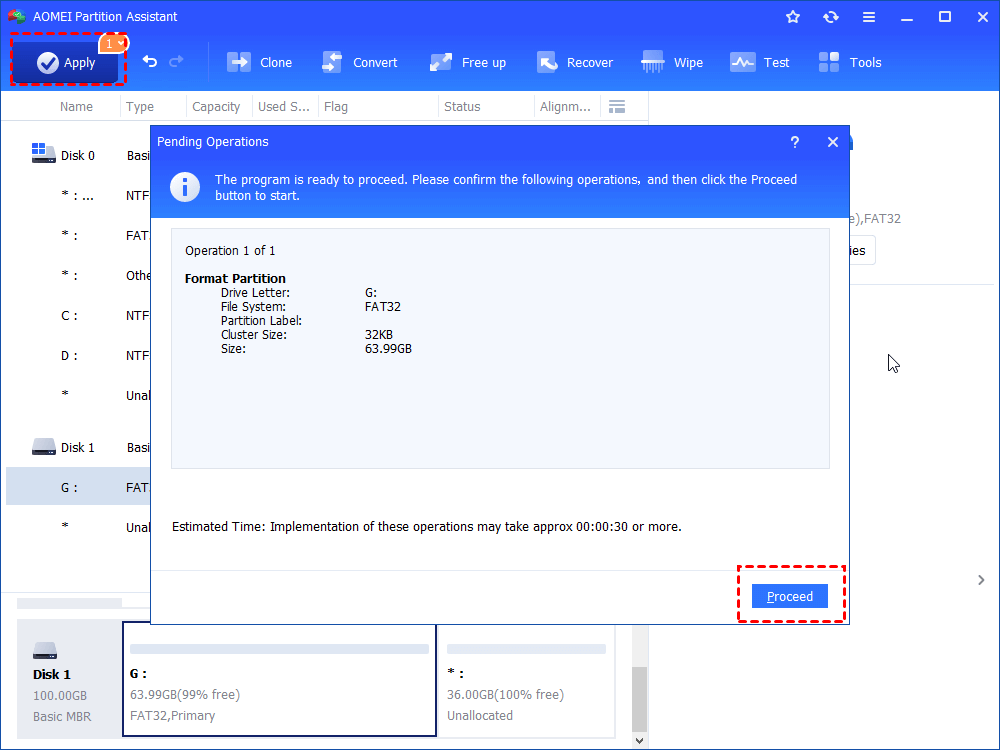Free Format PNY 64GB Flash Drive with Best Tool
Got a PNY, Kingston, Toshiba 64GB flash drive and want a PNY 64GB flash drive format tool to format the drive? The best USB disk storage format tool-AOMEI Partition Assistant Standard will help you to do PNY 64GB USB flash drive format in Windows 7/8/10.
PNY USB Drive Overview
PNY, also refers to PNY Technologies, Inc, which is an American manufacturer of global storage devices for serving consumers and enterprise users, including flash memory cards, USB flash drives, solid state drives, SD cards, etc. Especially the PNY USB flash drives catch people’s eye. It makes people store the digital data whenever and wherever. It’s widely used in many areas due to its portable and convenience characteristic. It released 8GB, 16GB, 32GB, 64GB, and 128Gb PNY flash drive to meet the different demands for different users. And the most commonly used USB drive is the PNY 64GB flash drive, PNY 128GB flash drive.
Why Format PNY 64GB/128GB Flash Drive?
Under some circumstances, you have to format PNY 64GB/128GB flash drive for certain use:
-
The PNY USB flash drive is write-protected for some reasons. You have to remove write protection for that device, the best way is to format the drive.
-
Create a system image on PNY flash drive but an error message saying that the image could not be saved, because the PNY USB drive is formatted to FAT32 not NTFS, how to format a PNY flash drive into NTFS file system.
-
You want to reformat a PNY 64GB flash drive from NTFS to FAT32 in Disk Management, you will get the Windows was unable to complete the format error; you have to format it in another way.
-
the PNY USB drive has bad sector, you have to format it to fix the problem.
All the above situations you may encounter in the future. How to fix? The ideal way is format PNY 64GB/128GB flash drive with the best yet free USB format tool.
How to Format PNY 64GB/128GB USB Flash Drive Efficiently?
AOMEI Partition Assistant Standard will satisfy you to format PNY 64GB/128GB flash drive to NTFS, FAT32, FAT, EXT2, EXT3, etc. This PNY 64GB USB flash drive format tool also applies to Kingston, SanDisk, Toshiba, Cosiar USB drive, external hard drive, SD cards. To walk you through the detailed steps about how to format PNY 64GB flash drive to FAT32, you can refer to the instruction:
Free download the PNY 64GB format tool-AOMEI Partition Assistant Standard and connect the PNY USB flash drive to your computer.
Step 1. Install and run the PNY USB drive format tool, pitch on the PNY 64GB USB flash drive and select Format Partition at the drop down menu.
Step 2. Choose "FAT32" as the file system for PNY 64GB flash drive. Press "OK" to continue.
Tips: You can also choose NTFS/Ext2/Ext3 as the file system for the PNY USB drive if required.
Step 3. Click Apply to format PNY 64GB flash drive to FAT32.
After a while, you will finish the format with the best PNY 64GB flash drive format tool.
Conclusion
With this powerfulPNY 64GB flash drive formatter, you can easily change a disk file sytem. Besides, if your PNY USB flash drive has some important content that you want to keep, you could convert NTFS to FAT32 without losing data with this PNY 64GB flash drive format tool. creating second partition on SD card, removing write protection and creating bootable media is the duck soup for AOMEI Partition Assistant Standard.
If these functions are not enough for you, try AOMEI Partition Assistant Professional to allocate free space, convert primary partition to logical, and many other features.