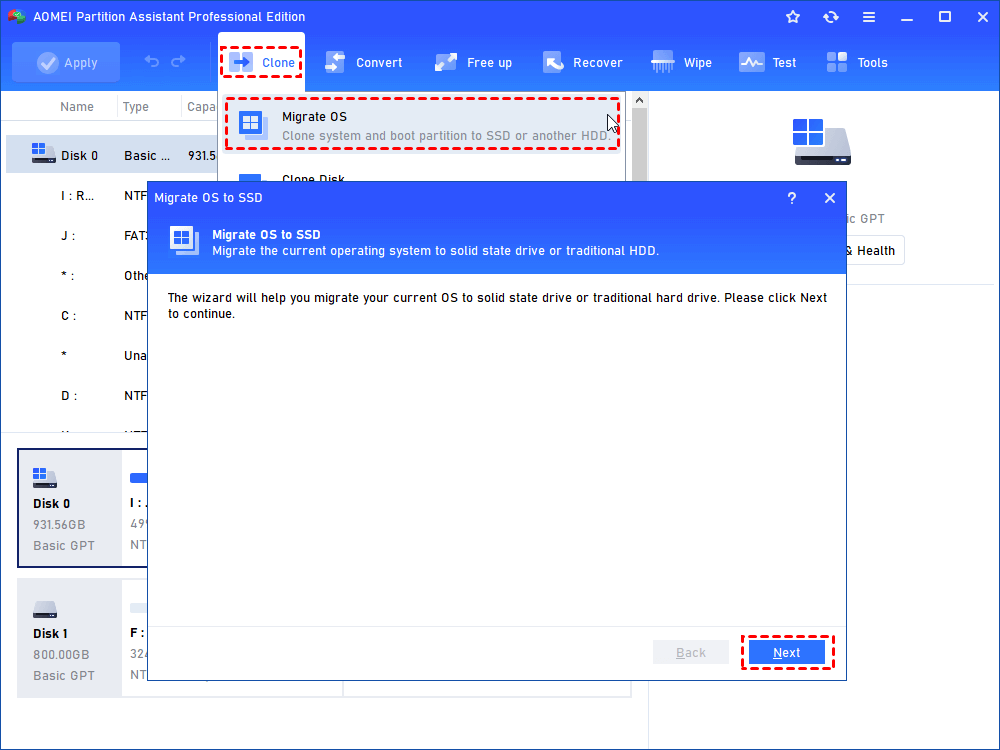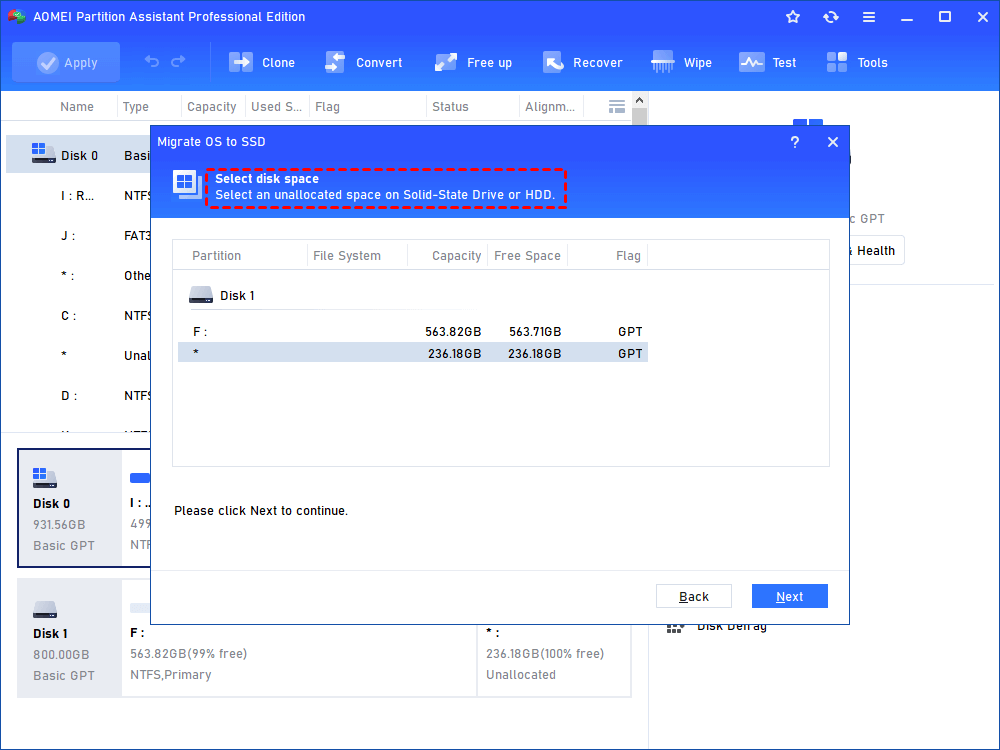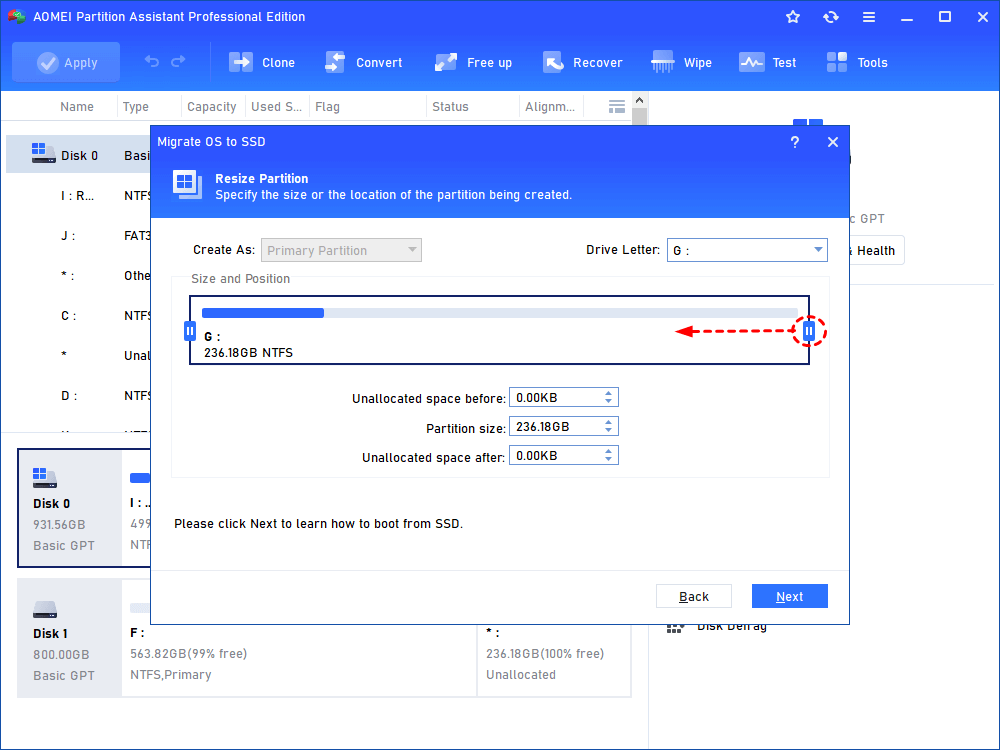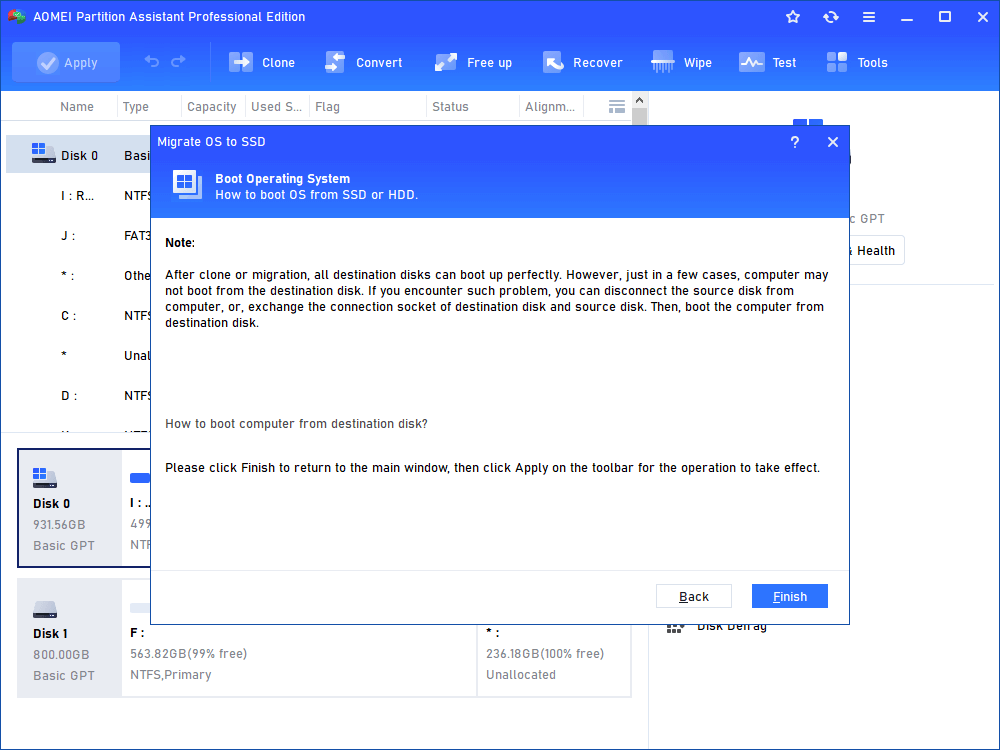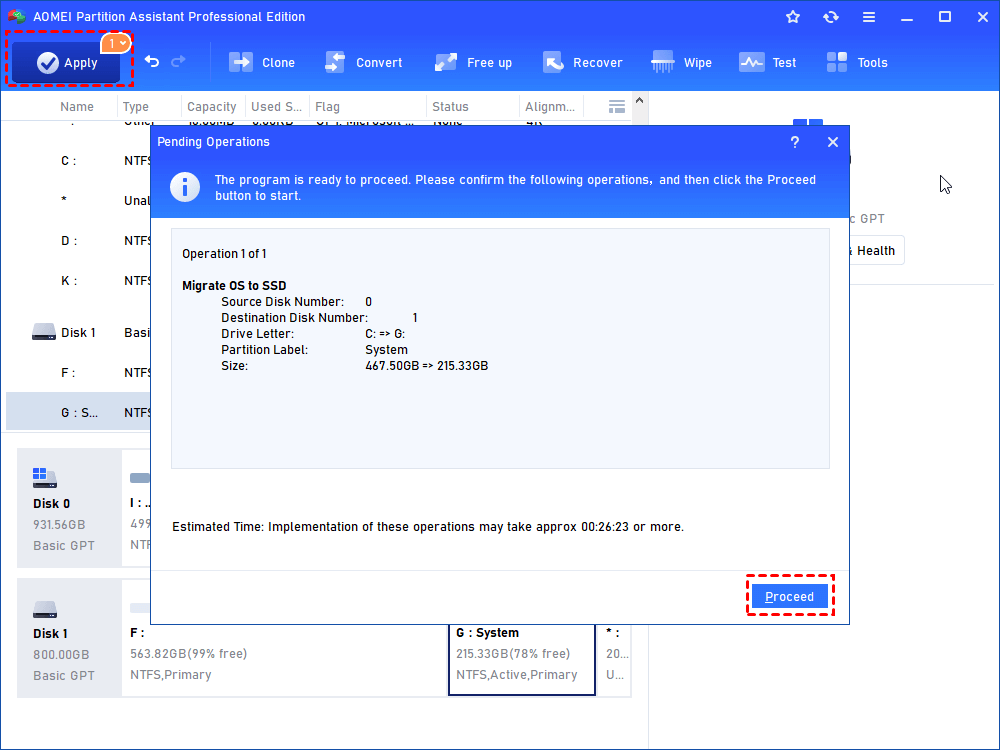How to Transfer Windows OS from GPT Disk to SSD without Reinstalling?
Learn how to migrate operating system (OS) from GPT or MBR disk to SSD drive without reinstalling everything using AOMEI Partition Assistant in Windows 11/10/8/8.1/7.
About GPT
Currently, there are two different partition layouts for storing the partitioning information on a hard drive, GUID Partition Table (GPT) and Master Boot Record (MBR). You have to partition a disk from one of these two layouts before you can use it.
MBR is a traditional and commonly-used one compared to GPT. GPT has no partition amount and size limits. The size limit of GPT will depend on the operating system and its file system. Windows allows up to 128 partitions on a GPT drive. MBR stores boot data in one place while GPT keeps multiple copies of this data on the disk.
As a result, it is easy to know which one is more robust when the boot data is corrupted. If you choose MBR before and you want to change it to GPT, you can convert MBR to GPT even without losing data in Windows 11,10, 8, and 7. Although more and more users choose the GPT scheme, MBR is more compatible with old tools and devices, that’s why it is still popular on disks.
Why transfer OS from GPT disk to SSD?
This question can be discussed from two aspects, why from GPT disk and why to SSD.
Why migrate OS from GPT disk? As covered before, GPT has advantages when compared to MBR. So it makes sense that more and more users choose to set GPT layout. GPT disk, with no doubt, is taken up the most disk partition layout.
Why move to SSD? Here you need to be aware of the differences between HDD and SSD. SSD stands out due to its no moving-part feature. This makes it a perfect device to install OS since it has a faster Read & Write speed than HDD. It is not uncommon to migrate OS from MBR or GPT disk to SSD nowadays. Moving GPT OS to SSD mostly is for better performance, if you don’t have an SSD in hand, transferring OS to a new hard drive can also improve its running speed.
How to transfer OS from GPT disk to SSD without reinstalling?
Transferring could be quite easy as long as you find the right strategy. Moving OS from GPT disk has something in common with moving from MBR. AOMEI Partition Assistant Professional is a reliable and all-around partition manager that allows you to migrate GPT OS to SSD drive within clicks.
This software provides a Wizard to guide you to move OS so that you will be less risky to do things wrong. What's more, the hot clone method even allowed users to keep OS running when the migration is going on, and after the migration, you don't need to reboot your PC.
One more thing, AOMEI Partition Assistant will automatically align partitions to optimize system performance during the migration. Now follow the specific steps to learn how to handle this task.
Step 1. Install SSD to your machine. Install and launch AOMEI Partition Assistant. Select “Clone” from the top toolbar, and select “Migrate OS” from the menu. Click Next in the pop-up window.
Step 2. Choose your SSD as the destination disk space.
Step 3. Resize the partition you plan to store the OS. You can drag the double-head arrow or type the amount in the box directly.
Step 4. Here is a Note on how to boot OS from SSD that you need to pay attention to.
Step 5. What you have seen now is the virtual outcome of migrating OS. Now, you had the system on Disk 2 with drive letter F. Click Apply to execute the pending operations.
▶ Tips: As suggested in AOMEI Partition Assistant, you need to change boot settings or disconnect the GPT disk to ensure the moved OS boot from SSD.
Conclusion
Clearly and easily, you’d be able to migrate OS from GPT disk to SSD successfully with the help of AOMEI Partition Assistant. As you can see from the screenshots, this partition manager is capable of many other functions, like Merge Partitions, converting file systems between FAT32 and NTFS, extending partition to non-contiguous space, converting disk between dynamic and basic, and so on. All these features make AOMEI Partition Assistant a good Gptgen alternative as well.