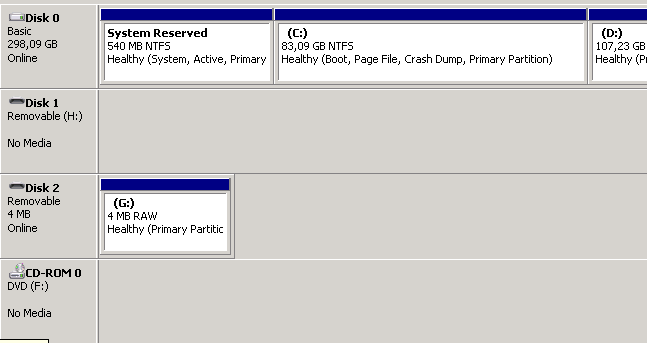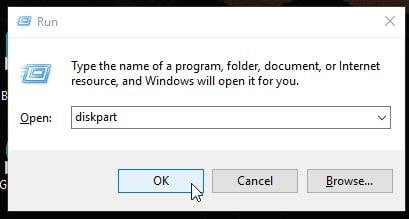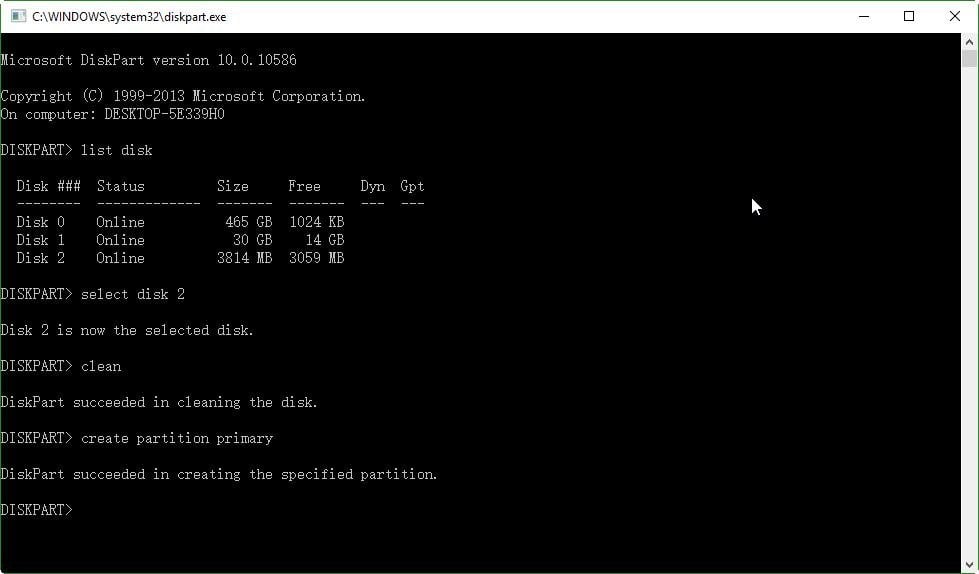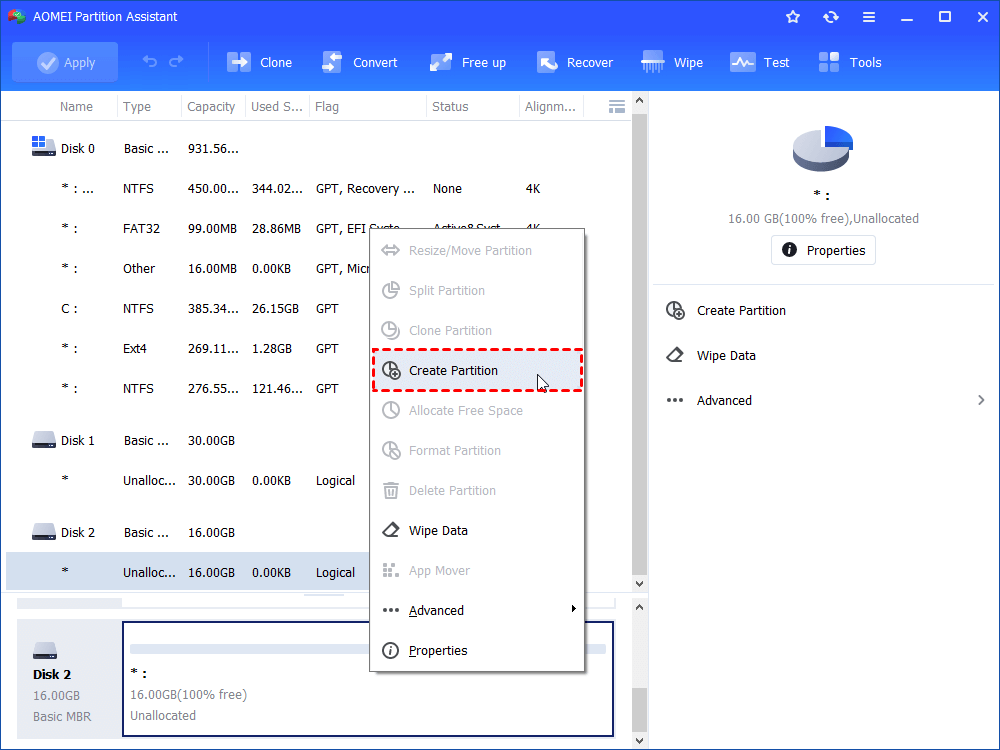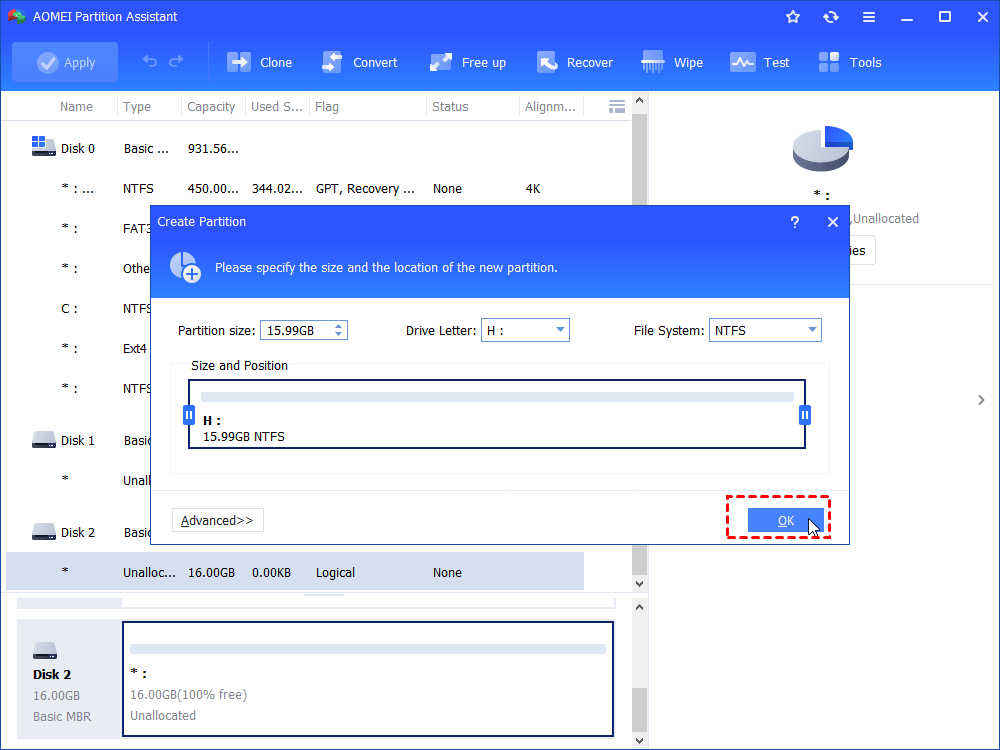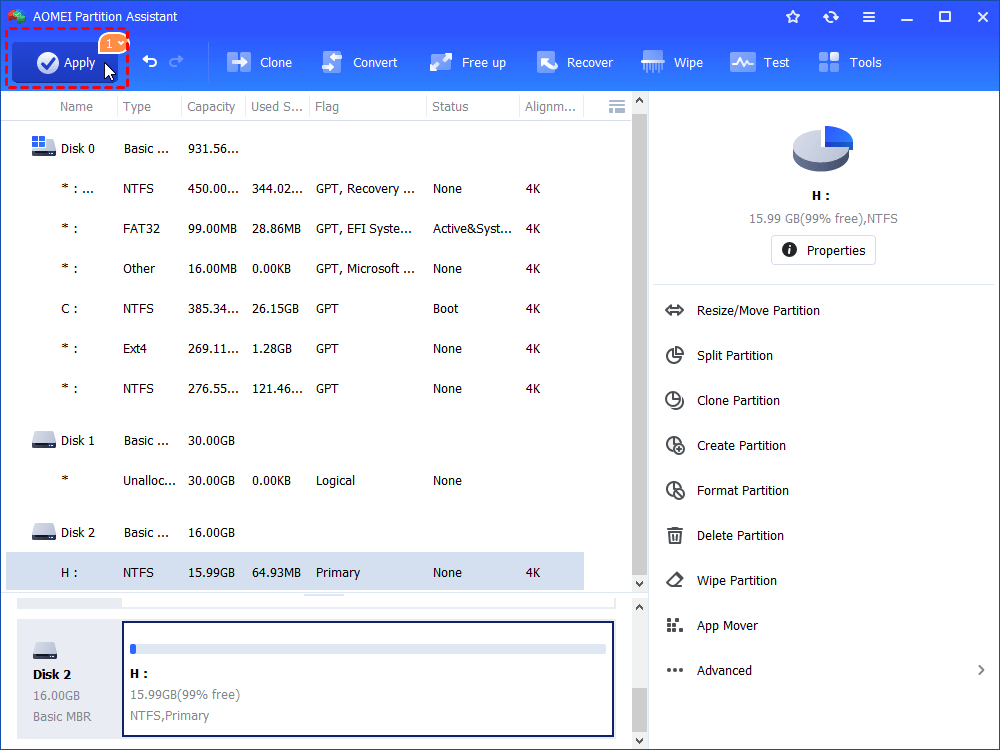USB Pen Drive 16GB Shows 4MB, How to Solve Easily?
This article will explain why 16GB USB pen drive shows 4MB and guide you to reclaim the missed space.
The Symptom
Pen drives are very convenient for data storage, but they can be damaged easily. The often met problem with pen drves is that an USB pen drive 16GB shows 4MB. Besides 16GB, pen drive with less or more capacity may also loss a large amount of space after unexpected changes made intentionally or not.
The Cause
There are many reasons that can lead to a pen drive showing less space than actual. The most usual ones are listed below:
-
Uncecessfull format.
-
Virus attack and malware.
-
Unplugging the pen drive suddenly when it is in use.
-
Writing operating system (OS) like Linux to the pen drive.
Solution 1: using Diskpart
If a 16gb flash drive only shows 2mb, do not worry. There is a simple way to recover the missed space on your pen drive with Windows built-in utility Diskpart. Before you try this method, make sure there are no important files on the pen drive because it will cause data loss.
-
Connect the pen drive that is missing space to your computer.
-
Type “diskpart” in the Run box, and press Enter to get the Diskpart tool.
-
Type “list disk” in the command prompt to list all the disks online.
-
Choose your pen drive by typing the command “select disk ”. For example, “select disk 3.
-
Type "clean" to remove all the data on the pen drive.
-
Type” create partition primary” to create a new partition on the pen drive.
In a moment, Diskpart will create a partition. From here, Diskpart will restore pen drive to full capacity. Then you can assign a drive letter or format the pen drive if needed. If you are not familiar with all these commands, you can also use third-party software that has an intuitive interface to do solve this. The free partition manager AOMEI Partition Assistant Standard is one of best choice.
Solution 2: using Partition Freeware
As a freeware for Windows 10/8/7, AOMEI Partition Assistant allows you to fix the pen drive showing 4MB problem effortlessly. With its intuitive interface, you can easily manage it yourself.
1. Free download this tool, install and open it.
2. Within its main interface, right click on the pen drive and select “Delete all Partition” and click”OK” in the next pop-out window.
3. Right click on the unallocated space and select “Create Partition”.
4. In the pop-out window, select the drive letter, file system and click “OK” to continue. You can also change the partition size if needed.
5. Preview partition status after the operations. If there is something wrong, you can undo any operations as it has made no changes to your disk. If no problem, click “Apply” to apply the operations.
In a moment, AOMEI Partition Assistant Standard will restore your pen drive to its full capacity. Besides fixing USB pen drive 16 GB shows 4 MB problem, this freeware also gives you the option to convert NTFS to FAT32, and resize partition without losing data.
Furthermore, AOMEI Partition Assistant Professional provides more advanced functions like allocate free space, convert MBR system disk to GPT disk for Windows 11 without data loss, convert dynamic disk to basic, convert primary partition to logical, etc.