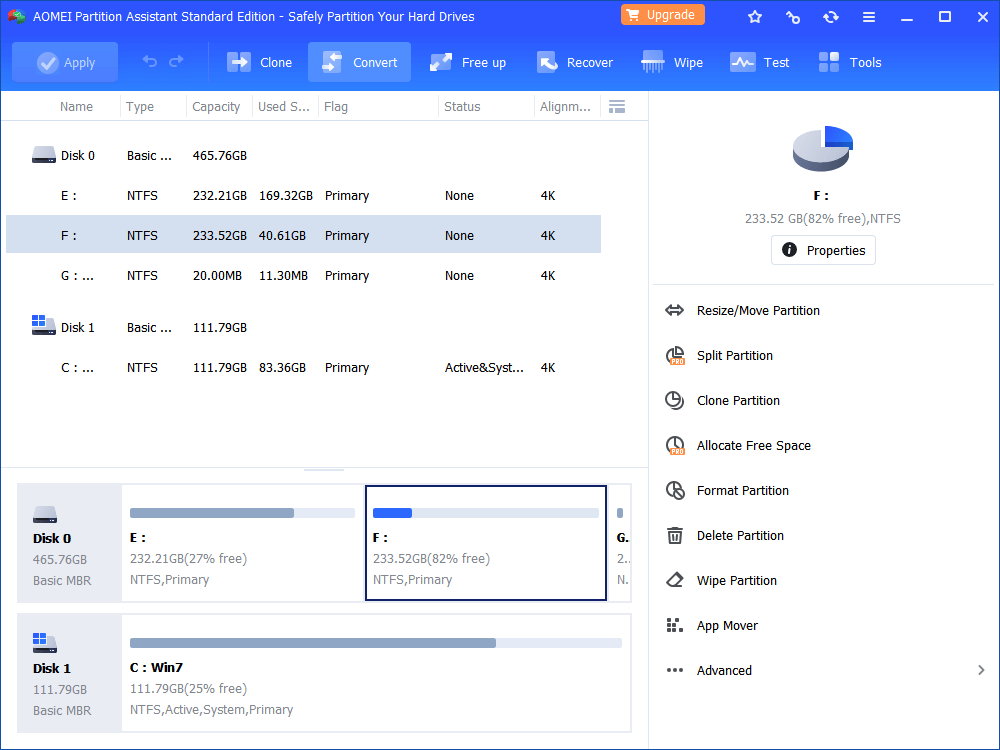How to Solve the Error "We Couldn’t Create a New Partition"?
The error: We couldn’t create a new partition’s solutions will be show in this article. The content also about Diskpart and recommend you an alternativer - AOMEI Partition Assistant.
How is the annoying error happen?
When you trying to install Windows 8 or Windows 8.1, you may come across the following error message:
"We couldn’t create a new partition or locate an existing one. For more information, see the Setup log files."
What cause the error? According to survey from major computer forum. There may be several reasons.
-
Install Windows 8 on computer as a second OS (Dual boot with Windows 7 or Windows XP).
-
Install Windows 8.1 for updating from Windows 8 or ran Windows 8 upgrade assistant.
-
Had Ubuntu installed PC before install Windows 8.
Note: whether you had formatted the hard drive you want to install Windows 8 on has noting to do with the error.
Windows 8 can only accept at most 4 primary drives. If you already have more than 4, the setup process will give you the same error information. You can get rid of the message by disconnecting the additional hard drives while installing Windows.
If you have SD Card installed on the computer, Windows 8 will usually fail to recognize it during installation and will give the same error of not being able to create a new partition or locate an existing one. The work around of this problem is to temporarily disconnect the SD Card and install Windows 8 on the HDD. When the installation is complete, you can insert the SD Card again.
Solutions of error "We couldn’t create a new partition or locate an existing one"
Check if you have an SD Card in the system. If you do, you remove it and run setup again. Once the setup fails to find the partition, just close the setup window (the top-right-hand side red X does the job).
From that point, you should be brought back at the initial setup screen. Choose "Repair" then go to the advanced tools and start the command line.
Start DISKPART.
Type LIST DISK and identify your SSD disk number (from 0 to n disks).
Type SELECT DISK whatever disk number you have.
Type CLEAN.
Type CREATE PARTITION PRIMARY.
Type ACTIVE.
Type FORMAT FS=NTFS QUICK.
Type ASSIGN.
Type EXIT twice (one to get out of DiskPart, the other to exit the command line tool).
Perform the above for any other HDDs present, but don’t make any other drive active at the same time of course. Then reboot and start in the installation over again.
Further reading
Notice that “Disk” and “partition” are at the forefront of the above content. Diskpart.exe is the most important tool. Let us have a look at what it is.
Diskpart is a command-line hard disk partitioning utility supports from Windows 2000 to the latest Windows 8.1 and Servet OS - Windows Server 2012. It is works for partitioning internal hard drives and also used for preventing create multi-partition layout for removable media such as flash drives.
You may have a question, if Windows runs normally and you want to do optimizing with partitions, still using Diskpart command? No, no need! Command line is complex for most users. Don’t forget that Windows has built-in disk tool - Disk Management. However, Disk Management also has many limitations and hard to use sometimes, because Windows is only a platform that can’t do anything. So, to optimize partition, with what software? Thanks to the development of software engineering. There are many partition tool in the market.
AOMEI Partition Assistant Profile
AOMEI Partition Assistant is one of excellent partition manager developed by AOMEI Tech. It allows you to create, resize, split, move, extend, copy, delete, wipe and hide partitions.
Its UI is professionally designed and the simplicity of use. If you are a newbie who don’t have any experience in doing such a thing can also use it because it has wizards and every step has tips.
AOMEI Partition Assistant compatibilities with both 32 bit and 64 bit versions of Windows OS and can run over Windows 8, Windows 7 , Windows Vista, Windows XP, and Windows 2000 to Windows 2012.
This multilingual disk partition manager for Windows can completely take the place of Windows Disk management and Diskpart without doubt.