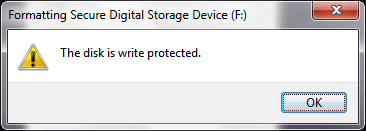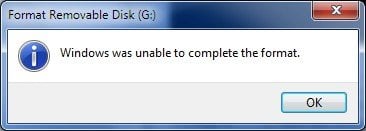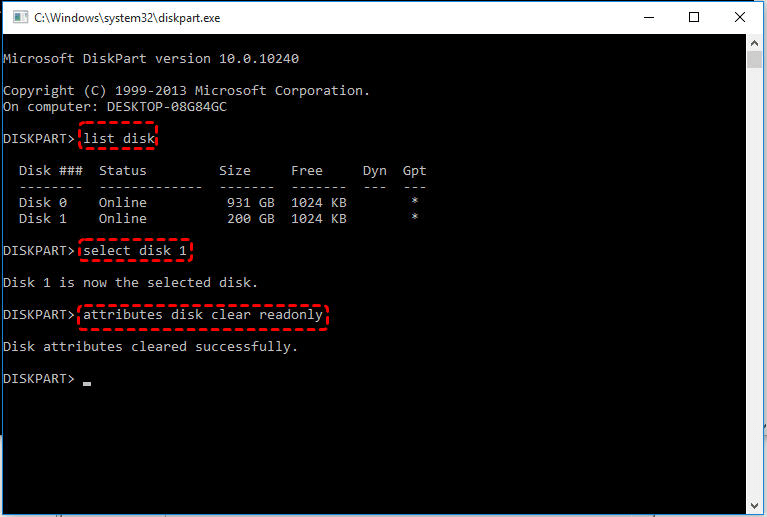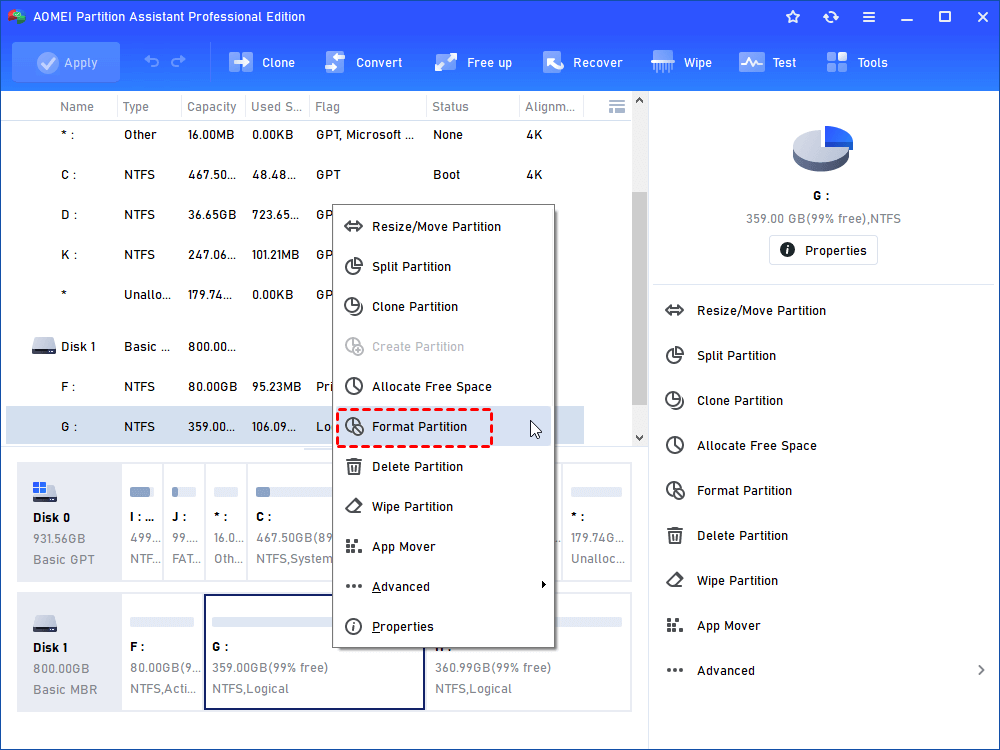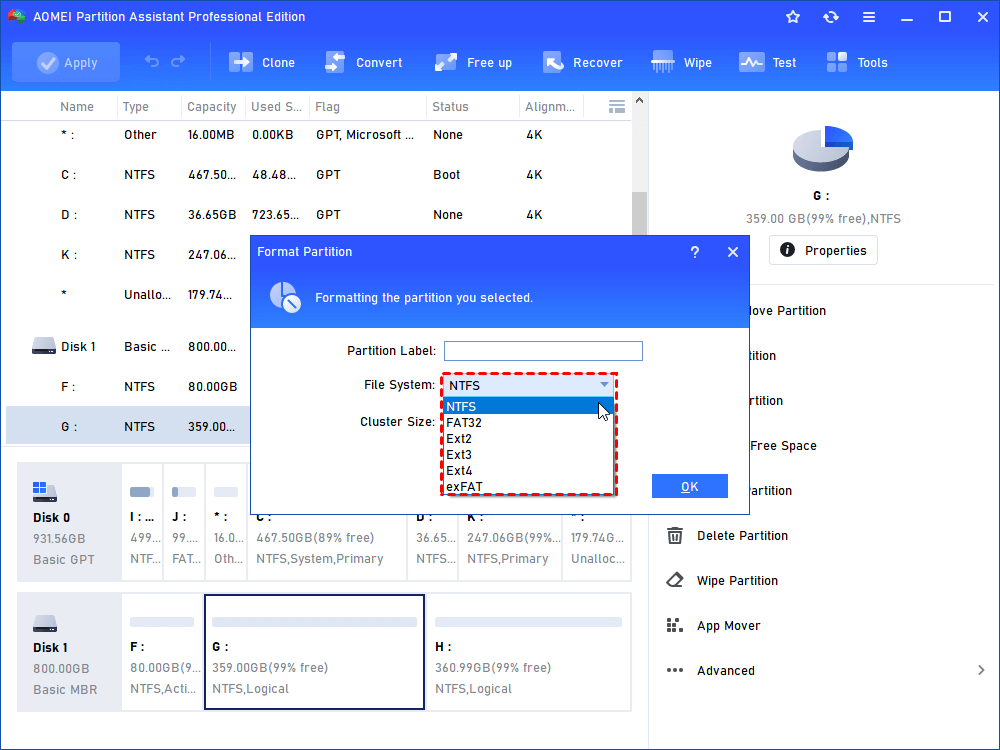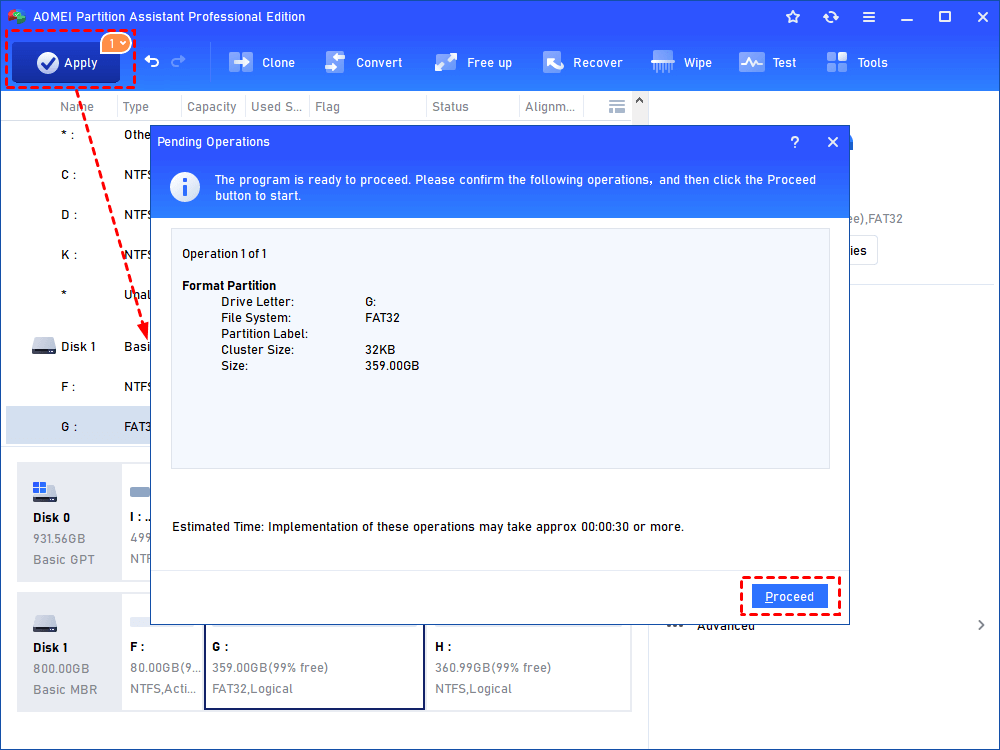Download Best Write Protected SD Card Format Software in Windows 7/8/10
Have a write protected SD card/USB drive/hard disk and cannot remove write protection? The best write protected SD card format software-AOMEI Partition Assistant will remove write protection and format the write protected SD card efficiently in Windows 7/8/10.
SD card write protection issue overview
Write Protection is a physical mechanism that prevents modification or erasure of valuable data on a device. That is means that you can’t edit the data on Micro SD card, USB flash drive/Pen drive or a hard drive if the device is write-protected. Why the write protection problem appears? Its causes may be the virus attack, file system corruption, write protection switch open, and other unknown reasons.
If you fall across these errors, it could be the write protection problem:
-
The disk is write-protected.
Thus, how to format a write protected Micro SD card, USB flash drive, or hard disk in Windows 11/10/8/7 when you really have to modify the data on that drive? Or is there any reliable write protected SD card format software you can use directly?
How to remove write protection from SD card before format?
Because the write protected SD card won’t allow you to make any changes to it including formatting, it is necessary to remove the write protection before formatting the SD card. Here we will introduce two ways to clear the write protection attribute.
Way 1. Use DiskPart to clear write protected
If your SD card is set into read only mode by mistake, you can use Diskpart Command to clear this attribute.
Step 1. Insert the write protected SD card into your computer.
Step 2. Press Windows+R key combination to open Windows dialog box.
Step 3. Input diskpart and hit enter. Then execute the commands below one by one.
-
list disk: display all the storage devices, including the write protected SD card.
-
select disk n: choose the SD card.
-
attributes disk clear readonly: remove the write protection for Micro SD card.
Then re-plug the Micro SD card into the computer to see if the write protection is removed.
Way 2. Apply Registry Editor to remove write protection for SD card
Step 1. Input regedit in Windows search box and hit enter.
Step 2. Locate the path in Registry:
HKEY_LOCAL_MACHINE\SYSTEM\CurrentControlSet\Control\StorageDevicePolicies
Step 3. Double click the WriteProtect under StorageDevicePolicies, change its value from 1 to 0, press OK.
Tips: If the WriteProtect not exists, create it manually.
After applying those two different methods, you can try to format the SD card again. If it still fails, check out the next write protected SD card format software.
Try the best write protected SD card format software
In addition to Windows built-in tools, the write protected SD card format software can also help you out. Here we would like to recommend AOMEI Partition Assistant Professional, which can format a write protected Micro SD card/USB/hard disk within simple steps in Windows 11/10/8/7. The detailed steps are listed below:
Step 1. Free download the write protected SD card format software. Connect the write protected SD card to your computer.
Step 2. Install and run the write protected SD card format tool, right click the write protected SD card and select Format Partition at drop down list.
Step 3. Choose the FAT32/NTFS/FAT in File System section for the write protected SD card. Click OK.
Step 4. Preview the Pending Operations, press Apply to remove write protection and format the Micro SD card.
If your SD card is write protected because its file system has corrupted, you can use this tool to force format directly.
In addition to removing write protection for SD card, USB flash drive, memory card, AOMEI Partition Assistant Professional also provides the service to migrate OS to SSD, fix SD card not showing full capacity, repair USB drive not recognized by Windows, format USB drive from exFAT to NTFS/FAT32, allocate free space, convert dynamic disk to basic and vice versa, etc.
Final words
In this post, we have told how to remove write protection from SD card before formatting it, as well as shared great write protected SD card format software, which is much easier and more convenient. If you are Windows Server users, you could enjoy all of the advanced functions with AOMEI Partition Assistant Server, which is easy to use in Windows Servers.