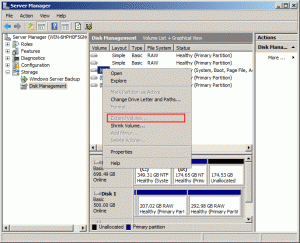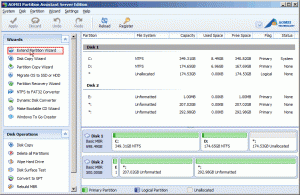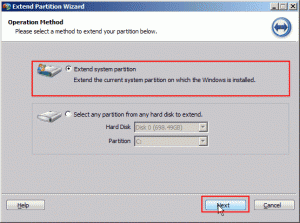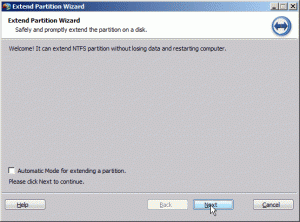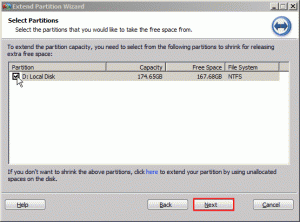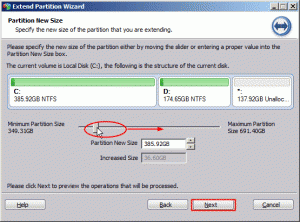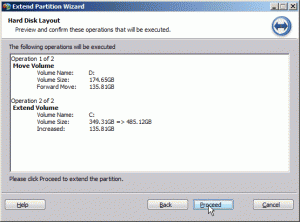About Disk Management in Server 2012 R2
Disk Management is a built-in tool in Server 2012 R2. It enables the users to extend partition, shrink partition, format partition, delete partition, and convert to dynamic without reboot system. With this tool, there is no need for a third-party software. Therefore, it is popular among Server users to manage partitions. For instance, most of Server users choose Disk Management to extend partition when the partition is in low disk space.
However, during the operation, some of them may find the extend volume is grayed out and they cannot extend partition with Disk Management in Server 2012 R2. Actually, there must be unallocated space next to the partition you are going to expand, otherwise the extend volume will gray out. Moreover, you aren’t allowed to move partition with Disk Management in Server 2012 R2, so if you unfortunately come across this situation, nothing can help you.
How to Extend Partition in Server 2012 R2?
Nowadays, when you meet the same problem, don’t worry, there is a way for you to solve the problem that is AOMEI Partition Assistant Server.
AOMEI Partition Assistant Server is a professional third-party software for Server partition management. It allows you to extend partition no matter there is unallocated space next to the partition you plan to increase or not. Furthermore, it can help you allocated free space, convert primary partition to logical partition, migrate OS to SSD, make bootable CD and so on. Compared with Disk Management, AOMEI Partition Assistant Server is more powerful and has less limitation.
Step1: Download, install and launch it. Choose Extend Partition Wizard on the left bar.
Step2: Select Extend system partition and then click Next to continue.
Step3: In the pop-up window, click Next.
Step4: In the following windows, choose the partition where you want to add free space into system partition and then click Next.
Step5: Right move the bar to decide the size of free space you want to add into system partition and click Next.
Step6: Click Proceed to execute the operation.
What’s more, if there is unallocated space on hard disk; you can add it into system partition without considering it is adjacent to system partition or not through merging partitions. In a word, with this software you never worry you cannot extend partition with Disk Management in Server 2012 R2.