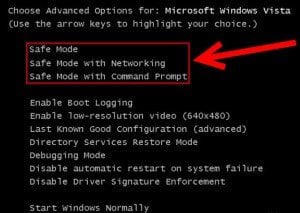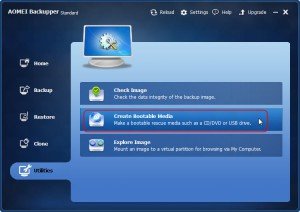Because of virus or hijack attack, damage or other accidents, sometimes, system will not start. Then, we need to recover it. There are three ways to do this work.
Recovering a system with Safe Mode and related start up options
If your PC will not start, basically, you can make use of Safe Mode. That is to say, you might start it with minimal services in Safe Mode. Then, you can alter your computer settings or remove the newly installed software which causes the accident. If it is necessary, you can even re-install the service or the whole OS (Operating System). Windows uses default settings (VGA monitor, Microsoft mouse driver, no network connections, and the minimum device drivers required to start Windows) in Safe Mode.
To enter into Safe Mode, in most cases, you have to press F8 firstly. Then, follow the steps. However, if your system is Windows 8, you can enter Safe Mode without pressing F8. Click here to learn the three ways to enter Safe Mode.
However, usually, if your pc cannot start, it also cannot enter into Safe Mode. Therefore, you have to take advantage of other way to restore your computer.
Recovering a system with Recovery Console for Windows XP, 2000, 2003
If your computer does not start successfully with Safe Mode, you may need to take advantage of the Recovery Console feature to repair your system. This option is recommended only for advanced users or administrators who can use basic commands to identify and locate problem drivers and files. It is for Windows XP, 2000 and 2003 restoration. Besides, to use the Recovery Console, the password for the built-in administrator account is required.
With the Recovery Console, you can read and write data on a local drive (including drives formatted to use NTFS), enable and disable services, format drives, and do many other administrative tasks. The Recovery Console is extremely useful if you have to recover your system by copying a file from CD-ROM or a floppy disk to your hard drive, or if you need to reconfigure a service which is stopping your computer from starting normally.
How to use Recovery Console?
Recovering a system with System Recovery Options for Windows 7/8/2008/2012
If neither Safe Mode nor Recovery Console work in your situation, try to use System Recovery Options to restore your system. In the main screen of System Recovery Options, there are many items: Startup Repair, System Restore, Complete PC Restore, Memory Diagnostic Tool, or Command Prompt. Here, you should select System Restore and then go step by step to solve your problem. For how to boot to the System Recovery Options in your system, you can go here.
Recovery system with AOMEI Backupper
In addition, you can also use a third party of software to recover you system. For example, AOMEI Backupper is a powerful and safe restoration service with several editions (standard edition is free of charge). You should make a backup of your system and create a bootable media based on your system before accidents. Then, after system crash and when your computer cannot start, you can boot from the bootable media and restore your system from the image file. If you do not make a bootable media before system crash, you can make one on another computer with Backupper and use it on your dead pc. To learn more information about AOMEI Backupper, please go to //www.backup-utility.com.