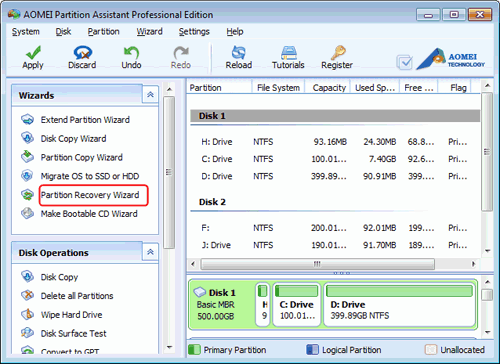How to Recover Partition with Free Partition Recovery Software?
This article mainly introduces how to recover deleted or lost partitions with free partition recovery software.
It is well known that Diskpart.exe Command as a built-in disk management utility of Windows, and many users use it to extend or shrink volumes. If you have used this tool, you may know it is not easy to use. An incorrect operation will cause serious problems, such as data loss or partition deleted. In this case, you need to recover the lost volume and retrieve the data. This article is going to introduce how to recover volumes with free partition recovery software-AOMEI Partition Assistant.
Step by step wizards about recovering deleted or lost partitions
- Launch Partition Assistant. Click the target partition. Then move on to the top toolbar. Select "Recover" > "Partition Recovery".
- Select the disk that you want to recover partitions from and click "Next" to continue.
- Select search mode and click "Next".
- Fast search (recommended): this mode will quickly find out deleted or lost volumes by searching the first sector of each partition of the selected disk.
- Full search: it will scan each sector of the selected disk, so it is time-consuming. When Fast search cannot find out volume, you can use this method.
- The deleted volumes will be listed in the window. Double click the volume to check the content and confirm whether it is the one you want to recover and then tick the partitions you want to recover, click Proceed to start the recovery operation;
After recovering the partitions, you can see them in "My Computer"-Manage-Storage-Disk Management.
Note:
- This feature only supports recovering lost partitions from the selected disk. If the partition has files, they will be recovered along with the deleted volumes. If you want to recover files from formatted, corrupted partition, it is better to use data recovery software.
- If the recovered partition has no drive letter, you could not see it in "My Computer". In this scenario, you need to restart computer and then launch AOMEI Partition Assistant to manually assign a drive letter to the partition by right clicking the volume-> Advanced -> select Change Drive Letter.