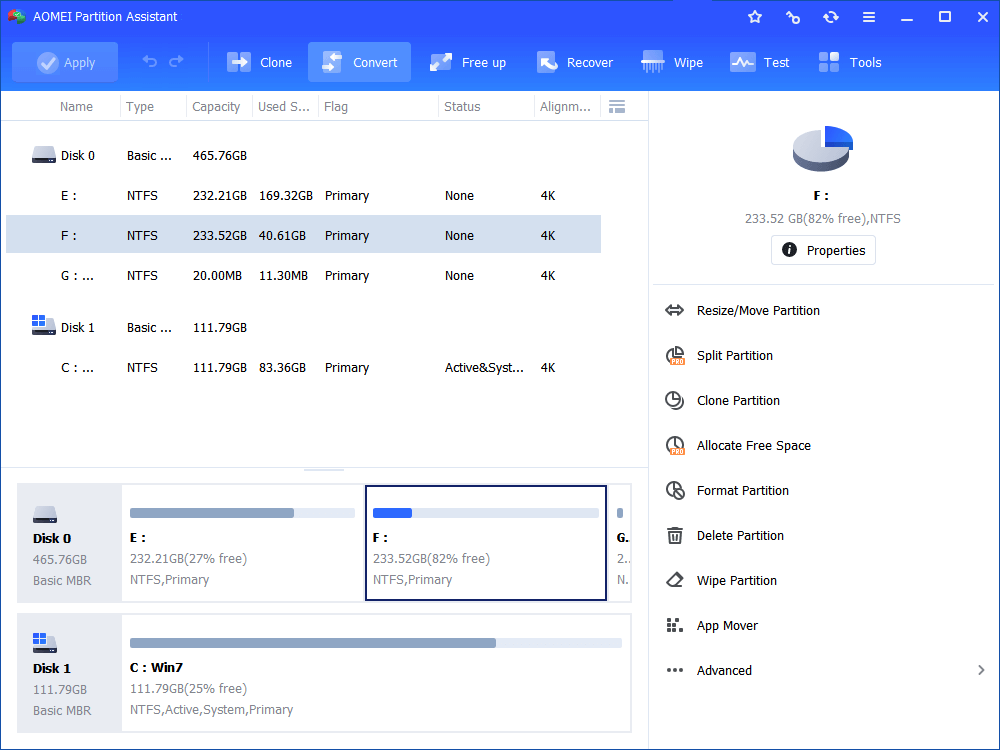Win 7 Disk Partition Program - AOMEI Partition Assistant
Many users desire for a decent third party Windows 7 disk partition utility with many practical functions as well as attractive price. AOMEI Partition Assistant could be a reliable solution for you.
No More Restrictions on Disk Partition Management
As the data and files accumulated day by day, many people nowadays are complaining about the low space or some other problems on hard disk drive. For the users of Windows 7, disk partition utilitiescould be an advisable choice. As we know in Windows 7,disk partitions can be managed by Windows local disk management tool/command, but there are several restrictions in operation thus make them not convenient enough to use. For example, in Windows 7, FAT32 to NTFSis possible with Command Prompt but it will be impossible to do the reverse. How can we deal with these restrictions? The answer can be the Windows 7 disk partition manager software presented by AOMEITech — Partition Assistant.
Highlight of AOMEI Partition Assistant
The first version of AOMEI Partition Assistant was released in 2009. After 4-year development and improvement, it has become one of the most mature and reliable professional disk partition software on the market.
First, let’s check its most frequently used function - resizing partition. The partition size adjustment in AOMEI Partition Assistant is easy and quick. After launching the program, if there’s no unallocated space on hard drive, you need to shrink an existed partition. To shrink the partition, drag the adjustment bar backwards. Once the unallocated space created, click the target partition that you would like to extend, there you can drag the bar rightwards to extend this partition. The operation is straightforward and simple, there’s no restriction on the position of the involved partitions.
Converting a partition from NTFS to FAT32is quite easy and safe with AOMEI Partition Assistant. You don’t have to learn the Windows command prompt or even reformat the partition. You only need to right click the target partition and then select “FAT32 to NTFS” in the sub category tab. One thing needs to be mentioned is that converting FAT32 to NTFS is also workable in AOMEI Partition Assistant. There will not be any risk for you to lose data or files in the conversion process.
From now on, in Windows 7, disc, mobile hard drive and other external storage devices will no longer be needed if you use AOMEI Partition Assistant reasonably.