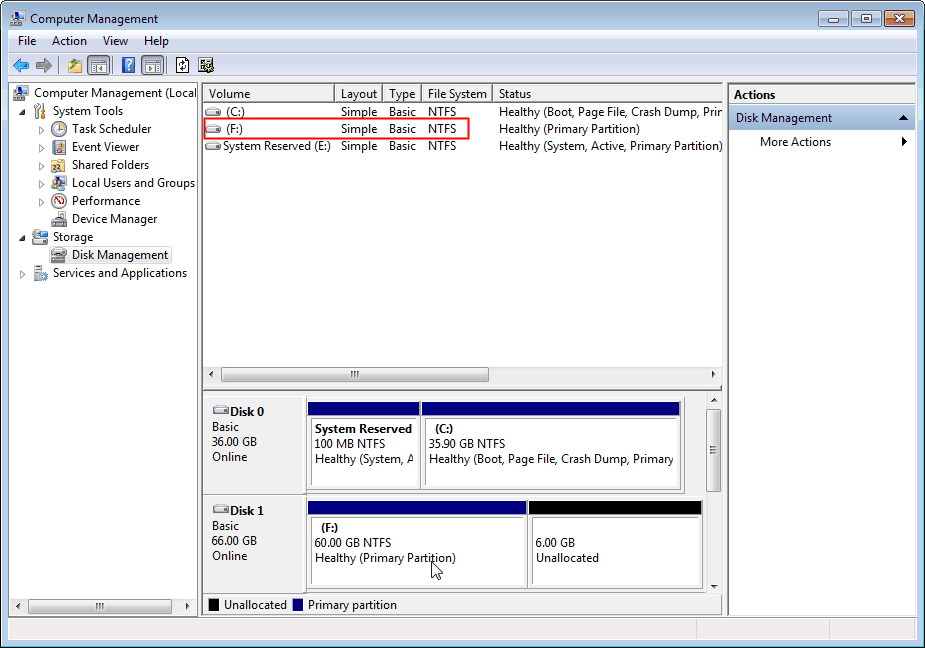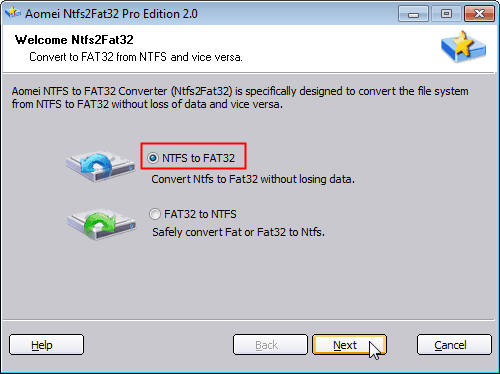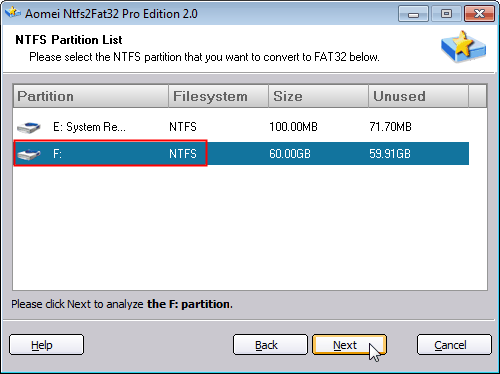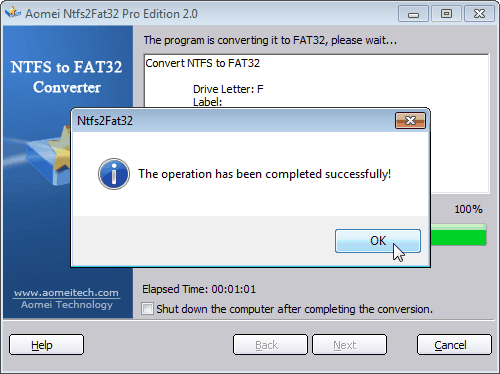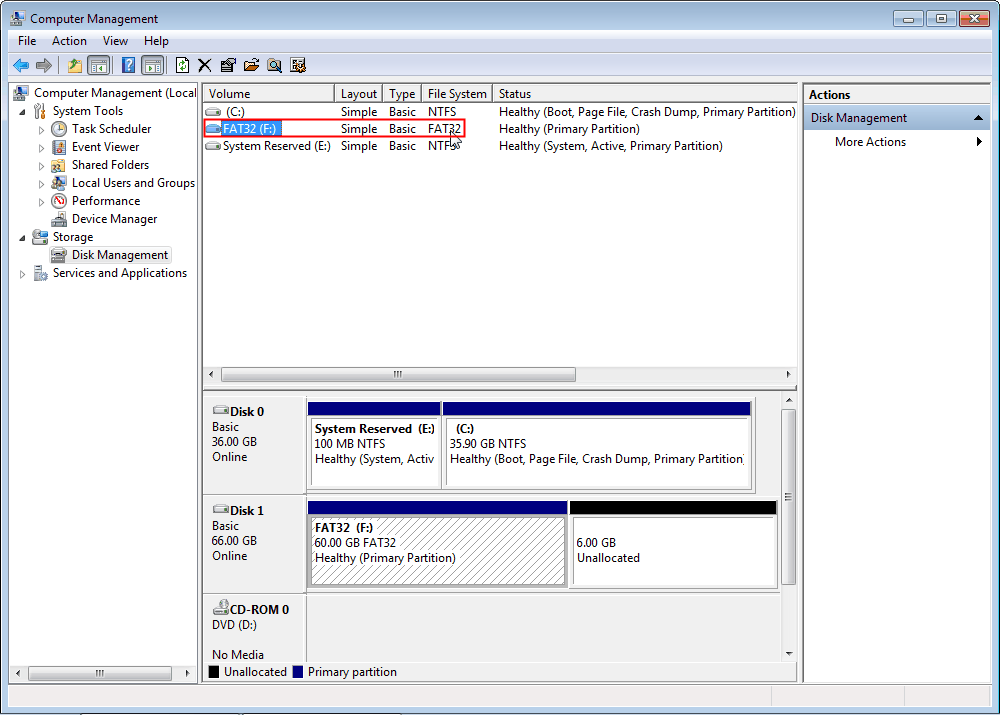PS3/PS4 Cannot Read NTFS USB Drives and How to Solve?
Why PS3 and PS4 cannot read NTFS USB drives? NTFS is not supported by some devices. For example, Sony PS3 or PS4 only supports FAT32. Converting NTFS to FAT32 is the solution. AOMEI Partition Assistant makes up some of the shortages of built-in disk management and provides us great convenience in the process.
The question about that PS3/PS4 cannot read NTFS USB drive
"Why my PS3 can't browse large USB drives formatted in NTFS? While the LG, Samsung and Sony network Blu-ray devices can with no problem." Or "why my PS4 cannot read NTFS USB drives and play movies off many digital cameras?", many people have encountered problems above in using PS3 and PS4. If you are a user of PS3, maybe such questions would perplex you. In this question it involves two information or definitions that you need to know, as a user of technology products.
Overview on PS3 and PS4
PS3 is short for PlayStation 3. It was first released by SONY Computer Entertainment in Japan in 2006 and released worldwide for consoles afterwards. Its main storage media is Blu-ray Disc, and it is capable to link with PlayStation Portable (PSP). SONY uses FAT32 as the standard file system for PS3 and PS4. For more information about format, please see PS3 HDD format.
Actually, with the emergence of similar questions, Sony Company is committed to improve products. It is said that new version MultiMan can identify the data of NTFS, but some netizens have other problems on this case.
About NTFS and FAT32
FAT 32 is one of partition format in windows system. It has 32bit file table, which strengthen FAT32’s management to partition, and break through the limitation of 2GB space in every partition.
NTFS is standard file system after Windows NT, 2000, XP, server 2003, server 2008, Vista, and 7. It replaces FAT to offer file system for Microsoft. NTFS make advanced on FAT and HPFS, such as to support metadata.
Comparing with two format of partition, NTFS is better than FAT32. One can convert file system from FAT32 to NTFS and vice versa if the need ever arises. But in the context of particular problem, NTFS partition may not be better than FAT32.
How to Deal with PS3/PS4 Cannot Read NTFS USB?
In this case, FAT32, that’s the real point, the PS3/PS4 use a proprietary FAT32 file system. FAT32 is standard for the PS3 and it’s the most common drive format. In that case, we need to convert NTFS to FAT32 to solve the problem. As we all know, NTFS and FAT32 are two basic file systems created for keeping track of files in the hard disk and we can make conversions between them.
FAT32 makes up some of the shortages of the original FAT file system, but pushes through the limitation with a 2TB maximum drive size. It supports files no more than 4 GB, which means that the single data which is larger than 4 GB could not be saved in FAT32. Compared with NTFS file system, FAT32 is not proprietary. But FAT32 is more compatible with more machines like MacOS, Windows, Linux, Play Station, Xbox, etc.
Fix PS3/PS4 Won’t Read NTFS USB by Converting to FAT32
If your PS3 or PS4 can't read NTFS USB Drives, you need to backup data first, then reformat partition to FAT32 and finally restore data, the operation is time-consuming. What’s more, it may not secure the safety of your data and you can't directly convert NTFS to FAT32. FAT32 can be converted to NTFS but it is not so easy to convert NTFS back to FAT32. Then we have to rely on third-party software.
Good news is that we got the best and reliable way of converting NTFS to FAT32. Free AOMEI Partition Assistant Standard Edition built-in NTFS to FAT32 Converter, which allows you to convert to FAT32 without partition size limitation, without data loss, free of charge and easy to use.
Let’s see the detailed steps of file system conversion as follows. How to convert an external 60 GB partition from NTFS to FAT32? Below is our target 60GB NTFS partition.
1. Launch AOMEI Partition Assistant Standard Edition and select "Convert to NTFS/FAT32" from the "Convert" menu at the top navigation bar, on the main interface, select "NTFS to FAT32" and then click "Next".
2. Select the target partition that need to be converted, and then click "Next".
3. Click "Proceed" to commit the operation, then you will find the operation is complete in minutes (depending on the file size).
Then let's go back to "Disk Management" to check the result. As shown, now we have converted the partition from NTFS to FAT32 successfully.
After converting, your PS3/PS4 should be able to recognize the USB drive. and now you can enjoy your game time. As a matter of fact, you have another method to fix “PS3/PS4 cannot read NTFS” trouble. If there is not important data on the USB stick, you can delete the old NTFS partition and create a FAT32 partition for PS3 or PS4. No need to do the conversion.
If your PS3 hard drive is running out of space, you also can clone ps3 hard drive to larger drive. Apart from that, AOMEI Partition Assistant can also supports converting GPT/MBR disks, converting dynamic/basic disk and moving OS to SSD or HDD, etc. you may refer to full features page or free download the software to learn more info.
Related Articles: