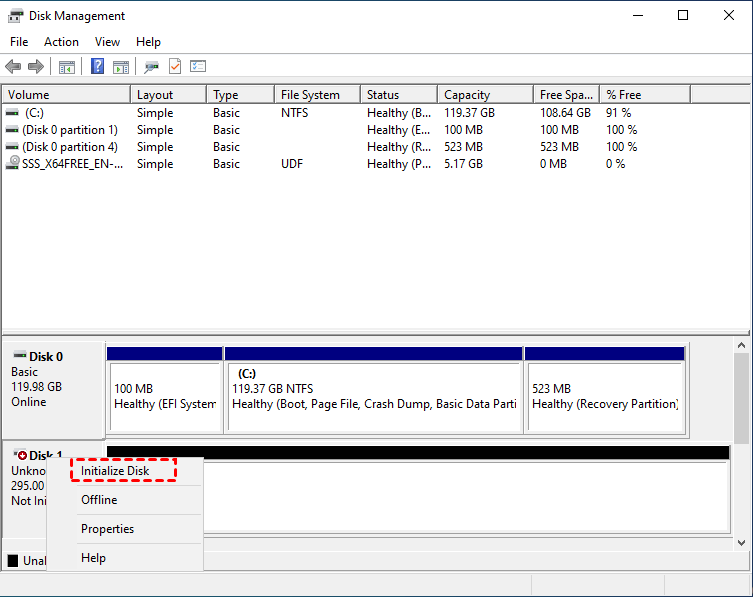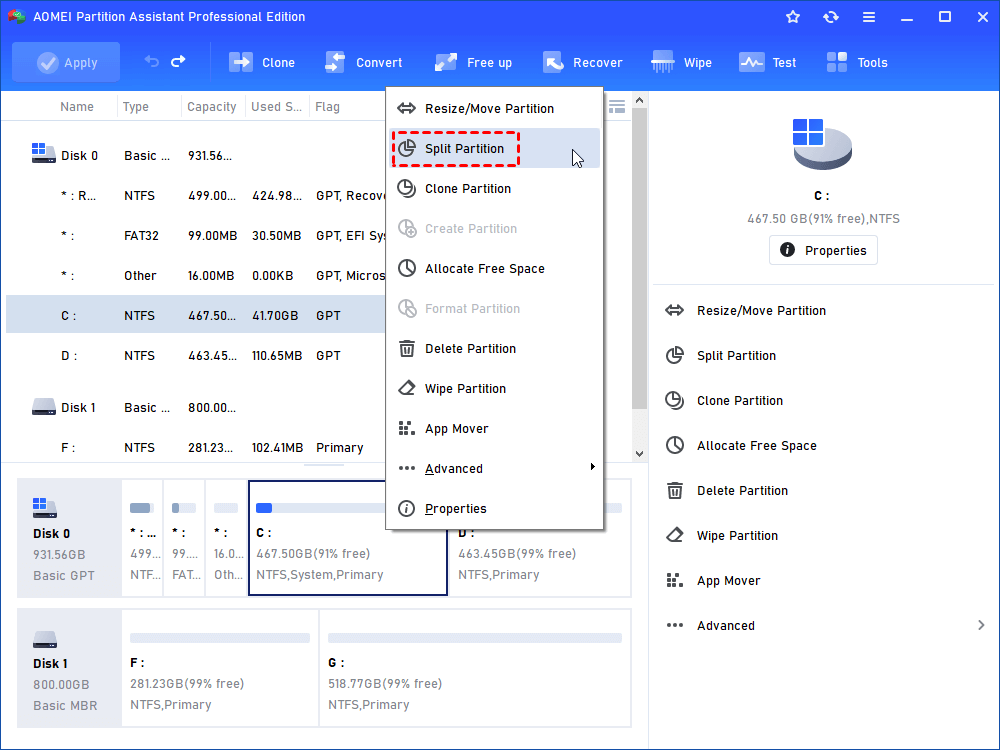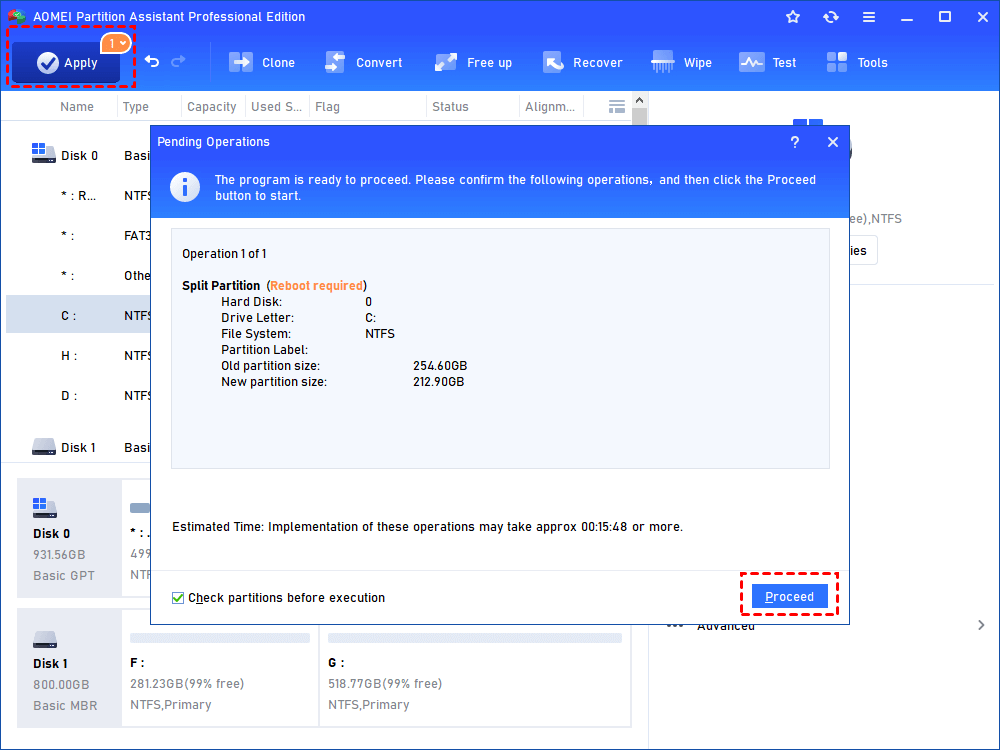Should I Partition an SSD into Multiple Drives?
Is it good to partition an SSD? Given the fact that the capacity of SSDs are getting larger, more and more people are asking a same question if it’s necessary to partition an SSD. You may find the answer in the article.
Should I partition SSD?
When we get a new SSD (solid state drive), will it be better if we partition it like we always did on a traditional HDD (hard disk drive)? In the early days, SSD hard drive was comparatively small and there was no need to partition them because people just used SSD as a system drive alone. They often used SSD and HDD together in those days. However, nowadays the capacity of SSD is much larger than before. Even the SSDs with 1TB capacity have become not that rare on the market (learn what size of SSD should I buy).
Thus, more and more people are asking the same question “Should I partition my SSD?” Will partitioning help the performance of SSD as it does on HDD? Let’s find the answer in this article.
Is it OK to partition SSD?
An HDD working mechanism is very different from SSD. Its outermost tracks have a higher transfer rate. So if you partition an HDD and install the operating system on the first partition and put files and data in other partitions, the disk can have a good performance.
And partitioning an SSD does not have any negative impact on the SSD, also it won't give it better performance.
Because the SSD uses memories to keep data and has no moving mechanical component. The transfer rate of different memory chips in an SSD is almost the same. SSD won’t confine the data to a particular physical region of it. Thus you don’t need to partition an SSD if you just want to get better performance from it.
However, partitioning SSD indeed has some advantages:
◤ Easier to back up and restore the system
◤ Efficiently manage OS and data
◤ Protect data and programs from a system crash or failure issues
How to partition an SSD in Windows 11, 10, 8, and 7?
Considering what we mentioned earlier in this article that the capacity of SSDs has become larger, you can partition an SSD for organizational purposes.
Before we start, first, you need to check your SSD, especially if it's a new disk.
Step 1. Install SSD to your computer correctly via the connection cable. Restart PC, right-click "This PC/My Computer" > "Manage".
Step 2. Click Disk Management and check the state of your SSD.
You can see the size and other information of your SSD. Then, right-click your SSD, and select the "Initialize Disk" option.
Step 3. Select "MBR" or "GPT" according to your needs. If you don't know much knowledge about the partition type, you can read: MBR vs. GPT. Then you can create partitions on your SSD.
How to quickly partition SSD and create drives?
In Disk Management, some users confront create partition failure for no reason. It's normal, don't panic, you can quit Disk Manager and reopen and try again. But, if you want to create a partition on your current SSD which only has a C drive, you may get assistance from the SSD partition software-AOMEI Partition Assistant Professional.
This software can help you securely split a partition and create a new partition, so you can quickly partition your SSD in Windows 11, 10, 8, and 7. What's more, this tool can also "Merge Partition", and "Quick Partition" a new disk for you.
Step 1. Launch Partition Assistant. Right-click the partition which you want to split, and select "Split Partitions". (Take the C partition as an example).
Step 2. Drag the double-headed arrow leftwards or rightwards to determine the size of the original partition and new partition. Or you can directly type in the number of the size you want to give to your new/original partition, and click "OK" to continue.
Tips: You can tick “Allow partition alignment to optimize the performance of SSD” if the partitions are on an SSD drive.
Step 3. Now you can see the change has been represented in the main window. Click "Apply" to confirm the change.
Conclusion
Is it OK to partition SSD? You can partition an SSD with AOMEI partition Assistant to get your files and data well-organized. And there are more advanced features in this tool. For example, it can create multiple partitions at a time it helps you to align SSD partition to improve the performance of the SSD. And if you store not only OS but also data on SSD and it has not been partitioned well, you can allocate free space from data partition to system drive directly with the Professional edition. Other features like converting the system disk between MBR and GPT styles.