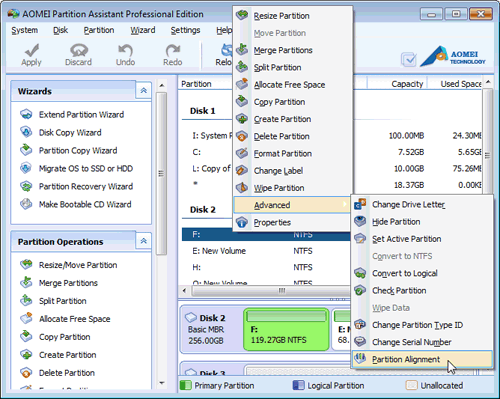How to Manage SSD Partition Alignment Well?
Partition alignment helps you optimize the performance of SSD. Learn how to do SSD partition alignment in Windows 10/8/7 using helpful alignment tool AOMEI Partition Assistant.
In many technical blogs and forums, the topic of "How to manage SSD partition alignment well" has become a hot spot. Many users have been searching for a good answer to this task.Here in following parts, you will learn how to manage partition alignment on SSD in Windows 10, Windows 7 or Windows 8.
Why do we need SSD Partition Alignment?
Introduction of SSD
SSD is short for Solid State Disk, which possesses a very special way to store data. Compared to HDD (Hard Disk Drive), SSD employs something much simpler to take the place of platters, the heads, which would cause some problems. Moreover, it brings the users better performance, and its speed is incomparable. SSD shares the Input and Output interface technology developed for hard disk drives, so it permit simple replacement for most applications.
Introduction of Partition Alignment
Alignment in system drive can improve the input and output performance of the computer and it can increase the reading and writing speed of the data, so as to optimize SSD. Users can partition SSD before migrating any contents to it. Therefore, partition alignment plays a significant role in improving computer performance.
How to Manage SSD Partition Alignment well?
Actually, you have two ways to manage partition alignment for SSD, using Windows built-in utility and SSD partition alignment tool.
Check the alignment state by Diskpart Command
As two Windows snap-in disk managers, neither of the Disk Management nor the Diskpart Command can help to align the partition well. However, the Diskpart Command can help to check out whether the partition has been aligned well. Let's see the following steps.
Step 1: Input "diskpart" under the "Run" command.
Step 2: Input "list disk", and then select one disk by typing "select disk X".
Step 3: Input "list partition", and then there will be an "Offset" value.
Step 4: check out the offset value. If it is the multiple of 1024KB, then the partition has been aligned well.
Align partition with AOMEI Partition Assistant
As a powerful and multifunctional disk management tool, AOMEI Partition Assistant can resolve the task of SSD partition alignment easily and securely. This software also supports to create primary partition align 1024 in SSD.
Right-click target disk, go to “Advanced” and choose “Partition Alignment”.
More step-by-step instructions please refer to detailed help tutorial.
With the detailed prompts, the operations of "align partition" can be easily accomplished. Therefore, if you are still worrying about this problem, do not hesitate any more. Download the partition softwareand work out the problem as once.