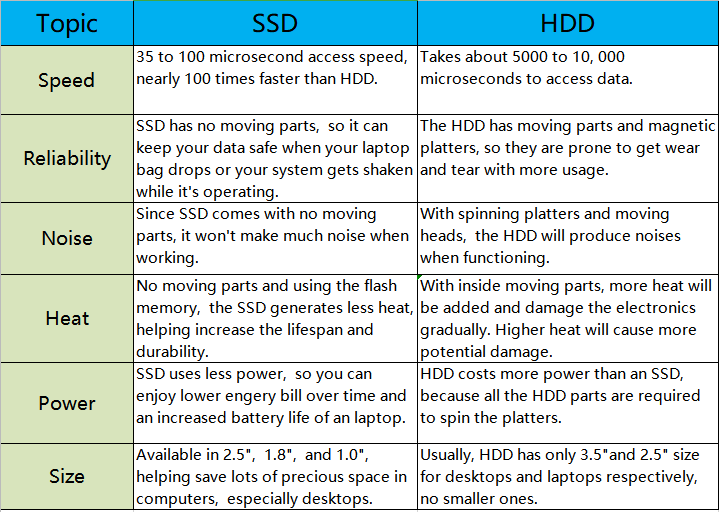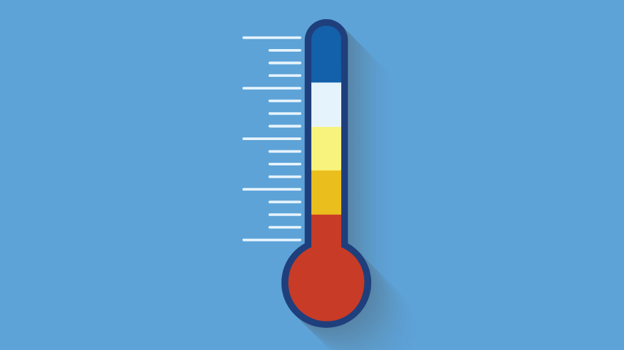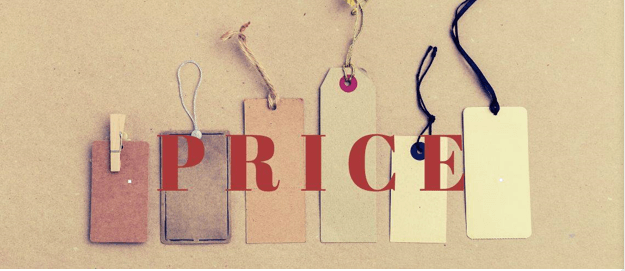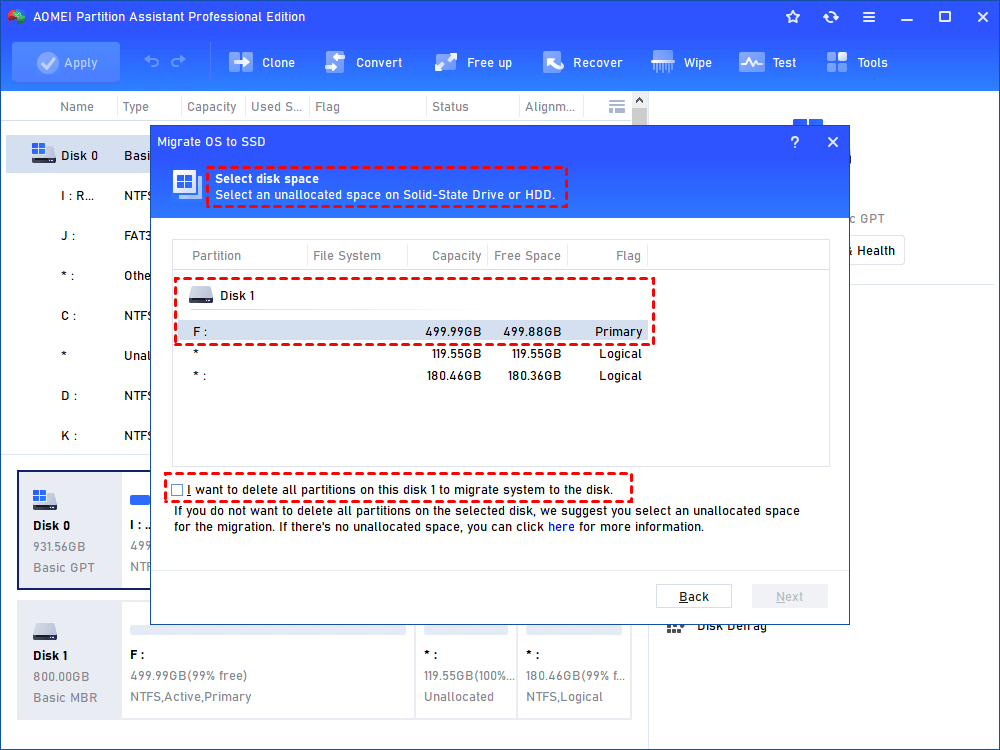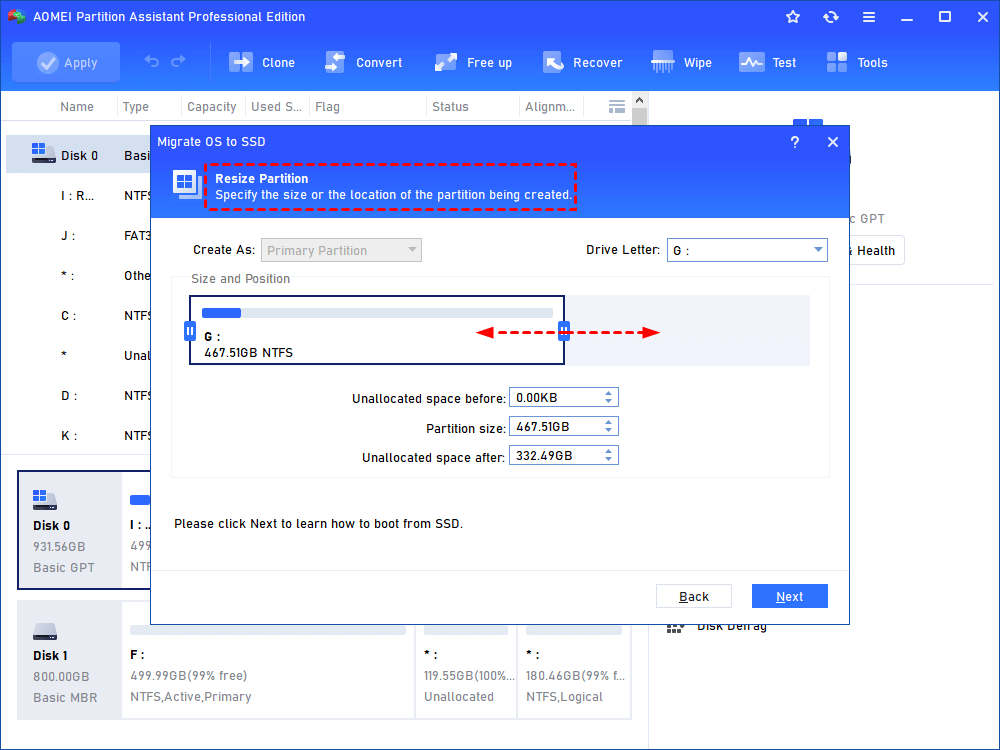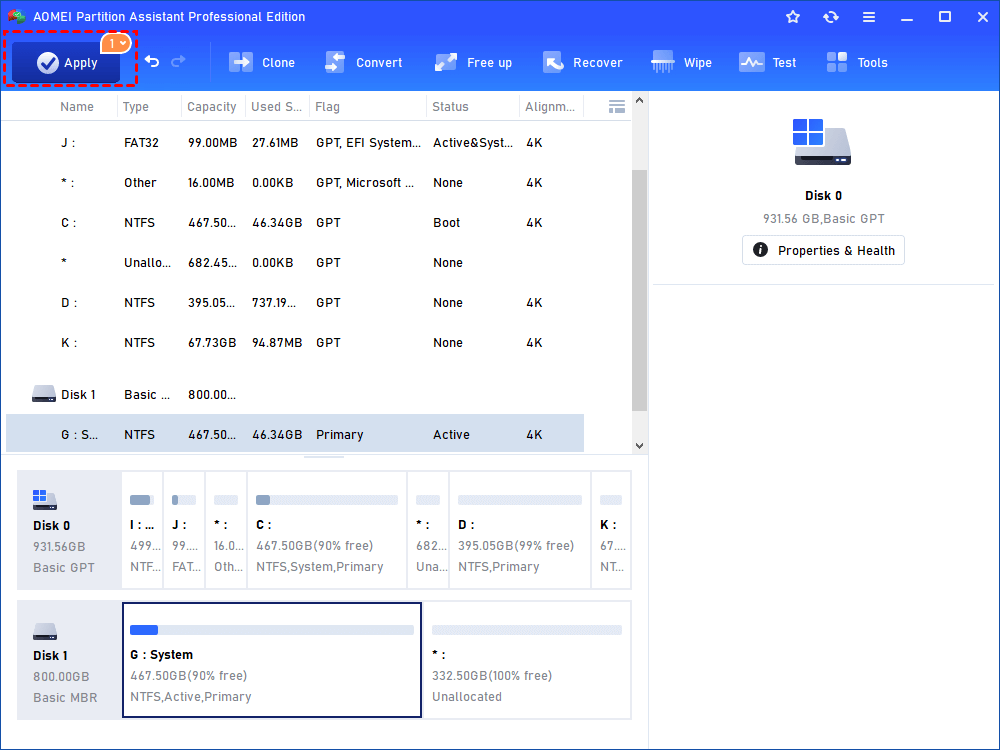SSD vs HDD - Which One Should We Choose?
SSD vs HDD, which is better? In this article, we will explain the difference between the two in detail so that you can make a choice when you need to upgrade your hard drive.
SSD vs HDD - What you should know
With the development of computers, people's demand for hard drives is getting higher and higher. When configuring your computer, you can't avoid choosing between HDD and SSD. Many users are confused about what is HDD and SSD and what is the difference between them. If you are interested, please read the following content, this article aims to tell you what is HDD and SSD, and SSD vs HDD which is better.
▶ What is HDD and SSD?
Both hard disk drives (HDD) and solid-state drives (SSD) are data storage devices, but there are differences between the two:
HDD is considered a traditional spinning hard drive. HDDs contain mechanical components such as platters, read/write heads, etc. It reads, writes, stores and caches information by spinning disks. The speed of an HDD is determined by its RPM or revolutions per minute. These rotations typically range from 4200 RPM to 7200 RPM. The higher the RPM of the HDD, the faster the device.
SSD is more advanced than HDD, it is a solid state device used under the hood. In SDD, all data is stored in flash memory chips. Data can be retained even without any power. Since an SSD has no moving parts, it is more energy efficient and more resistant to wear and tear.
Common HDD and SSD brands include Samsung, Kingston, Seagate, WD, Intel, SanDisk, etc.
▶ Which is better HDD or SSD?
Overall, SSD are better than HDD. If you still have no clear idea about the differences between the 2 types of hard drives and don’t know which one to choose, just keep read on because next, we’ll see detailed comparison between them.
✍ SSD vs HDD Components
HDD has moving parts – a motor-driven spindle that hold one or more flat circular disks coated with a thin layer of magnetic material. Read-and-write heads are positioned on top of the disks; however, SSD contains no moving parts; it is essentially a memory chip. It is interconnected, integrated circuits with an interface connector. There are 3 basic components in SSD – controller, cache, and capacitor.
✍ SSD vs HDD Temperature
✍ SSD vs HDD Durability
Because SSD doesn’t have tiny moving parts such as spinning platters and arms like HDDs that can be easily damaged or broken, SSD can effectively resist vibration and shock. If you are a video gamer and often carry a laptop around, an SSD might be a better choice.
✍ SSD vs HDD Speed
An SSD reads up to 10 times and writes up to 20 times faster than an HDD. This leads to shorter boot time and shorter loading time. Due to this advantage, many users decide to install Windows 10 on SSD for better performance.
✍ SSD vs HDD Capacity
In terms of capacity, SSDs for computers range from 120GB to 30TB, while HDDs can range from 250GB to 20TB. SSDs seem to be much smaller than HDDs. However, if you just want to use the SSD as a system drive for faster performance, that's enough.
✍ SSD vs HDD Pricing
As for the price, SSDs with the same amount of storage are more expensive than HDDs. But that gap is narrowing as SSD prices have fallen rapidly in recent years.
Optional: How to migrate Windows from HDD to SSD?
After seeing the comparison above, I believe you have come to a conclusion. If you want to buy an SSD to upgrade your hard drive, one thing you can’t avoid is migrating OS from your current HDD to the new SSD. This is the reason why you make the purchase – to make your PC run faster. But how to do it? Here, I recommend the best partition manager AOMEI Partition Assistant Professional to help migrate Windows 7, 8, 10, 11 from your current HDD to the new SSD within only several clicks. Moreover, if you want to move all data from one hard drive to another, you can use the disk clone feature.
Notes:
●This software supports migrating OS from MBR to MBR, from MBR to GPT or GPT to MBR/GPT.
● If you migrate OS from MBR to GPT or GPT to MBR, you must change the boot mode (either from Legacy BIOS to UEFI, or from UEFI to Legacy BIOS) to let the OS boot normally.
Step 1. Connect the new SSD to your computer; install and launch AOMEI Partition Assistant Professional. Click “Clone” in the top toolbar, and choose “Migrate OS”.
Step 2. Select a piece of unallocated space on the new SSD. If there’s not unallocated space, please check the option “I want to delete all partitions on this disk to migrate system to the disk”. Then, hit “Next”.
Step 3. Here, you can customize the size of the partition on the SSD. After it’s done, hit “Next” to proceed.
Step 4. After returning to the main interface, hit “Apply” on the upper left and hit “Proceed” to start the migration.
After the migration is completed, you can boot your computer from the new SSD.
Conclusion
What is the difference between SSD and HDD? In this post, I explained what they were and also made a detailed comparison between them. Hopefully, now, you can make your own choice in terms of what you’ve seen.
In the final part of the post, I introduced how to migrate OS from HDD to SSD so that you can make your computer run faster. The tool you use is impressive AOMEI Partition Assistant Professional. It’s easy and user-friendly. What's more, there are more helpful features you can try, like SSD 4K alignment, secure erase SSD and more.