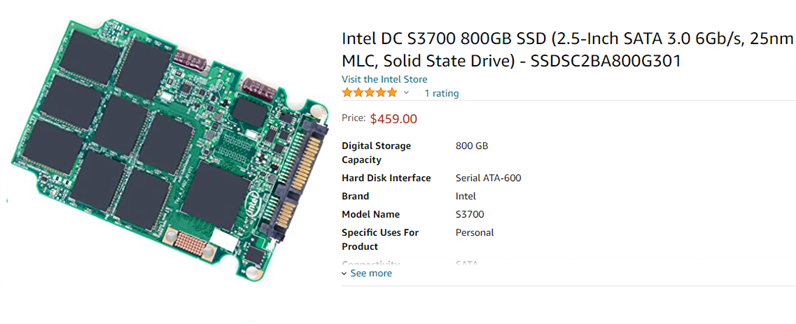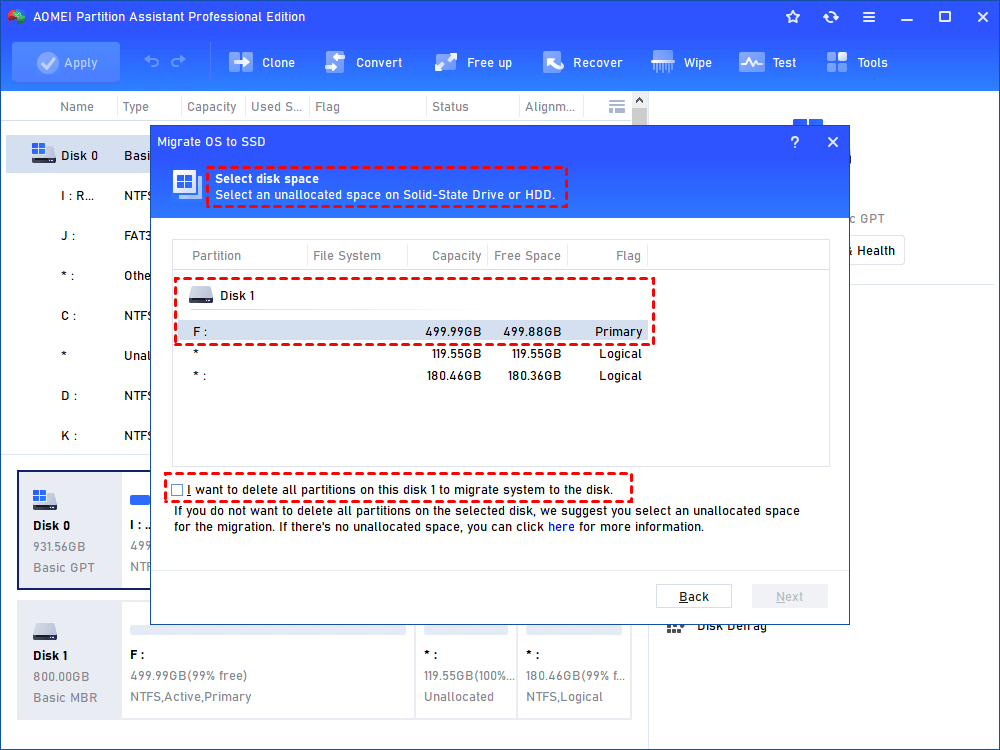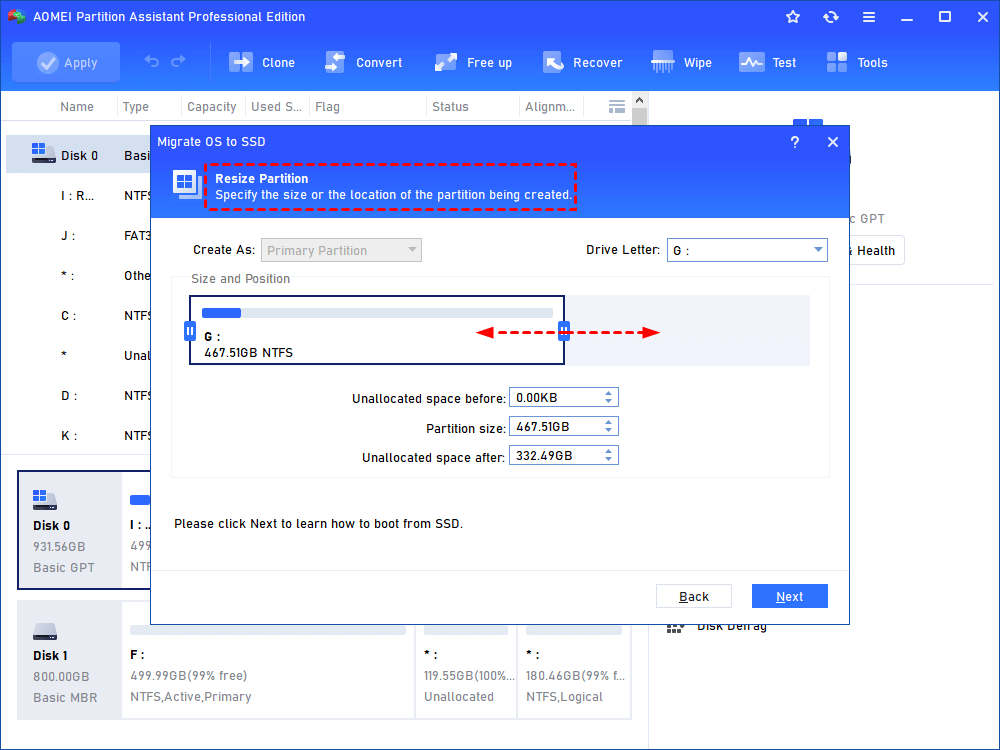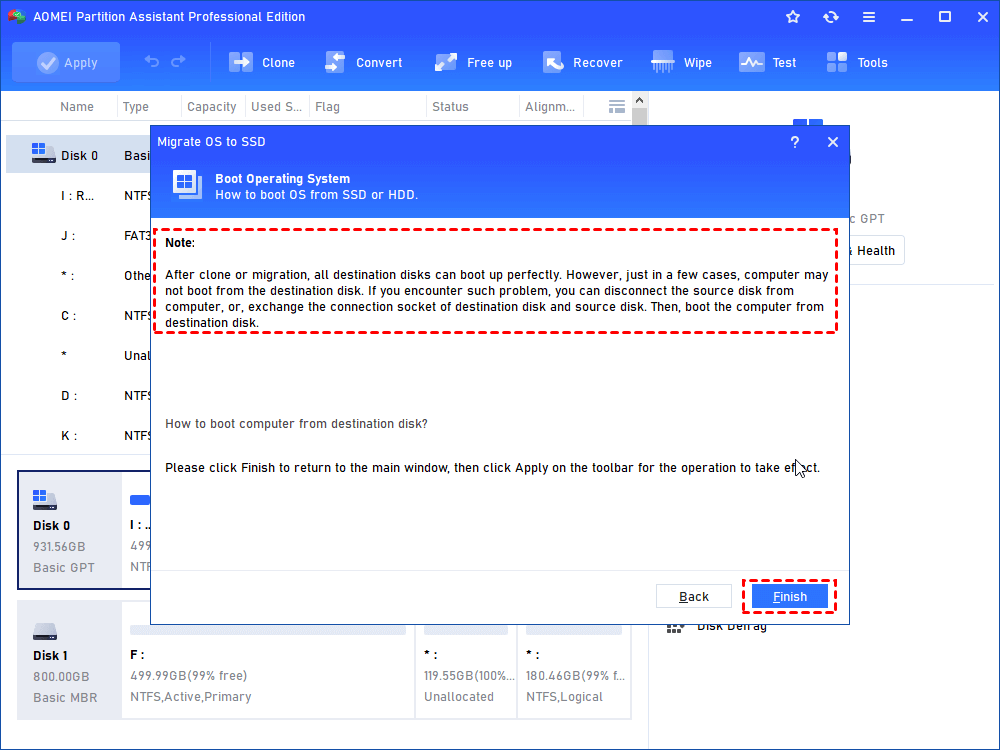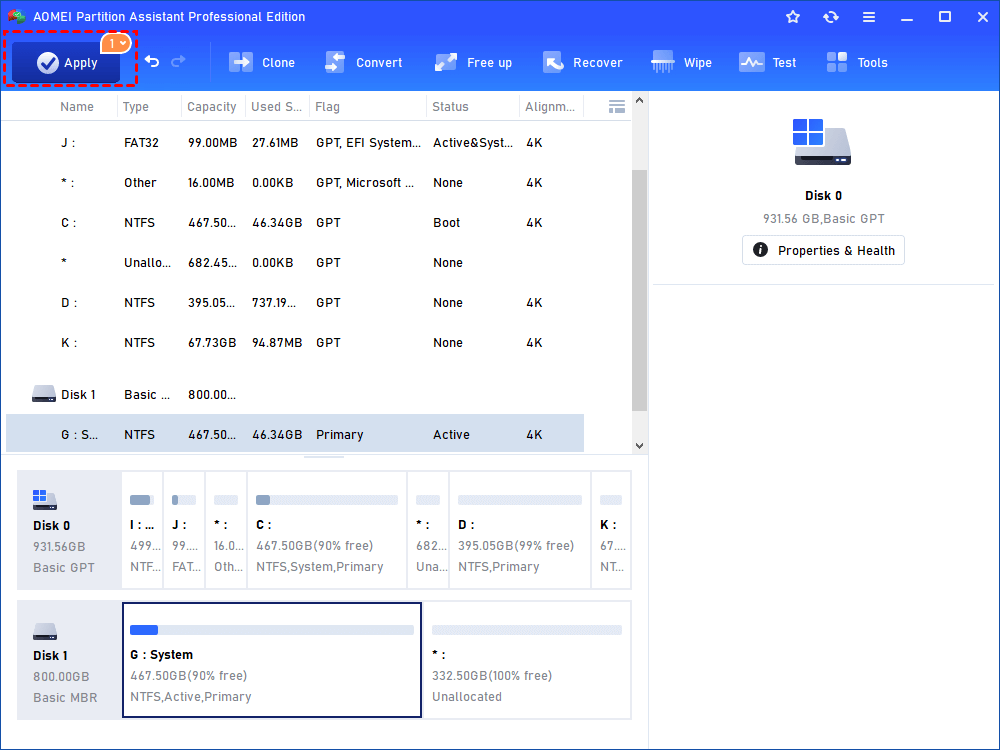What Size SSD Should I Buy to Make Spending Money Wisely
SSDs are more and more popular among PC users, but do we know what size of SSD should I get? Read this post to choose the best SSD for you.
Now SSD disk has become popular among computer users who are looking for better performance due to users being attracted by SSD’s advantages of faster data access, less power usage, and less noise compared with traditional hard drives.
When people decide to buy SSD, many things related to the performance and capability of SSD should be taken into consideration such as the material of NAND memory, memory controller, interface, and SSD’s managing firmware. Besides these factors, SSD size is also a concern for lots of users.
To help you choose the right SSD size, you should pay attention to the following things.
How much do you want to spend?
Traditional hard disk drives store data on spinning platters, however, SSD uses NAND flash memory and it stores data on memory chips. Besides SSDs have no moving parts and this makes data access more efficient and faster.
These differences compared with HDD make SSDs more expensive. Although most people pursue high storage space, you have to consider everything. That’s to say you should keep money in your mind. The larger size you want, the more you will pay.
For example, on amazon, Intel SSD with 500GB capacity is about $50-90, and for 800GB, about $350-550. The price of SSD in various sizes is very different. It is wise for you to choose an SSD with a suitable size for you.
What do you plan to do with SSD?
It is well acknowledged that SSD has fast data access and booting time. To demand the need for fast speed, many users select SSDs. When you decide to use an SSD, you should make sure what you want to do with SSD.
For instance, if you want to SSD be a dual-drive configuration. That’s to say you only need an SSD that can store your current operating system, usually-used documents, frequently used applications, and page files. The other data you can store on HDD. In this way, the main data are stored on SSD which can speed up the data access and boot time to a certain degree.
However, if you want to replace HDD with SSD, you must know how much storage you require. There is no need to buy a larger SSD than you need.
What size SSD to buy?
The advice is you’d better choose the SSD which is as large as your present hard drive. If it is expensive for you, you can look at your present hard drive. If half of your hard drive is empty, you can buy a smaller one to use a dual-drive configuration. However, although the 512GB SSD is expensive, it's still much cheaper if you gain a computer with a hard drive and replace it later with a larger SSD.
When you buy a new SSD, besides SSD size you should pay attention to, there are also other things you need to know:
• MLC or SLC are two kinds of flash memory. MLC is more widely used and cheaper but it has fewer rewritten times. SLC is more expensive but much faster, reliable, and has a longer lifespan. SSD has a limited lifespan so lifespan is also a factor you should take into consideration.
By the way, you can optimize the SSD using professional SSD optimization software after purchasing one. It is good for SSD maintenance.
How to set a new SSD bootable quickly?
After you have chosen a suitable SSD, the next you may do is find a way to install OS to SSD. The common way used by many users is reinstalling OS on SSD. But it will cause data loss, you might need to reinstall many things after you set your OS.
Fortunately, AOMEI Partition Assistant Professional can help you only migrate OS to SSD without reinstalling the system. What's more, this tool uses a hot clone method to migrate OS to the target disk or drive, which means you don't need to restart your PC and all running programs won't be interrupted during the OS migration.
The operation is simple for all users.
Step 1. Connect the target disk to your computer and ensure it can be detected; install and launch AOMEI Partition Assistant. Click “Clone” in the top toolbar, and choose “Migrate OS”.
Step 2. Choose an unallocated space on the target disk as the location. If there is no unallocated space, you can check “I want to delete all partitions on disk 2 to migrate system to the disk” and then click "Next".
Step 3. In this window, you can resize the partition and modify other information (including location, and drive letter) of the partition on the new disk, of course, you can also keep default settings.
Step 4. A note about how to boot OS from the target disk will show up, keep it in mind and click "Finish" to continue.
Step 5. You’ll back to the main interface where you can preview the result of the operation. To commit it, click “Apply” and “Proceed”.
Tip: If you not only wish to keep OS but all programs and data, you can try the disk clone function to duplicate your disk.
To wrap up
"What size SSD should I buy?", this question won't bother you now. No matter what size you choose for your PC, the most important thing is to consider your needs. And no matter a larger SSD or a smaller SSD you select, you can use AOMEI Partition Assistant to set it up quickly and securely.
Besides the OS migration and disk clone we've mentioned, this tool can also convert partition type without data loss, move installed programs to another drive, and so on. You can find lots of helpful utilities in this efficient program.