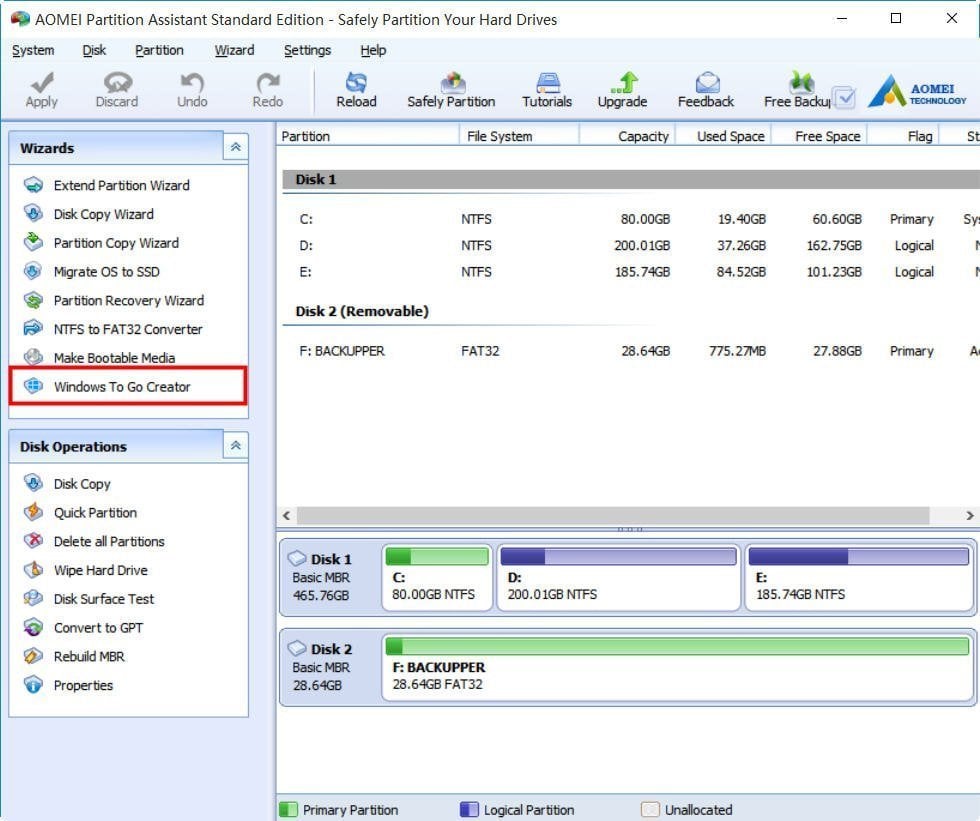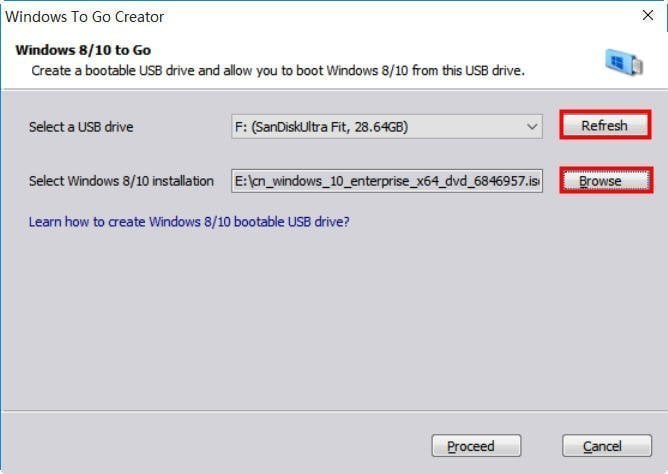The Best Rufus Windows To Go Free Alternative
The best Rufus Windows to Go free alternative - AOMEI Partition Assistant can help you create a non-certified Windows 10/8 to Go USB drive.
About Windows To Go
Windows To Go (W2G) is a wonderful feature built-in Windows 8/8.1 and Windows 10. You can use it to create a Windows To Go USB drive that you can make BYOD (bring your own device) possible and use to boot computer with it in everywhere. However, the Microsoft’s W2G feature has many limitations. You can only use a Microsoft-certified USB, which is expensive and it must be at least 32GB, even though these certified USB drives have high speed and good manufacturer warranties, people would prefer a cheaper one . The biggest restriction is that you can only create Windows to Go USB under Enterprise Editions of Windows 8/8.1 and Windows 10.
About Rufus
Rufus is an amazing utility that helps you format and create a bootable installation USB flash drive. When you need to create an USB installation media from bootable ISOs, work on a system that doesn’t have an operating system installed, or flash a BIOS or other firmware from DOS, Rufus Windows To Go can help you make it. However, there is a better freeware AOMEI Partition Assistant Standard, which is perfectly Rufus alternative since its powerful functions are far beyond format and create bootable installation USB flash drive.
The best Rufus Windows To Go free alternative
AOMEI Partition Assistant Standard is a greatest freeware for managing disks. It breaks out many restrictions of Windows built-in tool Disk Management, including the Windows To Go feature built-in Windows 8/8.1 and Windows 10 Enterprise edition. To create Windows to Go USB flash drive, it provides you a utility Windows to Go Creator, which is specially designed for creating Windows 8/8.1 and Windows 10 to Go USB installation drive. Speaking of truth, it does really the best Rufus Windows to Go free alternative cause besides formatting and creating W2G USB drive, ti can help you manage you hard drive in too many ways.
Using Windows To Go Creator is more flexible than Microsoft’s Windows To Go or Rufus. You do not need to worry about what the edition the computer is, because even it isn’t Windows 8/10 enterprise, you can still do it, and you do not need to worry about whether the USB is or isn’t Microsoft-certified, because even it is an old USB drive, you can use it. Before you do, there are somethings you need to prepare.
- Prepare a Windows 10 ISO or ESD file. Remember where it is located.
- Prepare a USB drive with 3.0 port. USB 2.0 port is also OK but it won’t perform as good as USB 3.0 port. AOMEI Partition Assistant requires the USB drive is at least 13 GB.
When you prepared all the things, you can start to create Windows To Go USB drive. Take an example of creating a Windows 10 to Go USB drive.
Step1. Plug in the USB 3.0 you prepared before and make sure it can be detected by the computer. Download, install and launch AOMEI Partition Assistant. It will show you the main interface at the left pane. Click it to open the program.
Step2. In the next page, you can create a bootable USB drive. First, click Refresh to select the USB drive you plugged in. Then, click Browse to select the Windows 10 ISO file. Then, click Proceed to execute.
If the USB drive has some data on it, the program will remind you that to continue, it will delete all the data on the USB and format it. If there are something important on it, you can back them up first.
Step3. When the progress finished, you can restart you computer and boot Windows from this USB drive, or you can also use it to boot any other computer without operating system. Although this feature is designed for Windows 8 and Windows 10, you can use its another feature Make Bootable CD Wizard to make bootable media for other Windows OSes, it also supports Windows XP/Vista/7. Besides doing this, you can use this freeware to resize partition, migrate OS to SSD in Windows 7 and many more. But if you want to more utilities such as migrate OS from a GPT disk to a GPT/MBR SSD or disk, you need to upgrade to AOMEI Partition Assistant Professional edition to get more flexible experience.
Related articles:
The Best Parted Magic Free Alternative - AOMEI Partition Assistant
GParted Partition Software for Windows 7 to Resize Partition
The Best Free Alternative to Samsung Magician Tool
The Best Dell ExtPart Free Alternative - AOMEI Partition Assistant