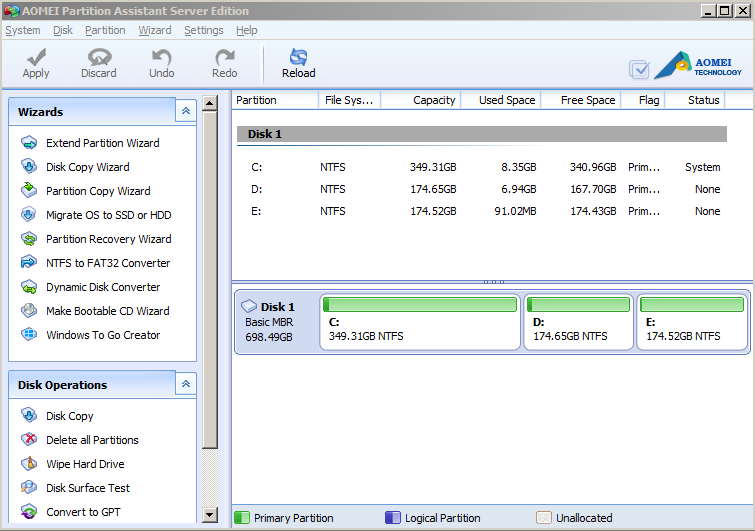Disk Management in Windows Server 2003 is Out of Date
Many people say Disk Management in Windows Server 2003 is out of date. Why? It has been more than ten years since the released of Windows Server 2003, many things have changed that it is incompetent. But a rising star server partition manager - AOMEI Partition Assistant Server can take the place of Windows Server 2003 Disk Management completely.
About Windows Server 2003
It has been more than ten years since Microsoft developed Window Server 2003, from then on, Microsoft have released Windows Server 2008, Windows Server 2008 R2, Windows Server 2012(R2). But the fact is that there are still many small and medium enterprises use Windows Server 2003 as their server operating system. Some people are too lazy to upgrade their server OS, because they think Windows Server 2003 can satisfy their needs. Update will spend lots of time and may cause data loss by human error.
Assume you have run Windows Server 2003 several years, your business file or other data in the storage have changed heaps of times. Or files and programs are full of your storage space. Even if saying you don’t change the Windows Server operating system, you may upgrade or change the hard disk, such as buying a bigger hard disk to replace the old small one, buying a SSD instead of HDD. Or at least, doing some optimization related to disk, for example, initialize disk, create new partition.
Disk Management tool of Windows Server 2003
All these can’t do without Disk Management. Disk Management in Windows Server 2003 is a tool to perform disk/partition related tasks. Besides the end of last paragraph mentioned two functions, it including other features: format partition with the FAT, FAT32, or NTFS file systems, assign drive letters, repair fault tolerant volumes. What’s more, you can use the DiskPart.exe, along with other command-line utilities, to perform Disk Management tasks. Disk Management can manage disk storage on local or remote systems.
There are three common ways to open Disk Management in Windows Server 2003:
-
Right click “Computer” icon on the desktop, then select “Manage” ->“Disk Management”.
-
Click “Start” button- >“Control Panel”- > “System and Security”- >“Administrative Tools”, then double click the “Computer Management”- > “Disk Management”.
-
Click “Start” button->Input “diskmgmt.msc” in the Start Search box box. and press “Enter”. Then Disk Management window pops up.
Why we say Disk Management of Windows Server 2003 is out of date?
It can’t resize partition! With time goes by, storage will be full, especially for partition C. Server 2003 administrators try to use Disk Management, but it is powerless. How to do?
AOMEI Partition Assistant Server Edition - Disk Management alternative
This full-scale partition software allows you to resize partition, move partition, allocate free space from one partition to another. It can compensate for the vital defect of Disk Management in Windows Server 2003. What’s more, it keeps up with the times. AOMEI Partition Assistant Server Edition supports Windows Server 2008 (R2)/2012(R2)/2016/2019, Windows Vista, Windows 7/8/8.1/10. Below is a main screen of AOMEI Partition Assistant Server Edition.
You can see its interface is very simple and clear. When you try it, you can realize it is very humanize. Click here to quickly download AOMEI Partition Assistant Server please.