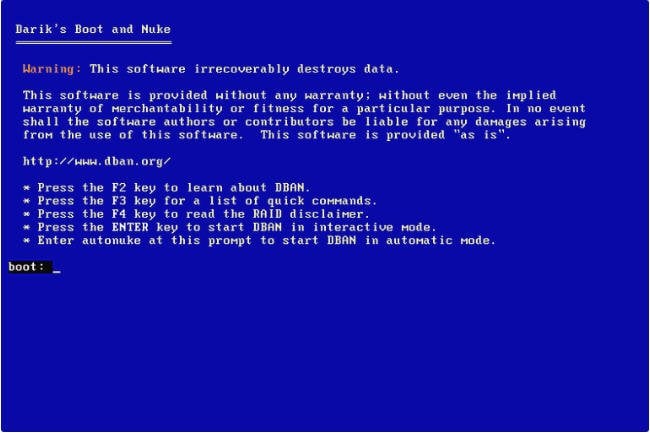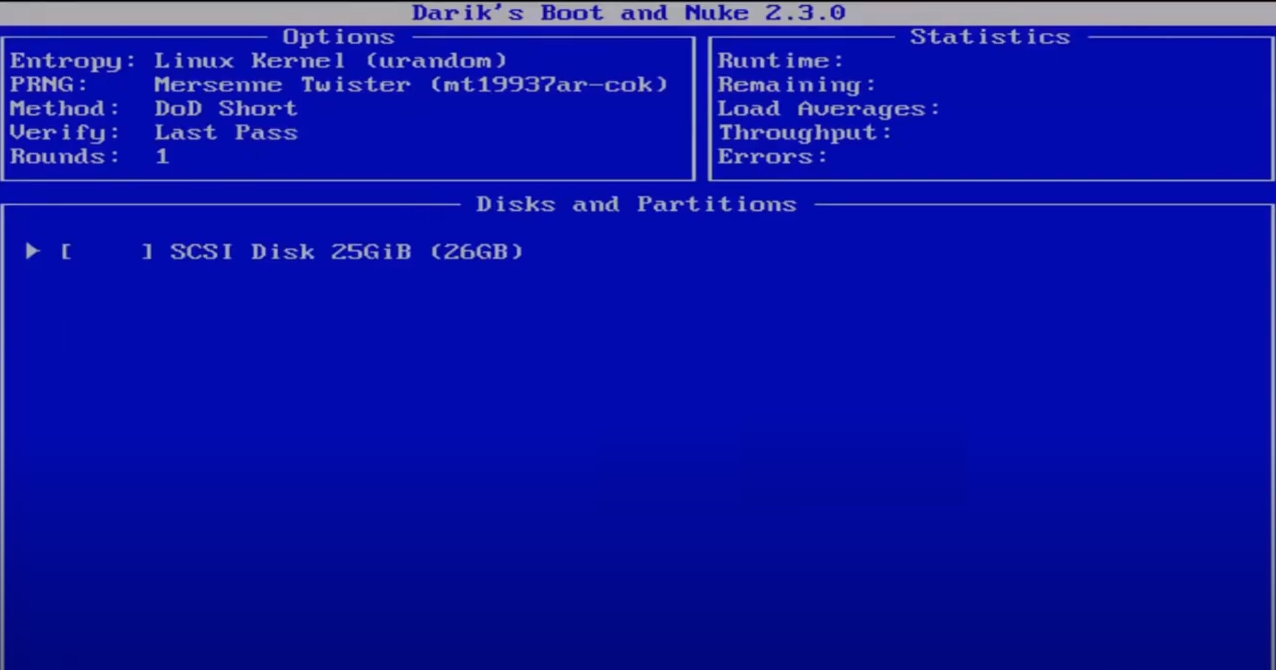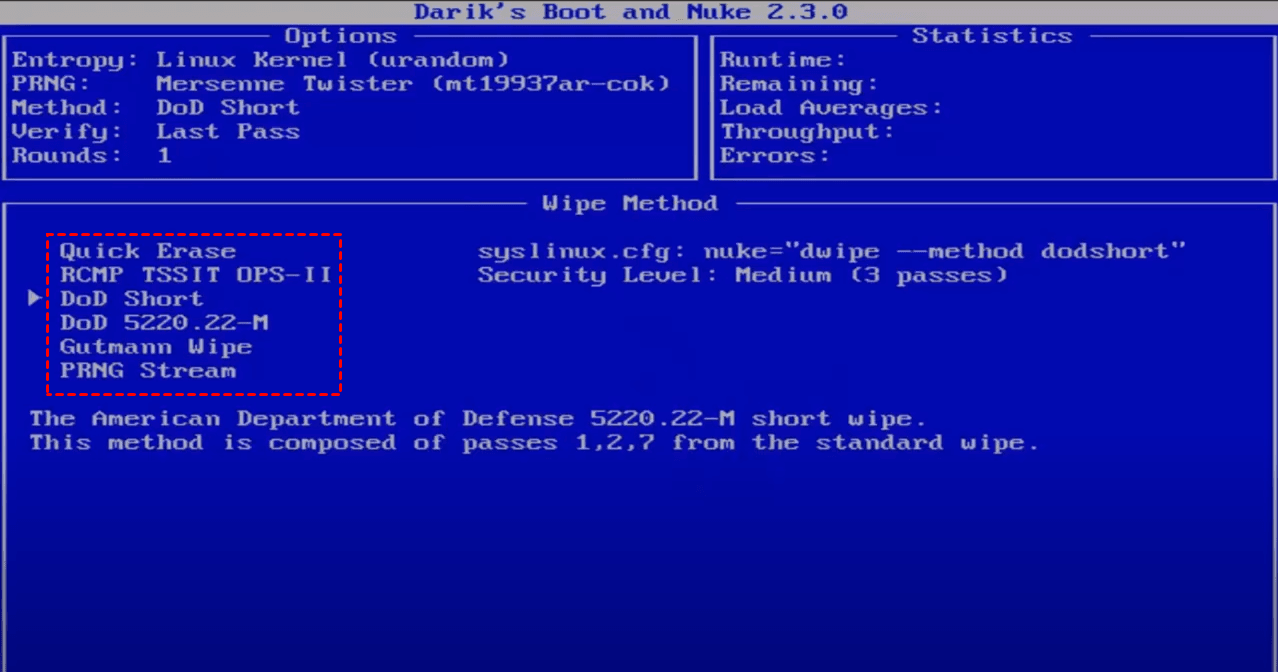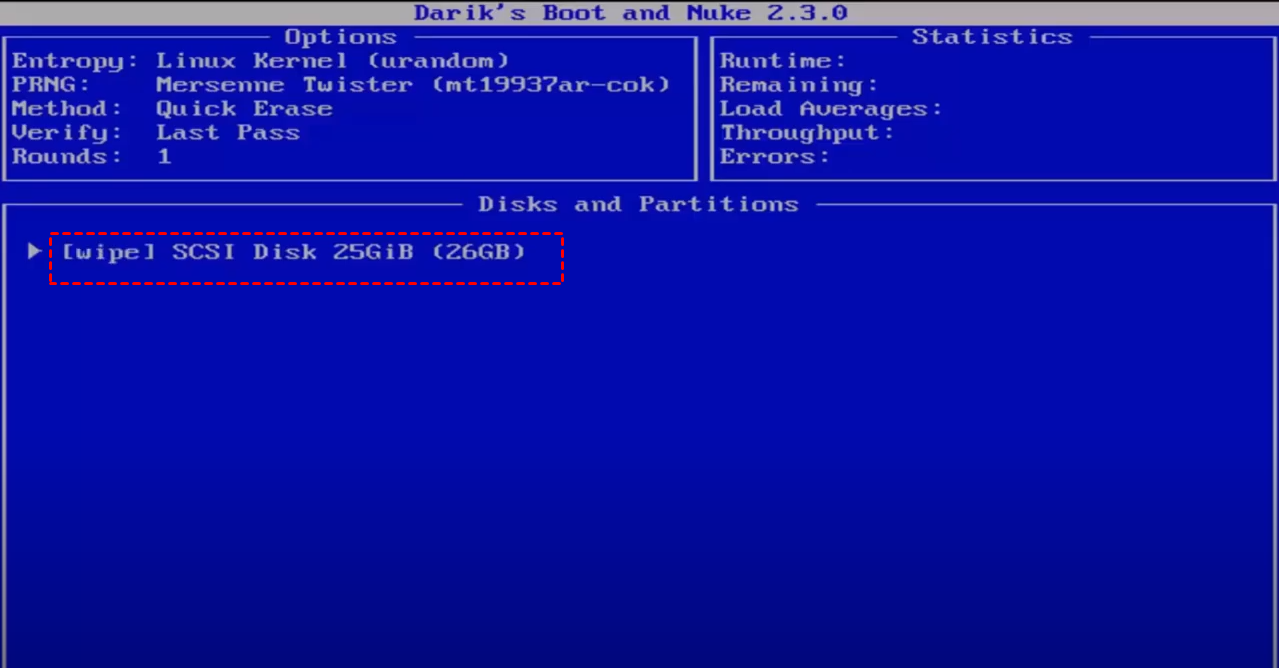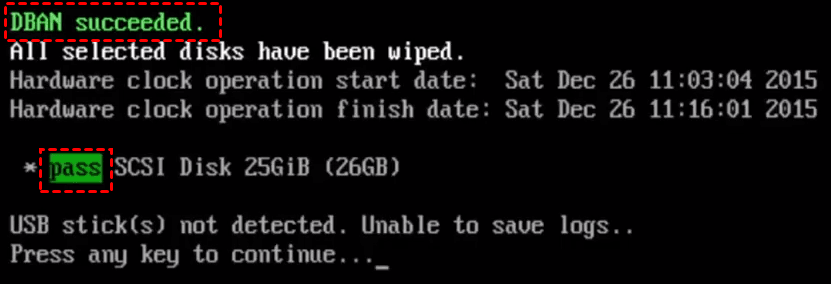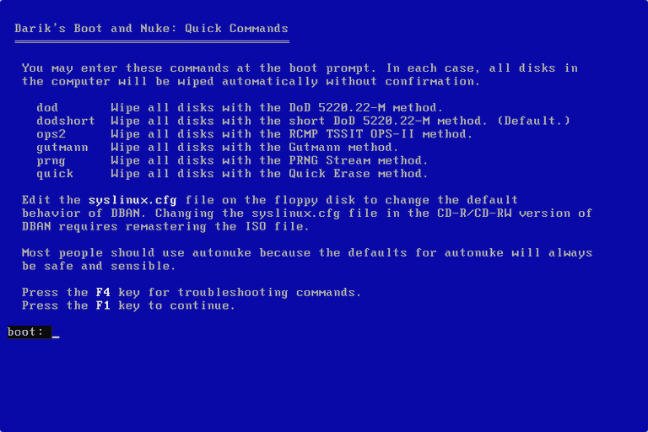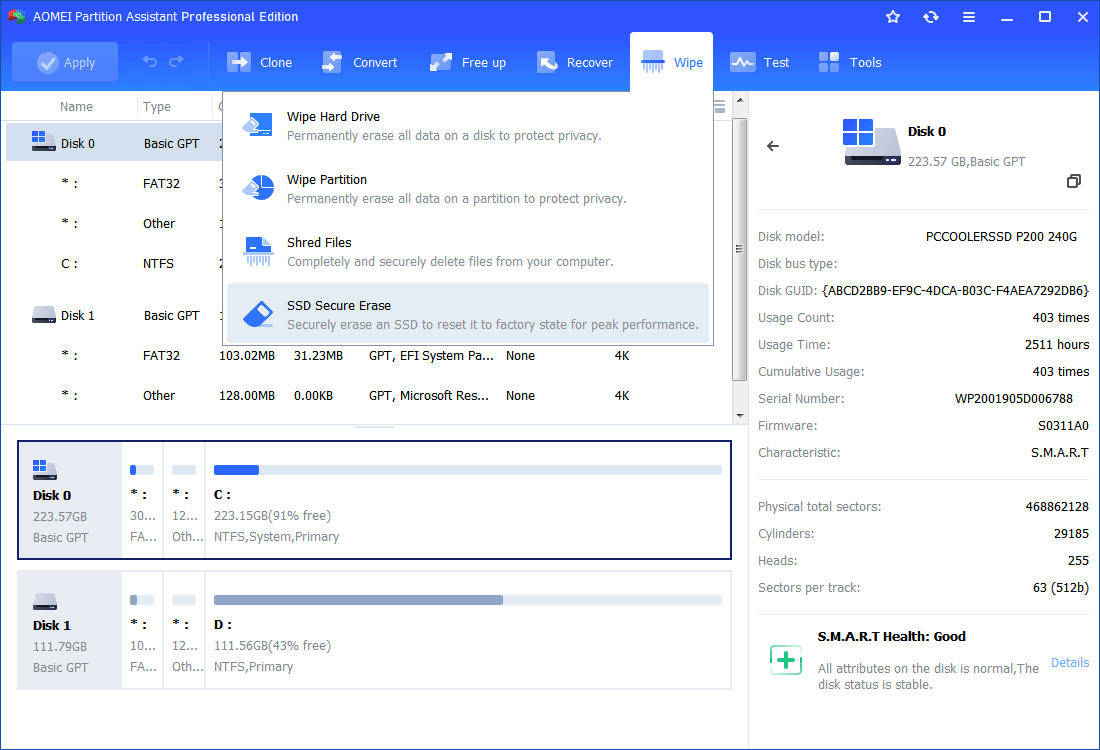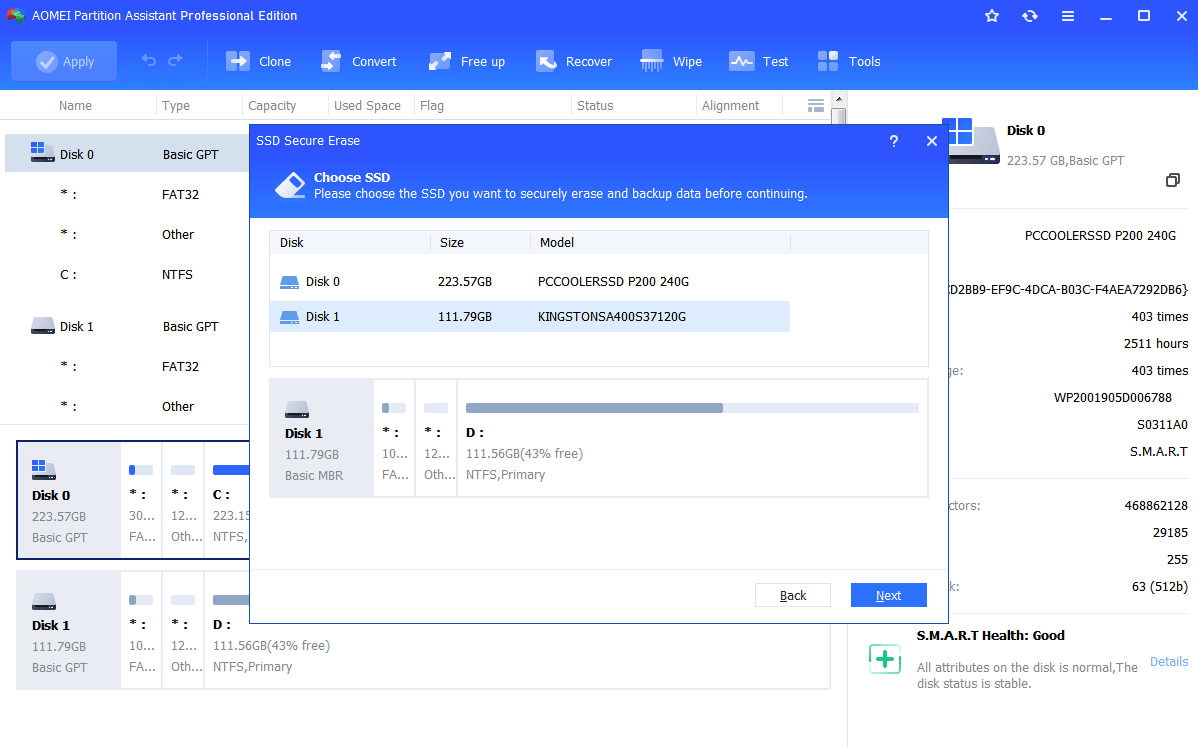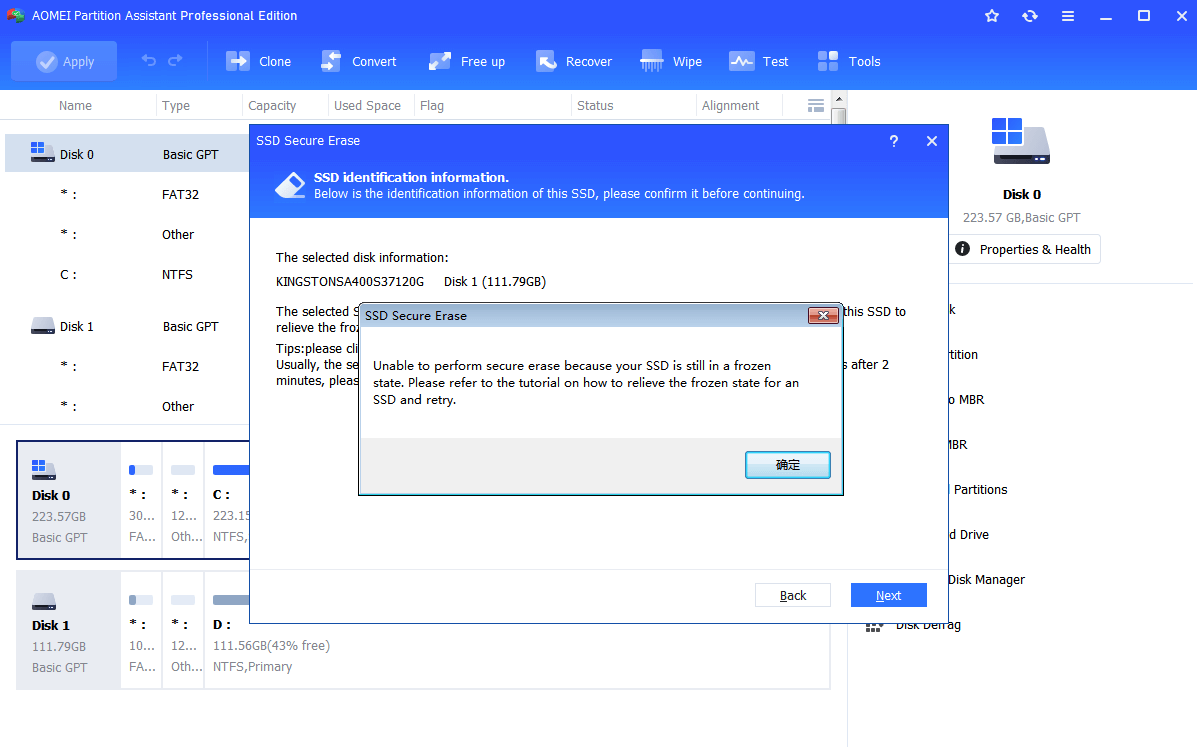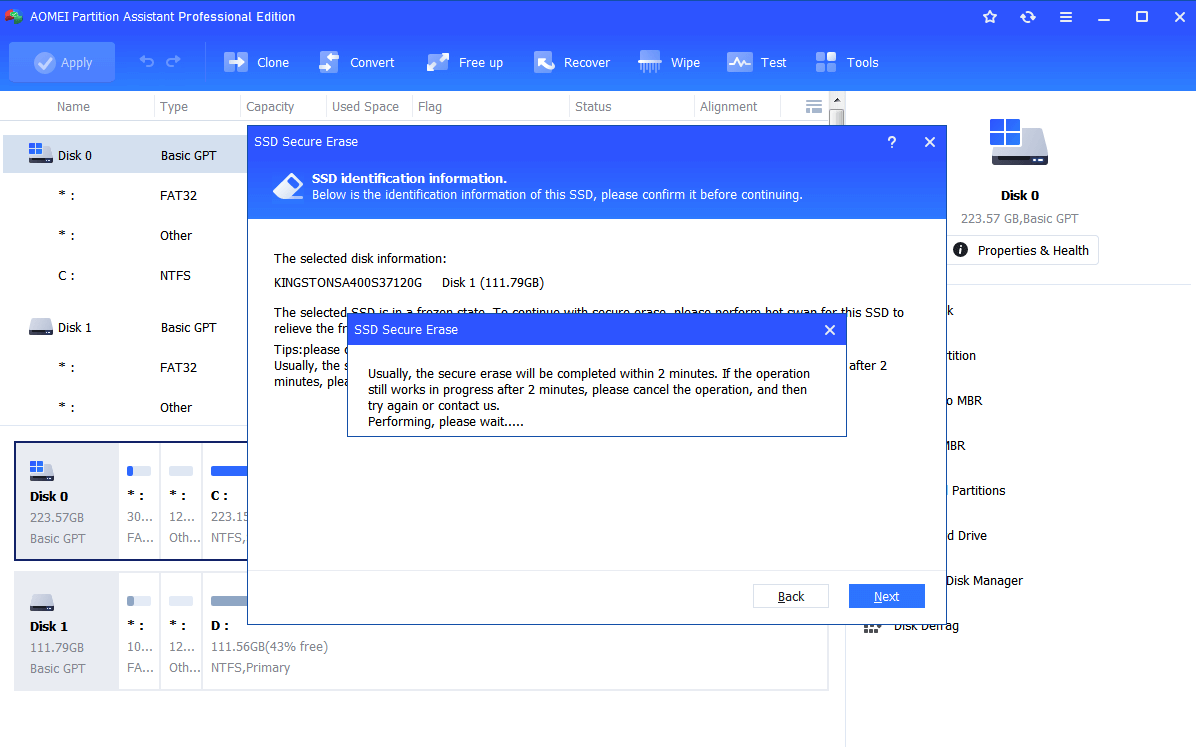Better Alternative to DBAN to Erase SSD Safely and Quickly
If you are looking for a better alternative to DBAN disk eraser, you can try AOMEI Partition Assistant Professional, which can erase HDD, SSD, USB flash drive, SD card etc. in Windows.
What is DBAN disk eraser?
DBAN stands for "Darik's Boot and Nuke." It is a freely available data destruction software designed to securely and permanently erase data from storage devices, such as hard drives and solid-state drives. DBAN is typically used when you want to completely wipe all data from a storage device and ensure that it cannot be recovered using standard data recovery methods.
Because this utility cannot operate while the operating system is running, you must boot from a bootable USB or CD/DVD to erase the hard drive. It is essentially a self-contained boot disk; simply download the ISO image from the official website and burn it to a compatible device.
DBAN is often used in scenarios where you want to sell or dispose of a computer or storage device, donate it to charity, or recycle it, but you want to make sure that none of your sensitive or personal data remains accessible to others. By running DBAN on the storage device, it overwrites all sectors of the drive with random data or zeroes, making the previous data effectively unrecoverable.
It is important to exercise caution when using DBAN, as it irreversibly wipes data from the target device, and there is no way to recover the erased data once the process is complete. Before using DBAN, ensure that you have backed up any important data you want to keep, as it will be permanently removed during the wiping process.
How to erase hard disk drive with DBAN?
When to use DBAN to erase hard drive, you need to prepare an optical drive, CD/DVD or USB flash drive, as the boot device. Please note that all data are irrecoverable after erasing so please think twice before you leap.
Step 2. Go to BIOS and set the DBAN bootable USB as the first boot option. Then, restart this device.
Step 3. Wait for a while, you will see Dariks Boot and Nuke blue screen. You have many choices, press the displayed function keys to learn more about DBAN, or directly press Enter to start the disk wiping process.
Step 4. In the next window, you will see all the detected hard drives and several options at bottom. Type M to learn about the disk wiping method.
Step 5. In the Wipe Method section, press "J" or "K" to scroll up or down and learn about the disk wipe methods. After that, select which method you want to use and press the Space key to confirm.
Step 6. Select the drive you want to wipe and press the Space key to confirm. Then, you will see a “wipe” word at the beginning of the selected box.
Step 7. Press 10 to start the erasure process. After you see the green words “DBAN succeeded”, all selected disks have been wiped” message on the screen.
1. Press “F3” which will bring you a list of quick commands as follow. Please note that all these commands will be operated without confirmation.
2. Press “F1” to choose which hard drive to erase. You can make other changes as well and remember to press “F10” to save those changes after that.
DBAN quick erase command makes the erasing work only with the keyboard, thus ensuring a well-functioned keyboard is provided. As covered before, DBAN provides different data sanitization methods, dod, dodshort, ops2, Gutmann, prng, and quick. DBAN recommends the [DoD Short] erasing method if you are not sure about what to choose.
Why need an alternative to DBAN?
As powerful as it is, many users are searching for a good alternative to DBAN. As a matter of fact, there are several factors that lead users to turn their back to DBAN:
Ⅰ. The main reason should be that DBAN stopped updating in June 2015, which makes further technical support unavailable.
Ⅱ. DBAN does not support erasing data on a solid-state drive (SSD) because it cannot detect an SSD.
Ⅲ. DBAN is a free disk erase tool that does not provide a certificate of data removal for auditing purposes or regulatory compliance since it is for Personal use. To access more advanced features, one needs to turn to Blancco Drive Eraser which is designed for enterprise use.
Ⅳ. DBAN works outside of Windows, so you need to boot it from an optical drive even if you’re erasing an external hard drive. DBAN erases data with commands, which may not be familiar to average computer users.
Sometimes, DBAN disk erasing will not work normally and will send a message saying “Finished with non-fatal errors” even though the wipe has not been started yet.
DBAN alternative Software – AOMEI Partition Assistant
If you cannot realize using DBAN quick erase SSD, then you should try another disk cleaning tool. AOMEI Partition Assistant Professional is a reliable HDD wiping and SSD erasing tool with a user-friendly interface. It will clean disk data with no possibility to recover. To erase data on HDD, SSD, external hard drives, USB flash drives, or any second disks, there is no need to create a bootable device first.
To wipe HDD and secure erase SSD, AOMEI Partition Assistant provides different arrangements, which makes it more professional at disk data clearing. It works on Windows 11, 10, 8, 7, XP, and Vista, both MBR and GPT partition tables. To wipe HDD with this software, please refer to wipe external hard drive in Windows 10 for more information. The following tutorial will take erasing an Intel SSD as an example.
Step1. Connect your SSD to a Windows 7-based computer. Download and install AOMEI Partition Assistant Professional (Demo) to that computer.
Step2. Click the disk you want to wipe, then choose "Wipe"> “SSD Secure Erase” on the top side.
Step3. Select the SSD you want to erase here.
Step 4. You may find the SSD is in a frozen state. Then, you’ll need a hot-swap to unfreeze it. See secure erase frozen drive for specific steps, or you can click provided link on the page to learn the steps.
Step5. You should be able to erase SSD after the hot-swap. Click “Next” and wait for the process to be completed.
1. To secure erase SSD on a laptop or system SSD, please disconnect it to a Windows 7-based computer and follow the above steps.
2. Diskpart also allows users to use commands to wipe a disk.
In summary, AOMEI Partition Assistant Pro is one of the best alternatives to DBAN. With this software, you can also do many other tasks. As an example, you can use SSD for OS and HDD for storage after erasing.
FAQs about alternative to DBAN
Can DBAN be used to wipe an SSD?
DBAN is not intended for wiping SSD disks, as it is designed primarily for traditional hard drives. To erase an SSD, you can explore other options such as Diskpart, Disk Management, or a third-party partition manager like AOMEI Partition Assistant.
Is DBAN still effective?
DBAN remains a reliable option for completely wiping a hard drive. However, some users have reported declining compatibility with newer hardware, as it has not received updates since 2015.
What are alternatives to DBAN?
Due to DBAN's limitations, you might seek a superior alternative. Several options are available, including using diskpart clean all commands, performing a full format in disk management, or employing a third-party tool like AOMEI Backupper Standard. Choose the one that best suits your requirements.