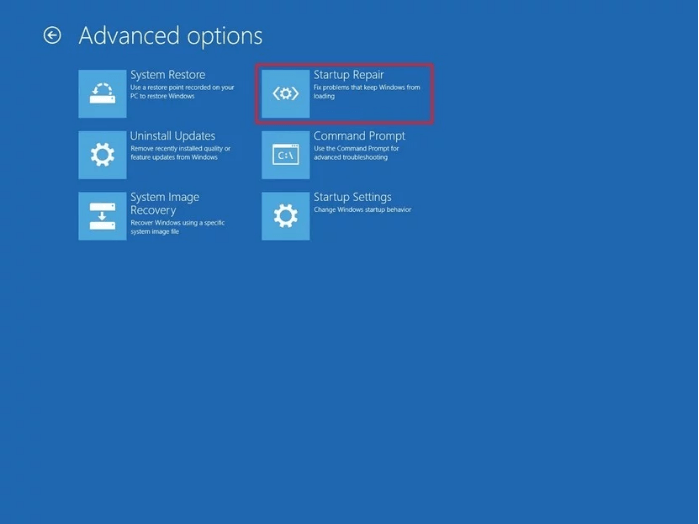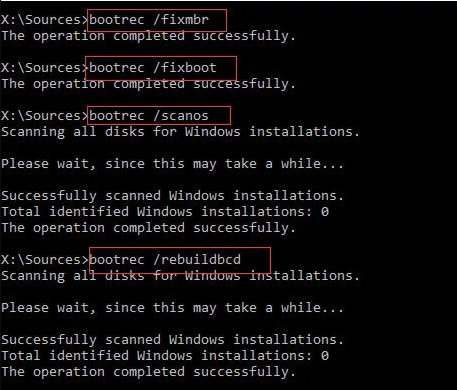Fixed: Black Screen on Boot Error in Windows 10, 8, 7, XP
Sometimes, you might meet the black screen on boot error. But don’t worry, here we will analyze why the black screen boot error appears and how to troubleshoot this issue effectively via different methods.
The error: black screen on boot
Sometimes, you may encounter the black screen on boot error when you try to restart a Microsoft x86-based computer like Windows XP, 7, 8, 8.1,10. Typically, the computer stop responding with an empty, black screen immediately after the power-on self test (POST) is completed and before the Windows logo typically appears on the screen. Here, you have to know more about power-on self test (POST).
What is POST? It’s the diagnostic testing sequence that a computer’s BIOS runs to determine if the computer devices like disk drives, other hardware and random access memory are working properly. If the hardware is not detected or is found not to be operating properly, you may get the black screen error.
The causes to this problem
In general, if you cannot boot your computer with a black screen, the cause could be the following reasons:
-
You have a CD, DVD or a floopy disk in your CD, DVD, or floopy drive when you start the computer.
-
Your computer may be infected by virus.
-
The corrupted Master Boot Record (MBR), partition tables, boot sector or NTLDR file.
How to fix black screen boot error in Windows 10/8.1/8/7/XP?
Now, did you have a solution to fix black screen on boot in Windows XP/7/8/8.1/10? If you still have not figure it out, don’t worry, here, we will share 4 ways to help repair black screen on startup.
Method 1. Disconnect all the external media
Please disconnect all peripheral devices, remove all USB devices and media cards. After that, restart your computer to see if the Windows 10/8/7/XP black screen boot error is solved. If the issue is fixed, you can plug each device in one at a time until you find which one is causing the problem.
Method 2. Run anti-virus software
Run the latest version of anti-virus software to check if your computer has virus. If there is, remove the virus.
Method 3. Run “Startup Repair”
Startup Repair is an easy diagnostic and repair tool to use when Windows fails to start. If you have a Windows XP/7/8/8.1/10 installation disc, follow the steps to fix black screen on boot:
1. Insert the Windows installation disc, and boot your computer from the disc.
2. Choose the corresponding option for language, format and input method, click Next to continue.
3. Click Repair your computer instead of Install now.
4. Then click Next to go System Recovery Options.
5. Select the Windows XP/7/8/10 that you want to perform, click Next.
6. Choose Startup Repair to repair black screen on boot issue.
Method 4. Fix corrupted MBR, partition tables, boot sector, or NTLDR file
Master Boot Record (MBR) is very important and decides if your computer can start up successfully. When it is damaged, the black screen will also occur on boot. In this case, you can use Command Prompt or third-party MBR repair software to fix it.
A. Command Prompt
The detailed steps are quite similar with the startup repair except for the sixth step: Choose Command Prompt option after selecting the Windows you want to perform. And then input these commands to fix black screen on boot in Windows 10/8/7/XP:
-
bootrec /fixmbr
-
bootrec /fixboot
-
bootrec /scanos
-
bootrec /rebuildbcd
B. AOMEI Partition Assistant Standard
If you don’t have an installation disc to boot into WinPE enviroment, you can use AOMEI Partition Assistant Standard, with which you can ,create bootable media with a normal computer, then rebuild MBR. Follow the steps in order:
Step 1. Insert an empty USB drive to another normal computer; download, install and run AOMEI Partition Assistant Standard. In the top toolbar, click “Tools” > “Make Bootable Media” and then follow the instructions.
Step 2. Boot your computer with the bootable media, then you will find the AOMEI Partition Assistant Standard is on the desktop under WinPE environment, run this freeware, select Rebuild MBR at the left panel.
Step 3. Choose the MBR type for your Windows XP/7/8/10, and click OK.
Step 4. Press Apply to fix black screen on boot in Windows XP/7/8/10.
Besides, you may meet the operating system not found, NTLDR is missing and other boot issues, you can use this software to fix. Furthermore,AOMEI Partition Assistant Professional allows you to manage your hard disk more easily, like allocate free space, convert primary partition to logical, convert MBR and GPT without deleting partitions, transfer OS from one disk to another, etc.