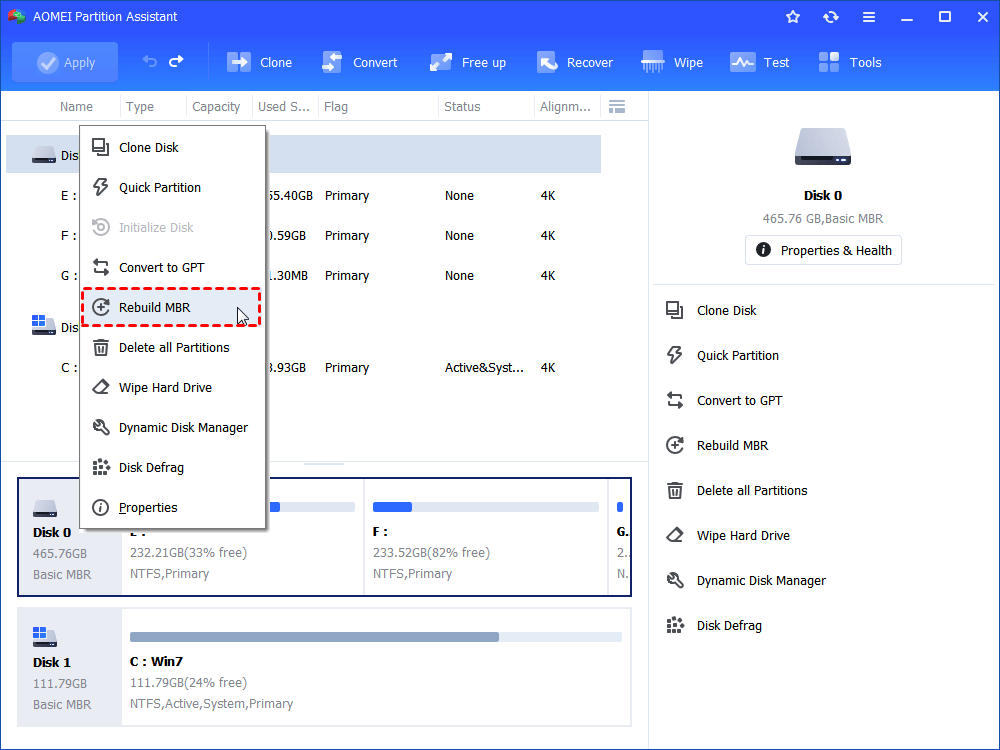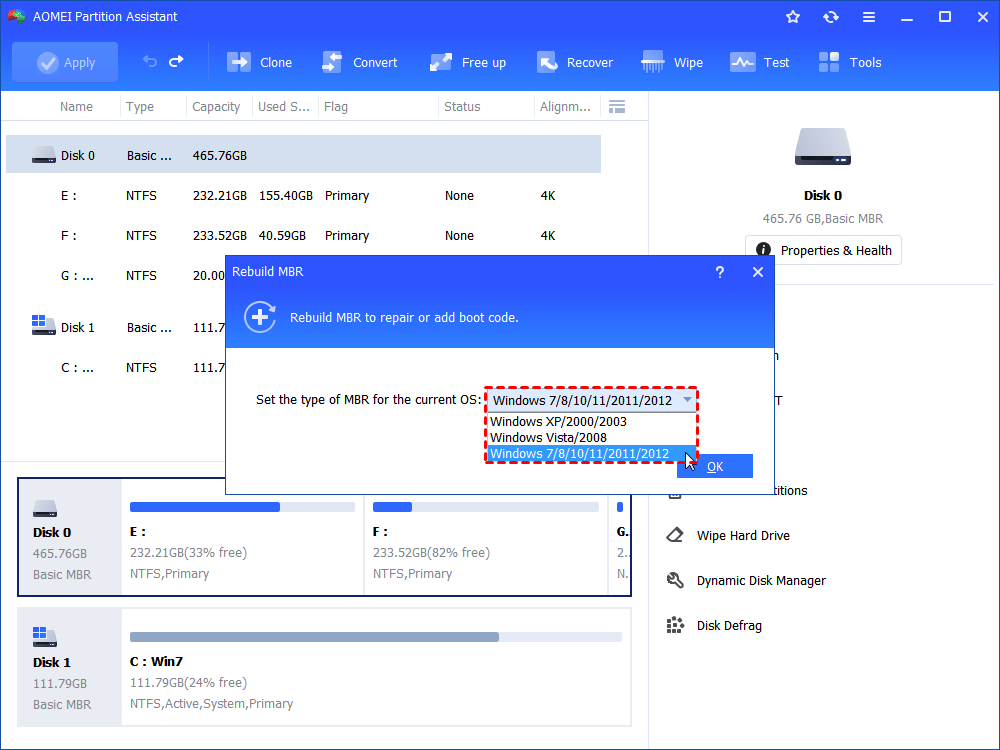Solved: Bootrec /fixboot Element Not Found in CMD
Get the “Element not found” error using bootrec /fixboot in CMD? Find solutions to learn how to fix Bootrec fixboot Element not found error in Windows 7/8/10/11.
The error: Bootrec /fixboot Element not found
“Just got the error ‘BOOTMGR IS MISSING’ when boot my computer, so I search solutions online. I was told to run Bootrec /fixboot in CMD. Then, boot from my Windows 7 installation disc and approach to Command Prompt. I input the command, only to get ‘Element not found’ return error. It seems like I have got into another trouble. How could I fix the problem and get my Windows boot normal?”
Element not found error usually occurs when you try to run Bootrec /fixboot in CMD to fix other system boot issues in Windows 7/8/10/11 and Windows Server 2012, etc. The boot issue might be caused by disk cloning, system migration, Windows updating, MBR & GPT conversion and so on. That’s really bad when one problem remains and another appears. You may be urgent to learn how to fix the issue. However, knowing causes for that error is also important because causes mean the clues.
Possible causes for Bootrec Element not found
In general, the Bootrec /fixboot command will solve the boot issue when you find the system is unbootable. Nevertheless, it may not work in following situations.
◥ The system partition or boot drive is not marked as Active.
◥ You get Element not found on GPT disk. If to convert MBR to GPT, an EFI partition will be created to store boot files. If the EFI partition does not have a drive letter, you will not be able to boot.
◥ The Boot Configuration Data (BCD) files are damaged.
◥ The Master Boot Record (MBR) of the disk is corrupted.
After acquiring the reasons for Element not found error, you can take responding measurements then.
How to fix Windows Bootrec fixboot Element not found error accordingly
Four solutions will be introduced in following parts. Make sure you are able to access Command Prompt interface via Windows installation disc or Windows repair disc.
Tip: the second and the third solutions fix Bootrec fixboot element not found on GPT disk only.
▶ Make partition as Active
Step 1. Boot your PC from any of the bootable discs. Choose the Repair option and open Command Prompt. Type DISKPART in the prompt, and then input these commands successively:
● LIST DISK
● SELECT DISK N (where N is the disk that has boot issue)
● LIST PARTITION
● SELECT PARTITION M (where M is the partition number of the boot drive)
● ACTIVE
● EXIT
Step 2. Back to the Repair option and choose Startup Repair this time. You may need to run it several times.
Step 3. In the Command Prompt, type these commands to have a try.
● BOOTREC /FIXMBR
● BOOTREC /FIXBOOT
● BOOTREC /SCANOS
● BOOTREC /REBUILDBCD
Step 4. Restart your computer. The method works in Windows 8 especially.
▶ Assign drive letter to EFI partition
If the EFI partition that contains the BOOTMGR and BCD files (Windows boot files) does not have a recognized drive letter, you can try this way.
1. Open Command Prompt and type DISKPART as instructed.
2. Input these commands in sequence:
● LIST VOLUME
● SELECT VOLUME N (where N is the drive letter of EFI partition which is formatted with FAT32 file system and around 100MB in size)
● ASSIGN LETTER=B
● EXIT
3. Restart your computer to fix Bootrec fixboot Element not found error.
▶ Recreate BCD store
1. Open Command Prompt and type cd /d b:\EFI\Microsoft\Boot and press Enter.
2. Type bootrec /fixboot and press Enter.
3. Type ren BCD BCD.bak and press Enter to delete or rename the BCD file.
4. Type bcdboot c:\Windows /l en-gb /s b: /f ALL (replace b: with the correct boot letter in your case) and press Enter to recreate BCD store by bcdboot.exe.
5. Restart your computer.
Descriptions: the “/f ALL” updates the BIOS settings including UEFI firmware/NVRAM; the “/l en-gb” localize for UK/GB locale.
▶ Rebuild MBR
If the Master Boot Record of the disk is damaged, you can turn to some free yet professional tools to rebuild an MBR. AOMEI Partition Assistant Standard is such a tool you may need. It supports creating a repairing bootable USB drive to rebuild the MBR in WinPE environment. You can free download the tool on a good Windows-based computer and create bootable device there. Steps below takes fixing Bootrec fixboot Element not found in Windows 7 as an example.
1. Connect a USB drive or CD/DVD disc to the good PC. Install and run AOMEI Partition Assistant. Click on Make Bootable Media under Tools and complete as guided.
Tip: the bootable media contains installed AOMEI Partition Assistant.
2. Insert the bootable media to your PC which has a boot issue. Boot from the media by changing boot order in BIOS.
3. You’ll see loaded AOMEI Partition Assistant once login. Right click the disk you want to repair and select Rebuild MBR.
4. Select the partition type for your operating system.
5. Click Apply and then proceed to commit the pending operations. Restart your computer later.
Tips:
1. To fix Bootrec /fixboot Element not found in Server 2012 through this way, please refer to AOMEI Partition Assistant Server edition.
2. If any data loss happens during your operation, you can use the "Recover Data" function to retrieve lost data.
Verdict
Generally, the Bootrec /fixboot Element not found error caused by damaged BCD store, not-recognized EFI partition on GPT disk, not-activated boot drive or corrupted MBR. After fixing the problem, you can still install AOMEI Partition Assistant on your computer to manage your hard disk. For instance, you can check hard drive for error now and then in case disaster happens unexpectedly; migrate OS to SSD while keeping files on HDD to upgrade speed and improve experience.