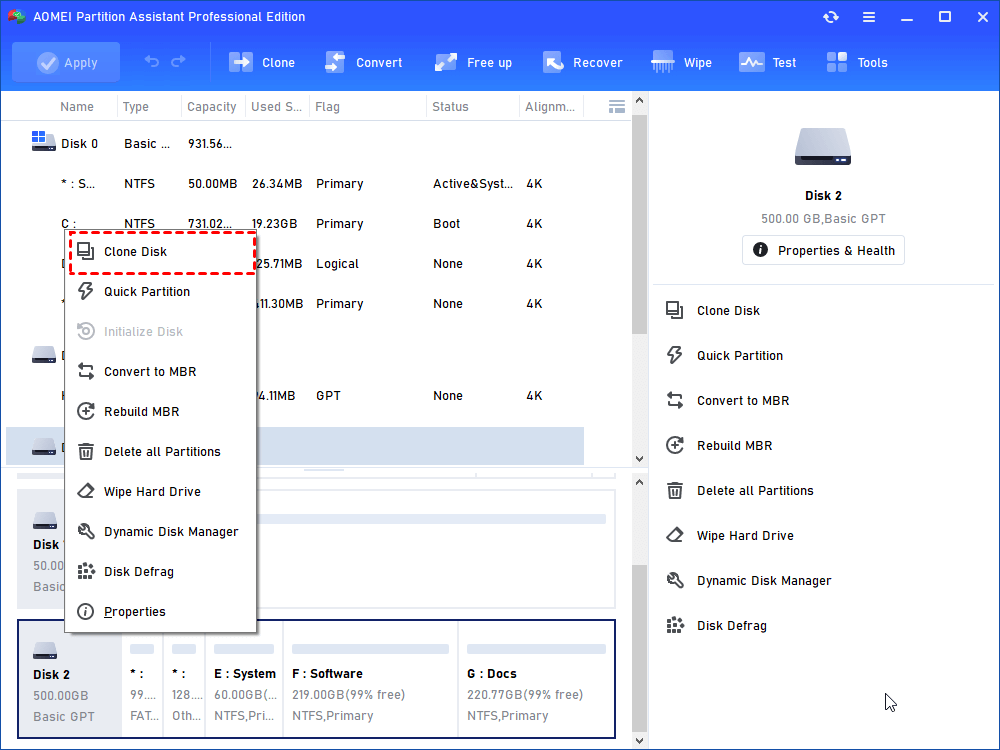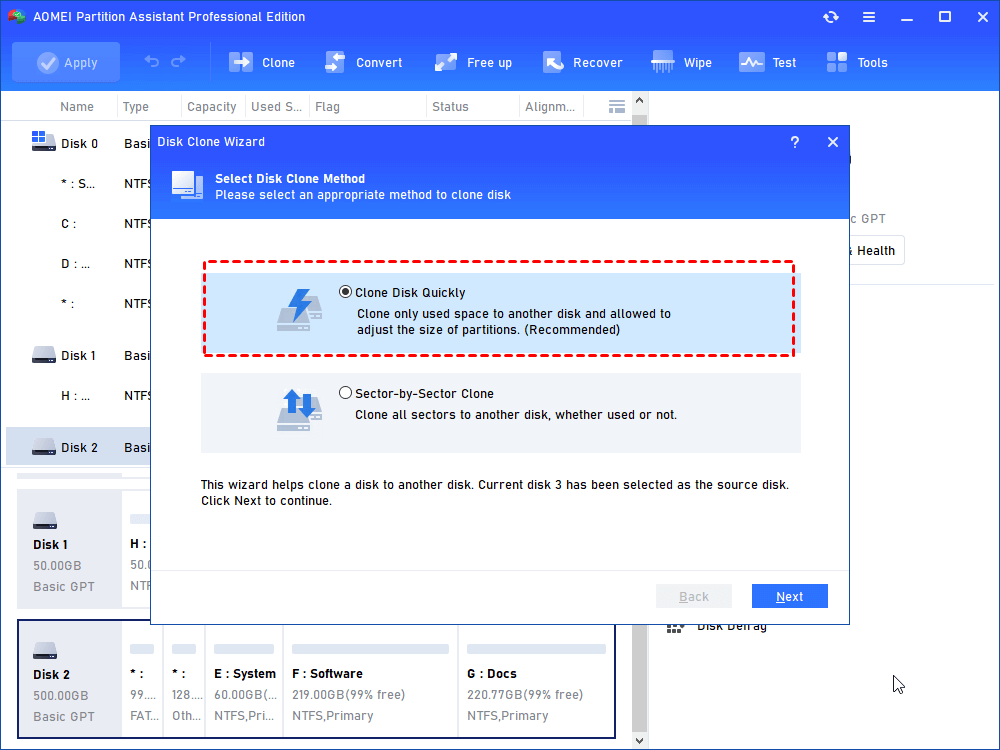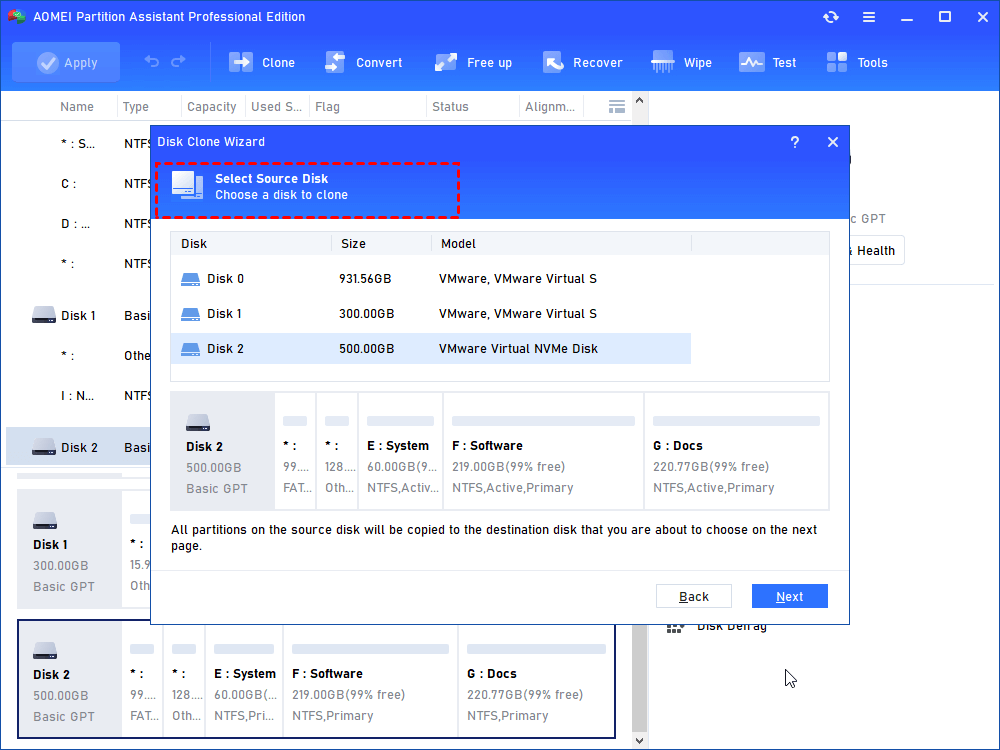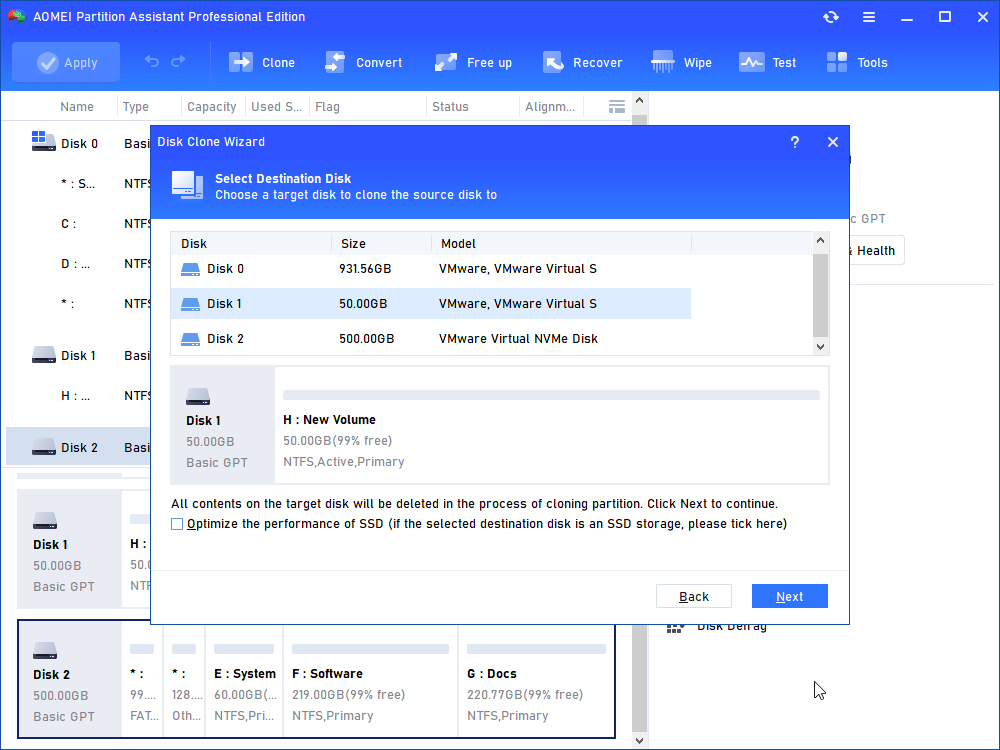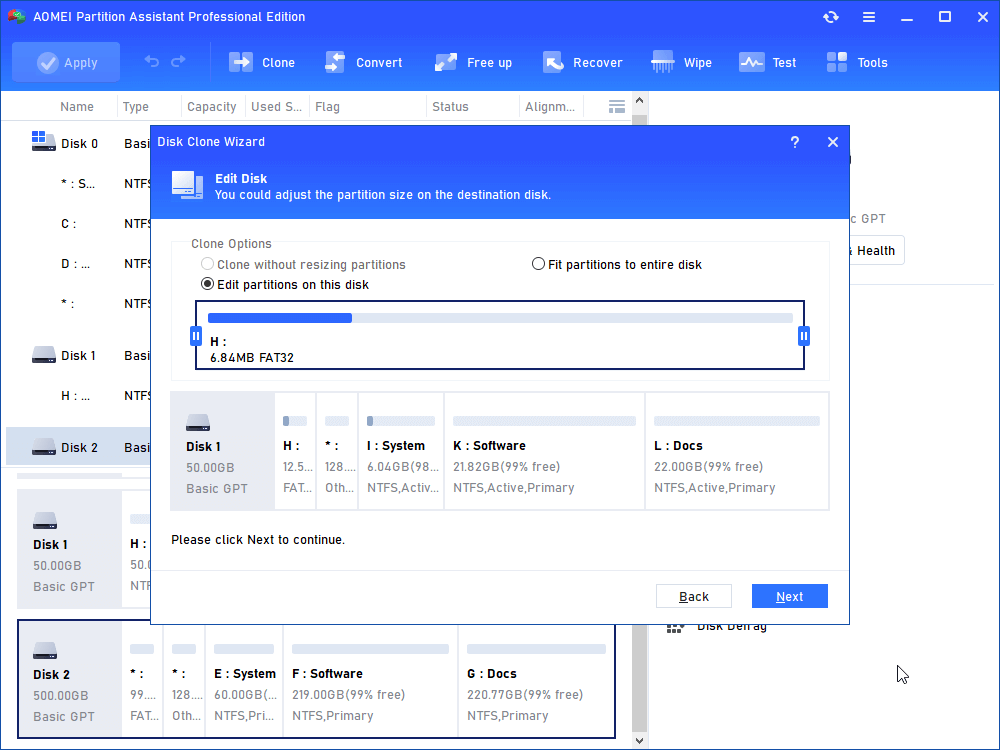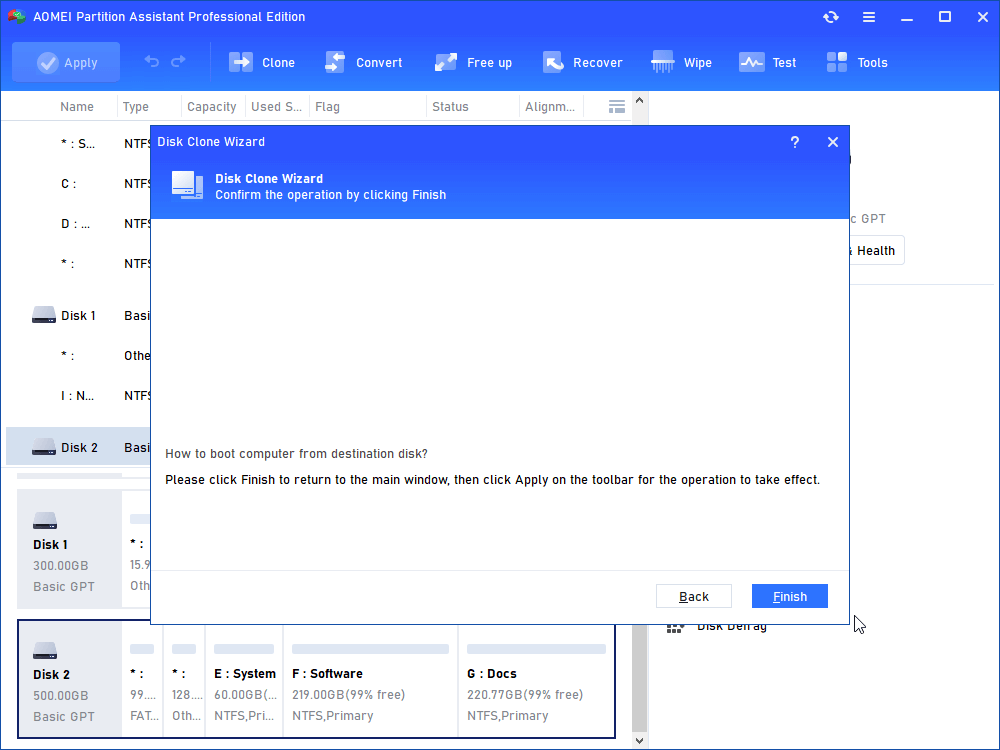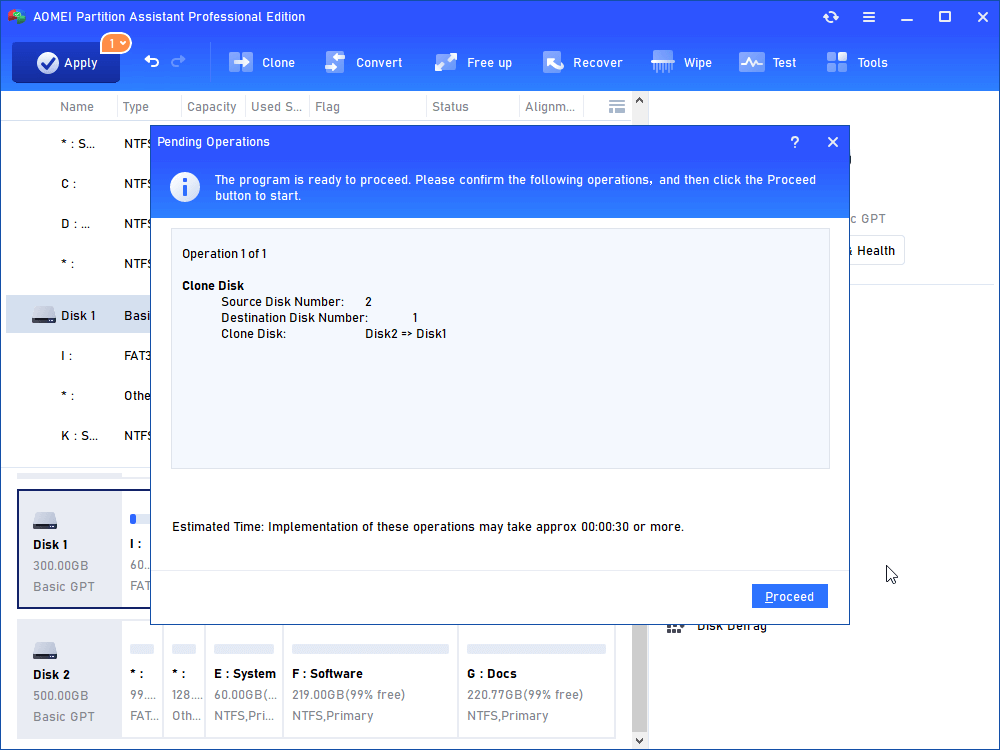How to Clone Laptop Hard Drive in Windows 11, 10, 8, 7 Safely?
Learn how to clone laptop hard drive to new hard drive easily and simply. The AOMEI Partition Assistant allows you to copy laptop hard drive in Windows 11/10/8/7.
Scenario
As the users said, clone a laptop hard drive to another HDD or SSD using disk cloning software, and then, replace the hard drive with the cloned hard drive is a good way. But how to clone laptop hard drive and boot from the cloned hard drive successfully in Windows 11/10/8/7?
Why is necessary to clone laptop hard drive?
▶ Upgrade hard drive to larger disk or faster SSD
SSD provides faster write/read speed giving you a better experience. On the other hand, if your disk is in low disk space, replacing it with a larger disk is a good way to get more space. So upgrading laptop disk to SSD or larger disk will help you swap out your laptop hard drive without reinstalling the system and software.
▶ Clone hard drives for backing up data
Nowadays, laptop hard drive face more danger than before, like system crash, hard drive broken, virus attack, there are many other factors that can lead to data loss. Thus it is a wise idea to clone important data on a laptop hard drive to an external disk as a backup.
Of course, there are many reasons that may lead you to think about cloning a laptop hard drive, but the question is how to clone a laptop hard drive easily and safely?
The best laptop hard drive cloning software
To clone a hard drive, AOMEI Partition Assistant Professional is one of the best options for you. It is capable of cloning all data on a disk to another hard drive, solid-state drive, USB drive, SD card, and other storage devices with a few steps.
And it is a flexible tool with good performance on the following aspects:
◤ Support most mainstream Windows systems: You clone disk in Windows 11,10, 8, 7, Windows XP, even Windows Vista operating system.
◤ Clone larger disk to smaller disk: Usually, each GB costs more than that of HDD. So you might need to clone a larger hard drive to a smaller SSD, this tool can definitely perform well on this.
◤ Make the clone disk bootable: Once you complete the cloning process with this tool, you can directly place it on the disk bay, or enter BIOS to set it as the boot device, and your PC will boot from the cloned disk successfully.
◤ SSD partition alignment: This is specially designed for a solid-state drive. It makes the system access data from the very beginning of the solid-state. And it can furtherly improve the SSD performance.
◤ Manage disk partition: AOMEI Partition Assistant is more than a cloning software, but a disk management tool. It helps you to partition the hard drive after installing a new disk.
Now you can download the demo version and follow the steps to have a try.
How to clone laptop hard drive in Windows 11,10, 8, 7?
AOMEI Partition Assistant provides Windows users a concise interface that you can operate only by mouse clicking. But first, you need to think about where you should store the content of the original hard drive. You should have a destination drive that at least has enough size to store the content on the source disk.
1. If you want to clone the disk which contains the system partition, you should install the new drive to your computer first, then, connect the old hard drive to the laptop via a USB port. Otherwise, you cannot boot from the new drive after clone.
2. If you are trying to clone a laptop hard drive to an external hard drive for saving data, you can install AOMEI Partition Assistant to your laptop, connect the external hard drive to the laptop via USB cable.
After confirming the demands, you can start cloning with AOMEI Partition Assistant.
Step 1. Click "Clone" and choose "Clone Disk" at the top pane.
Step 2. It will bring you to the disk copy wizard immediately. Here you can select an appropriate method to clone the disk. Here we highly recommend you “Clone Disk Quickly”.
▶ Copy Disk Quickly: This way will copy only the used space of the disk to another disk. It will copy fast and you can copy the disk to a smaller drive as long as it has enough space to store the data on the old hard drive.
▶ Sector by Sector Copy: This method would copy all sectors of the disk to a target disk no matter it is used or not. It requires the destination disk should have the same size as the source disk or larger. By the way, you can not edit the partitions' size during cloning.
Step 3. Choose the source disk.
Step 4. Select the destination disk.
Step 5. After that, you can edit the partition size on the destination disk.
Step 6. Then, it will give you a note on how to boot the operating system from the destination disk. Read it, click "Finish" and it will back to the main interface.
Step 7. Don't forget to click "Apply" at the toolbar.
Conclusion
This is how to clone laptop hard drive to SSD or HDD in Windows 11, 10, 8, 7. Using AOMEI Partition Assistant to clone laptop hard drive is very easy and safe. It also supports you to clone GPT disk to MBR disk, or clone MBR disk to GPT disk. It is very useful for Windows users. What's more, if you are using a Server system, you can use the Server edition to complete the cloning