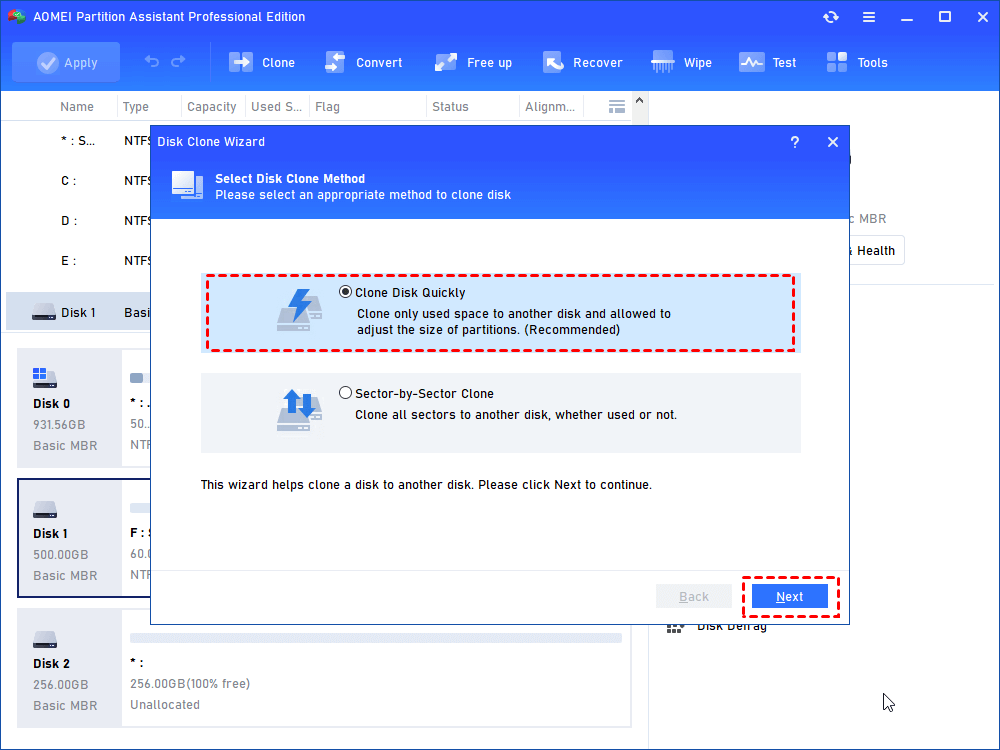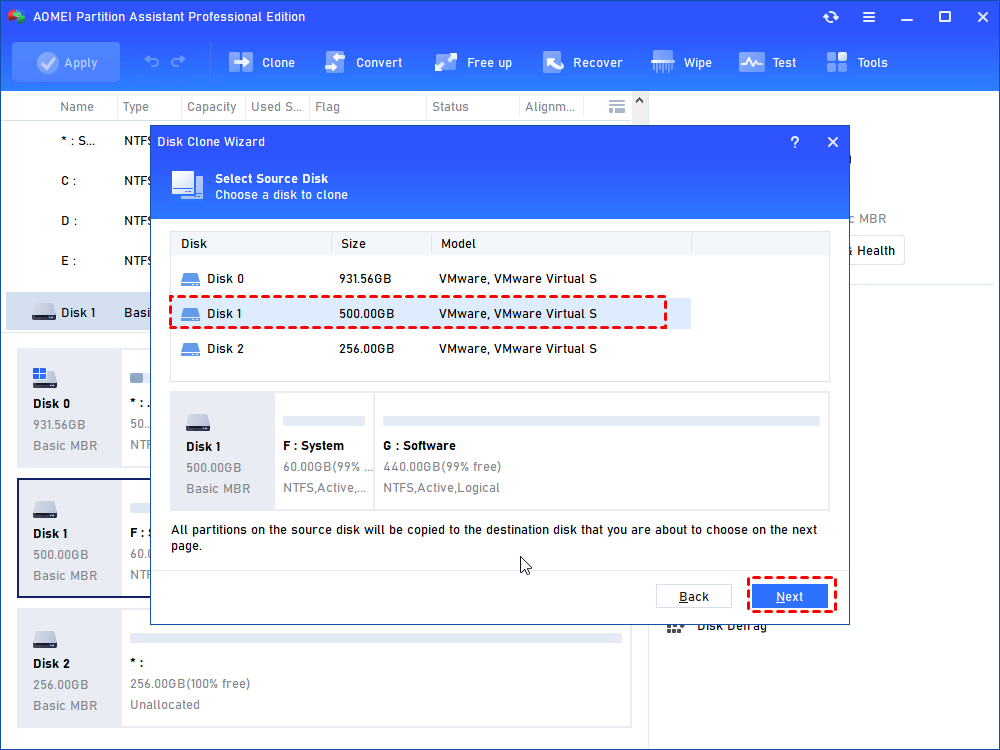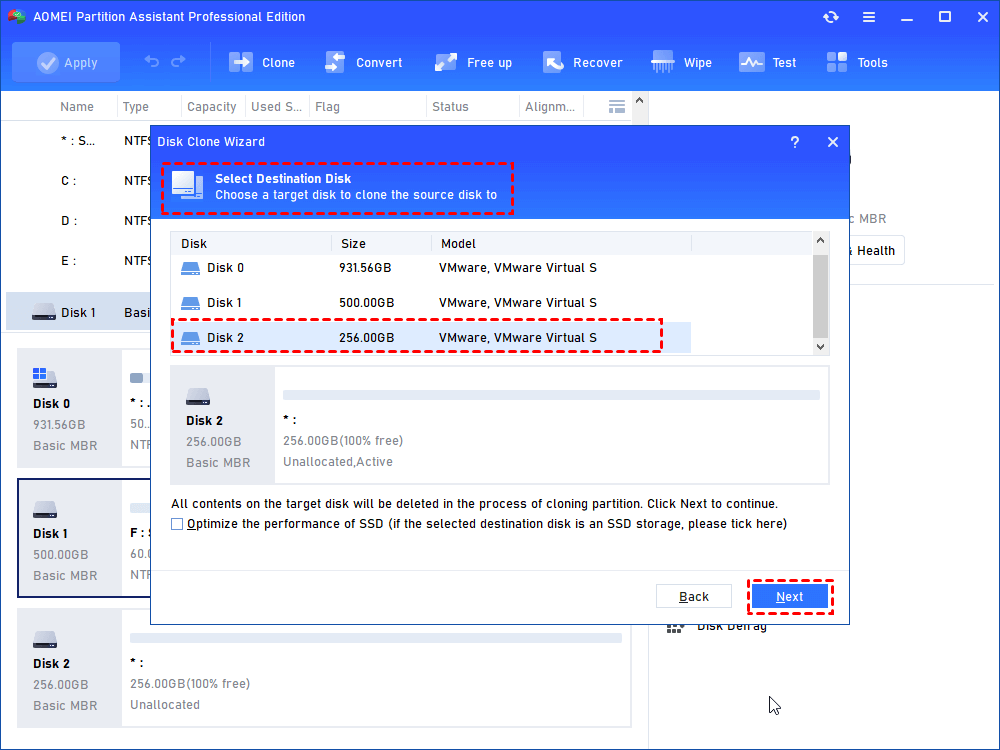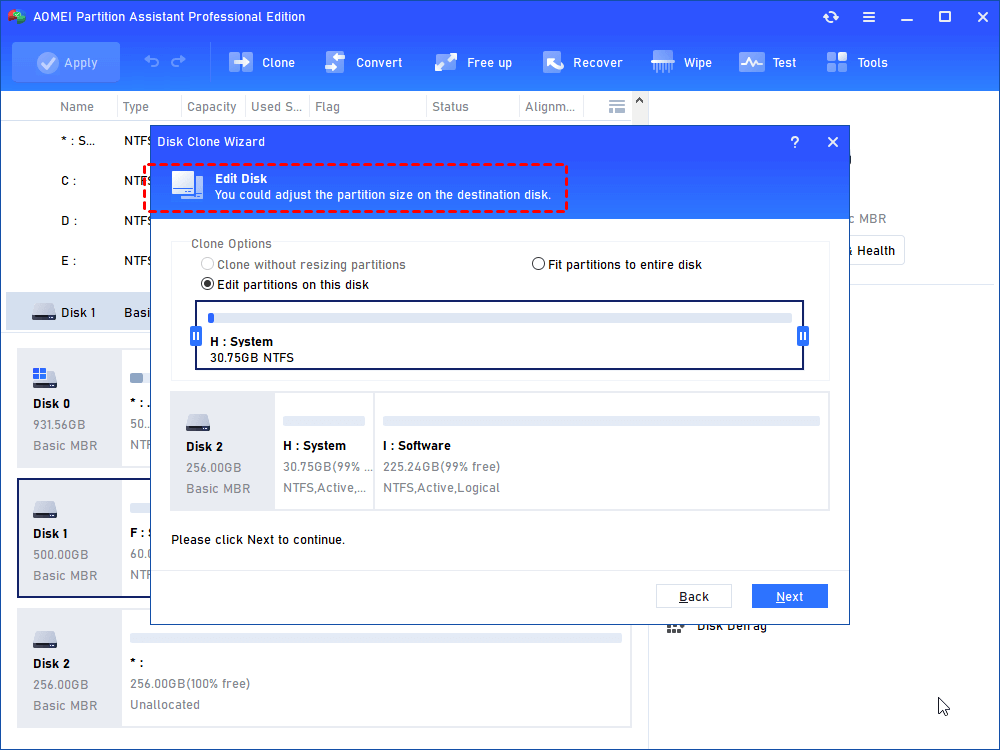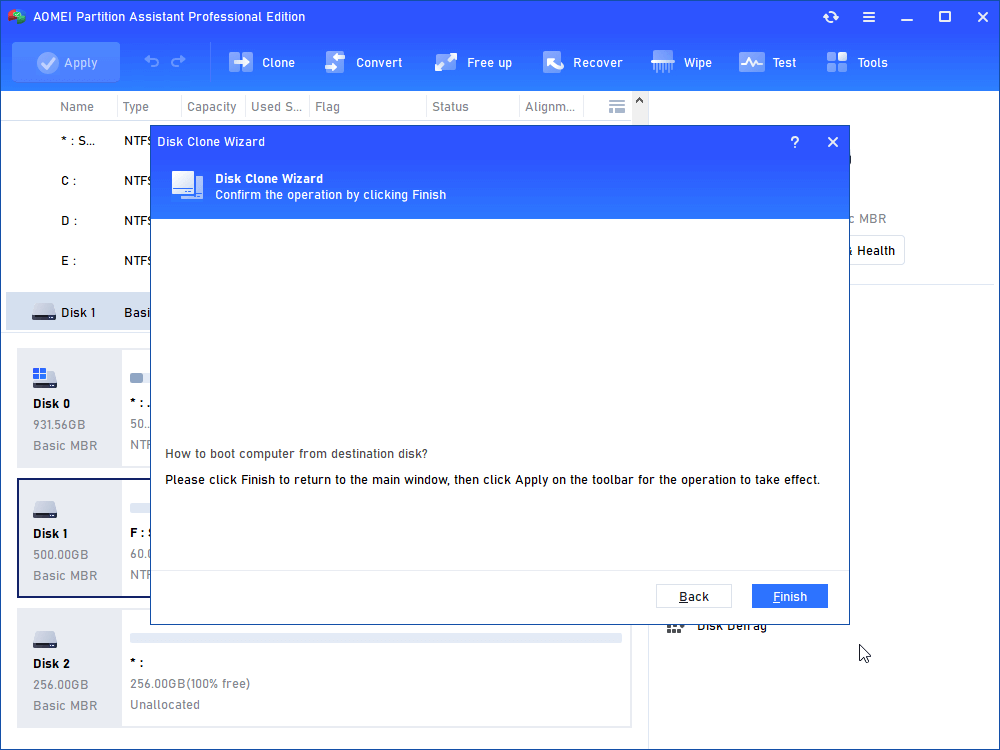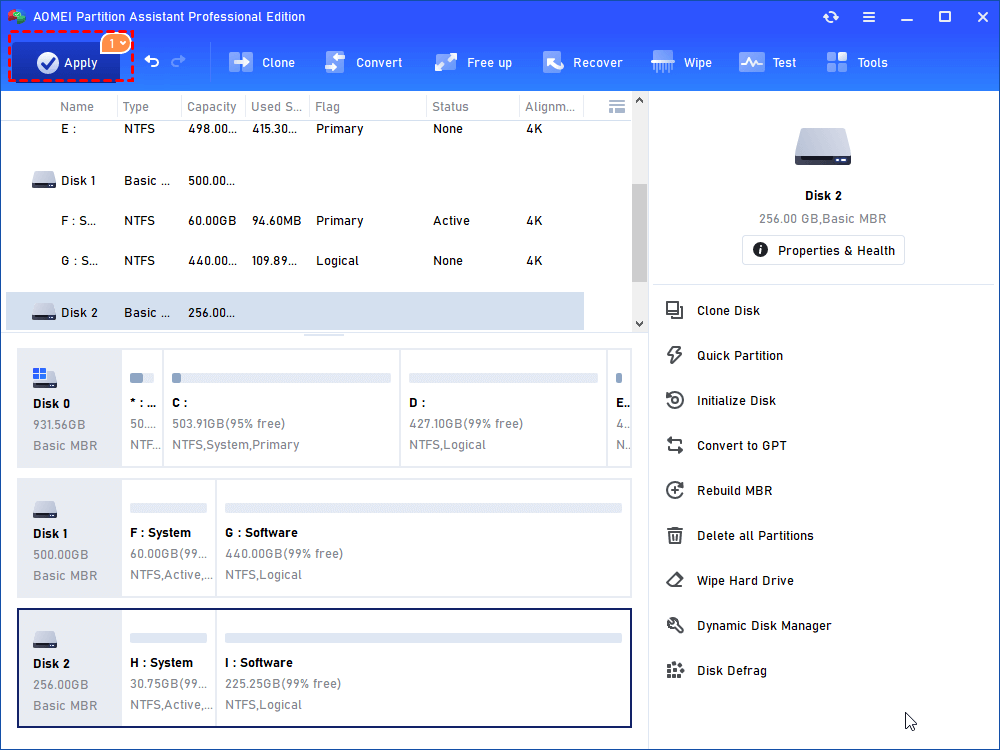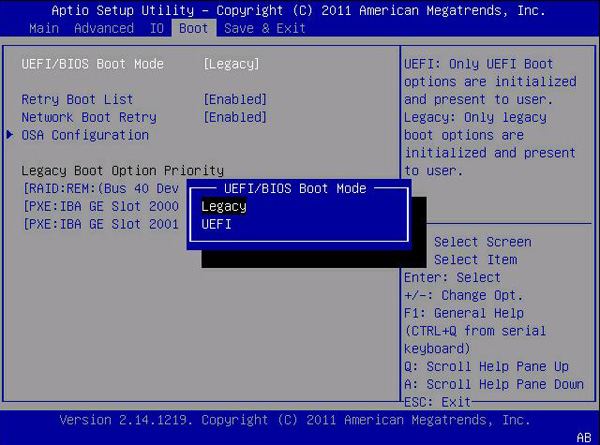How to Clone Windows 10 to Smaller SSD And Boot Successfully
In this page, I am going to show you how to clone Windows 10 to smaller SSD and offer a step-by-step guide of AOMEI Partition Assistant, which is a trusted disk cloner that can move Windows OS to a new drive without losing data.
Help! Can I clone Windows 10 to smaller SSD?
I’m intending to upgrade my hard disk drive with Windows 10 installed to solid-state drive. As I’m unwilling to reinstall Windows 10 operating system, I decided to migrate it by cloning. The problem is that the capacity of the HDD is 1 TB and the newly purchased SSD is 256 GB. Is it possible to clone Windows 10 HDD to smaller SSD?”
Yes, you can clone Windows 10 to a smaller SSD, but you should prepare a cloning software, which is a key point to move Windows 10 to a new drive without reinstalling.
What is the top software to clone Windows 10 to smaller SSD?
Due to SSDs’ various merits like faster speed and high price, it is wiz to upgrade Windows HDD to smaller SSD. And you can avoid the trouble of reinstalling Windows 10 by cloning the HDD to a smaller SSD. In fact, it is a rather simple task to clone Windows 10 disk to smaller, if the used space on the target disk is not larger than the capacity of the destination SSD and you employ proper disk cloning software.
AOMEI Partition Assistant Professional is just the right one; it offers two ways to copy disk on Windows:
☞ "Sector-by-Sector Clone": clone all sectors including unused sectors from one disk to another, suitable for cloning hard drive with bad sector or cloning Bitlocker encrypted disk.
☞ "Clone Disk Quickly": only copies used space on the source disk to the destination one, allowing you to clone a Windows 10 HDD to a smaller SSD if the used space on the HDD is not larger than the capacity of the SSD.
What's more, if the destination disk is not large enough to hold all the data on the source HDD, it supports you to migrate only OS-related partitions (data partition not included) to a smaller SSD as well via Migrate OS to SSD function.
AOMEI Partition Assistant Professional can not only work with Windows 10, but also with Windows 11/8.1/8/7, XP, and Vista. If you need to clone Windows Server 2022/2019/2016/2012 (R2)/2008 (R2) to SSD, you can employ AOMEI Partition Assistant Server.
How to clone Windows 10 to smaller SSD easily and safely
To clone Windows 10 HDD to smaller SSD, connect the target SSD to your computer well at first; then, install and run AOMEI Partition Assistant Professional.
✍ Tip: You can free download the demo version of AOMEI Partition Assistant Professional to see how to clone Windows 10 to smaller SSD.
Step 1. In the main interface of AOMEI Partition Assistant Professional, click "Clone" > “Clone Disk” and choose "Clone Disk Quickly". Then, click “Next” button.
Step 2. Choose the Windows 10 HDD as the source disk and click “Next”.
Step 3. Choose the smaller SSD as the destination disk. Check "Optimize the performance of SSD" to align SSD partition for better performance. Then, hit “Next”.
Step 4. Here, you can adjust the partition size on the destination SSD. As the SSD is smaller than HDD, the first option is greyed out.
A Note about how to boot from cloned disk (here is disk 2) will prompt. Read and remember it.
Step 5. Go back to the main interface. Check the operation and click “Apply” to execute it.
After migrating Windows 10 to smaller SSD, if you want to keep the old HDD and boot computer from SSD, you need to enter BIOS to change boot priority to SSD. If you clone GPT disk to smaller MBR SSD or MBR disk to GPT SSD, you also need to change boot mode between Legacy and UEFI.
Verdict
With the help of AOMEI Partition Assistant, you can clone Windows 10 to smaller SSD easily and safely. In fact, it is more than disk cloning software for Windows 11/10/8.1/8/7, XP, and Vista. It enjoys many other functions like converting dynamic disk into basic without data loss, resizing system partition, creating Windows bootable USB drive, recovering lost partition, etc.