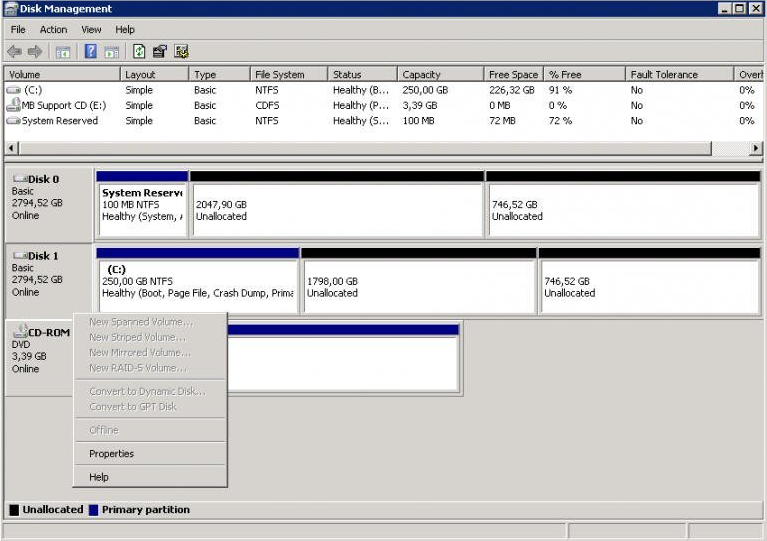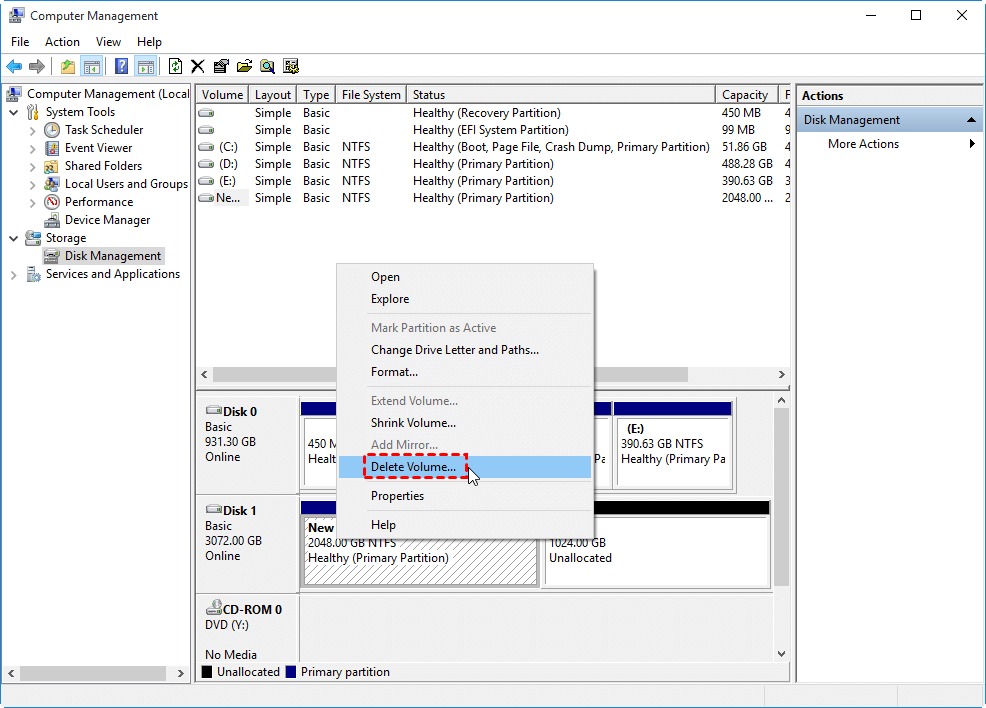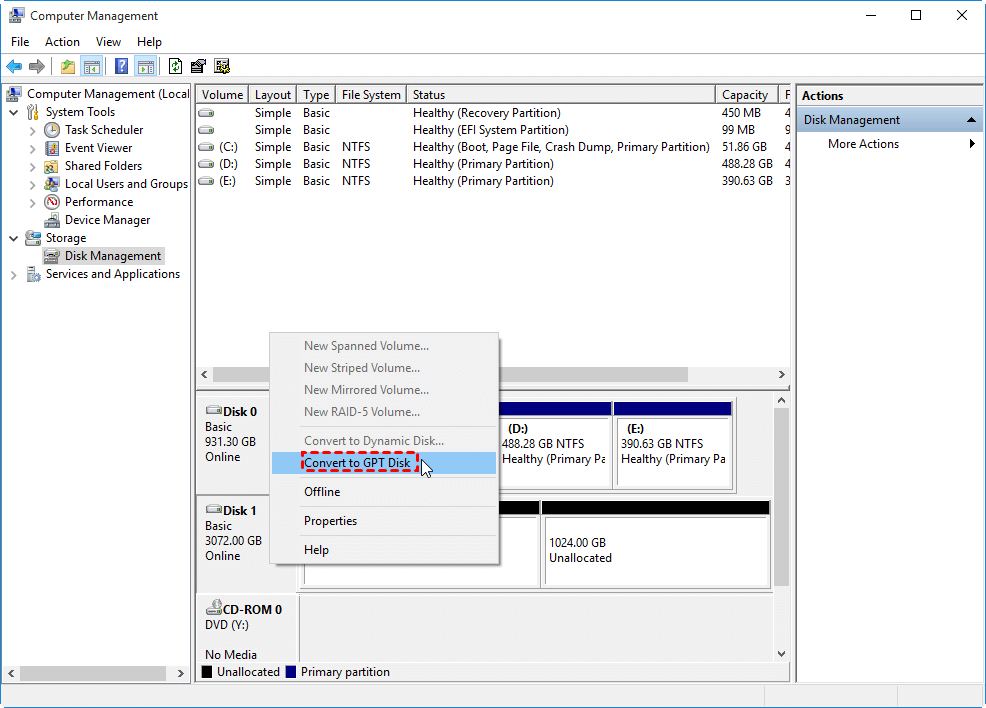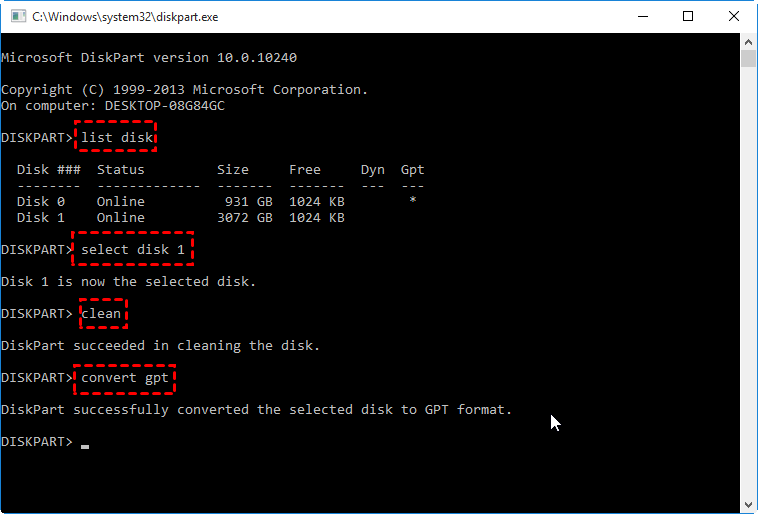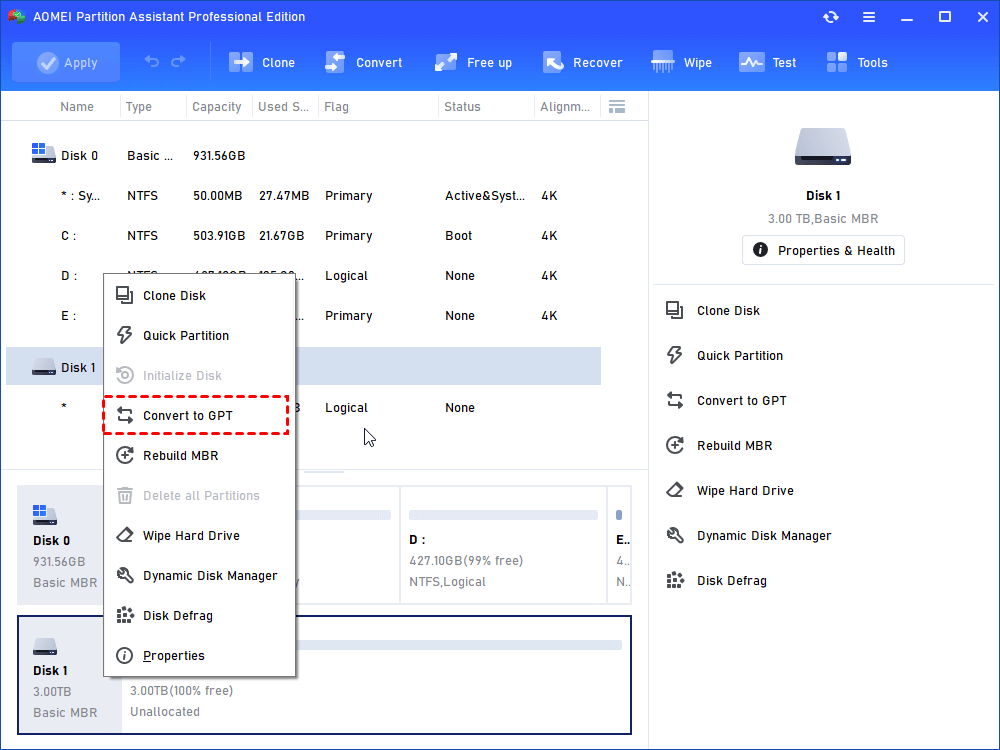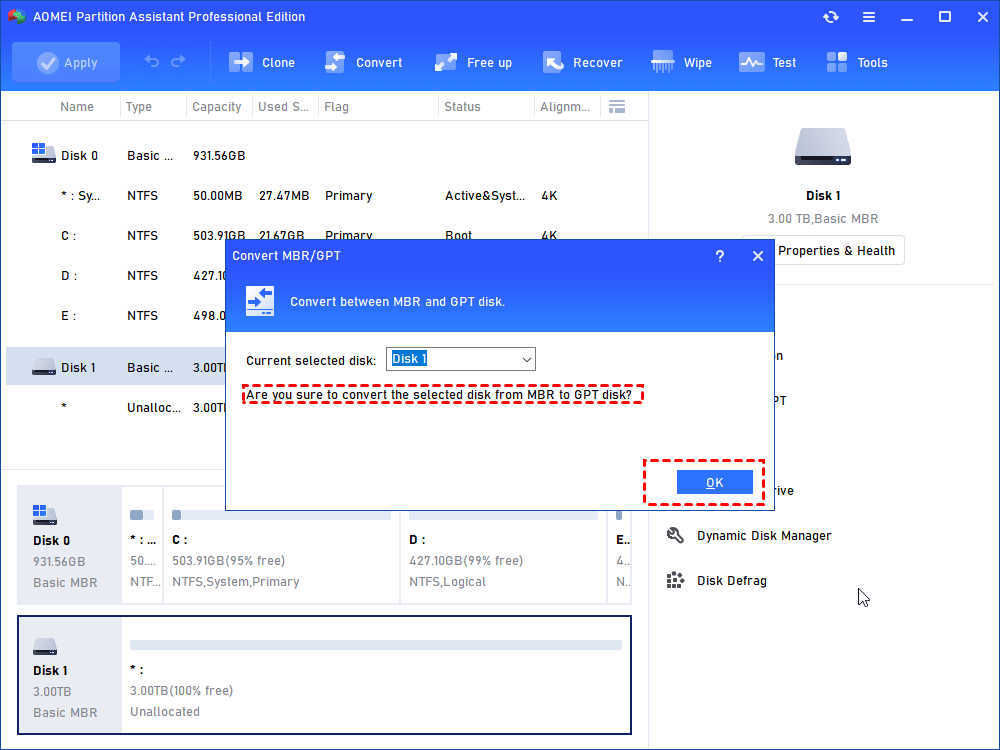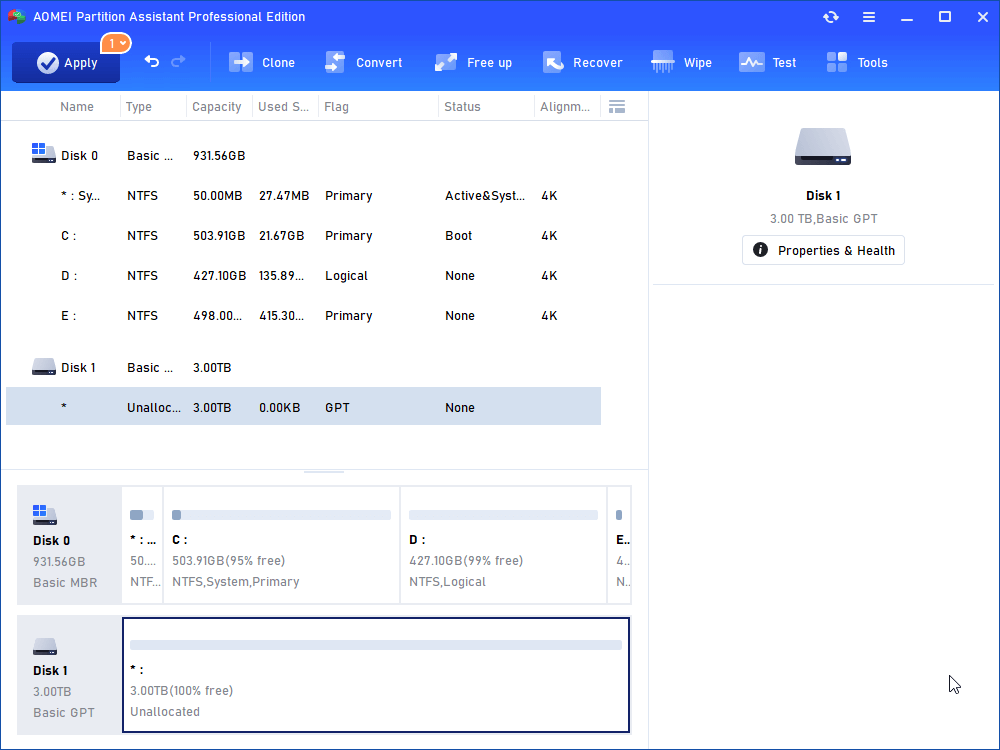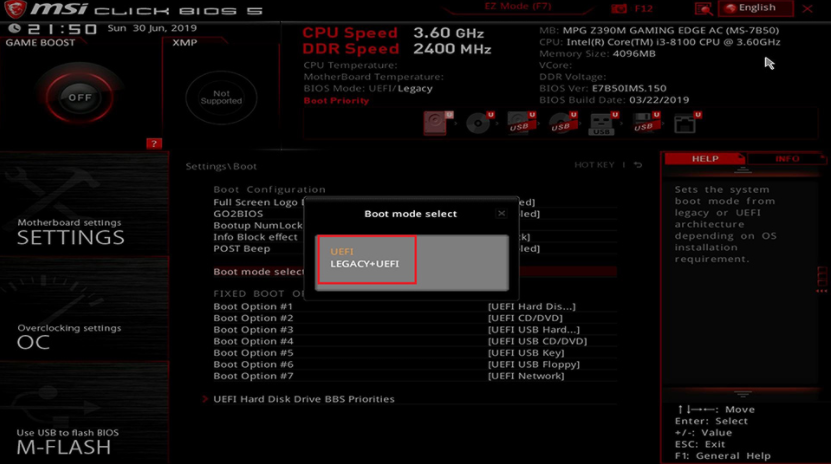Fixed: Cannot Convert Basic Disk to GPT Disk
When you try to convert basic disk to GPT disk with Disk Management, the Convert to GPT Disk option might be greyed out. Let's fix this problem via this tutorial.
Scenario
“I have a computer installed with Windows 7. Recently, I got a 3TB hard drive and I installed it on my Windows. It did not show full usage in Windows File Explorer and this 3TB hard drive only shows 2TB in Disk Management. And I saw it was shown as basic, online, and it had two partitions, one formatted as NTFS about 2048GB, and the rest space is marked as Unallocated Space. I know it may be because this is an MBR disk, whose maximum storage space that can be recognized is 2TB, and surpassing space will be shown as unallocated space. So I decided to convert the disk to GPT. Thus, I right-clicked the drive, and it showed the following picture.
It is no doubt that the hard drive is a basic MBR disk. I tried to convert this basic disk to GPT disk for the full use of the hard drive, but I only found the Convert to GPT Disk option is grayed out. Why cannot convert basic disk from MBR to GPT ?”
Why cannot convert basic disk to GPT?
Actually, there are some differences between MBR and GPT disks that would push users to convert basic MBR disks to GPT disks except to fully use the hard drive of more than 2TB. MBR disk has many limitations that can be made up by GPT disk. For example, MBR supports up to 4 primary partitions on the hard drive, while you can create 128 partitions on a GPT disk; if you want more than 4 primary partitions, converting MBR to GPT should be a good idea.
However, many users complain that they have encountered difficulties converting a basic disk to GPT with Windows built-in tools. Why cannot convert basic disk to GPT disk, or why the convert to GPT Disk option grayed out? The truth is that Windows Disk Management can only convert an empty disk to a GPT or an MBR disk. That means if you want to convert the basic disk to GPT disk, you'll have to delete all partitions on the basic disk.
How to successfully convert basic disk from MBR to GPT disk?
To convert basic disk from MBR to GPT, you can try the following three different ways, and choose anyone you like.
Method 1. Convert basic disk to GPT with Windows Disk Management
We have mentioned that Windows Disk Management can only convert an empty disk to GPT disk. Namely, you have to delete all partitions on the basic disk, and then convert the disk to GPT disk.
Notes:
◤ 1. Windows Disk Management does not allow you to delete system partition. If the basic disk contains system files, this method cannot work out.
◤ 2. Before you do, you need to back up or move data on the basic MBR disk.
Step 1. Open Windows Disk Management, right-click the partition on the basic disk, and select Delete Partition or Delete Volume.
Step 2. Right-click the basic MBR disk that you want to change into a GPT disk, and click Convert to GPT Disk.
Finally, wait until the progress is complete.
Method 2. Convert basic disk to GPT with CMD
Using the command line to convert basic disk from MBR to GPT also needs you to backup data first. And you can follow the steps below:
Step 1. Click Start, type cmd in the search box, right-click the program and choose Run as Administrator. It will pop up a command prompt.
Step 2. In the Command Prompt, type diskpart, and press Enter. When the diskpart command prompt shows up, you can type the following command to finish the task:
• list disk (list all disks on your computer)
• select disk x (x is the basic MBR disk you want to convert to GPT)
• clean (this command will delete all partitions or volumes on the disk)
• convert gpt (convert the selected disk to GPT disk)
Note: If you're using Windows 10 1703 version and later versions, you can use the MBR2GPT tool to convert your disk, but this tool only supports system disk.
Method 3. Convert basic disk to GPT without losing data
No matter Windows Disk Management or Diskpart, you will delete all data on the hard drive. Is there any way that can convert basic disk to GPT without losing data? Definitely, yes. You can take advantage of third-party software like AOMEI Partition Assistant Professional, which allows you to convert basic disk to GPT without deleting partitions or data beforehand. What’s more, it also allows you to convert system disk from MBR to GPT without losing data.
If you are converting system disk from MBR to GPT, you need to know:
◤ 1. Windows 32bit doesn’t work on a GPT disk. If you insist on converting the MBR disk to GPT, you need to upgrade OS to Windows 64bit in advance.
◤ 2. If you want to convert the system disk to a GPT disk, your computer motherboard needs to enable EFI/UEFI mode. Otherwise, the system will not boot.
◤ 3. Before you do, please back up your disk in case of data loss caused by some unexpected things or improper operations.
Step 1. Install and launch AOMEI Partition Assistant. It will display all hard drives on your computer in its main interface. Right-click the Basic disk you want to change to a GPT disk and select Convert to GPT.
Step 2. It will pop up a window to ask “Are you sure to convert the selected disk from MBR to GPT disk?”. Click OK.
Step 3. Here you will back to the main interface, and you can see the disk has already changed into a GPT disk. Click Apply to submit the operations.
Wait till the progress finishes.
A further step for converting system disk to GPT disk:
If you are converting system disk to GPT disk, when you click Apply, the procedure will require a reboot. After converting, you need to get into BIOS and switch from Legacy to EFI/UEFI so that the converted GPT disk can boot successfully.
Wrap all up
Those are the three methods for how to convert basic disk to GPT disk. If you meet the problem cannot convert basic disk to GPT or the Convert to GPT Disk is greyed out, you can try AOMEI Partition Assistant Professional to solve the problem. What's more, you can try "Migrate OS to SSD", "App Mover", "NTFS to FAT32 Converter" etc, to easily manage your disks.
Besides, AOMEI Partition Assistant provides a Server edition for Windows Server users.