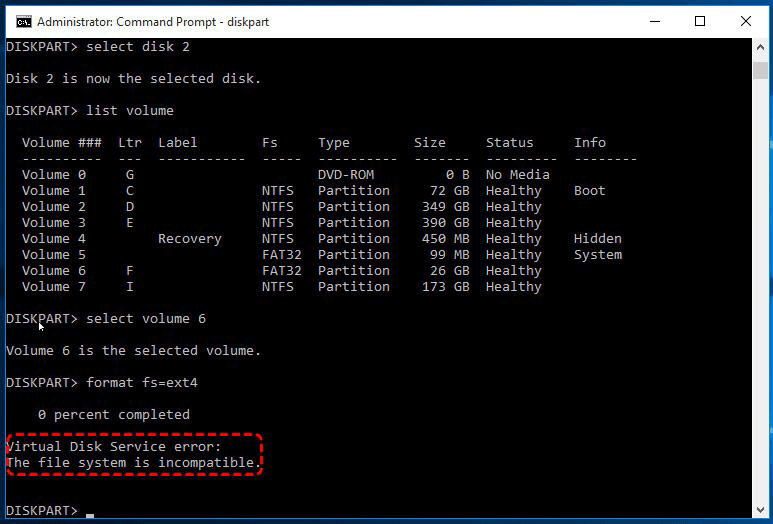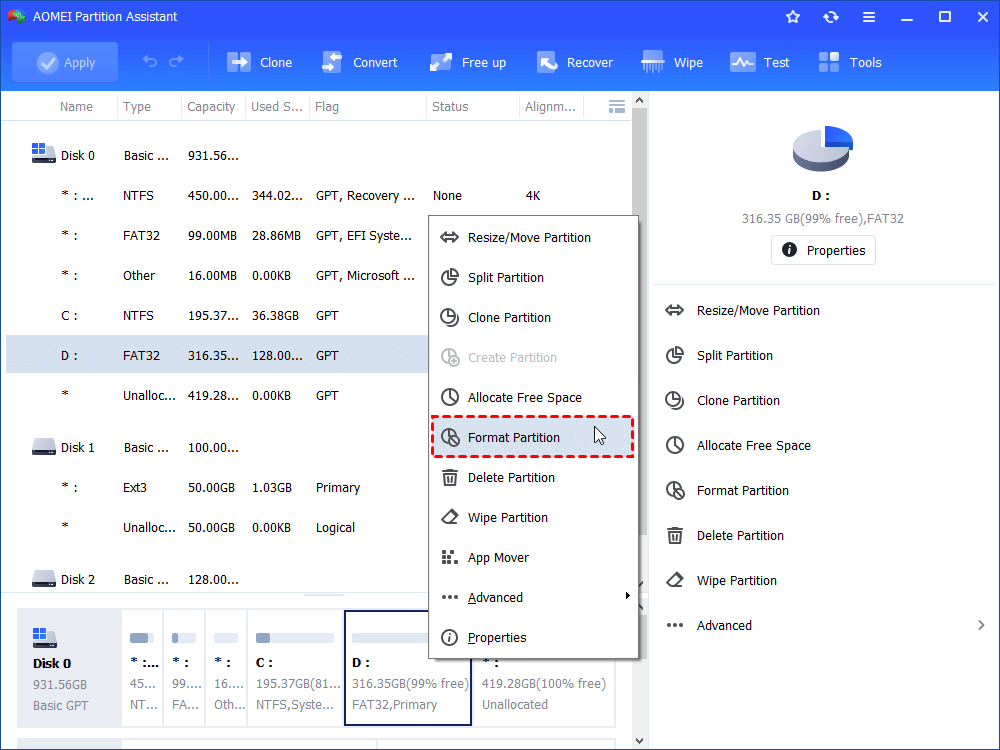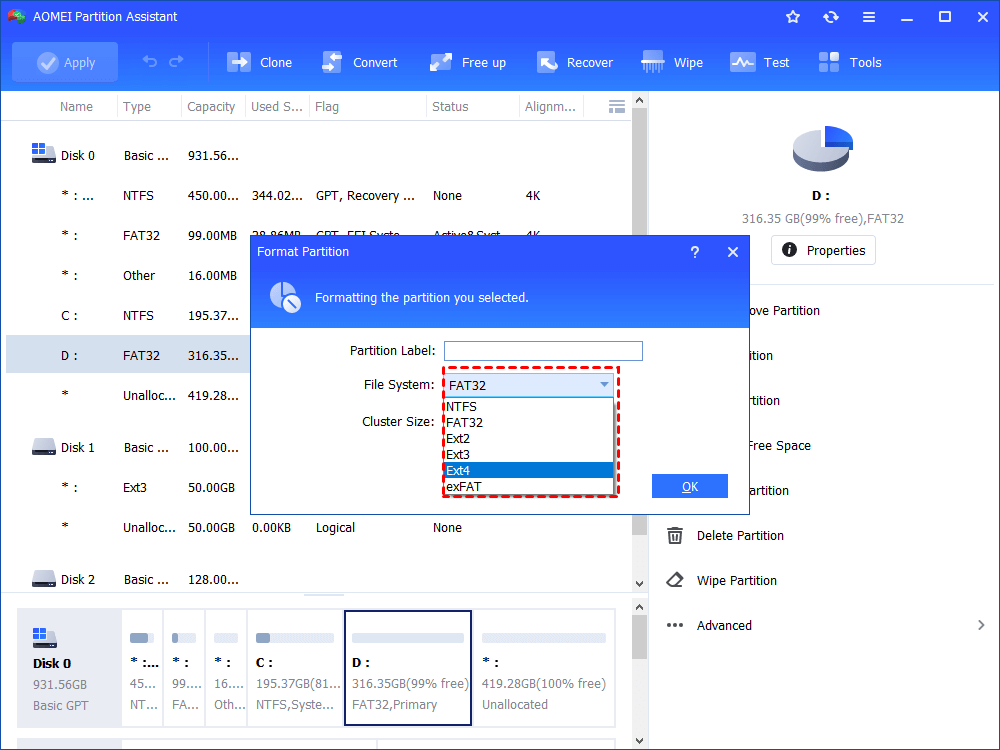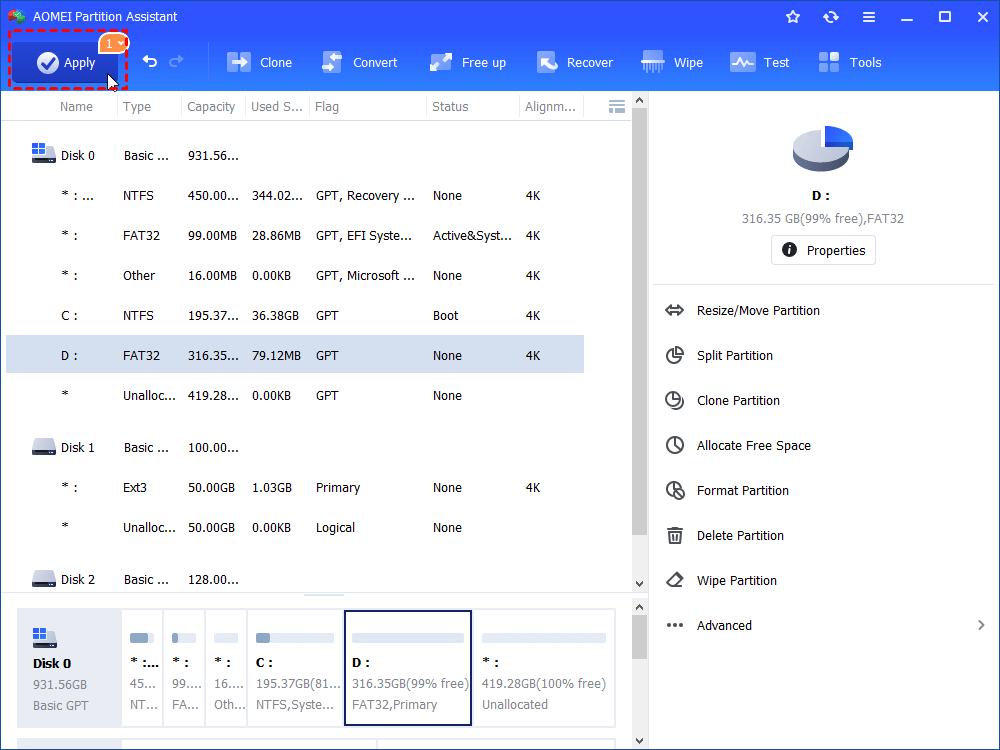Freeware: Convert FAT32 to Ext4 without Data Loss in Windows 10, 8, 7
Here, we would like to teach you how to convert FAT32 to Ext4 file system without damaging inside data under Windows 10, 8, 7 environment. The free AOMEI Partition Assistant Standard can make it easy done.
“Need to convert FAT32 to Ext4 under Windows”
“Recently, my uncle gave me an old SanDisk flash drive, which was used in Windows PC, and formatted as FAT32 before. But now I want it an Ext4 partition to hold Linux operating system so that I can dual boot my computer from both Windows and Linux. So is this possible and how do I go about converting this FAT32 drive to Ext4 under Windows? Thank you.”
FAT32 is one of the oldest of the three file systems (NTFS, exFAT and FAT32) available for Windows. With better compatibility, it can be recognized in Windows and Mac. It only supports individual files less than 4GB in size and its single partition could not surpass 2TB. Ext4 is a journaling file system for Linux, developed as the successor to Ext3. It is with better performance, reliability, and capacity while requiring minimal maintenance. It can support volumes with sizes up to 1 EB and files with sizes up to 16 TB.
Can Windows convert FAT32 to Ext4?
When it comes to converting a partition's file systems in Windows 10/8/7, you can try Windows built-in formatting tools like Disk Management, Windows File Explorer as well as Diskpart service, which can work well in formatting partitions to a different file system in most cases. But for formatting FAT32 to Ext4, they will let you down.
In Disk Management and File Explorer, there is no Ext4 option during the formatting process since this file system cannot be recognized in Windows. In Diskpart, when you input the command: format fs=ext4, you will get a Virtual Disk Service error: The file system is incompatible (see the below pic).
Freeware to successfully convert FAT32 to Ext4 without data loss
From the content above, we can know that it is not so easy to change FAT32 partition to Ext4 via the traditional formatting tools. That’s mainly because Ext4 cannot be recognized by Windows operating system. So, here we bring a professional FAT32 to Ext4 converter - AOMEI Partition Assistant Standard.
This freeware can help you easily format FAT32 partition to Ext4/3/2 in Windows 10/8/7/Vista/XP. Besides, it is able to clone Ext4 partition, merge partitions, move partition, clone hard disk, convert partition between FAT32 and NTFS without formatting, and more. To format FAT32 to Ext4 without losing data loss, you need to back up the partition first, then format it, and finally restore the backup. Below is how to do it:
Step 1. Back up data on the FAT32 partition to another storage device
To back up data on the FAT32 volume. You can use “Ctrl+C” and “Ctrl+V” to move important files from this partition to another storage device if you just need to back up a small amount of data. If you have to back up a large amount of data, including applications, game consoles, and more, you can try free AOMEI Backupper Standard.
Step 2. Format FAT32 to Ext4 via AOMEI Partition Assistant
Now, you can download the freeware and install it on your Windows computer.
1. Run AOMEI Partition Assistant Standard. Right-click on the FAT32 partition and choose “Format Partition” in the drop-down menu.
2. In this mini window, choose the “Ext4” file system for this partition and click “OK”.
Tip: you can change the partition label and adjust the cluster size as you need right here.
3. Back to the main interface, click "Apply” and "Proceed" to execute this file system conversion operation.
Wait for seconds, the FAT32 partition will be converted to Ext4. But you cannot see it in Windows File Explorer as Windows cannot recognize the Ext file system.
Step 3. Restore the backup to Ext4 partition
At last, you have to move everything you have backed up, or restore the backup image to the Ext4 partition.
Conclusion
Now you learn how to convert FAT32 to Ext4 without data loss under Windows operating system. AOMEI Partition Assistant is a more versatile disk manager tool than Windows built-in utilities. It is also capable of formatting RAW drive, corrupted drives, and write-protected disk.
More advanced features will be available if you upgrade to AOMEI Partition Assistant Professional. For example, you can recover lost partitions, migrate OS partition between MBR and GPT disks, optimize SSD performance, or securely erase all data from SSD drives.