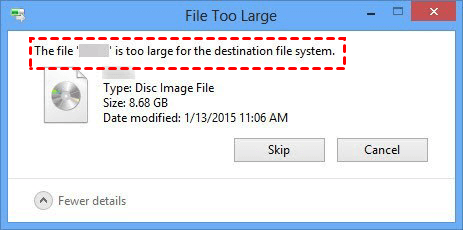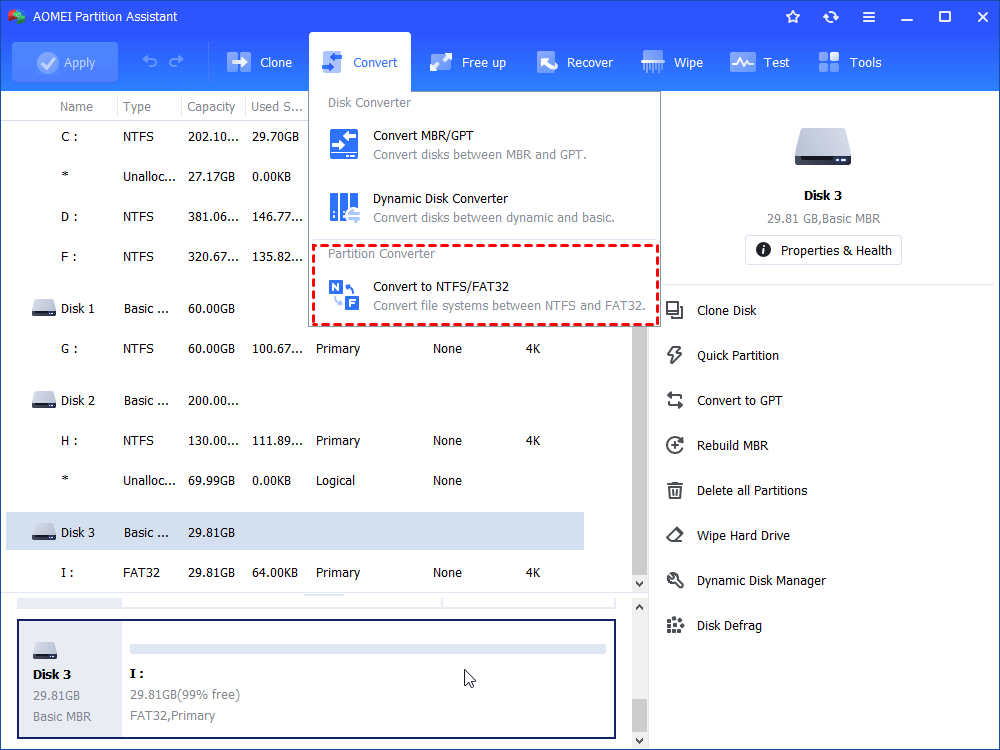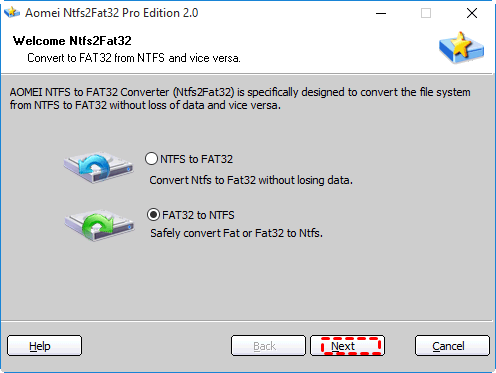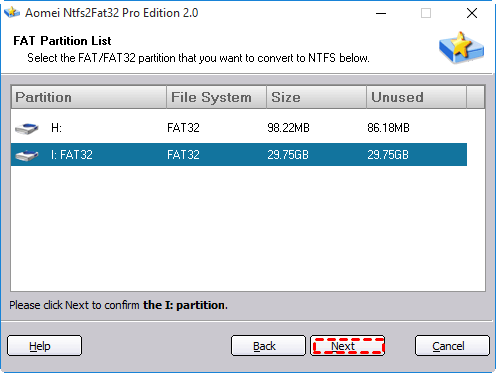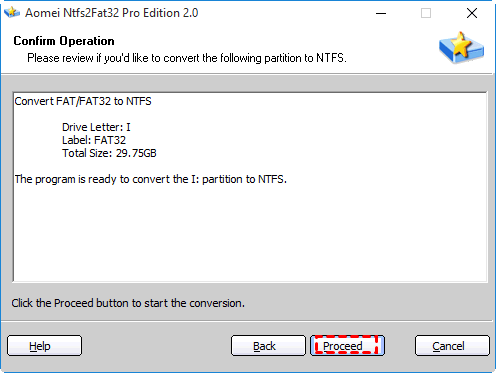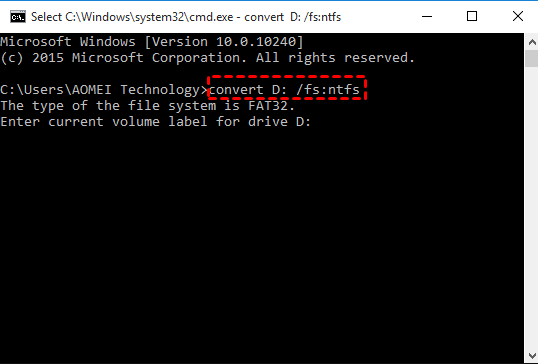Freeware to Convert FAT32 to NTFS for USB Drive [Without Data Loss]
Need to convert USB flash drive or hard drive to NTFS from FAT32 without formatting? You can use CMD or third-party FAT32 to NTFS converter.
Why convert FAT32 to NTFS for USB drive?
FAT32 and NTFS are two kinds of file systems. It is common to format a USB drive with FAT32 file system as its great compatibility at first. However, you may intend to convert a USB flash drive or hard drive from NTFS to FAT32 to enjoy the advantages of NTFS like more effective disk space management in Windows, supporting larger partition and file size, and higher security, etc.
For example, you want to copy a file larger than 5GB to a USB external hard drive but only found that the file is too large for the destination file system. At this time, you can change the file system of the USB drive to NTFS.
Convert FAT32 to NTFS for USB without losing data
After deciding to change USB drive to NTFS, you may wonder how to complete this operation? Format FAT32 to NTFS within Disk Management? That will erase all data on the partition. If you don't want to suffer from data loss, refer to the two safe and effective ways about how to convert USB drive from FAT32 to NTFS without formatting demonstrated in the following context. You can choose one as you like.
Way 1. Convert FAT32 to NTFS using GUI freeware
If you are a computer green hand, it is recommended to employ a third-party GUI tool – AOMEI Partition Assistant Standard to make the conversion from FAT32 to NTFS without data loss. Free download it and do the following steps (Take converting USB flash drive from FAT32 to NTFS in Windows 10 as an example).
Step 1. Install and launch it. In the main interface, click Convert and Convert to NTFS/FAT32.
Step 2. Choose FAT32 to NTFS and click the Next button.
Step 3. Choose the FAT32 partition that is going to be converted to NTFS. Then, click Next.
Step 4. Click Proceed to commit the conversion operation.
✍Notes:
✐ Apart from making conversion from FAT32 to NTFS, it is featured with many other functions like converting disk between MBR, creating Window bootable USB drive and so on.
✐ AOMEI Partition Standard is suitable for Windows 10/8.1/8/7, XP and Vista. If you are a Windows Server user, you can use AOMEI Partition Assistant Server.
Way 2. Convert FAT32 to NTFS using CMD
If you are familiar with CMD, you can use it to convert FAT32 to NTFS. See the steps below (supposed that your computer is running Windows 10):
Step 1. Press “Windows” + “R”, input “cmd” and hit “Enter” key.
Step 2. In the CMD window, type: “convert n: /fs:ntfs” and hit “Enter” key.
*n refers to the drive letter of the partition on the USB drive that you want to convert.
Notes:
▪ Don’t type a wrong drive letter, otherwise, you will convert the inappropriate partition to NTFS. If you encountered such a condition, you can convert NTFS back to FAT32 using AOMEI Partition Assistant Standard.
▪ You might be asked to enter the volume label for the drive and you have no idea of volume label, you can refer to: Enter Current Volume Label for Drive| How to Find the Volume Label?.
Verdict
Now, surely you have realized how to convert FAT32 to NTFS for USB (USB flash drive, SD card and external hard drive) without data loss. If you don’t care about the data on the USB drive that you’ll convert to NTFS file system, you can format it to NTFS in File Explorer or Disk Management directly.