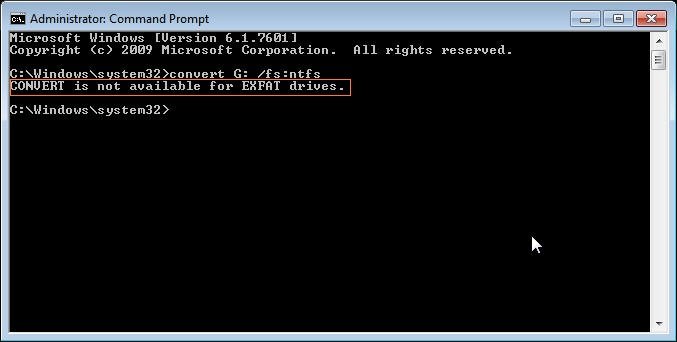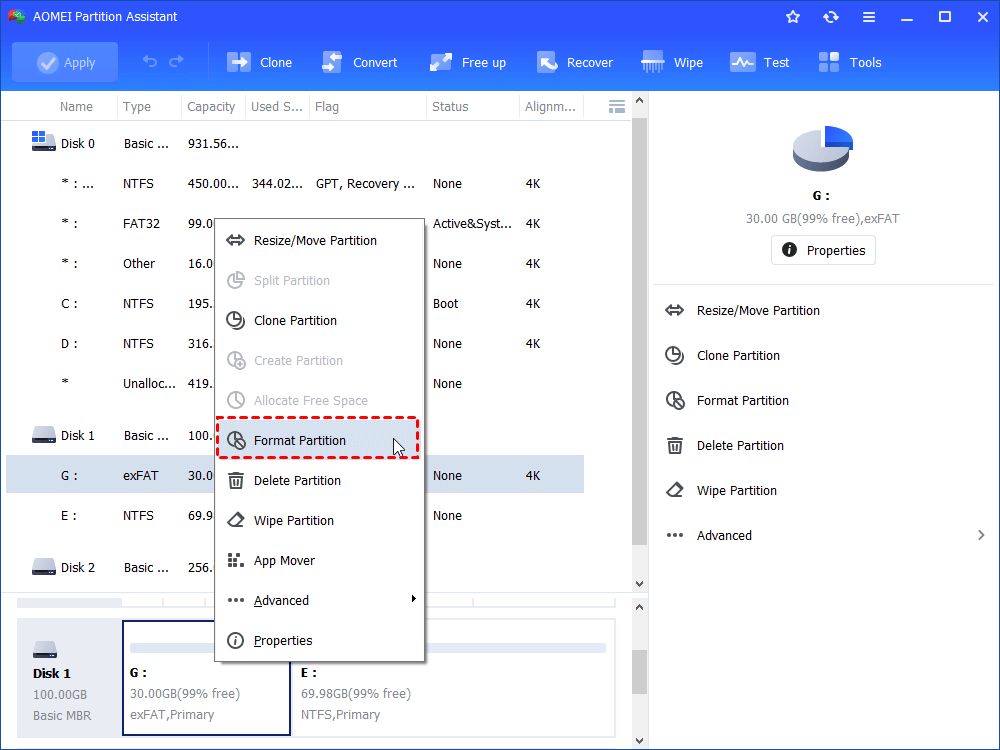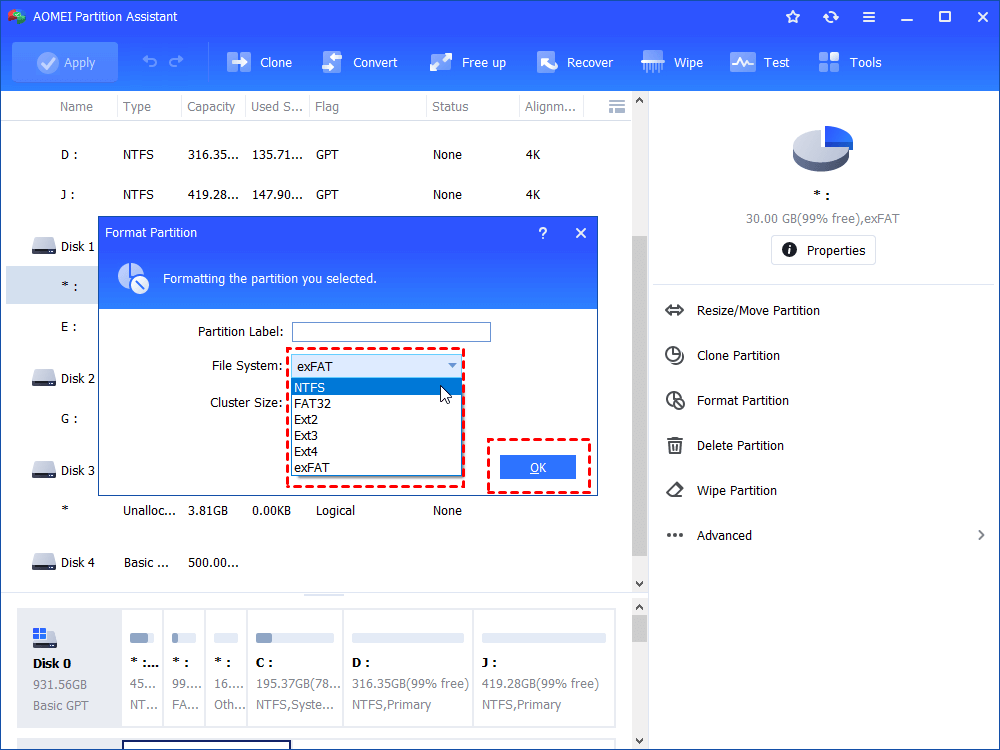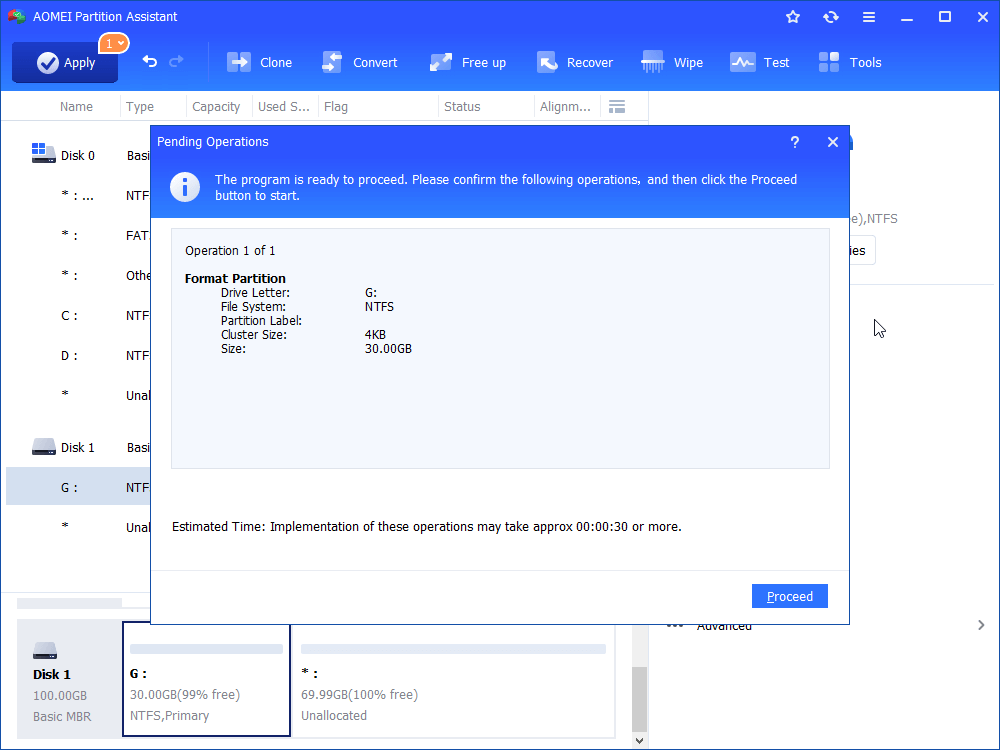Convert Is Not Available for exFAT Drives-How to Solve?
Trying to convert exFAT to NTFS/FAT32 using command prompt (CMD) and get a warning “Convert is not available for exFAT drives”? How to fix? AOMEI Partition Assistant Standard is a free yet professional tool to convert exFAT to NTFS in Windows 7/8/10.
The Problem: Convert Is Not Available for exFAT Drives
Hi, I have a 64GB flash drive formatted with exFAT file system, and I need to convert it to NTFS because my computer cannot recognize the flash drive at all, it tells me to format it every time when I plug it in. how to convert exFAT to NTFS? Someone suggests me to convert exFAT to NTFS using CMD, the command is convert E:/ /fs:ntfs. I tried and got an error message that convert is not available for exFAT drives.
Anyone have any ideas? Thanks.
Why The Error Happens?
The reason why you got the error message is that Command Prompt (CMD) is only available for disk partitions to convert FAT32 to NTFS. That is to say, Command Prompt doesn’t allow converting a partition from NTFS to FAT32, converting exFAT to NTFS, or converting RAW to NTFS. Therefore, you will get the message that you can’t convert exFAT to NTFS using cmd.
Furthermore, you will get the following message when you’re trying to convert NTFS to FAT32, or convert RAW to NTFS using command prompt.
Convert is not available for NTFS drives;
Convert is not available for RAW drives.
How to Fix The Convert Is Not Available for exFAT Drives Issue in Windows 7/8/10?
In order to change exFAT to NTFS correctly and efficiently in Windows 7/8/10, try the best free disk partitioning software-AOMEI Partition Assistant Standard. It allows you to format exFAT to NTFS/FAT32, convert NTFS to FAT32 and convert FAT32 to NTFS without losing data no matter what the external hard drive capacity. We will walk you through how to convert exFAT to NTFS easily:
First of all, download AOMEI Partition Assistant Standard, install and launch it.
Right click the exFAT USB flash drive or SD card, choose Format Partition.
Select NTFS as the File System for the exFAT32 USB drive or SD card. Edit Partition Label and Cluster Size if required. Hit OK to go next.
Press Apply at the left upper corner to confirm the operation of converting exFAT to NTFS.
A few seconds later, the operation will be finished. If your external hard drive, USB drive, or SD card is formatted with FAT32, and intend to convert FAT32 to NTFS, Try NTFS to FAT32 converter. Besides, AOMEI Partition Assistant Standard permits you to create second partition on SD card, restore SD card to full capacity, remove write protection for USB drive, and many more. Moreover, Partition Assistant Professional will give you more advanced features for you, like allocate free space from one partition to another, convert primary partition to logical, etc.