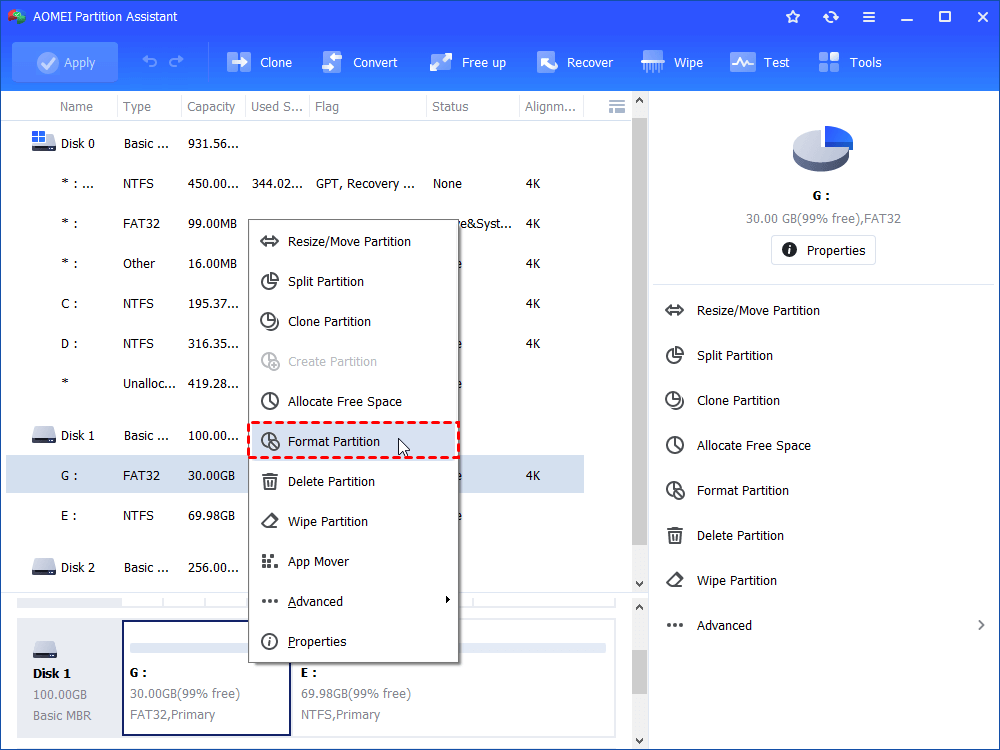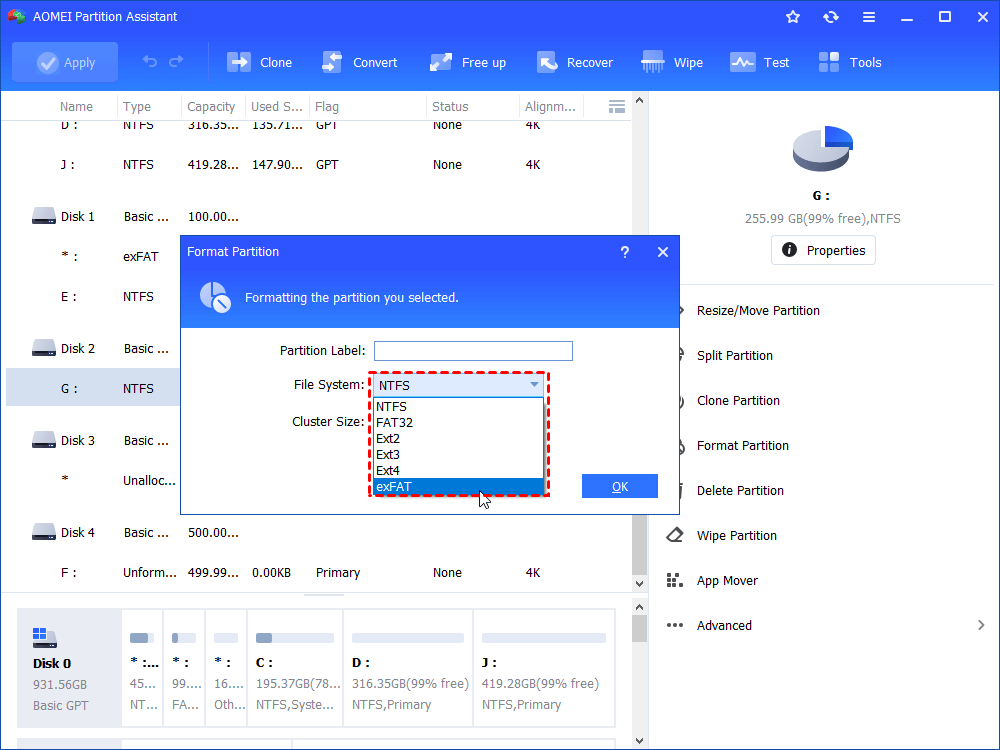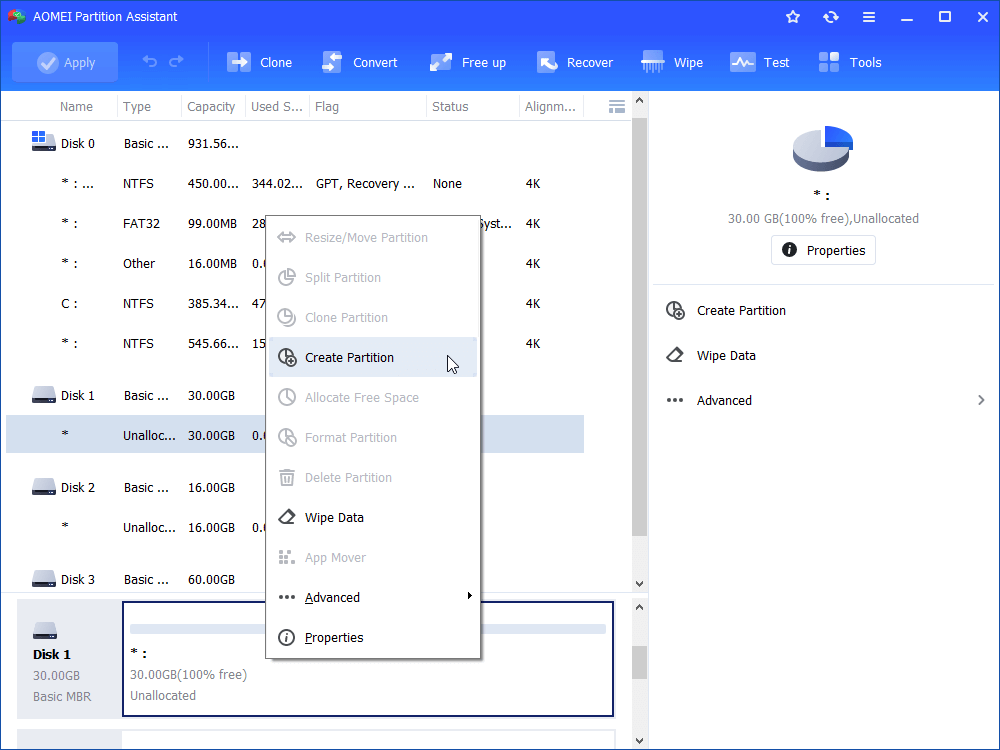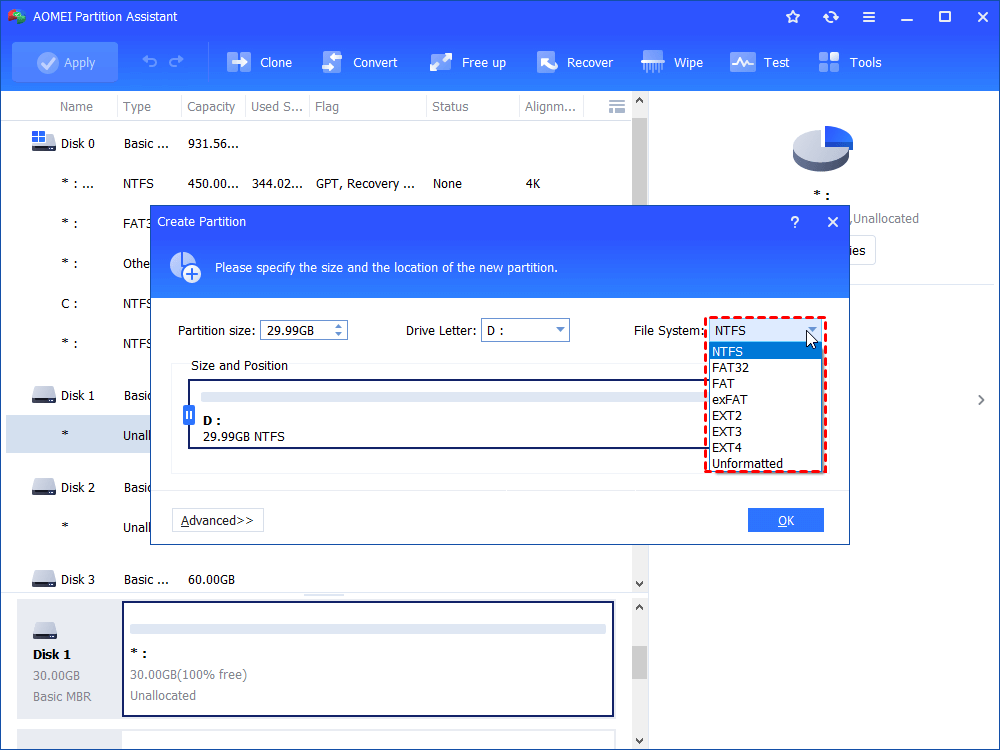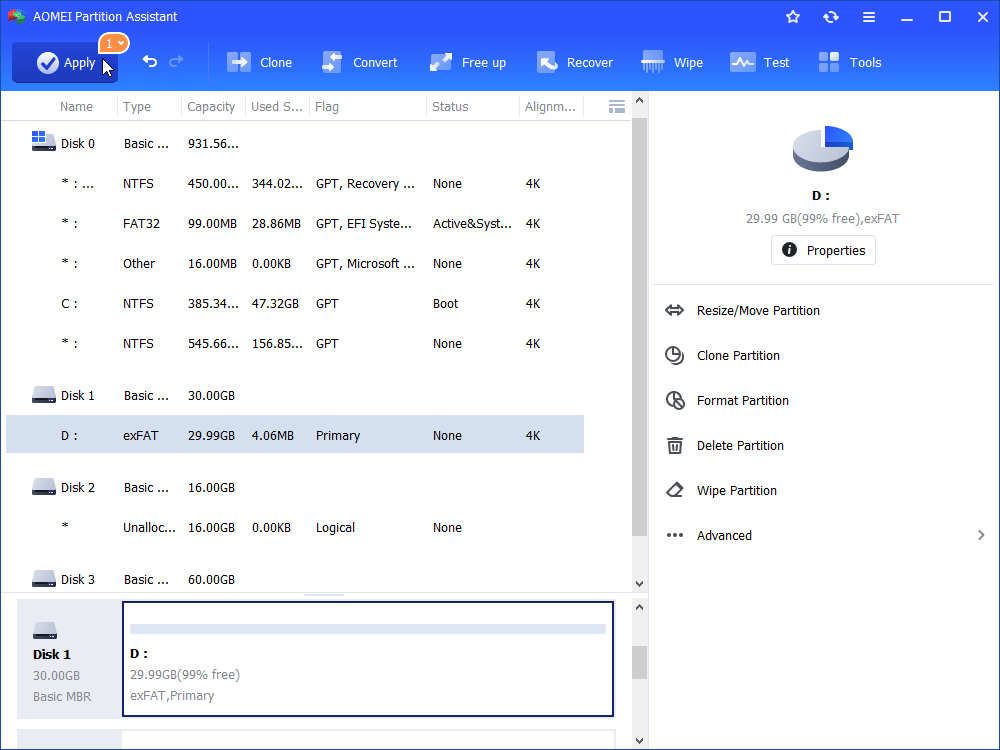How to Create and Format exFAT Partition in Windows 10/8/7?
This article explains to you how to create and format exFAT partition in Windows 10/8/7 with a free exFAT partition manager AOMEI Partition Assistant Standard.
Scenario
“I have an external hard drive and I was planning to format this hard drive to exFAT file system, cause I already have three external hard drives formatted in exFAT under my Windows XP Pro. However, I failed to format external hard drives to exFAT which is no longer available in the file system options: when I was formatting HDD, the default file system is NTFS without other options. But I need to format this external hard drive to exFAT drive. Is there anyone who knows how to create and format exFAT partition in Windows 7? Any advice would be thankful in advance.”
Advantages of exFAT partition
External hard drive is a kind of storage drives that can be used to store many data to release more space from the internal hard drive, or store backup images or the copy data in case of data loss. External hard drive can be used under various OSes such as Windows, Mac OS X, or Linux. Most HDDs have to format to NTFS or HFS+ so that they can be used under Windows or Mac.
It seems hassle progress if you want to work with both Windows and Mac. You know that Windows file system is formatted as NTFS in default. However, Mac OS X provides NTFS read-only support. Mac supports HFS+ drives, while Windows computer can’t read or write HFS+ drives. FAT32 can be used on both Windows and Mac, but it has the 4GB maximum file size and 8TB maximum partition size limits. Fortunately, the exFAT, which is widely compatible with FAT32 and NTFS, is compatible with both Windows and Mac, and without those limits of FAT32. Therefore, it should be the simplest and best choice.
But how to create and format exFAT partition in Windows 10/8/7?
Free exFAT partition manager
AOMEI Partition Assistant Standard is a free program that can help you manage your hard drives well. With this toolkit, you can create, delete, move, format partition on your computer easily, and it provides you many other features to keep your hard drive stay in the best status. It supports FAT12, FAT16, FAT32, NTFS, Ext2, Ext3, Ext4, and exFAT, ReFS, etc. It can make up for the shortages of Windows Disk Management. So, when you meet the problem that not possible to format exFAT, you can download this free partition manager to have a try.
How to create and Format exFAT partition with exFAT partition manager?
With AOMEI Partition Assistant, things would become easier. Here are the detailed steps of how to create and format exFAT partition.
Format exFAT partition
When you format external hard drive to exFAT, you may meet the problem like we mentioned at the beginning. And when that bad thing happened, you can turn to the free partition manager to find the right way. To format exFAT partition, here you can do as follows:
Step 1.Connect the external hard drive to your computer so that it can be recognized.
Step 2. Install and launch AOMEI Partition Assistant from your computer. Right-click the hard drive you want to format to exFAT, and hit option “Format Partition”.
Step 3. It will pop up a window that you can choose file system, edit partition label, and cluster size. Here, choose exFAT at the File System drop-down menu. Click OK.
Step 4.You will back to the main interface. Click Apply->Proceed at the toolbar to submit the whole operations.
Create exFAT partition
To create exFAT partition, you can follow the steps below:
Step 1. Right click the free disk space, select Create Partition in the menu.
Step 2. It will show you a window where you can set up the detailed of the new partition including partition size, drive letter, file system, etc. Here we choose exFAT in file system drop-down menu to create exFAT partition. ClickOK when you set up all things.
Step 3. Now, you can preview the new created partition, click Apply-> Proceed on the toolbar to initiate the progress.
Hereto, you can see that the AOMEI Partition Assistant should be the best toolkit for how to create and format exFAT partition in Windows 10/8/7. with this free partition manager, create exFAT partition or format exFAT partition becomes easy. It is worth to try. Besides those features, you can use AOMEI Partition Assistant to repartition hard drive, copy partition/disk, migrate OS to SSD, etc. You can even upgrade to AOMEI Partition Assistant Professional to get more advanced features if you need, such as allocate free space, quick partition, command line, and so on.