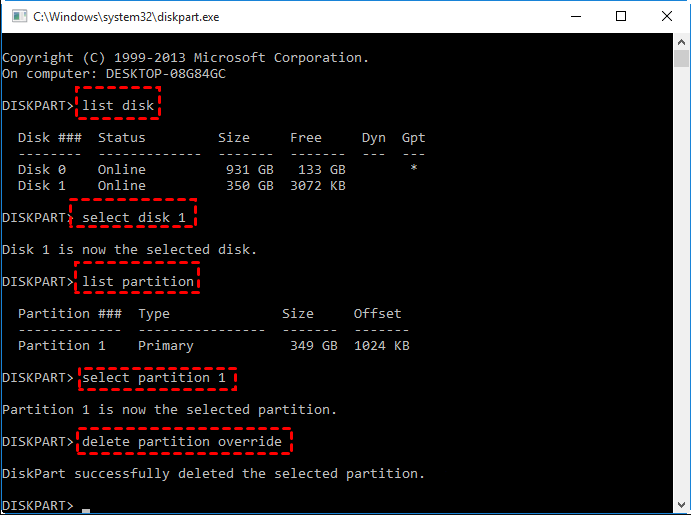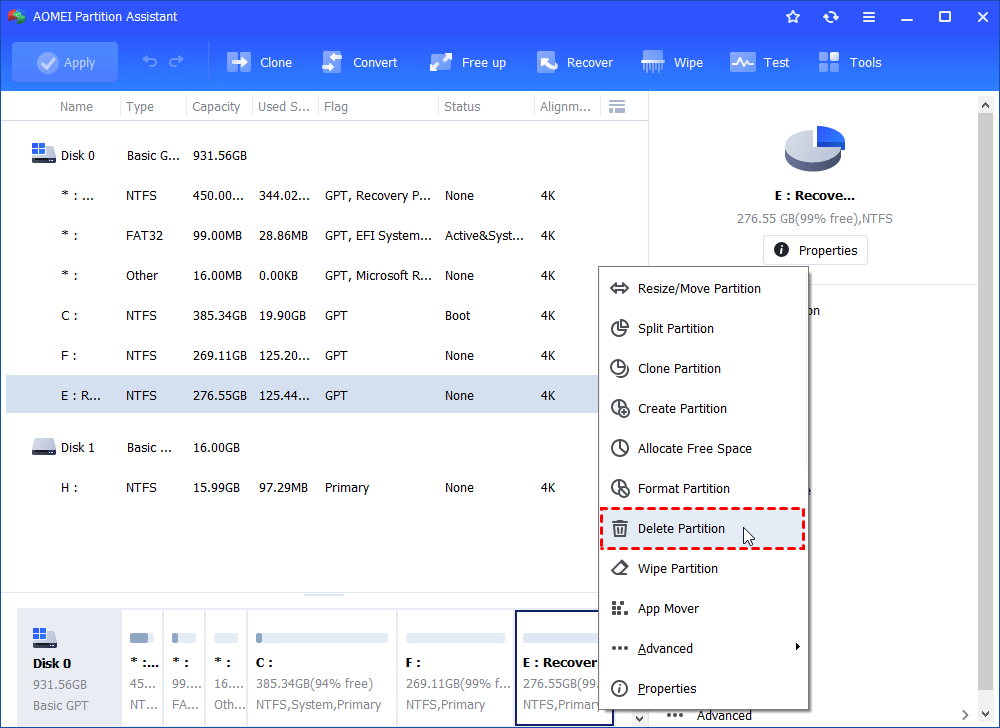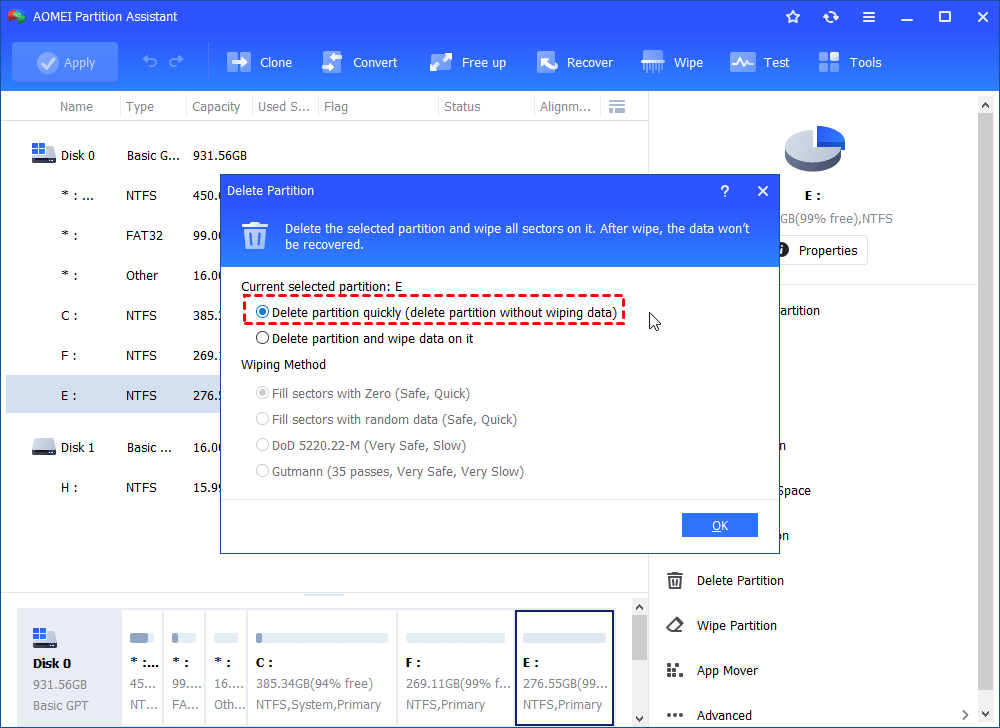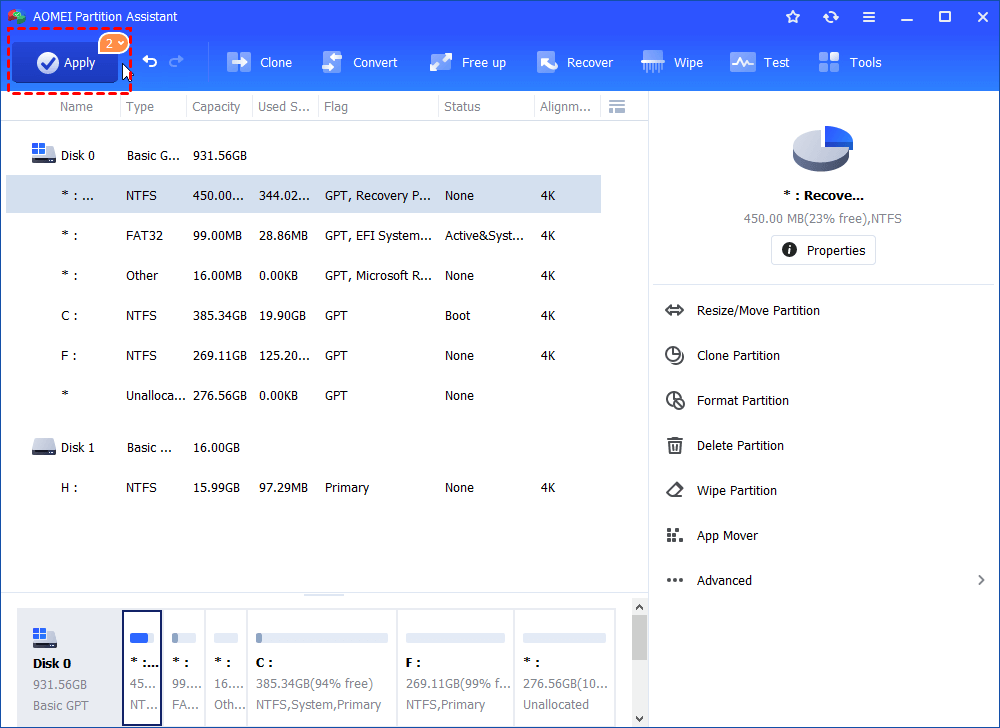How to Delete Recovery Partition in Windows 10, 8, 7 with 2 Methods?
Sometimes, you may want to delete recover partition to free up more space. This post will analyze the safety of doing this, and demonstrate 2 methods of delete healthy recovery partition in Windows 10, 8, 7.
What is Recovery partition?
When you open Disk Management, you may be curious about a partition labeled with"Recovery (healthy) partition", while it can't be seen in File Explorer. Acutually, recovery partition is a special partition on a computer hard drive used to restore system settings once it runs into a failure or error. Usually, a recovery partition takes up a small amount of space and doesn’t have a drive letter.
But some manufacturers such as Lenovo, HP, will set up a recovery partition, which is can be called OEM partition, occupying more space. This partition contains computer default settings, programs, and other information. Besides, you may find Windows will add a new recovery drive every time you complete Windows update. One day, you may find the disk space is much smaller than before. So to free up more space, lots of users want to delete recovery partition from their PCs.
● Is it safe to delete recovery partition?
Yes, it is safe to remove recovery partition from your computer. But before you delete it, make sure you can handle system failure and error. And we suggest you to clone the recovery partition to another hard drive, USB or other place to make a backup. Once your PC run into problem, you can still use it to restore operating system.
2 methods of deleting recovery partition in windows 10, 8, 7?
However, when you try to erase the partition on Disk Management, you will find the Windows doesn’t allow you to do that. Next part, we will provide 2 effective methods of deleting recovery partition in Windows 10, 8, 7 PCs.
Method 1. Delete recovery partition with DiskPart.exe
DiskPart is a command-line tool for managing disks and partitions. If you know well about PC and familiar with entering Commands, you can use follow this method.
Step 1. Click “Search” icon, and type “cmd” on the box.
Step 2. Right-click on the “Command Prompt”, choose “Run as Administrator”.
Step 3. Once the Command Prompt is launched, type “diskpart” and press Enter to open DiskPart.
Step 4. Input and press Enter to run following commands one by one:
● list disk
● select disk number (the disk contains the recovery partition. Usually, it is disk 0)
● list partition
● select partition number (Choose the recovery partition number)
● delete partition override
Then wait for the process to get finished.
Method 2. Delete recovery partition using user-friendly disk manager
If the diskpart commands are complicated for you, or you encounter "delete partition override" not working problem, you can adopt this user-friendly disk manager-AOMEI Partition Assistant Standard. It is a comprehensive tool helping you to rapidly manage disks and partition with intuitive interface, within just a few simple clicks, AOMEI Partition Assistant can delete recovery or OEM partition from Windows 10, 8, 7 PCs.
Just download this tool and follow the steps below to see how it works.
Step 1. Install and open AOMEI Partition Assistant, you will see all disk information on the main console, right-click on the recovery partition, and click “Delete Partition”.
Step 2. Decide if you need to wipe all data on it and make them unrecoverable, and choose a delete
✍Note:
● Delete partition quickly: This method just deletes all sectors on the selected partition.
● Delete partition and wipe data on it: It will erase all sectors on the partition and overwriting the partition.
Step 3. Then click “Apply” top corner of the main interface to commit this operation.
When the recovery partition is deleted, it will become unallocated space. You can add it to another partition or create a new partition on it.
Conclusion
Now, you’ve known how to delete recovery partition in Windows 10, 8, 7. DiskPart and AOMEI Partition Assistant are both working on it. But DiskPart is more suitable for PC experts who know well about commands and capable of handle unexpected situations. If you rarely use this sort of tool, AOMEI Partition Assistant is the better choice.
And you can upgrade to Professional edition, it helps you to permanently wipe a hard drive or partition with overwriting ones, DoD wiping standard, and so on. Besides, if you want to recover a deleted/lost partition from your disk, the professional can also help you.