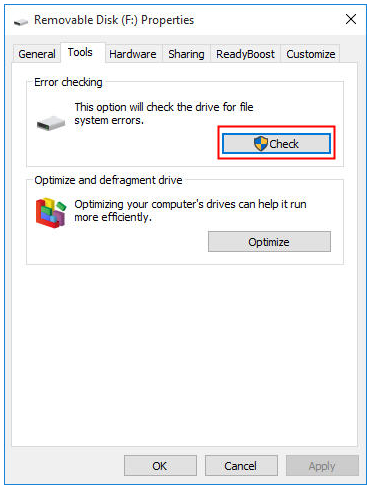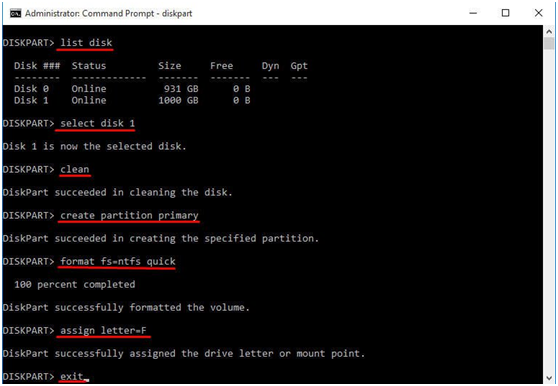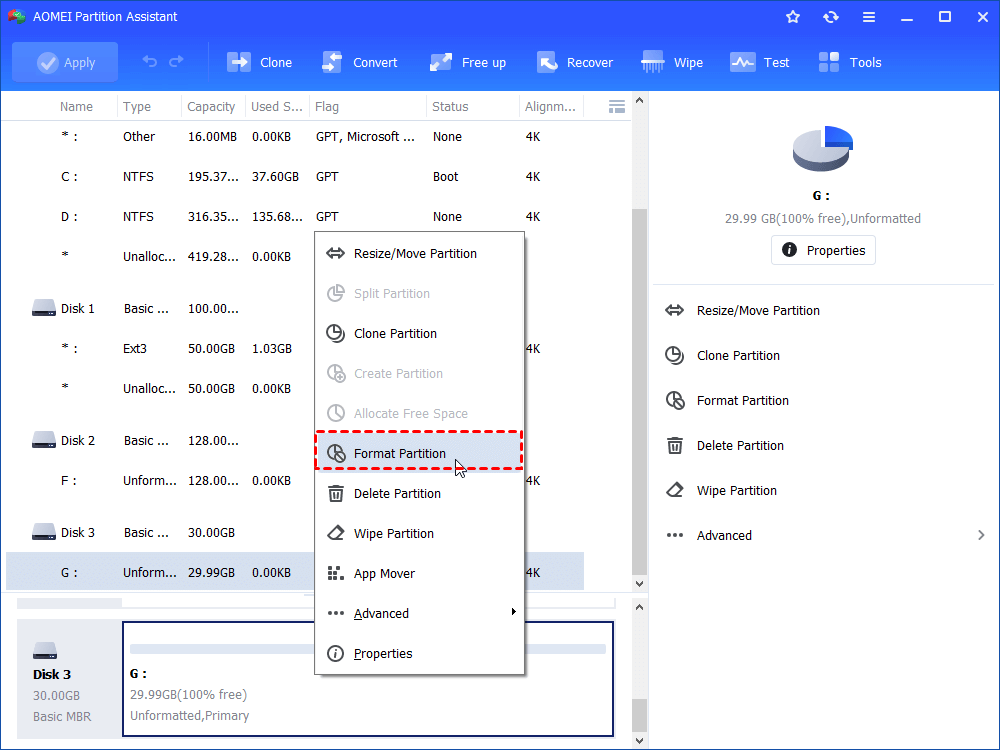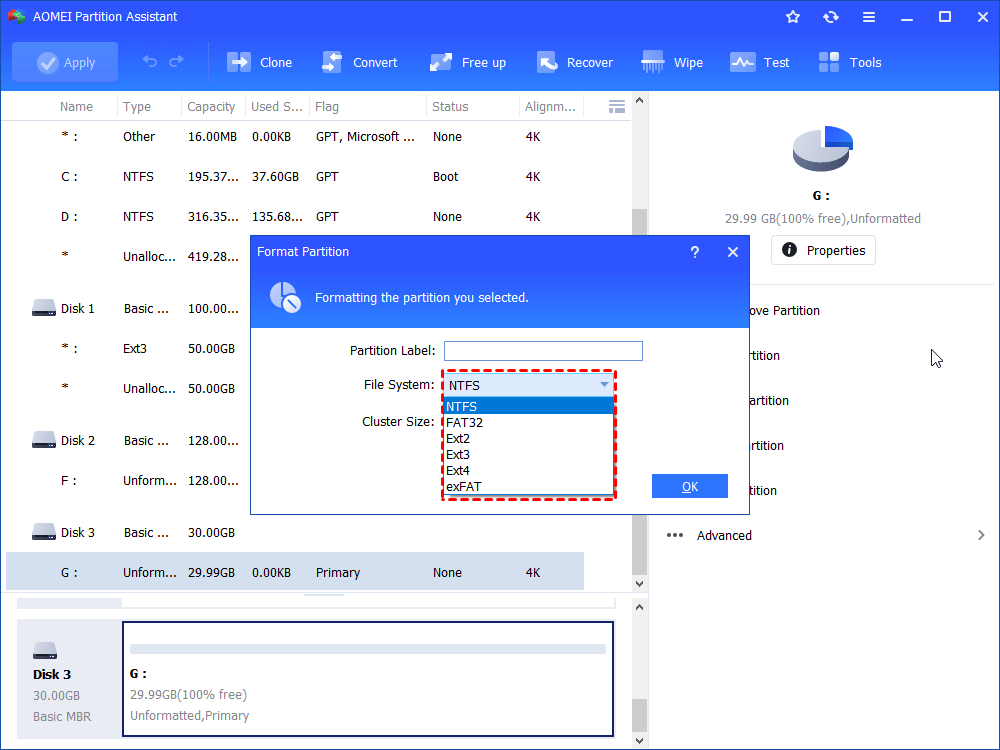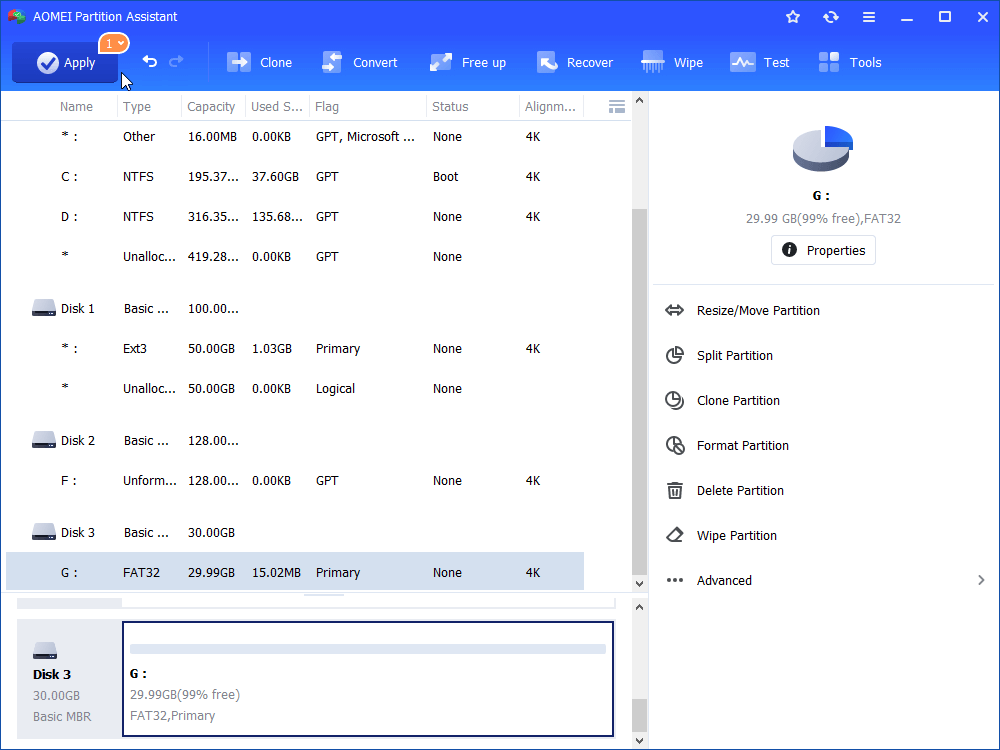Solved: Diskpart Has Encountered an Error: The Parameter Is Incorrect
Get a message saying that Diskpart has encountered an error: the parameter is incorrect when you format a partition? Refer to this article to learn why it occurs and how to fix it.
Failed to format partition in Diskpart
“I have a USB drive and tried to format it to NTFS within my Windows-based computer. But after I run command "format fs=ntfs quick", I only receive a message – Diskpart has encountered an error: The parameter is incorrect. See the System Event Log for more information. I don’t know what’s wrong? Is there anyone can tell how to fix this issue? Thanks in advance!”
Fixes for parameter is incorrect while formatting
Parameter is incorrect is not a rare problem when formatting a partition in Diskpart. It usually occurs due to damaged file system, bad sectors, and other various reasons. When you encounter such an error, refer to the following solutions.
Fix 1. Run Check Disk utility to fix errors
The first way is about how to fix file system errors and bad sectors on the USB flash drive or external hard drive that you want to format.
1. Double click This PC in Windows 10 (Computer in Windows 7) to open File Explorer.
2. Find the partition that needs fixing and right-click it. Then, choose Properties.
3. In the pop-up mini window, click Check under Tools and click OK to continue.
3. Check “Automatically fix file system errors” and “Scan for and attempt recovery for bad sectors”. Then click Start button.
PS.: You can run Check Disk utility from Command Prompt as well if you want.
After performing disk check, you can try to format the partition again.
Fix 2. Format the disk totally using Diskpart
The second way introduced to you is to clean the disk and create new partition. Detailed steps are given below:
PS.: This way will erase all data on the disk. You can retrieve data to another place if necessary.
1. Run Diskpart as administrator.
2. Type the following commands and hit Enter after each command.
▪ list disk
▪ select disk n
# n refers to the disk number of the disk that you need to clean
▪ clean
▪ create partition primary
▪ format fs=ntfs quick
▪ assign drive letter=f
▪ exit
Note: If Diskpart has encountered an error: The parameter is incorrect still appears, replace “clean” with “clean all”.
Fix 3. Format partition using third party format tool
When Fix 1 and Fix 2 are not working, you can try to format the partition on USB flash drive, SD card or external hard drive via a free but powerful format tool – AOMEI Partition Assistant Standard. It can format a partition to NTFS, FAT32, exFAT, Ext2, Ex3 or Ext4 even it is RAW file system. Free download it and Let’s see how it works.
1. Free download, install, and run it. Click the partition that you need to format and choose Format Partition.
2. A window will pop up. Here specify the file system of the partition and then click OK.
PS.: Choose a proper way based on your own demand. Such as, if you want to use the USB drive under Mac and Windows, you can choose exFAT or FAT32.
3. You’ll get back to the main interface. Here you can preview the result of the operation and you can click Apply > Proceed if you are satisfied.
Notes:
▪ AOMEI Partition Assistant Standard is compatible with Windows 11/10/8.1/8/7, XP, and Vista. For Windows Server operating system, employ PA Server.
▪ It is capable of dealing with many other problems like rebuilding corrupted MBR, cloning SD card, and so on.
It is bothering to get the error message that Diskpart has encountered an error: The parameter is incorrect when you try to format a partition on USB drive. After reading all the content above, surely you have realized how to solve this problem now.