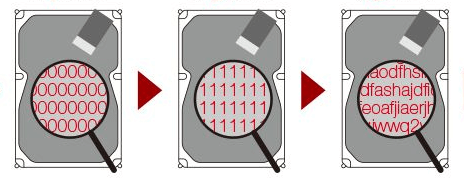DoD Hard Drive Wipe│Ultimate Guide
This post recommends a powerful and professional DoD hard drive software-AOMEI Partition Assistant Professional, which can help DoD wipe hard drive (HDD, SD card, USB drive) with 3 passes and make data irrecoverable.
Content
What is DoD 5220.22-M hard drive wipe?
DoD5220.22-M, also be known as “DoD standard”, is a software-based data sanitization method to wipe a hard drive and other storage devices by overwriting existing data on it. This hard drive wiping method is capable of peventing nearly all software-based recovery tool from listing data and information.
DoD 5220. 22-M wiping method was used in sheredding confidential papers of U.S. Department of Denfense (DoD) in 1995. This method was published by the U.S. Department of Denfense in the National Industrial Security Program Operating Manual, which described a process of overwriting a hard drive with a set of zeros, ones, and data through 3 passes.
● Pass 1: Overwrite hard drive with zeros
● Pass 2: Overwrite hard drive with ones
● Pass 3: Overwrite hard drive with random data
These 3 passes make DoD level wiping method much secure that any previous method before. Nowadays, the DoD 5220.22-M is one of the most common data destruction ways to dispose of erasing a hard drive before people give away or dump it.
How to DoD wipe hard drive on Windows 11, 10, 8, and 7
Then, how can we clean a hard drive with DoD 5220.22-M standard? There is a powerful DoD hard drive wipe utility I highly recommending-AOMEI Partition Assistant Professional. It allows you to wipe your hard drive with DoD standard up to 7 times. This DoD hard drive wipe software is designed for Windows operating systems, such as Windows 11/10/8/7, Windows XP, Windows Vista. And its intuitive interface makes all the operation very easy.
It is worthing to say that it provides other 3 wiping methods: fill sectors with zeros, fill sectors with random data, and Gutmann. Besides, AOMEI Partition Assistant can create a bootable wiping USB, you can take it to DoD wipe hard drive on any other Windows PC. It helps a lot of if you want to wipe data on an old PC that can't boot up.
Just connect the hard drive you want to wipe with your computer, and you can download the demo version of this DoD hard drive wipe utility to see the detailed steps of wiping a hard disk.
✍ Note: If there are some of the data on the hard drive you don’t want to lose, you can back up the hard drive before wiping it.
Step 1. Open AOMEI Partition Assistant, and right-click the hard drive you want to wipe by DoD. 5220.22-M. Then click “Wipe Hard Drive”.
Step 2. Then choose the “DoD 5220.22-M” as the wiping method, and decide the times you want to rewrite to the hard drive.
Step 3. Back to the main interface, and click “Apply” to perform DoD hard drive wipe.
Just wait for a while, the data on the hard drive will be completely erased.
How to make a bootable DoD level hard drive wipe tool
This wiping tool allows you to install the wiping program on a USB flash drive or CD/DVD, and make it bootable. You can insert it to boot up any other Windows PC and wipe a disk with dod level erasion.
First of all, you need to prepare a blank USB or CD/DVD. Or back up the USB drive, CD if it stores some data, because it will be formatted.
Step 1. Connect the USB flash drive, or CD/DVD to your computer. Install and launch AOMEI Partition Assistant. Click "Tools" and "Make Bootable Media" in order.
Step 2. Choose either "Burn to CD/DVD" or "USB boot Device" according to your device, and click "Proceed".
Step 3. Then confirm the operation, when it notes you the drive will be formatted.
✎✎✎ Boot a PC from the bootable wiping device
When the bootable wiping disk is created, insert it into another PC, and follow the steps below to boot up the computer.
Step 1. Power on the computer, and tap the BIOS immediately key when the logo appears on the screen.
Step 2. Enter the BIOS setup and choose the "boot" tab. Then choose "Change boot order".
Step 3. Move the bootable wiping drive to the first order from the listed bootable devices. Save the change and restart the computer.
After the computer starts up, the AOMEI Partition Assistant will be launched. Then follow the above part to DoD wipe hard drive.
FAQs about DoD wiping standard
1. Is DoD 5220.22-M secure?
Actually, there is still a very low possibility of recovering data from DoD hard drive wipe, but for individuals and most enterprises, the DoD 5220.22-M wipe method is secure enough. You may notice AOMEI Partition Assistant Professional also provides other hard drive wipe methods. You may want to know what the difference between them is, below is a brief comparison.
● DoD 5220.22-M Vs Zero Fill or random data fill
To erase data on hard drive effectively, many users also try to zero-fill the hard drive or random data fill. They overwrite a hard drive with zeros or random data to prevent most software-based recovery tool. While the DoD hard drive wipe standard adopts further steps to overwrite a drive, it overwrites a hard drive up to 7 times. So DoD wipe is definitely safer than zero filling and random data filling.
● DoD 5220.22-M Vs Gutmann
Gutmann is another effectively way to wipe a hard drive, it erases data more thoroughly in contrast with DoD 5220.22-M. Guttmann performs 35 passes to overwrite a hard drive with higher security than DoD, but it also takes much longer to implement, particularly, today’s hard drives are produced with much larger capacity. Moreover, Gutmann overwrites the hard drive so frequently that it gives the drive bigger wear than other ways.
On the whole, the DoD is relatively safe in the consideration of data security and hard drive itself maintenance.
2. How long does a DoD level wipe take?
It is hard to say how long will it take, the capacity of your hard drive influences a lot. But generally, if you format a drive with 60GB, it will take 15 to 20 minutes, and a 250GB hard drive may take about 80 minutes to finish.
3. Can an SSD be wiped via DoD wiping method securely?
No, I'm afraid not. The way to write data on a SSD differs from that on a HDD, so they adopt different ways to overwrite stored data. Fortunately, AOMEI Partition Assistant also supports performing SSD secure erase to help you wipe a SSD safely.
Conclusion
To conclude, the DoD hard drive wipe method is a good way to clear a hard drive entirely. Also, other methods, like zero filling, Gutmann, can be good ways, they have their pros and cons, but you can implement them with AOMEI Partition Assistant according to your demands.
AOMEI Partition Assistant Server Edition is featured for Server users, if your computer is running with Windows Server system, please use the Server Edition. For enterprise users, there are more advanced Unlimited Edition and Tech Edition for you to choose from.