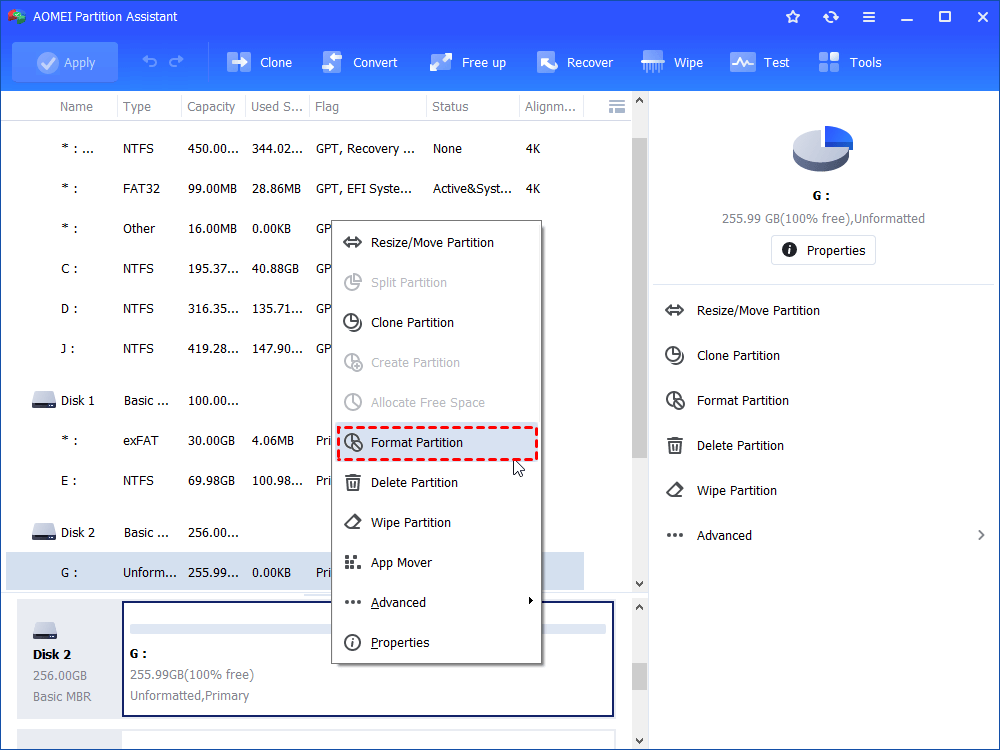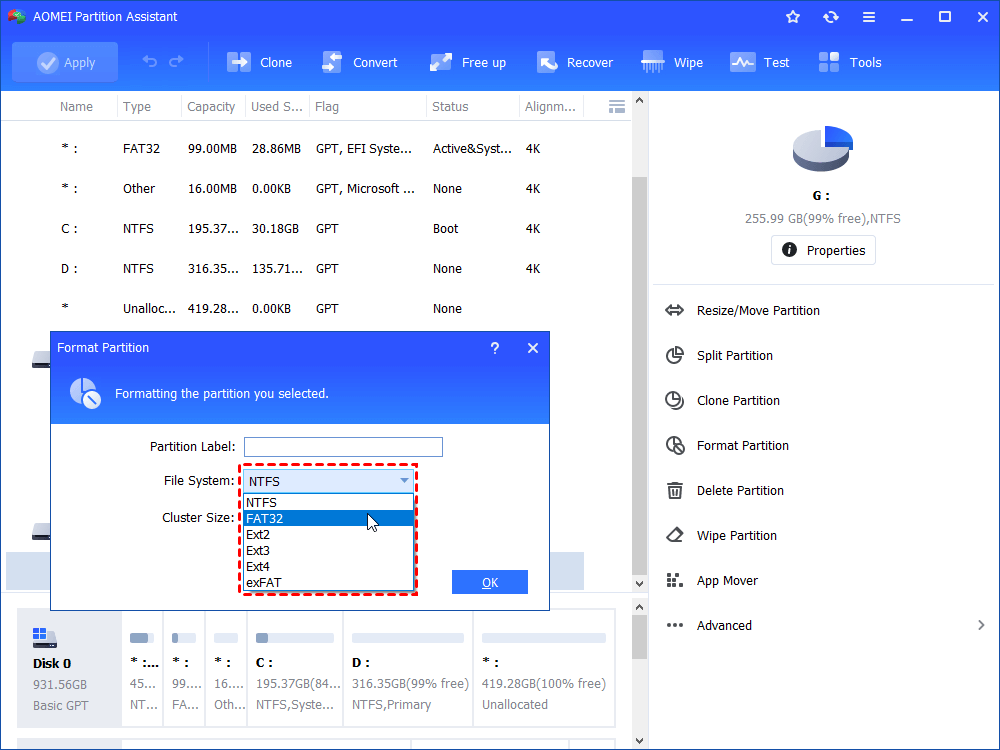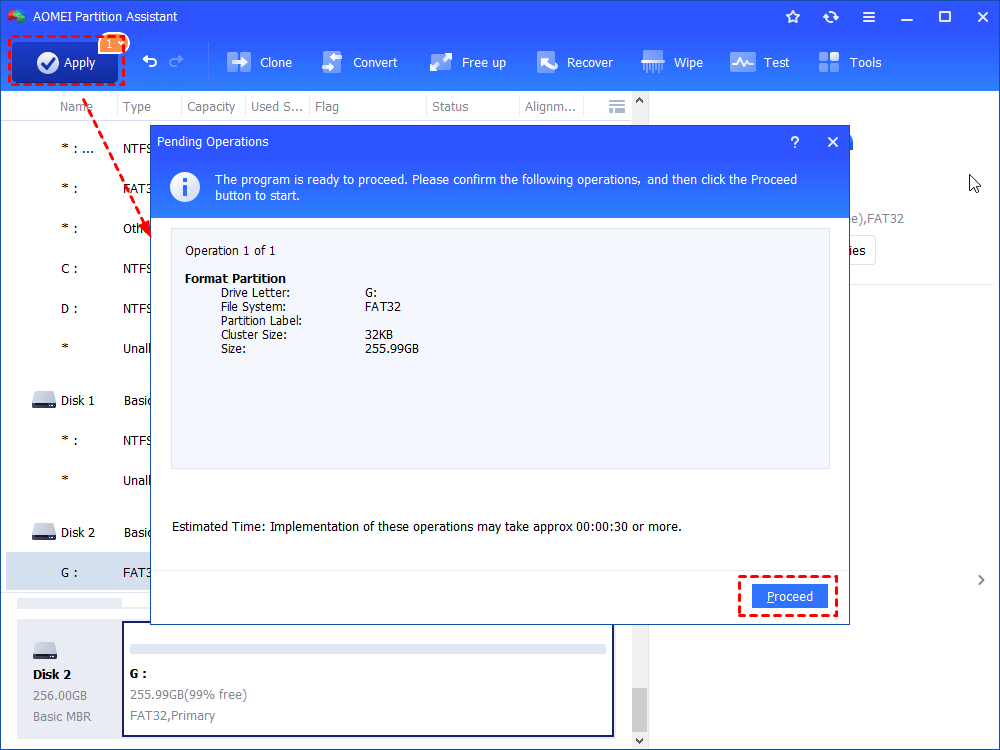External Hard Drive Becomes Slow – Speed Up it Right Now
To solve external hard drive slow even unresponsive problem, you can remove unnecessary files and applications from it, update firmware of it, wipe external hard drive and so on.
-
The Navigation
-
How to fix: slow external hard drive in Windows[7 solutions]
“Help! My external hard drive is slow.”
“I have a 1TB WD external hard drive connected to my computer and it has worked well for a long time. The operating system of the computer is Windows 10. Few days ago, I find it being extremely slow when copying files from PC to it. Why transfer rate of my WD external hard drive is so slow and how can I fix the issue?”
Why is external hard drive slow?
Your external hard drive becomes slow to transfer files or even unresponsive can be caused by various factors. Some are presented as follows:
-
The external hard drive is infected with virus or malware.
-
There are too many fragmentations on your external hard disk drive.
-
The external hard drive is too full and almost without free space.
-
The driver of the external hard drive is outdated or damaged.
-
There are lots of bad sectors on your external hard drive.
-
The cable that connects your external hard drive has issues.
How to: fix slow external hard drive in Windows [7 soluitons]
To recover your external hard drive performance and make it faster to respond, you can pick up some proper solutions listed below based on different situations.
Solution 1. Check cables for the external hard drive
Solution 2. Run antivirus software
Solution 3. Defrag your external hard disk drive
Solution 4. Delete needless files and uninstall unnecessary applications
Solution 5. Check and fix external hard drive via CHKDSK
Solution 6. Update/reinstall driver for the external hard drive
Solution 7. Format your external hard drive
Solution 1. Check cables for the external hard drive
First of all, you should make sure that the cables for the external hard drive are in good condition. If the cables are OK but the problem exists, keep reading further.
Solution 2. Run antivirus software
If you have ever connected your external hard drive to an unsafe machine, the possible reason for its slow response rate is virus infection. Thus, you can install and run antivirus software to scan the drive.
Solution 3. Defrag your external hard disk drive
Too many fragmentations can be the source of external hard drive sluggish as well. To fix the issue, you can try to defrag your hard disk. Take defragging external HDD in Windows 10 as an example:
1. Press Windows + R key simultaneously to access Run dialogue.
2. Input “dfrgui” t open Optimize Drivers window.
3. Choose the slow drive and click Analyze. After analysis, click Optimize and wait patiently for the process to complete.
Note: Do not defrag your external solid-state drive or internal solid-state drive.
You can also set schedule defrag for your internal drives.
Solution 4. Delete needless files and uninstall unnecessary applications
If your external hard drive is almost fully occupied, the transfer rate of it can slow down. Here you can reclaim disk space through removing superfluous files and applications from this disk. Follow the steps as follows to uninstall applications:
1. Open Run dialogue, input “control panel” to open Control Panel.
2. Click Programs and Programs and features.
3. In the listed programs, right-click the one that you don’t need anymore and choose Uninstall.
Solution 5. Check and fix external hard drive via CHKDSK
If bad sector is the source of slow or unresponsive external, you can run Check Disk utility to check and fix the external hard drive with the following steps:
1. Enter Windows Explorer, locate the drive that you want to fix, right-click it can choose Properties.
2. In the pop-up window, click Check under Tools tab.
3. Tick Automatically fix file system errors & Scan and attempt recovery of bad sectors.
Solution 6. Update/reinstall driver for the external hard drive
If the problem is caused by outdated/ corrupted driver, you can fix it by reinstalling driver for the external hard drive. Here are the detailed steps:
1. Open Run window, input devmgmt.msc and click OK to open Device Manager.
2. Expand Disk Drives and locate the slow external hard drive, right-click it and choose Update Driver Software…. Or you can choose to Uninstall the driver, and then reboot your PC to reinstall it.
Solution 7. Format your external hard drive
Format is an easy but effective way to fix external hard drive issues, like external hard drive slow.
As it will cause data loss, back up necessary data on external hard drive at first; if it is unresponsive to open, you can retrieve data and save them to another safe place via data recovery software. If the drive still slow and unresponsive, you can use securely wipe external the hard drive.
Then, check out the following steps about how to format external hard drive under the help of a great format tool – AOMEI Partition Assistant Standard, which can be used in Windows 10/8.1/8/7, XP, and Vista and allows you to format drive to FAT32, NTFS, exFAT, Ext2, etc.
1. Free download the software, install and run it. Right-click the partition on the external hard drive and choose Format Partition.
2. It offers six file systems: NTFS, FAT32, exFAT, Ext2, Ext3 and Ext4. Here I select FAT32 file system.
3. On this page, you can preview the operation result. Click Apply and Proceed to commit the operation, if you are satisfied.
Note: To securely erase external SSD or make 4K alignment for SSD to improve its performance, you can upgrade AOMEI Partition Assistant Standard to its Professional version.