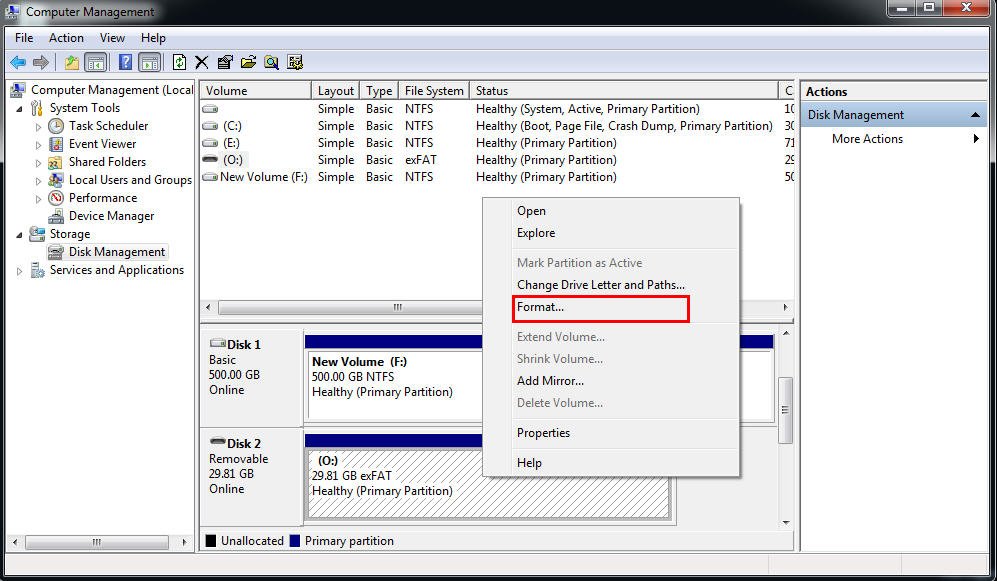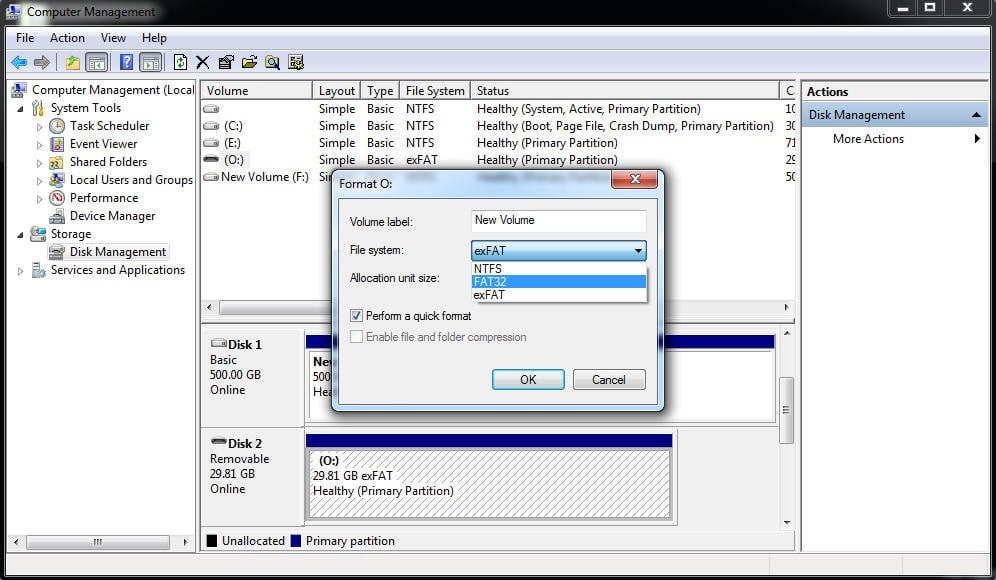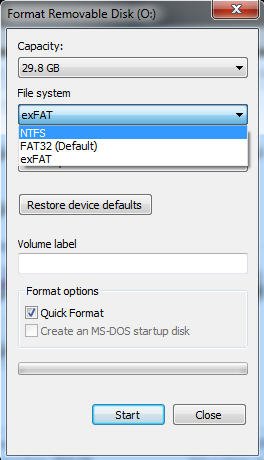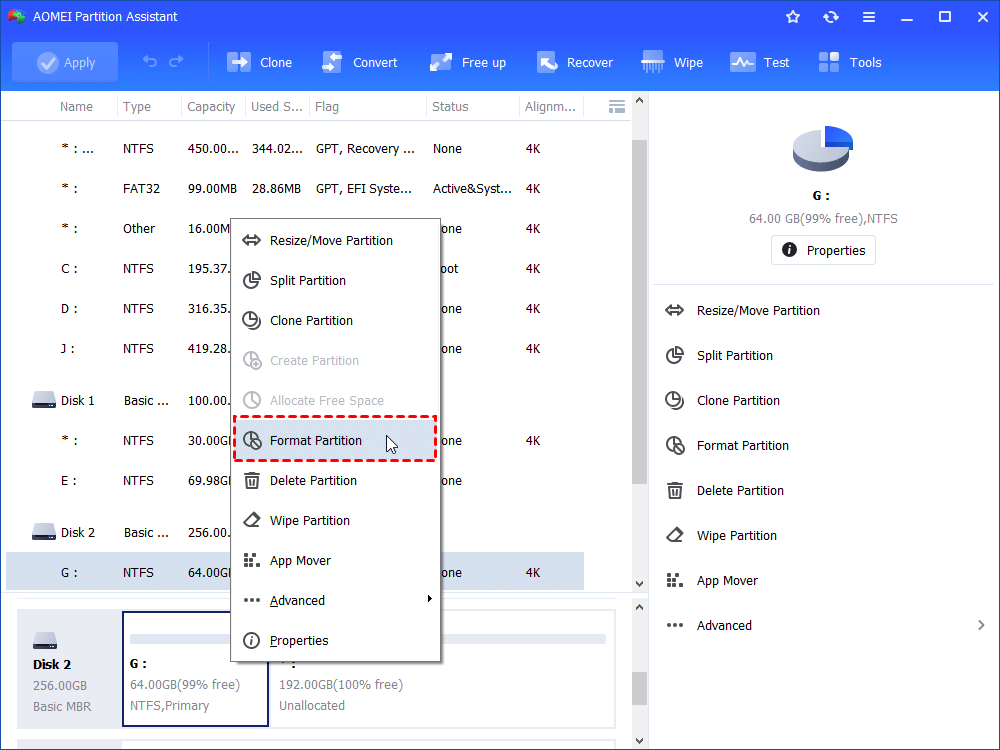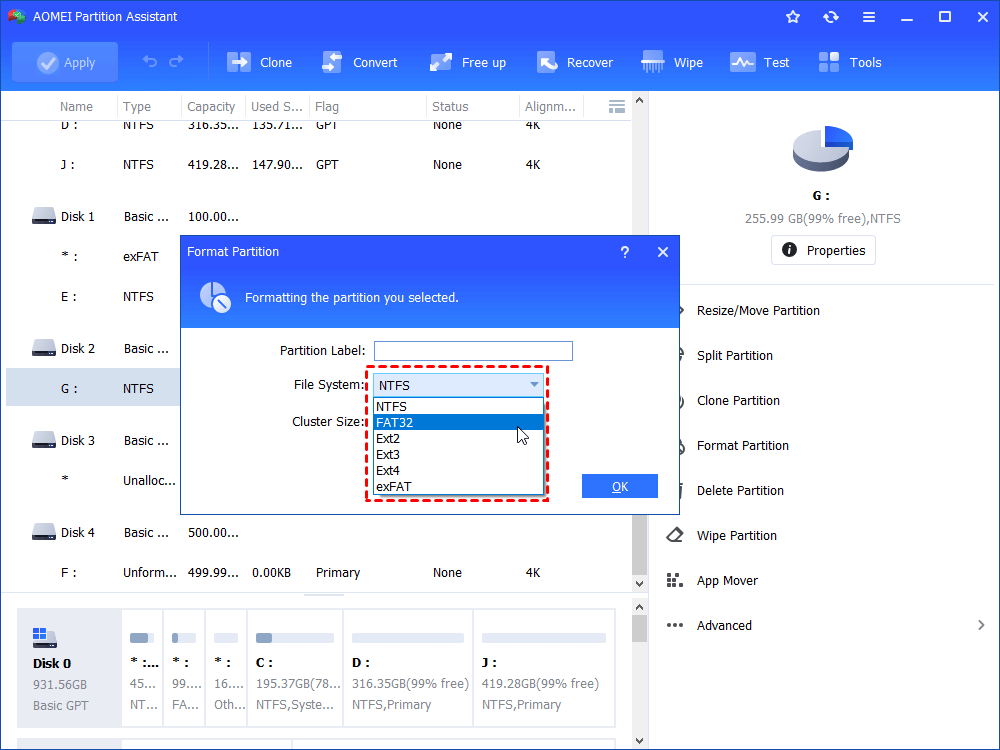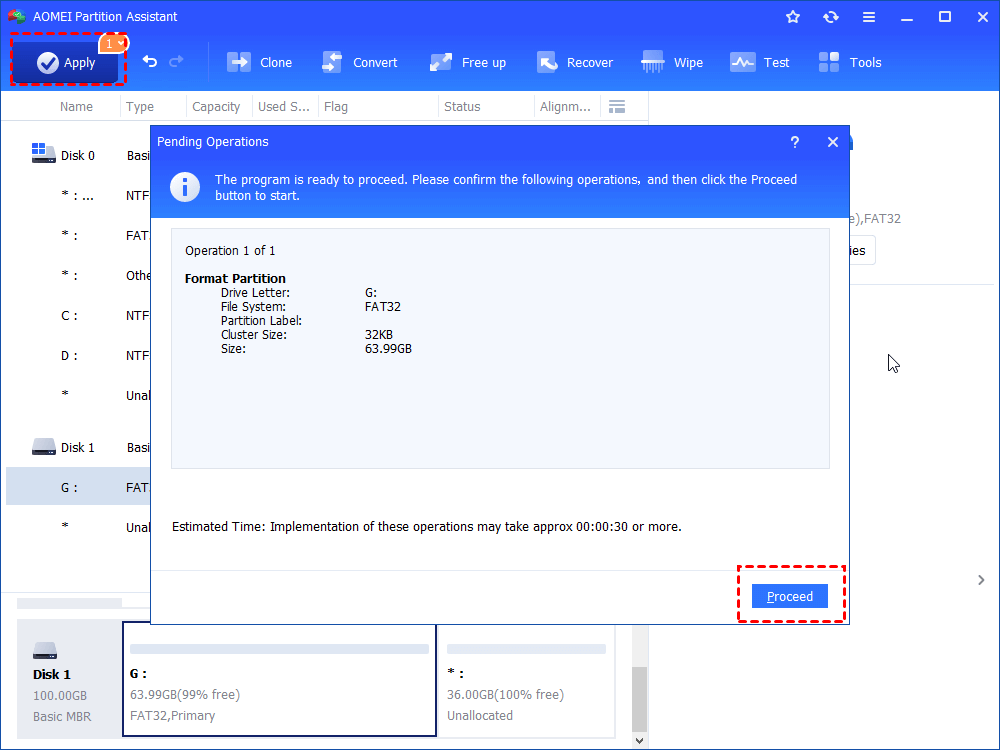How to Free Format exFAT to FAT32 or NTFS in Windows 7/8/10?
You can realize how to format exFAT to FAT32 or NTFS for external hard drive, USB flash drive, SD card in Windows 10/8/7 from this paper.
About exFAT, FAT32 and NTFS
exFAT, FAT32, NTFS are the common file systems in Windows 10, Windows 8.1/8, Windows 7, Vista and XP.
• exFAT (also named Extended File Allocation Table) is designed by Microsoft and was introduced in 2006, which is a file system optimized for flash memory like USB flash drives, SD cards. It has been adopted by SD Card Association as the default file system for SDXC cards larger than 32GB.
• FAT32 is the oldest of the three file systems so that its compatibility across not just modern computers, but also other older devices. But it has some limitations that the maximum individual file size is 4GB, and a FAT32 partition must also be less than 8TB. It’s used in removable drives typically.
• NTFS is the modern file system that Windows likes to use by default, it breaks the restrictions of FAT32, this NTFS format usually used in internal hard drive. But, NTFS has the lowest compatibility of the three formats.
exFAT can make up for the limitation of NTFS and FAT32 format. In other words, exFAT allows you to store individual files much larger than 4GB. In these three formats, the compatibility from large to small is FAT32, exFAT, and NTFS.
Why format exFAT drive to FAT32 or NTFS?
As you know, a 64GB SDXC card is formatted to exFAT by default and the ClockworkMod Recovery (CWM) can’t recognize exFAT when you want to root your phone. Thus, in order to be able to successfully root your phone, you would like to format 64GB SD card from exFAT to FAT32/NTFS. Formatting exFAT to NTFS is a piece of cake while formatting exFAT to FAT32 is not an easy thing. Moreover, you may encounter other situations to format exFAT to FAT32/NTFS for certain reasons. Don’t worry, we will give you the best way to format exFAT drive efficiently.
Four easy and effective ways to format exFAT drive
You will get several solutions to change exFAT to FAT32/NTFS for your devices, come with me.
Option A. Format exFAT via Windows Disk Management
Windows built-in program Disk Management can help you to format a USB flash drive, external hard drive, and SD card from exFAT to FAT32 or NTFS.
1. Plug in your memory stick (here is SD card) to your computer, make sure it can be detected. Open the Windows Disk Management, right-click the SD card, select Format.
2. Then, select the FAT32 or NTFS at the File system option.
Option B. Change exFAT to FAT32/NTFS via Windows Explorer
You can also format your memory stick from exFAT to FAT32 or NTFS via Windows Explorer.
1. Plug your SD card into your computer. You can see the drive displayed in My Computer/This PC as a newly mounted volume. Right click the memory stick, selectFormat.
2. It will pop up a window like the following screenshot. You can select the FAT32 or NTFS in the File System drop-down menu. And set up Volume Label here, select Quick Format and click Startto initiate the progress.
Option C. Convert exFAT to FAT32/NTFS with CMD
1. Press Windows + R key simultaneously, then input cmd and Run as administrator.
2. Type: format E: /FS: NTFS (or format E: /FS: FAT32) (where E: is the drive letter of your device) and hit Enter.
However, Windows built-in tool has its disadvantages that...if your memory stick is larger than 32GB, you can’t format exFAT to FAT32. Nevertheless, how to deal with a storage device larger than 32GB, such as 64GB USB flash drive or SDXC card? You might have no idea.
Option D. Format large exFAT to FAT32 via AOMEI Partition Assistant
n many cases, you can turn to the three utilities afromentioend to format exFAT drive. But if your exFAT drive is larger than 32GB, you won’t be able to format it to FAT32.
In such a condition, you can turn to a free disk partition software – AOMEI Partition Assistant Standard. It allows you to format exFAT to FAT32 without 32GB limitation. And enables you to make conversion between FAT32 and NTFS without data loss. It’s compatible with Widnows 10/8.1/8/7 and very easy to use.
Now, free download it and have a look at how it works. Here we take a 64GB USB drive for an example.
Step 1. Install and launch the software. On the main interface, right-click the large exFAT drive and choose Format Partition.
Step 2. Choose FAT32 and click OK. You can change partition label or cluster size if you want.
Step 3. Click Apply at the upper left corner to confirm the pending operation.
Notes:
-
This operation will erase all data on the USB drive and make sure that you have backed up important files on it in advance.
-
You can also use AOMEI Partition Assistant Standard to format exFAT to NTFS, Ext2, Ext3 or Ext4.
-
To get advanced features, such as allocating free space, converting primary to logic without data loss, etc., you can upgrade AOMEI Partition Assistant to Professional.