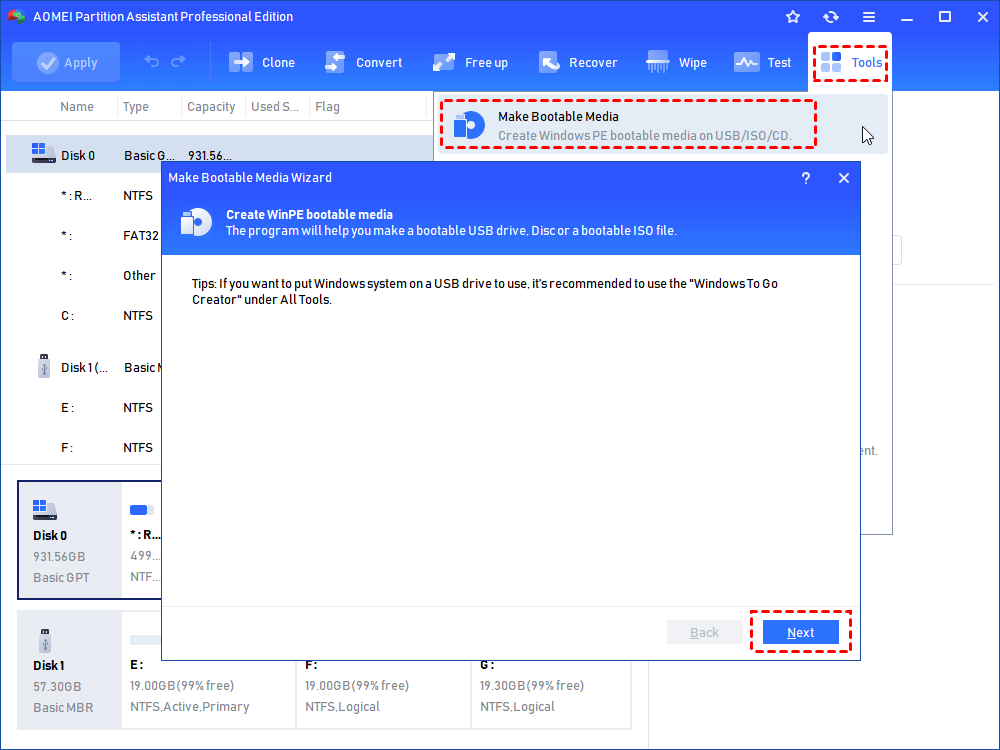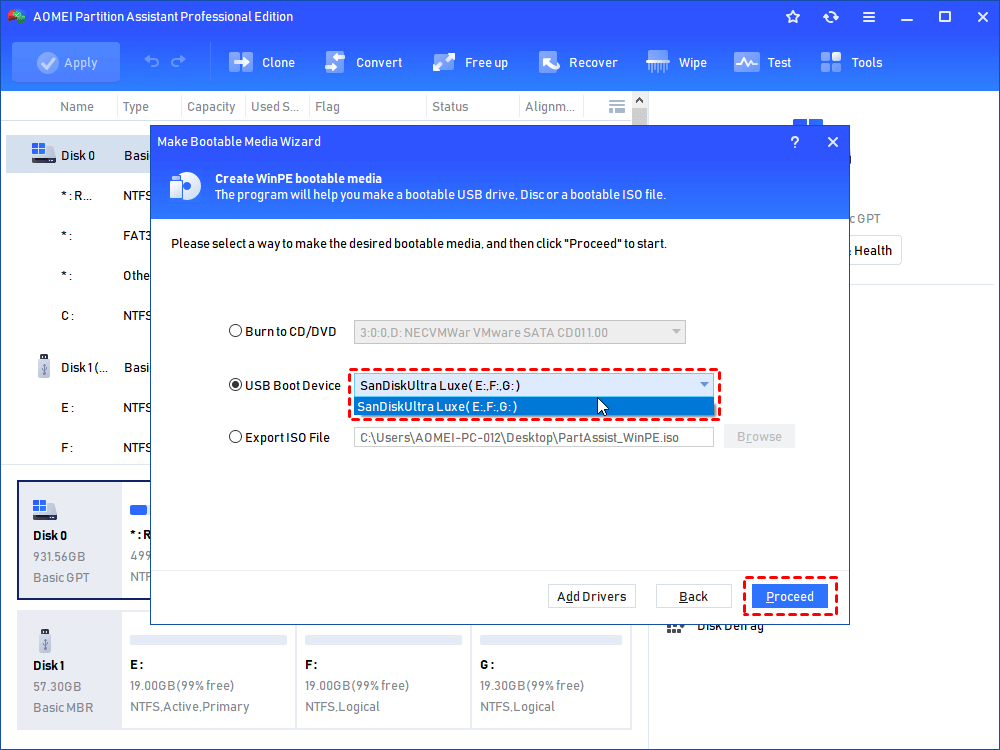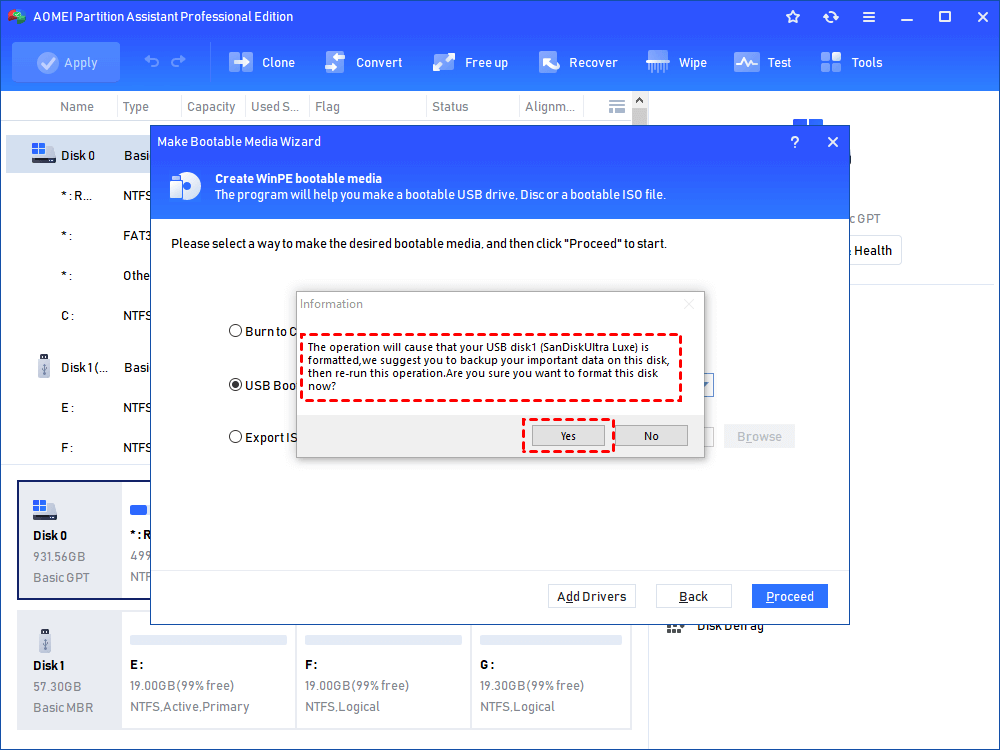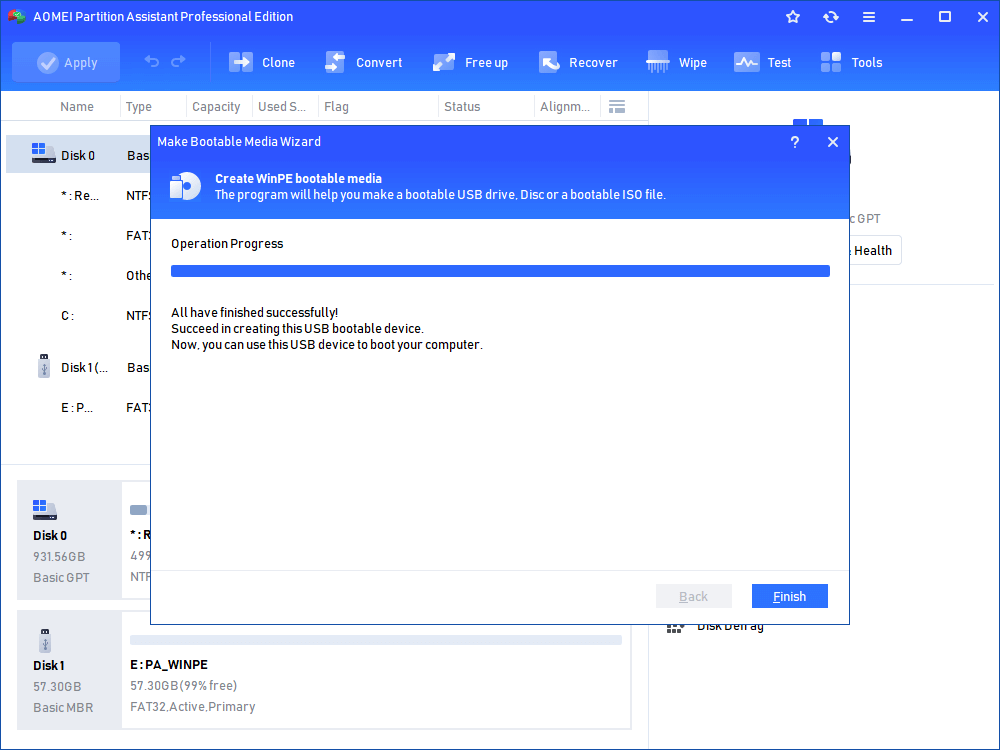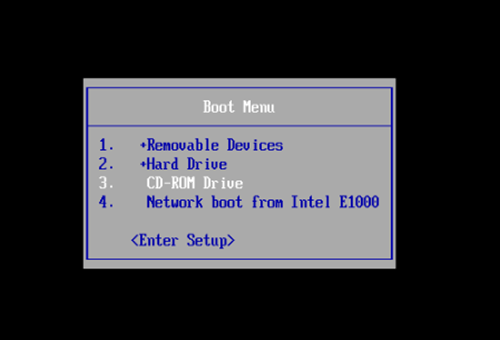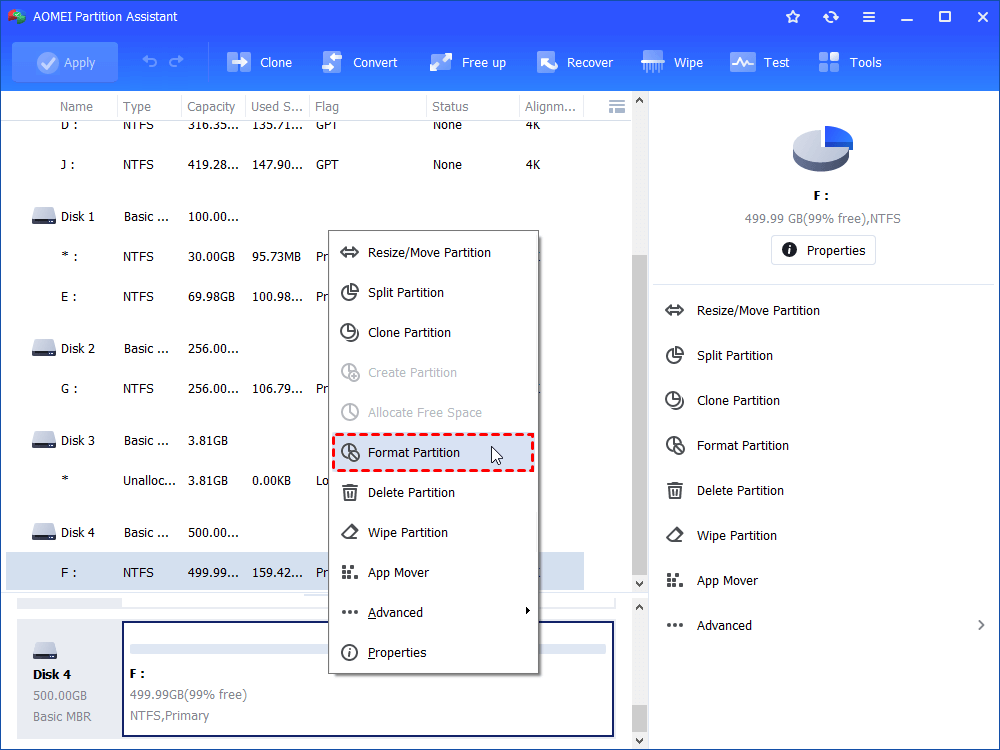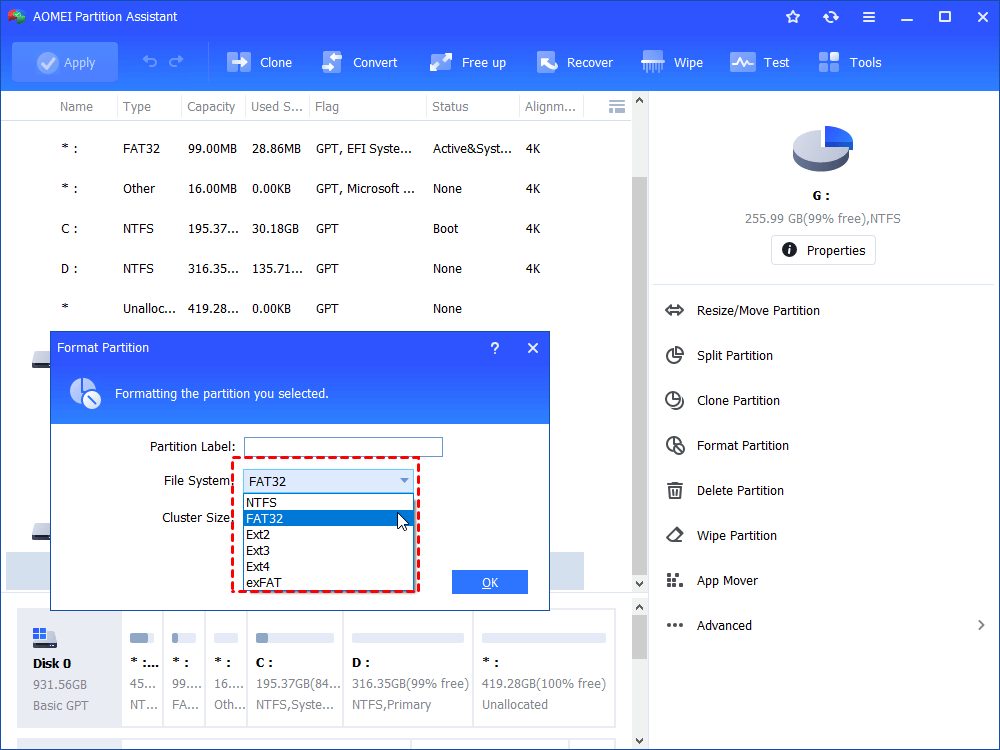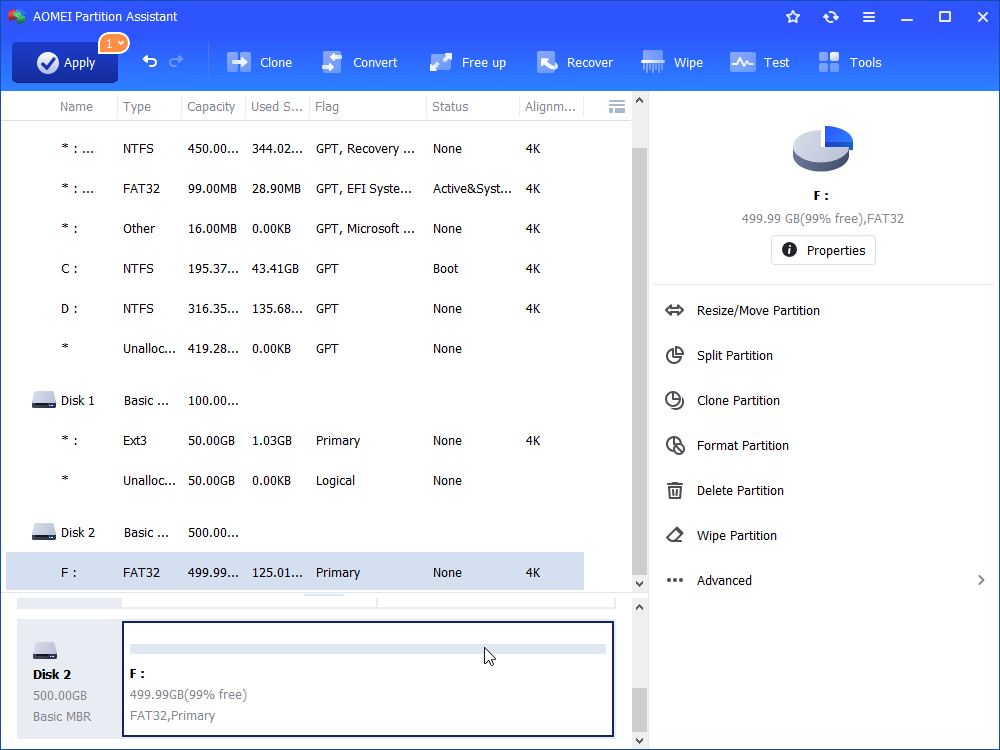How to Successfully Format Hard Drive from USB
AOMEI Partition Assistant is a guarantee to format hard drive from USB successfully, and it has many other features being powerful enough to help you solve many problems.
Overview
For any reason, if you want to format hard drive from USB, you are on the right page. You don’t need to be tech savvy to do this. All you need is an excellent third-party software.
Here, we recommend you free AOMEI Partition Assistant Professional. It supports to create a bootable USB based on Windows Pre-installation Environment, then you can boot computer from USB to load an operating system and run AOMEI Partition Assistant to format hard drive or to do other modify job for hard drive.
How to format hard drive from USB
To format hard drive from USB without any issue, you should download AOMEI Partition Assistant Professional on the PC first. Then, refer to the following page to perform 2 parts. You can also wipe a hard drive including OS in this way.
▶ Part 1. Create a bootable USB
Before creating a bootable USB, you need to prepare a USB and backup it in advance if there is important data.
Step 1. On the main interface, click “Make Bootable Media” under “Tools” column and click “Next” to continue.
Tip: It will automatically detect whether your system has installed Windows AIK or not. If yes, go to Step 2. If not, please download and install Windows AIK first.
Step 2. In the pop out window, choose “USB Boot Device” to create bootable USB.
Step 3. Read the information and click "Yes".
Step 4. The progress of creating WinPE bootable USB drive will take a few minutes.
After that, you need to restart the PC, enter BIOS and change boot order to make the PC boot from USB drive.
▶ Part 2. Format hard drive from bootable USB
When you boot from bootable USB, AOMEI Partition Assistant Professional will be launched automatically.
Step1. Right-click the partition on hard drive, and select “Format Partition”.
Step 2. Choose any file system as you wish and click “OK”.
Step 3. You can review the result, and don’t forget to click “Apply”.
Conclusion
AOMEI Partition Assistant Professional is powerful enough to format hard drive from USB. In addition, there are other advanced features, such as, resize/merge/split/move/clone/delete partition, as well as convert between NTFS and FAT32, migrate OS to SSD, even create Windows 11 To Go USB, etc.