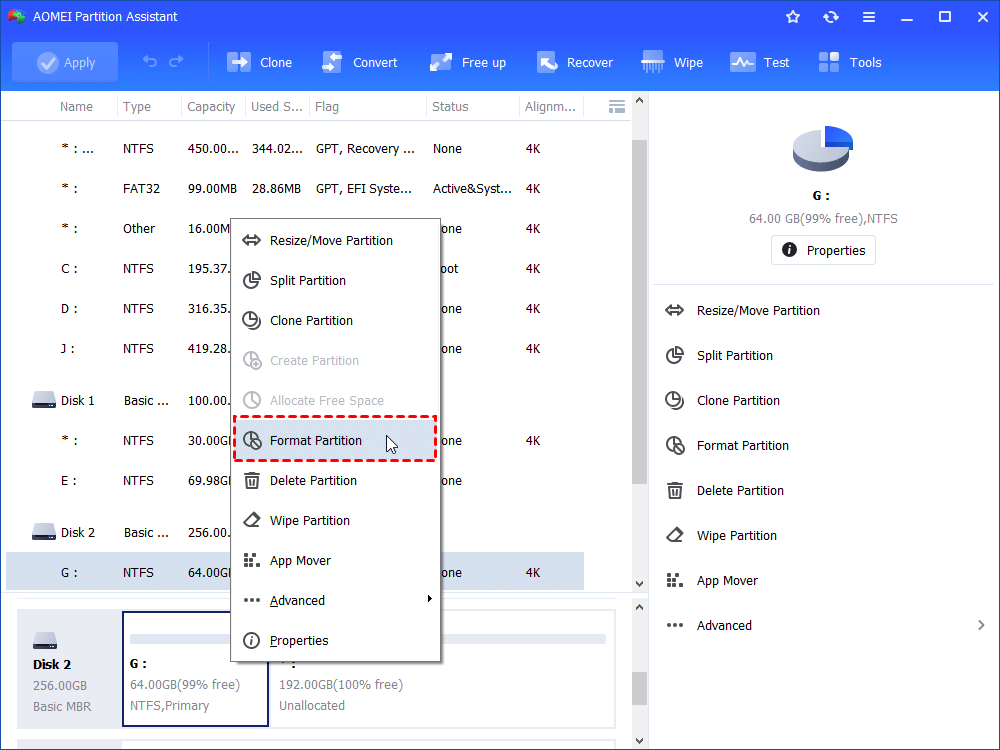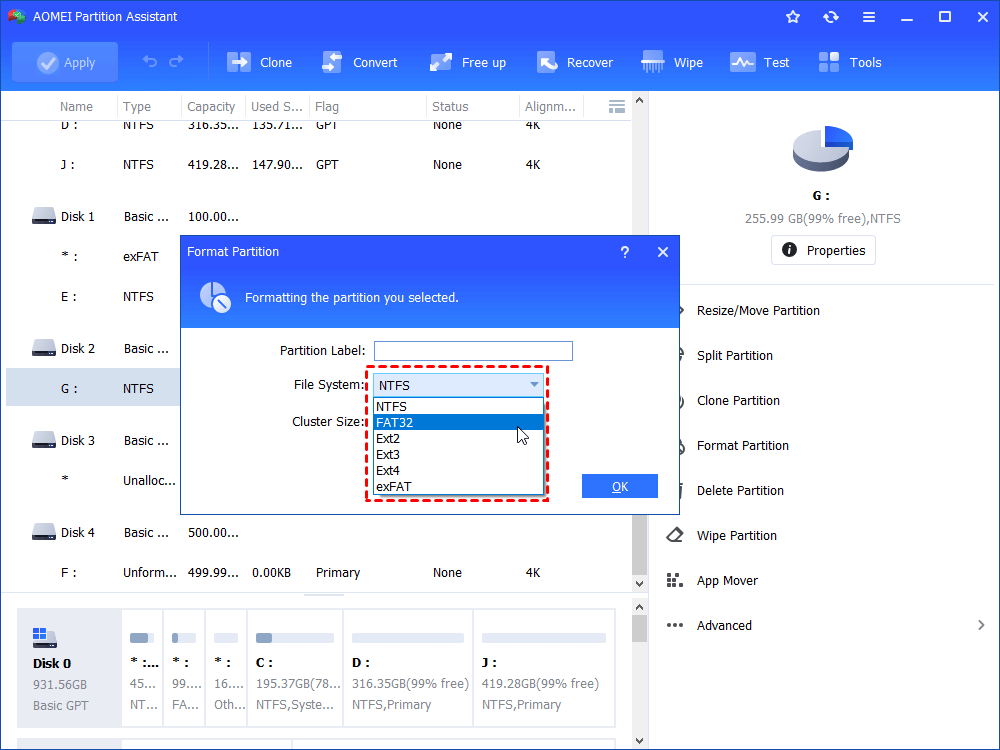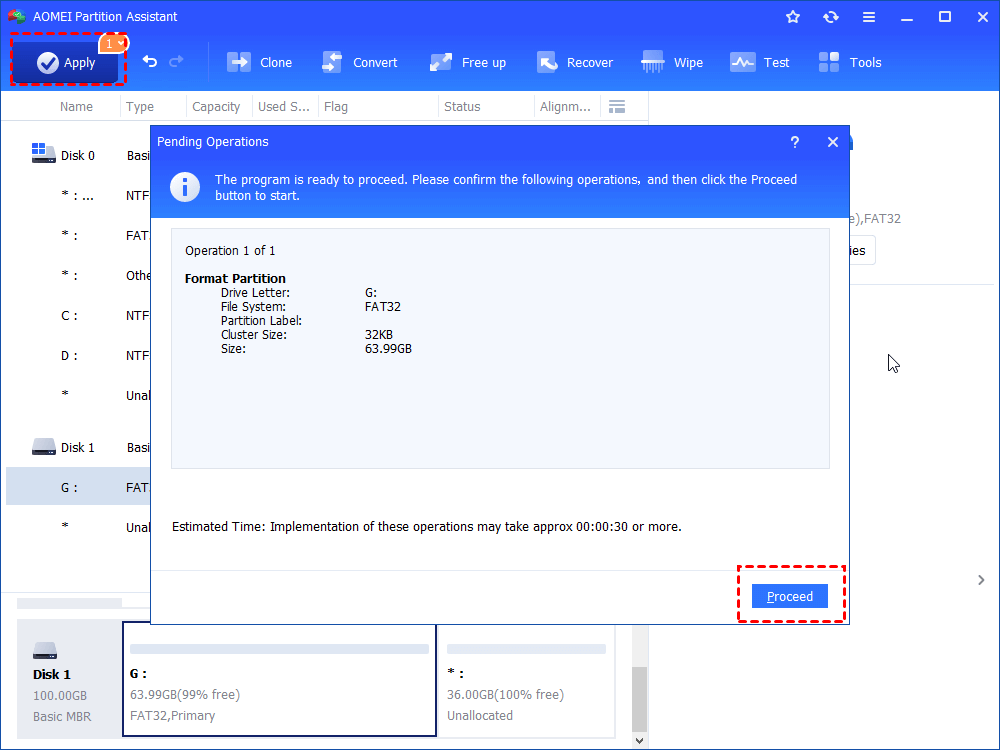Free Format Tool: Format Samsung SSD in Windows 10, 8, 7
With the help of Windows built-in tools and powerful third party Samsung SSD format tool, you can format Samsung SSD without any effort in Windows 11, 10, 8, 7.
The reasons for formatting Samsung SSD
Samsung SSD is one of the most popular SSD around the world, which is known for high performance and long warranty time. Samsung SSDs like Samsung SSD 850 EVO, are applied by more and more computer users. Thus, there are more chances that you need to format or reformat Samsung SSD and the main reasons are listed below:
✍ To use Samsung SSD: It will not be allowed to store data on a Samsung SSD that has no file system. Therefore, if you want to use Samsung SSD to store SSD, you should format it with a certain file system.
✍ To change the file system of Samsung SSD: You may want to store a large file on data between Mac and Windows, but it with NTFS. Thus, you will be unsatisfied with the originally formatted file system of SSD and want to format it to another file system.
But what you need to pay attention to is that formatting Samsung SSD just makes data gone apparently and the data can be recovered by certain recovery software. It is not able to erase all data on it completely or recover it to its peak performance. If you want to resell or give your SSD to others or restore Samsung SSD to factory setting, you need to complete Samsung SSD Secure Erase.
Format Samsung SSD via Windows Disk Management
Disk Management is a comprehensive Windows snap-in tool to help you to manage disk conveniently. It allows you to create, delete, extend, shrink and format partition on disk. And it also allows you to convert disk to basic disk or change drive letter and path etc. You can do the following step-by-step instruction to format partition.
1. Press "Windows"+ "R" to open Run box.
2. In this box, input “diskmgmt.msc”. Then, hit the “Enter” key.
3. Right-click the partition on Samsung SSD that you need to format and choose “Format…”
4. In this window, change the file system of SSD as you need. Then, click on “OK” icon to execute a quick format.
PS: Here you are able to name Volume Label and adjust cluster size (default is recommended) as well.
5. You’ll be prompted that formatting will erase all data on it. Click “OK” to continue this operation.
Just within a few minutes, the Samsung SSD would have been formatted successfully.
Notes:
-
Partition on Samsung SSD beyond 32GB is not allowed to be formatted to FAT32 file system using Disk Management.
-
Boot partition and system partition are not allowed to be formatted via Disk Management. When you try to click them, you’ll find out that the format option greyed in Disk Management.
Format Samsung SSD via free format tool
Disk Management is powerful, but with some limitations. Therefore, you can turn to third party free Samsung SSD format tool – AOMEI Partition Assistant Standard. It is a professional and reliable format freeware with small size, which is able to format large hard drive partition to FAT32. Of course, it also supports you to format partition on Samsung SSD or Samsung SD card to NTFS, exFAT, Ext2, Ext3 and Ext4.
As for compatibility, it can work on Windows systems including Windows 11/10/8.1/8/7, XP and Vista. If you want to use it on Windows Server, you can upgrade it to Server version.
To make use of AOMEI Partition Assistant to format Samsung SSD, you have to download it at first.
Step 1. Install and fire up this great format tool.
Step 2. Locate the Samsung SSD partition that’ll be formatted, right-click it and choose “Format Partition” in the drop-down menu.
Step 3. Select a proper file system for your Samsung SSD and click “OK” (Here FAT32 is chosen).
PS: Partition Label is able to be added and Cluster Size is allowed to be adjusted in this window.
Step 4. Confirm the pending operation. Click “Apply”>“Proceed” to perform Samsung SSD format.
Notes:
-
If the Samsung SSD partition that you need to format contains running Windows system, you can create bootable device via AOMEI Partition Assistant effortlessly and boot your computer from this device to enter WinPE environment. Then, you are able to format such partition using AOMEI Partition Assistant.
-
AOMEI Partition Assistant Pro is able to securely erase SSD, Samsung SSD included to wipe all data on SSD irrevocable and improve its performance. Besides, it is able to wipe all data on HDD totally as well.
Conclusion
It’s not difficult to format Samsung SSD in Windows 11/10/8/7 as long as you apply proper format tool. In fact, AOMEI Partition Assistant is featured with more other helpful functions like cloning hard drive to SSD, copying partition to a new hard drive, etc.