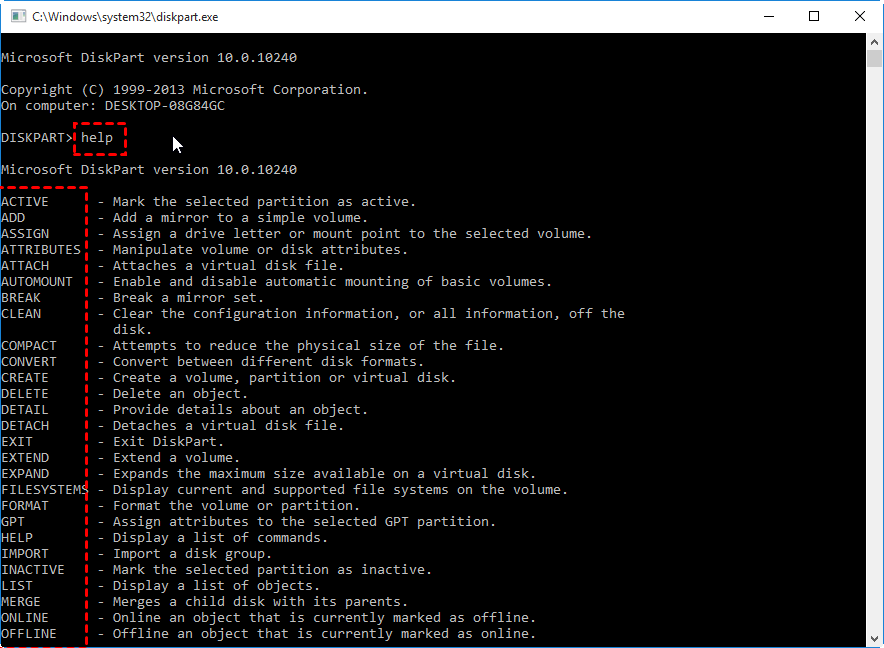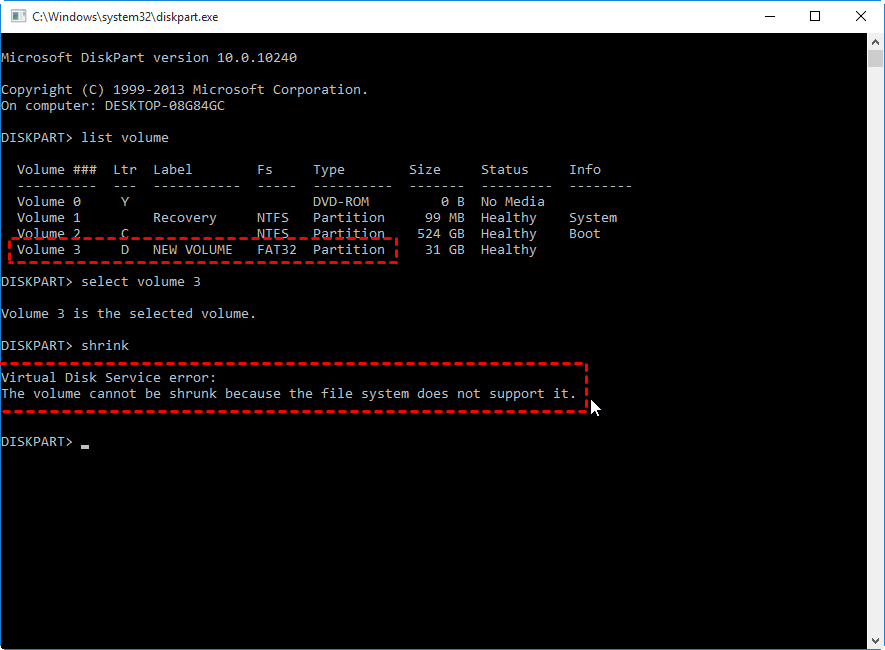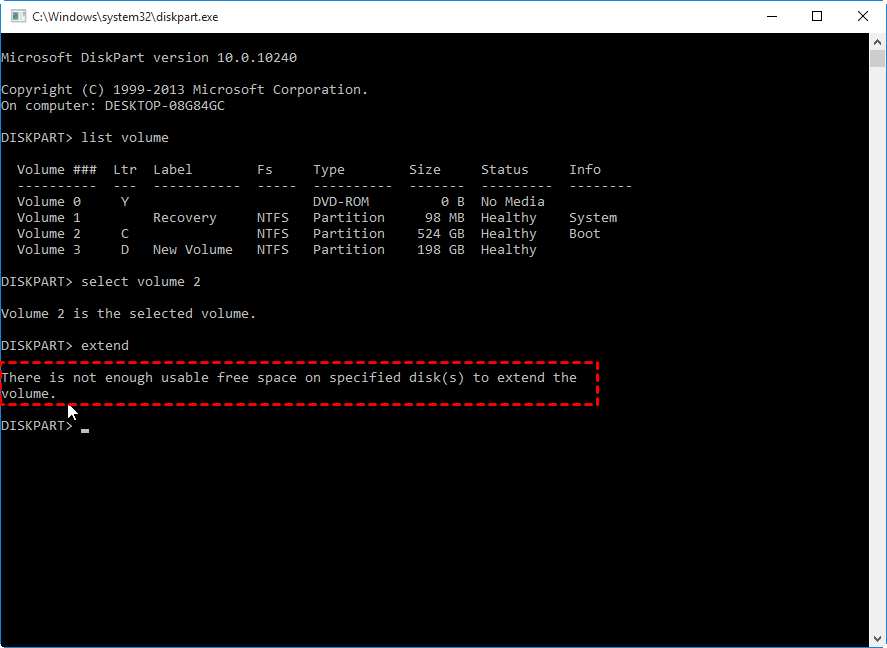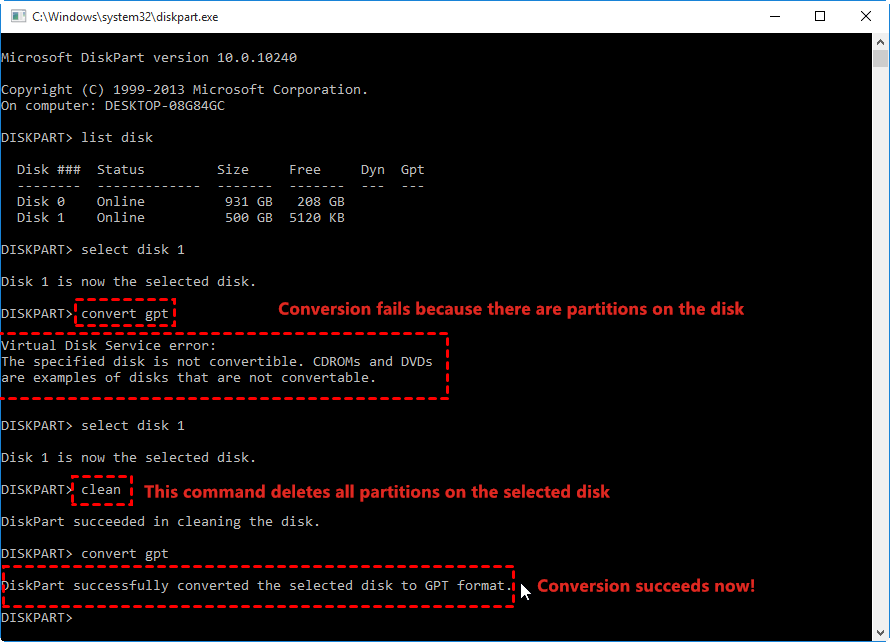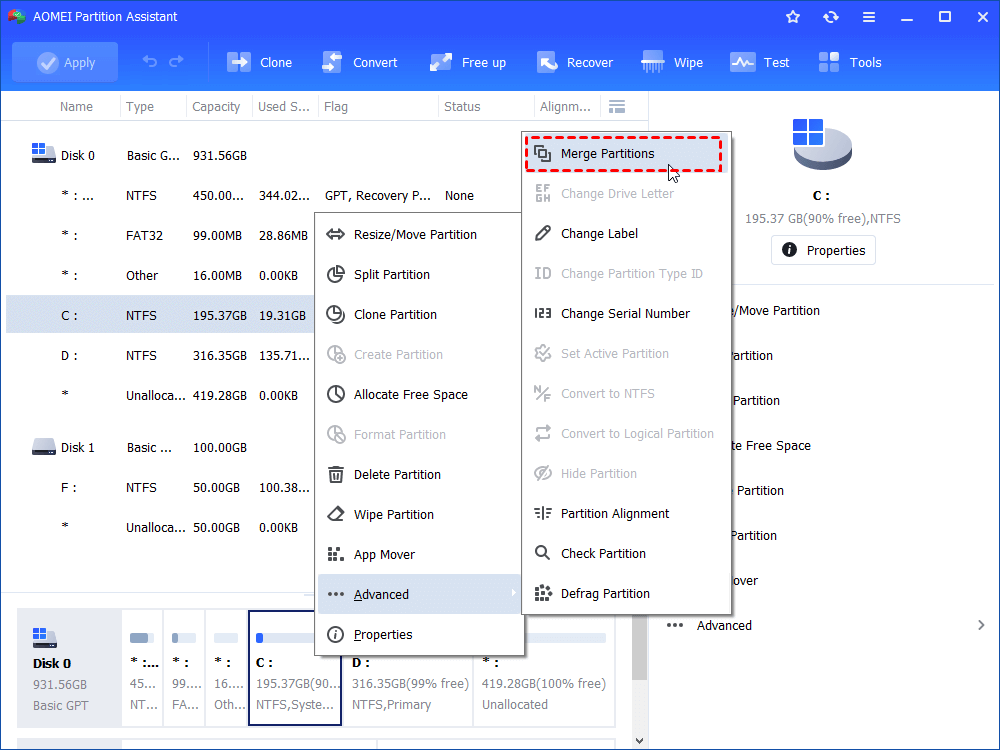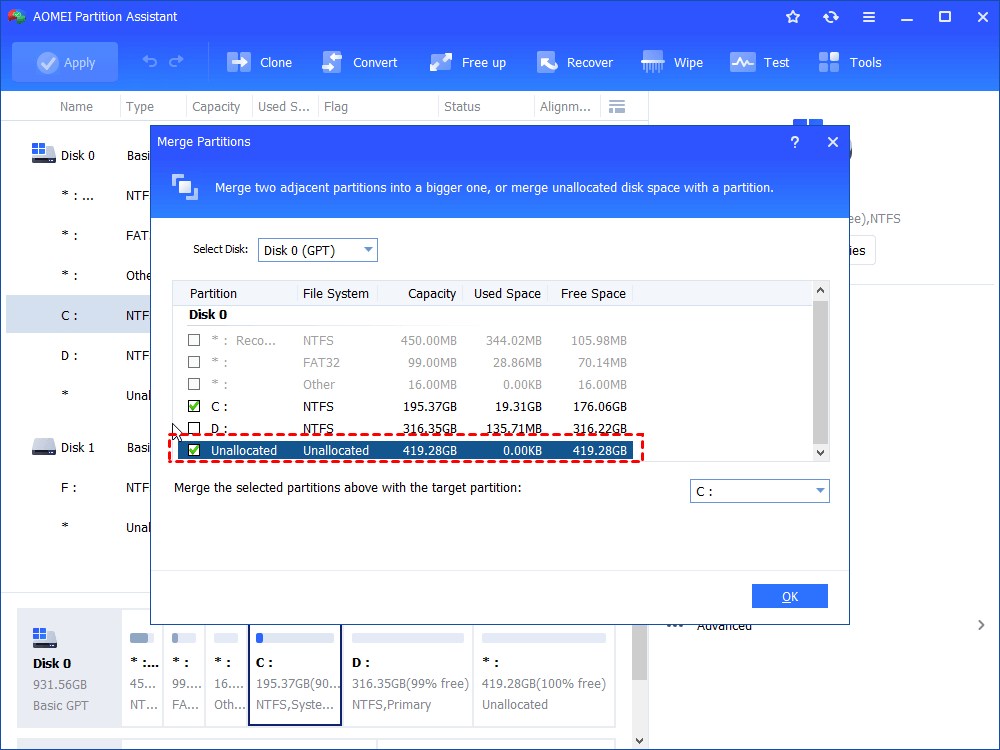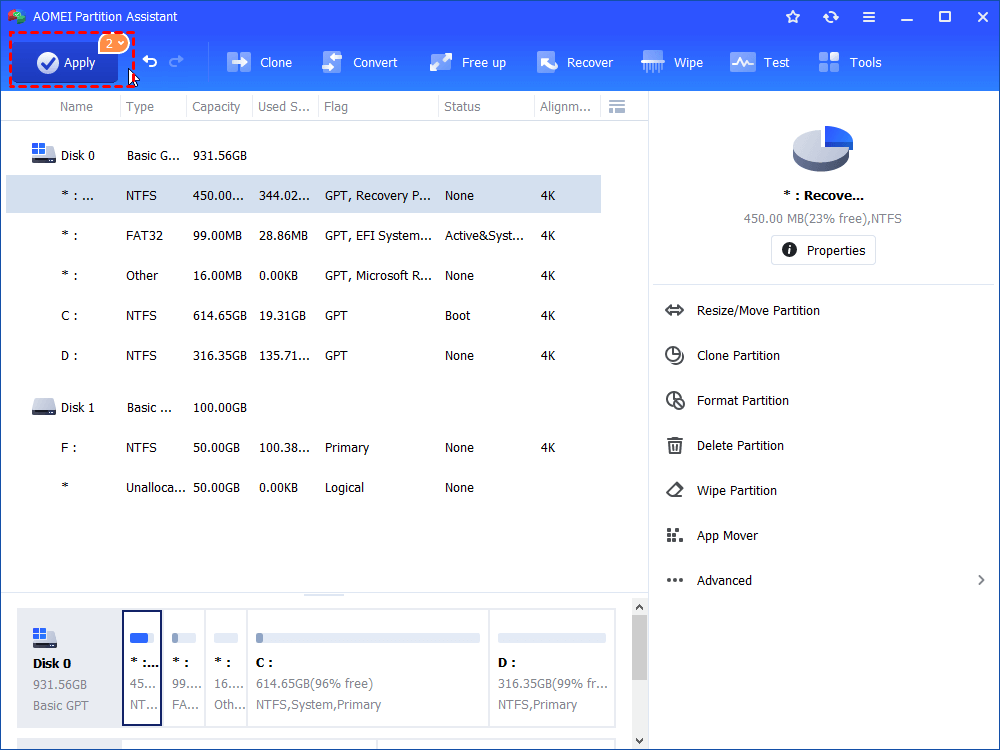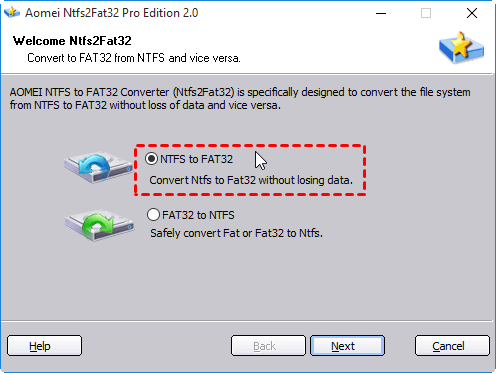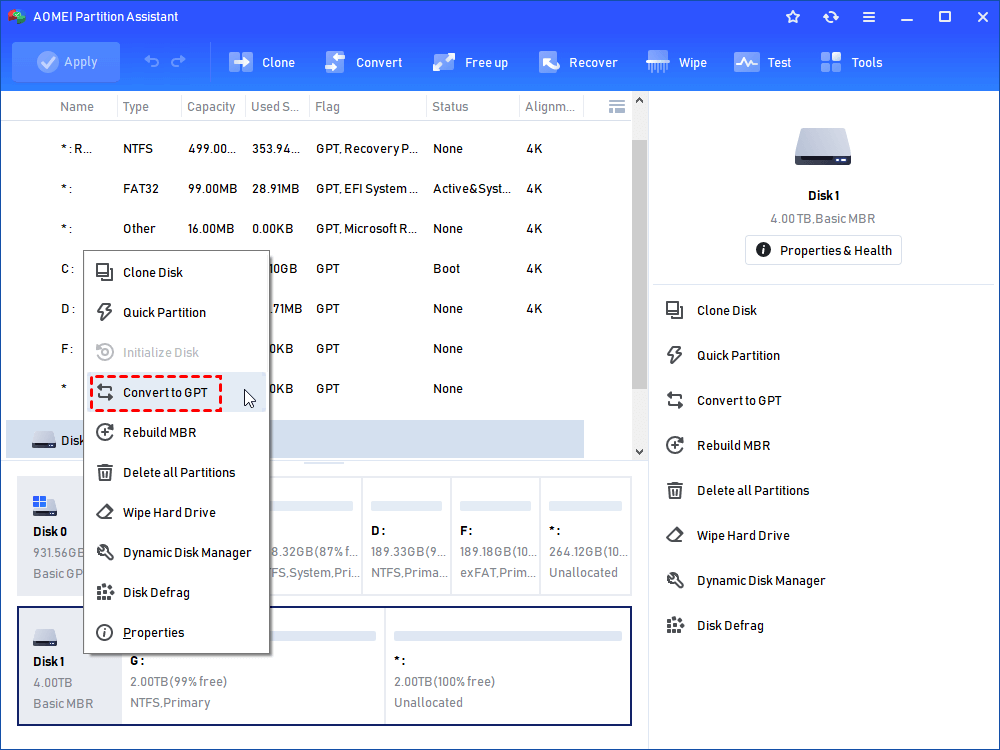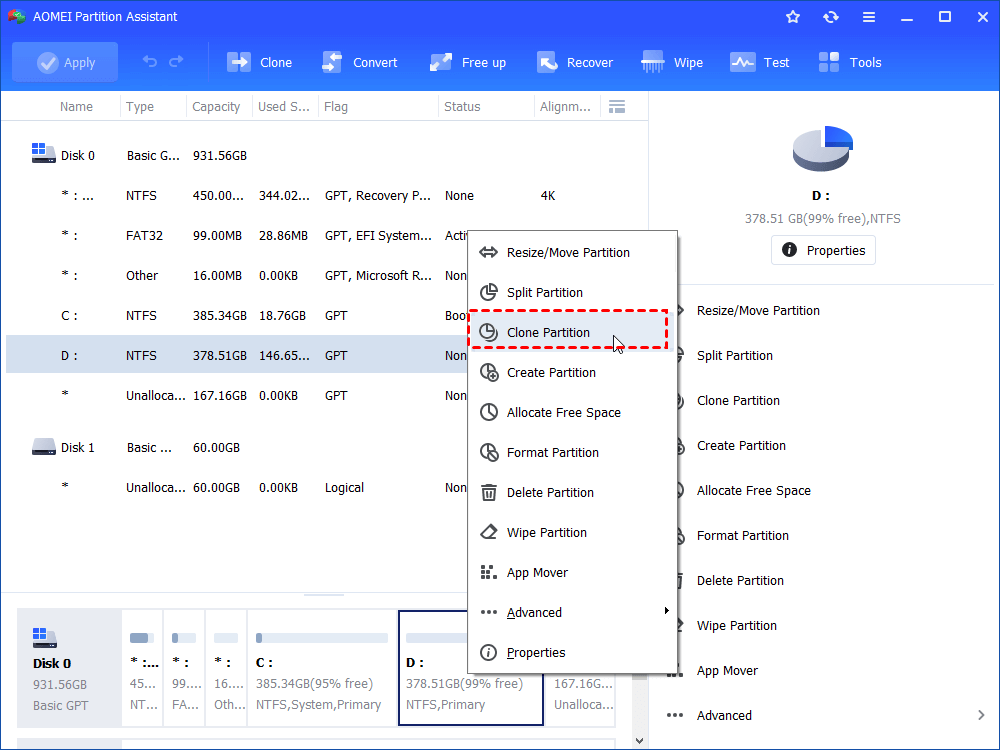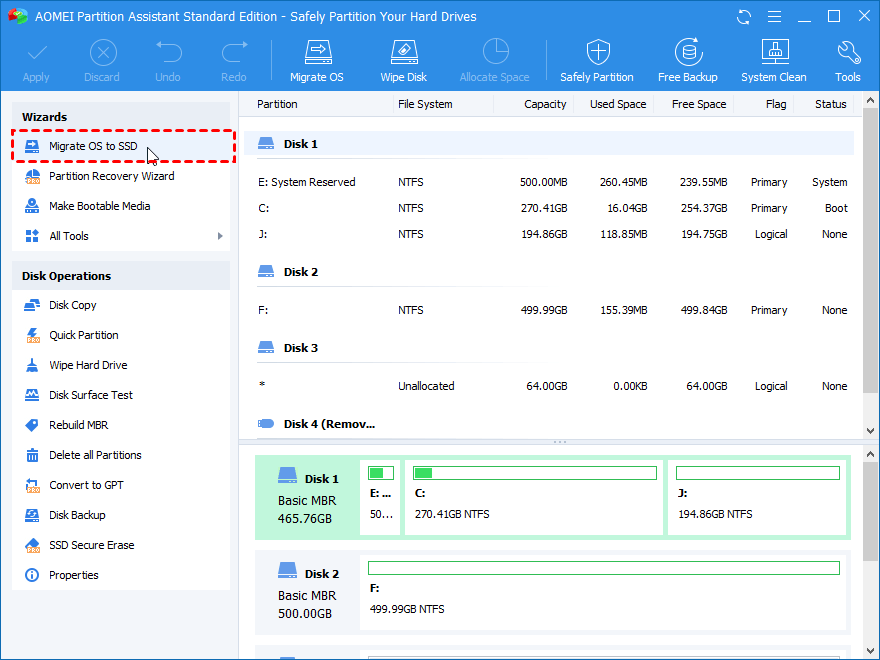Free Alternative to DiskPart Command Line in Windows 10, 8, 7
Looking for a free DiskPart alternative for Windows 10, 8, 7 disk partition managemen? Then the AOMEI Partition Assistant Standard can be a great choice, which makes up many limitations of DiskPart Command Line.
What is DiskPart Command Line?
DiskPart.exe is a partition manager tool from command line available in Windows 2000 and later version of Windows. As a replacement of Fdisk, this utility allows users to manage disks, partitions or volumes from a command prompt or a script. Similar to Disk Management, Windows built-in partition tool with a graphical user interface, Diskpart can be used to create, delete and resize partitions or volumes. If you are not quite familiar with the command of diskpart, you can use the command “help” to list all the available commands.
Why you need a DiskPart alternative?
Although DiskPart can do many things regarding partition configuration and management, it has several significant disadvantages, which could be the main reasons why someone is now looking for a free diskpart command line. Those disadvantages include:
☹It can only extend or shrink a NTFS or RAW partition. So, you cannot extend or shrink FAT32 partition/exFAT partition.
☹Only when there is adjacent unallocated space to the right side of a partition, can you extend a simple volume. So, to extend a partition, you have to delete the following adjacent partition to get contiguous unallocated space.
☹You can only shrink a partition from its right side; the unallocated space will generated at its right side and cannot be moved.
☹The system partition cannot be extended with diskpart.exe unless you boot from a bootable disk to run the diskpart command.
☹Be able to convert FAT32 to NTFS without reformatting; cannot convert NTFS back to FAT32 directly, but formatting this drive again.
☹Only support converting an empty disk to MBR or GPT, namely, you have to delete all partitions before MBR and GPT conversion.
☹Inappropriate operations may cause data loss and it is impossible to undo any operations, so make sure that you backup vital files and programs before you make any moves with diskpart.
What’s the best free alternative to DiskPart in Windows 10, 8, 7?
Due to the limitations and inconvenience of DiskPart Command Line, many users want an alternative to manage disk partitions more easily. Here we would like to strongly recommend the AOMEI Partition Assistant Standard. It not only covers the shortage of DiskPart Command Line, but also offers many other advanced features that DiskPart Command Line does not have. Free download it and have a try.
First of all, let’s see how it makes up the disadvantages of DiskPart commands:
✔Support extend or shrink both NTFS and FAT32 partition.
✔ Be able to extend a partition with either adjacent or non-adjacent unallocated space via the “Merge Partitions” function.
Step 1. Install and run AOMEI Partition Assistant Standard. Right-click the partition you want to extend, and select "Advanced"> “Merge Partitions”.
Step 2. Tick the unallocated space and click on “OK”. Here you can also tick an adjacent partition to merge it into the target volume.
Step 3. Back to main interface, click “Apply” to commit the pending operation.
✔Allow you to shrink a partition from its left side and move the available files backwards. Then the unallocated space can generated in front of the shrunken partition.
✔Support moving a partition as long as there is adjacent unallocated space on its right or left side. The main aim is to make unallocated space contiguous to the partition you want to enlarge.
✔Enable you to extend or shrink system drive in WinPE mode, no need to boot computer from a bootable media.
✔ Support converting FAT32 to NTFS, and even NTFS to FAT32 without reformatting the partition with the powerful “NTFS to FAT32 Converter”.
✔Convert MBR to GPT, or GPT to MBR without deleting any existing partitions on the disk.
Right-click the disk and choose “Convert to GPT” or “Convert to MBR” as you need; click “OK” to confirm your operation and finally click on “Apply” to commit the operation.
Note: the Standard edition can only be used to convert data disk to MBR/GPT. If you plan to convert the boot disk, please upgrade to Professional.
Secondly, we can check out its advanced features:
✌Clone Partition: copy all contents including the file system from one partition to another location, a great way to transfer data between different hard drives.
✌Wipe Partition: different from just deleting partition, it will even write zeros to the partition sector and make data difficult to be recovered.
✌ Clone Hard Drive: move all data from one disk to another one, useful when you need to upgrade HDD to SSD, or replace one disk with another one.
✌Migrate OS: Transfer OS to SSD, HDD or other external hard drive. This feature in Standard edition only works when the source disk and destination disk are of MBR partition style. If not, you need the Professional edition.
✌ ...
Summary
In this article, we make a brief introduction of DiskPart, and share a free alternative to DiskPart Command Line in case that you cannot realize the disk partition management due to its limitations. If you are looking for an alternative to DiskPart in Server operating system, the AOMEI Partition Assistant Server can meet your requirements well.