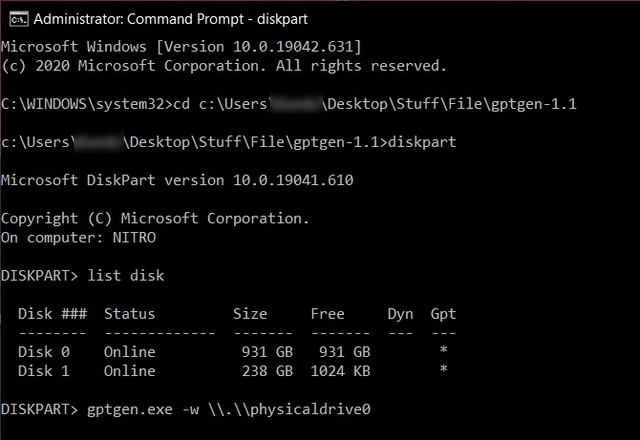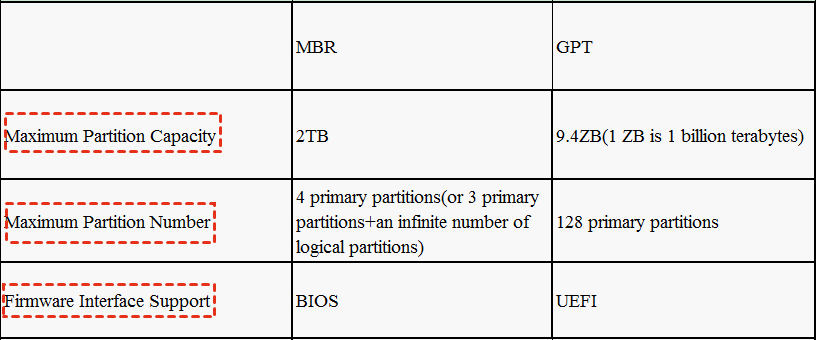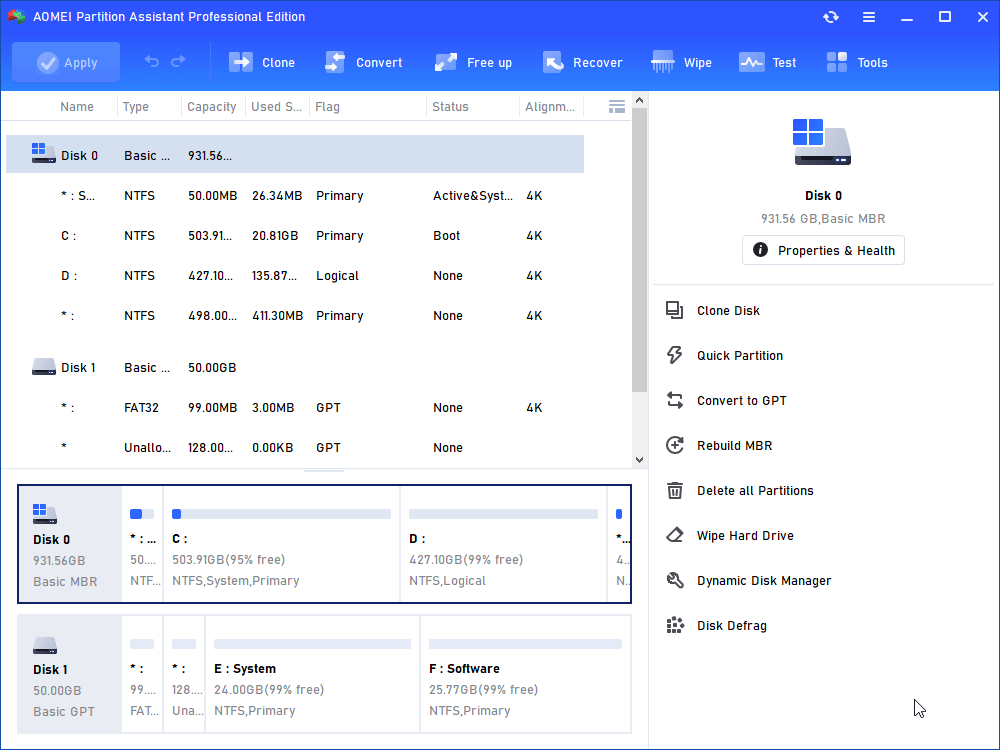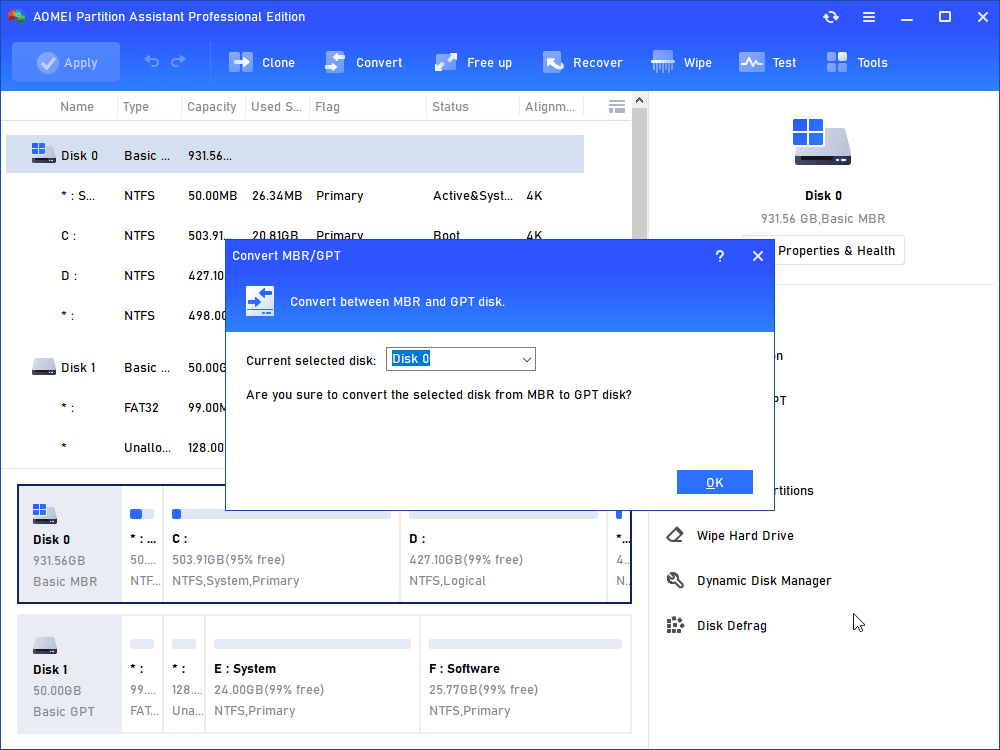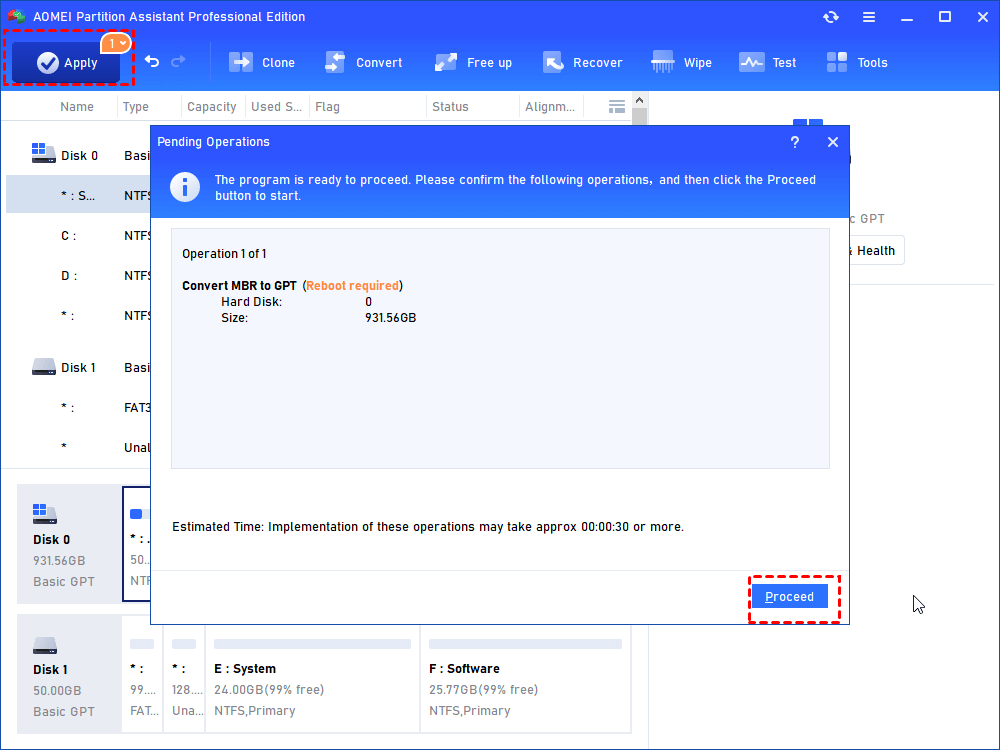Best Gptgen Alternative for Windows OS
Looking for the Gpten alternative to convert a disk to MBR or GPT more easily? AOMEI Partition Assistant can meet your requirements to convert disk between MBR and GPT without data loss in Windows 11/10/8/7.
About Gptgen
Gptgen is a command-line tool for converting hard drives partitioned according to the MSDOS – style "MBR" scheme to the GPT (GUID partition table) partitioning scheme while retaining all of the data on the hard disk. Since it is a command-line tool, you cannot double-click it to start it after downloading.
On Windows OS, you need to type "gptgen [-w] \\.\physicaldriveX" in the command line prompt according to its "readme" instruction, where X is the disk number that you want to convert. The [-w] option makes Gptgen write the generated GPT to the disk, otherwise, the primary table will be written to a file named "primary. img", and the secondary table to "secondary. img", in the directory that the program was invoked from. All of them ensure that you can convert MBR to GPT without data loss using Gptgen.
Why convert MBR to GPT?
Generally speaking, the MBR scheme has a partition number limitation of 4, which means users can only create up to 4 primary partitions. Primary partitions have boot blocks compared to a logical partition, so if you want to install more than two operating systems on your PC, you need to convert logical to primary. And the MBR scheme disk supports a capacity of up to 2TB. Any disk beyond 2TB will be turned into unallocated space after the partition and you cannot make use of it from any method.
GPT partitioning scheme on the other hand almost has no limitation of primary partition number because every partition in the GPT scheme has been set as “Primary” and you can create up to 128partitions. What’s more, GPT supports large capacity disk, it doesn't has the 2TB limitation like MBR.
Why need Gptgen alternative?
Gptgen is a handy converting tool but it requires more knowledge of the command-line operation. It is not a common utility for most PC users since it has no graphical user interface. It is more likely designed for advanced users. Moreover, you cannot see additional unallocated space after conversion using Gptgen according to its users’ feedback.
It also doesn’t support dynamic disks, which is inconvenient in computer management nowadays. Further, the last update of Gptgen could back to a few years ago, so you hardly find tech support from their team.
The Gptgen alternative - AOMEI Partition Assistant Professional is a professional partition manager that also allows converting MBR to GPT disk without losing data like Gptgen. However, it has a cleaner and more user-friendly interface. All users can manage that process easily even a new one to the computer field. It supports dynamic disk, and RAID disk as well. The most important thing is you can make use of the unallocated space directly after conversion using AOMEI Partition Assistant.
3 easy steps to convert to GPT via AOMEI Partition Assistant
Step 1. Install and launch Partition Assistant Pro. Pitch on the disk you want to convert, right-click it and select "Convert to GPT".
Step 2. Click "OK" -> "Yes" in the pop-up window.
Step 3. Now the disk has changed to GPT, click "Apply" to make it real.
Tips:
①For system boot disk conversion between MBR and GPT styles, to guarantee system bootable, you need to enter BIOS and change the boot mode after the conversion is completed.
②To convert a disk that doesn’t contain Windows OS, you can use its free edition AOMEI Partition Assistant Standard.
As a Gptgen alternative, AOMEI Partition Assistant has many other powerful features. For example, you can transfer OS to a new hard drive when you want to update the old disk, or create a Windows 11 to go USB to enjoy your OS wherever you go.