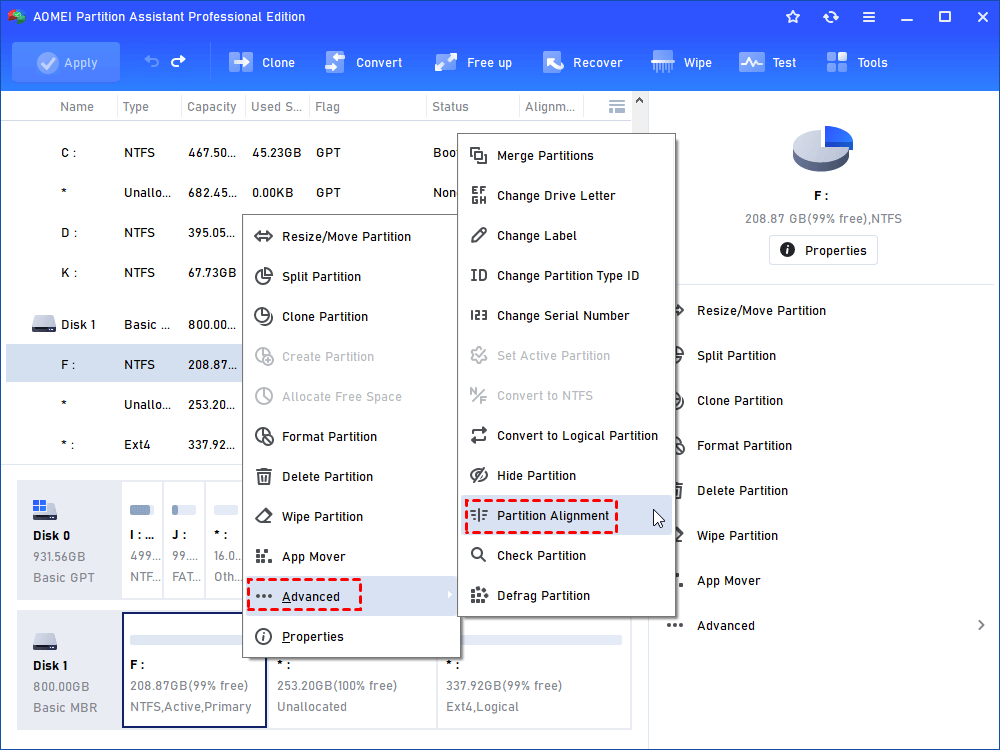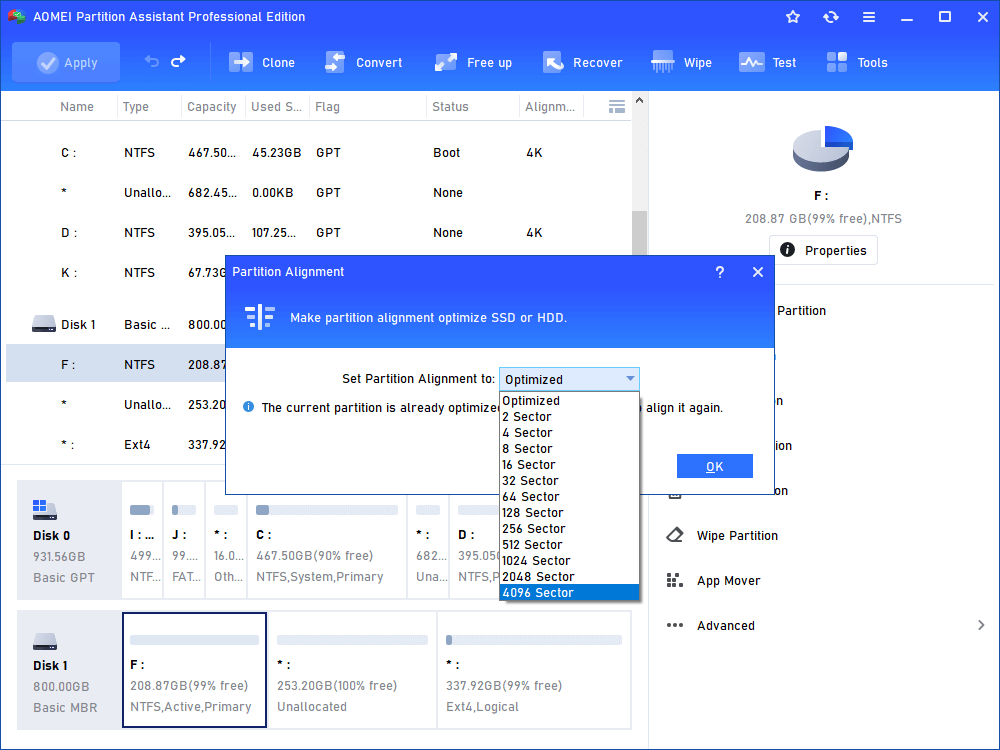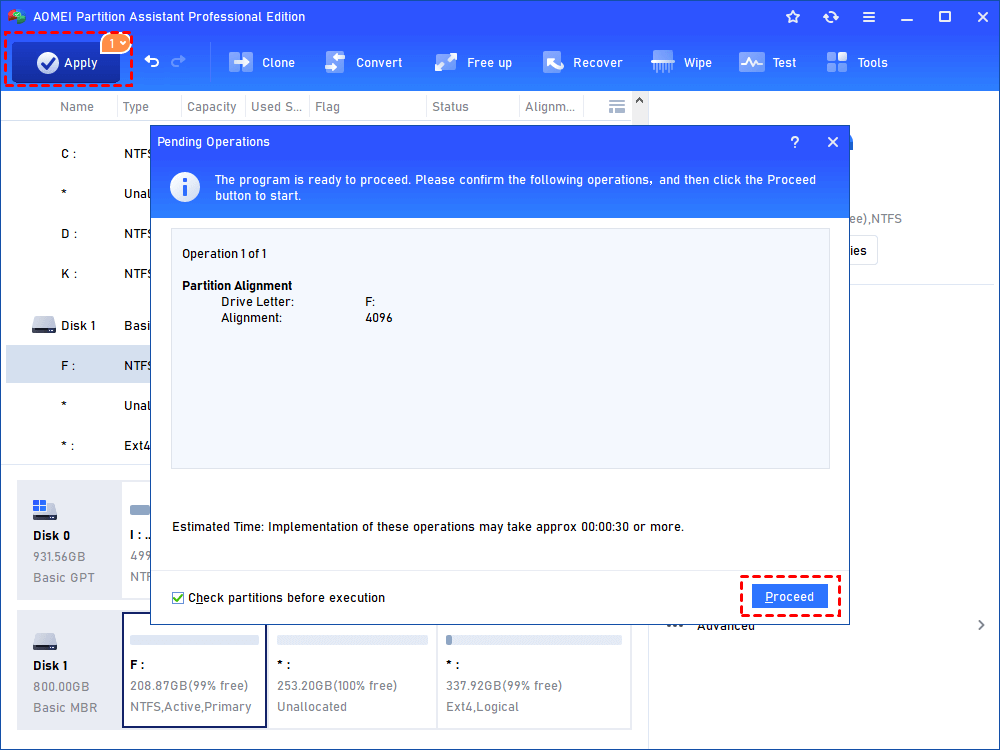How to Align Intel SSD Partitions in Windows 10, 8, 7
How to align Intel SSD partition in Windows 7, 8 or 10? The SSD partition alignment manager - AOMEI Partition Assistant Professional provides the best solution to get faster running speed on Intel SSD after disk cloning.
About Intel SSD
A solid-state drive (SSD, also known as a solid-state disk) is a storage device that stores data by using integrated circuit assemblies as memory even without power. With low power consumption and faster access speed, SSD becomes common in current days.
Intel's SSDs is one of the best high-performance solid-state drives that can be used to boost computer easily. Intel SSD 540 series, Intel SSD 530 series, Intel SSD 730, and other Intel series provide the next generation of consumer computing with their improved performance, increased reliability, and lower operating costs. Intel SSDs continue to develop to meet a wide array of consumer platforms including the latest laptops, desktops, tablets as well as some mobile systems. The rapid pace of delivery data with tight IOPS distribution makes Intel SSDs keeping the first rank in storage market.
Why perform partition alignment on Intel SSD?
Showed by the market demands, most computer users use SSDs as their primary drive for operating system and other important files instead of using hard drives. If you have migrated operating system to SSD or manage partitions on SSDs regularly, such as move partitions, split partitions, etc., you may make partitions misaligned and affect the performance of SSDs. You can achieve the true and underlying block structure by aligning partitions Intel SSDs which will lead to maximum performance and longest life.
Align Intel SSD partitions via AOMEI Partition Assistant Professional
Thus, to align partitions on Intel SSD is important for you. Generally speaking, you should check the partitions on SSD whether they have been aligned or not before taking action. But how to check state of SSD’s partitions as well as make partition alignment? You need to utilize some third-party partition manager to do that. Here AOMEI Partition Assistant Professional version is highly recommended for you.
AOMEI Partition Assistant Professional is comprehensive and easy partition manager for Windows 10/8.1/8/7/Vista/XP. It provides the basic partition functions such as merge partitions, resize partition, format partition, etc. Besides, the advanced feature windows to go creator, command line partitioning, quick partition, and other newly added functions give safe protection for Windows users.
How to align Intel SSD partitions with AOMEI Partition Assistant?
Before aligning the Intel SSD partitions, you can check the partition is aligned or not. To check the Intel SSD partition is aligned, just follow those steps: Click Start menu, enter msinfo32.exe and run, then comes with a system information screen; find Disks under Components in Storage.
Step1. Install and open it; right-click the Intel SSD partition, select Partition Alignment under Advanced column.
Step 2. Set partition alignment to optimized and make partition alignment to optimize Intel SSD, click OK;
Step 3. Then, it leads you to the confirm interface and you can preview the result. Just click Apply to perform the operations if there is no problem.
AOMEI Partition Assistant Professional provides a perfect solution to solve Intel SSD partition problem via the above steps. Furthermore, you can enjoy the feature of transferring system drive between MBR and GPT Disks, convert dynamic disk to basic disk, and other exclusive features.