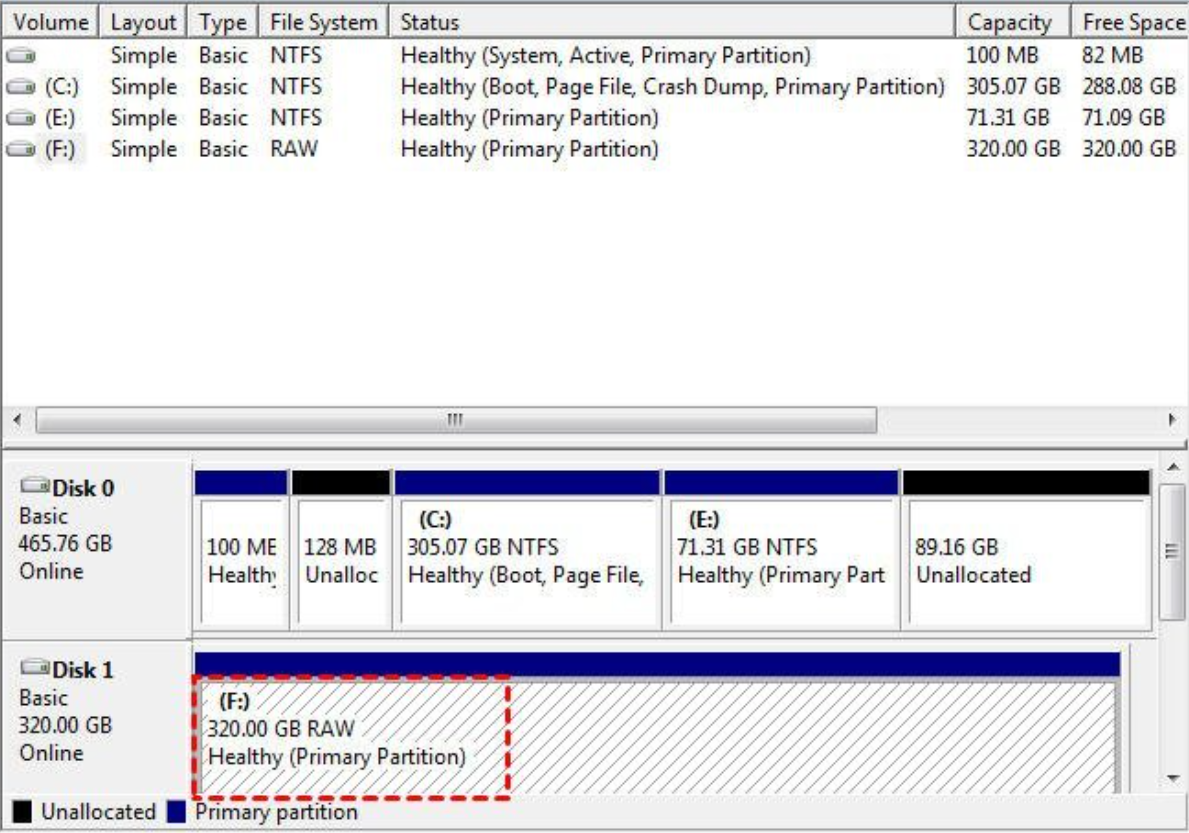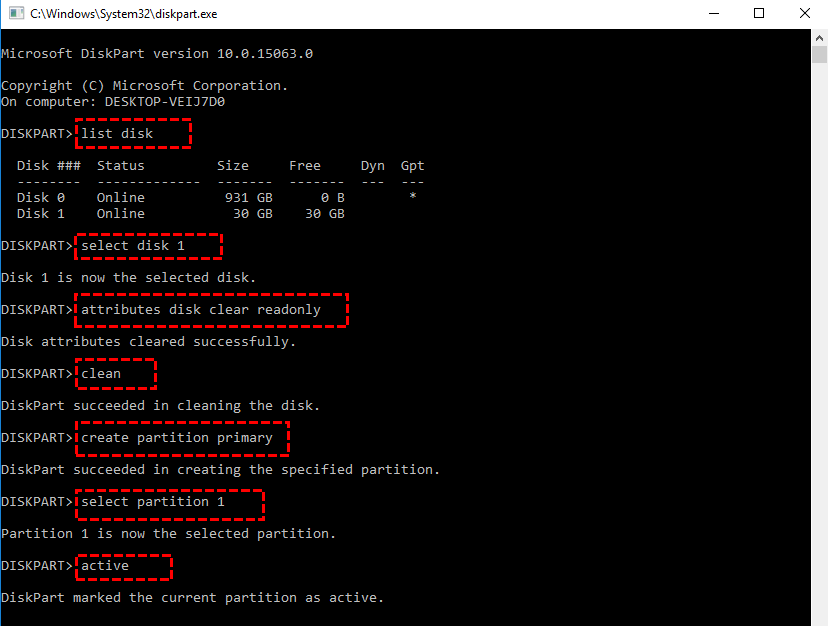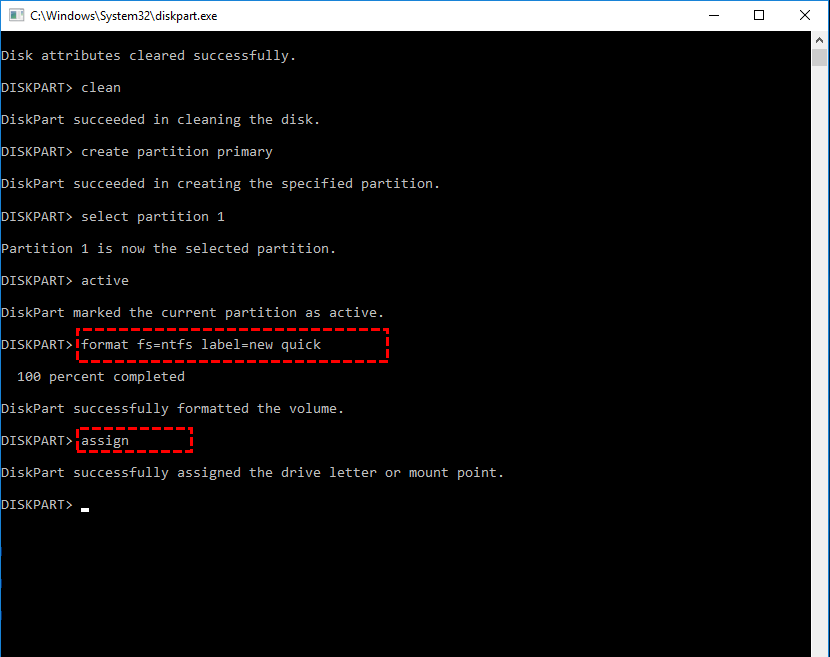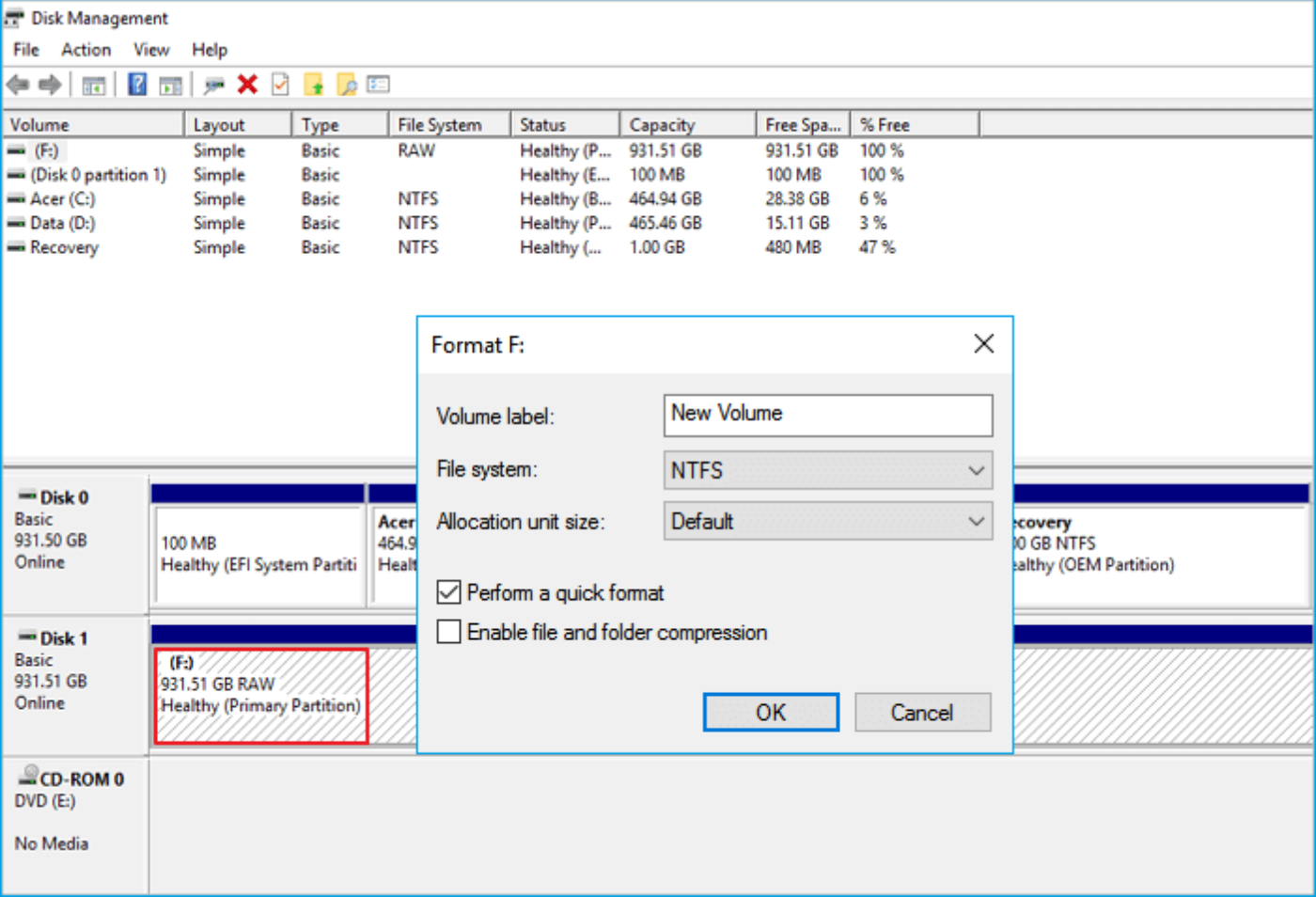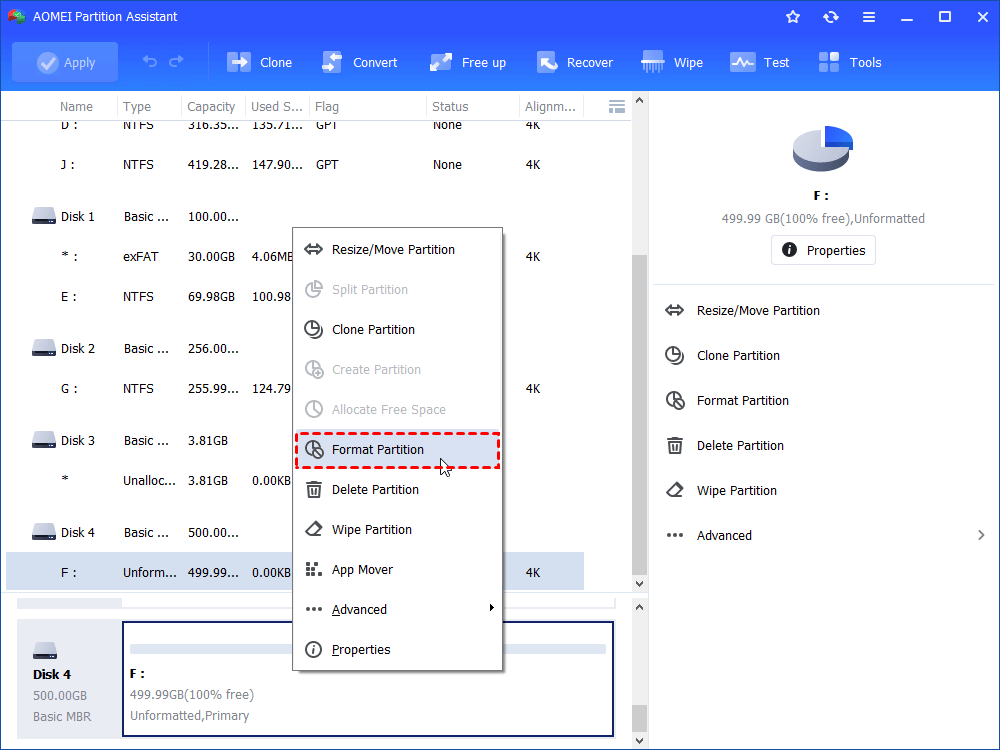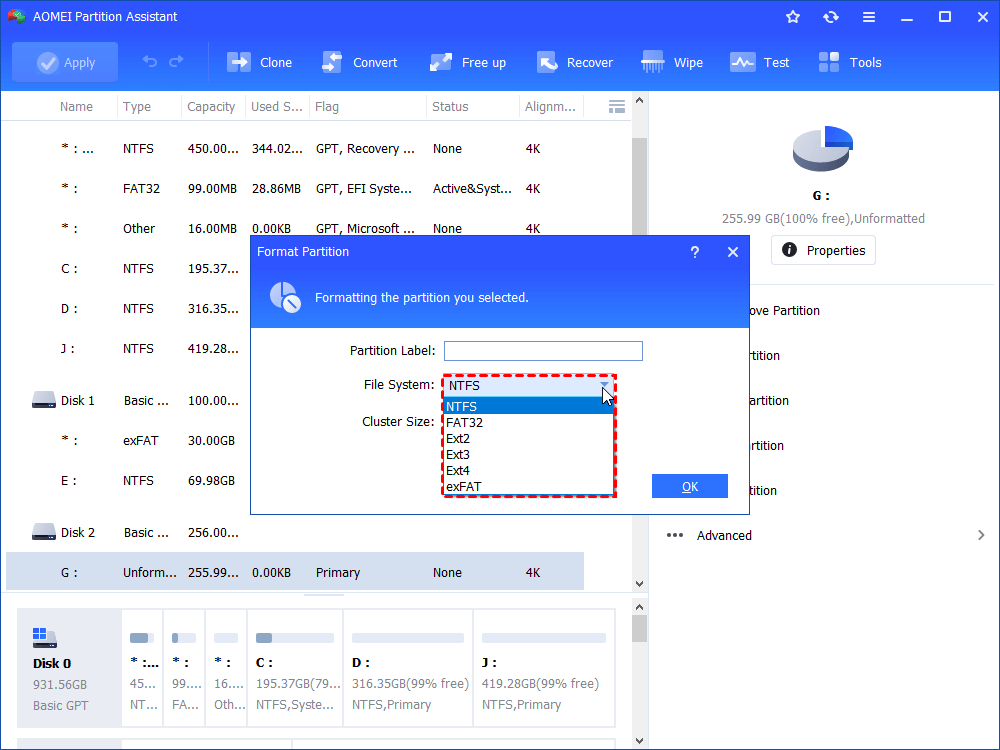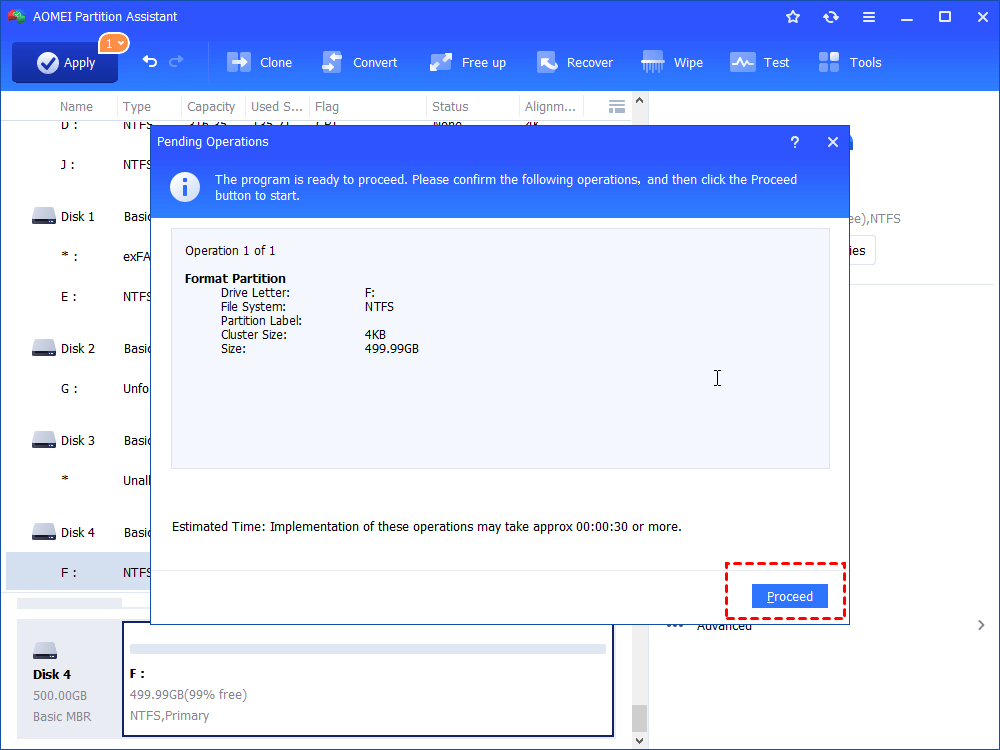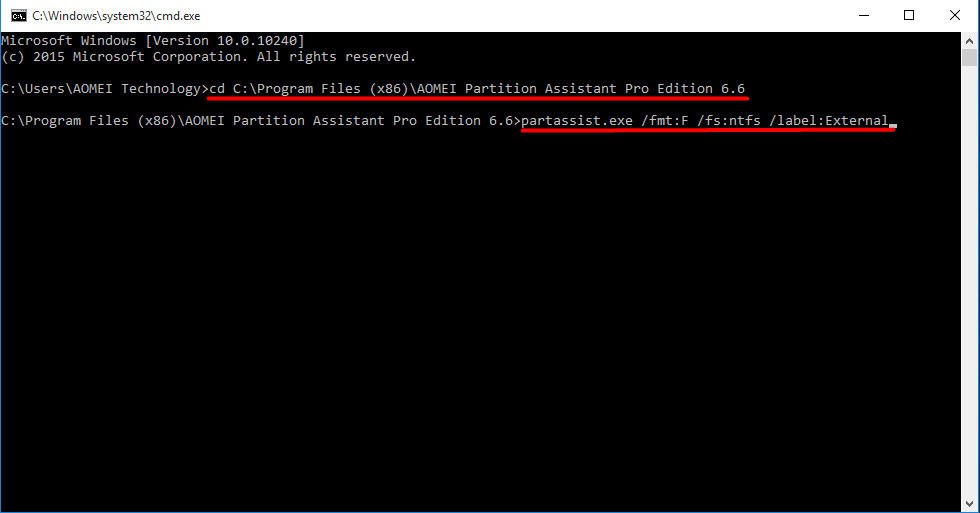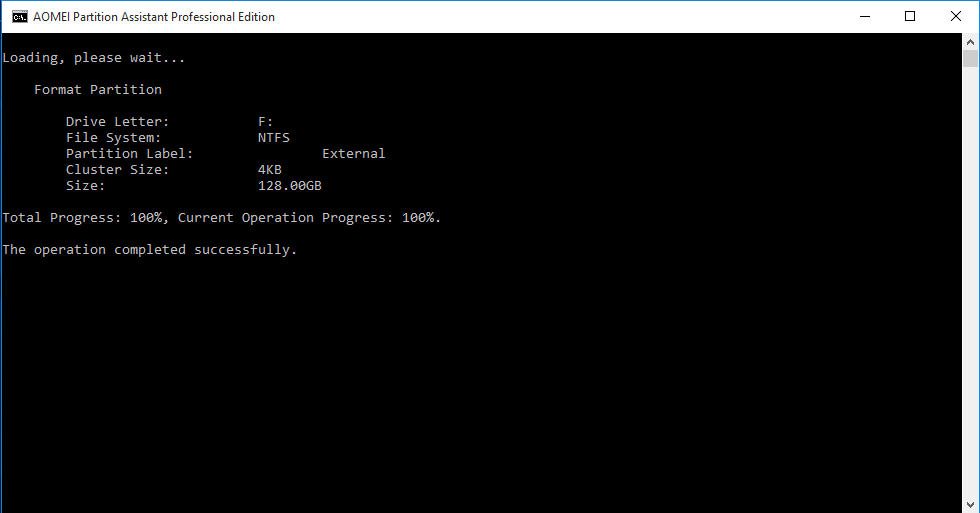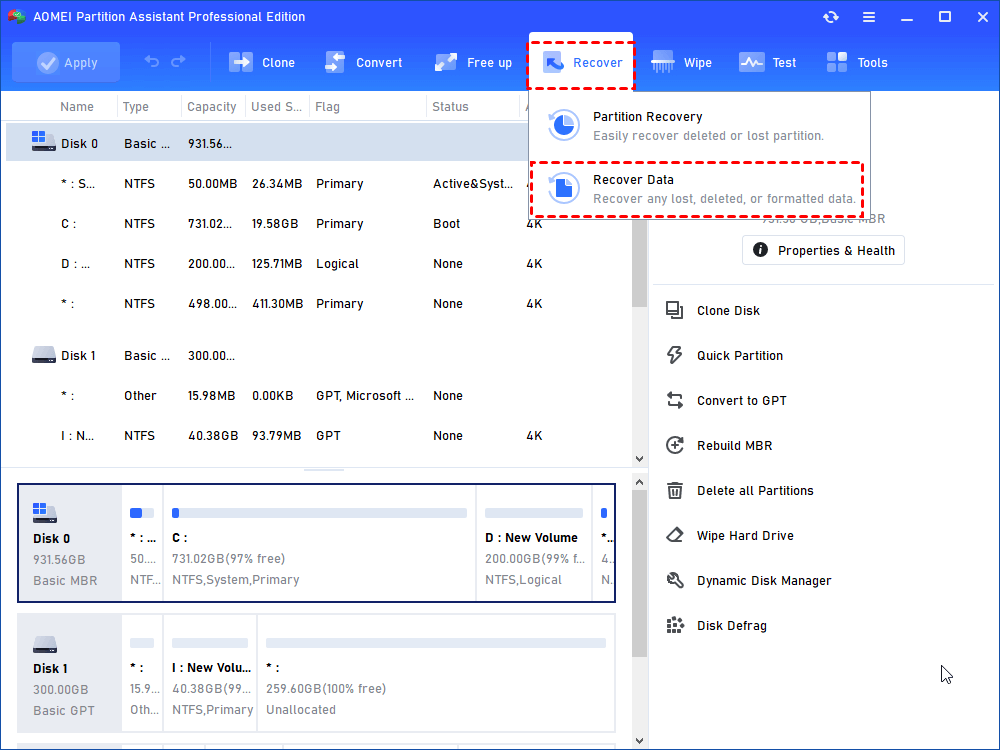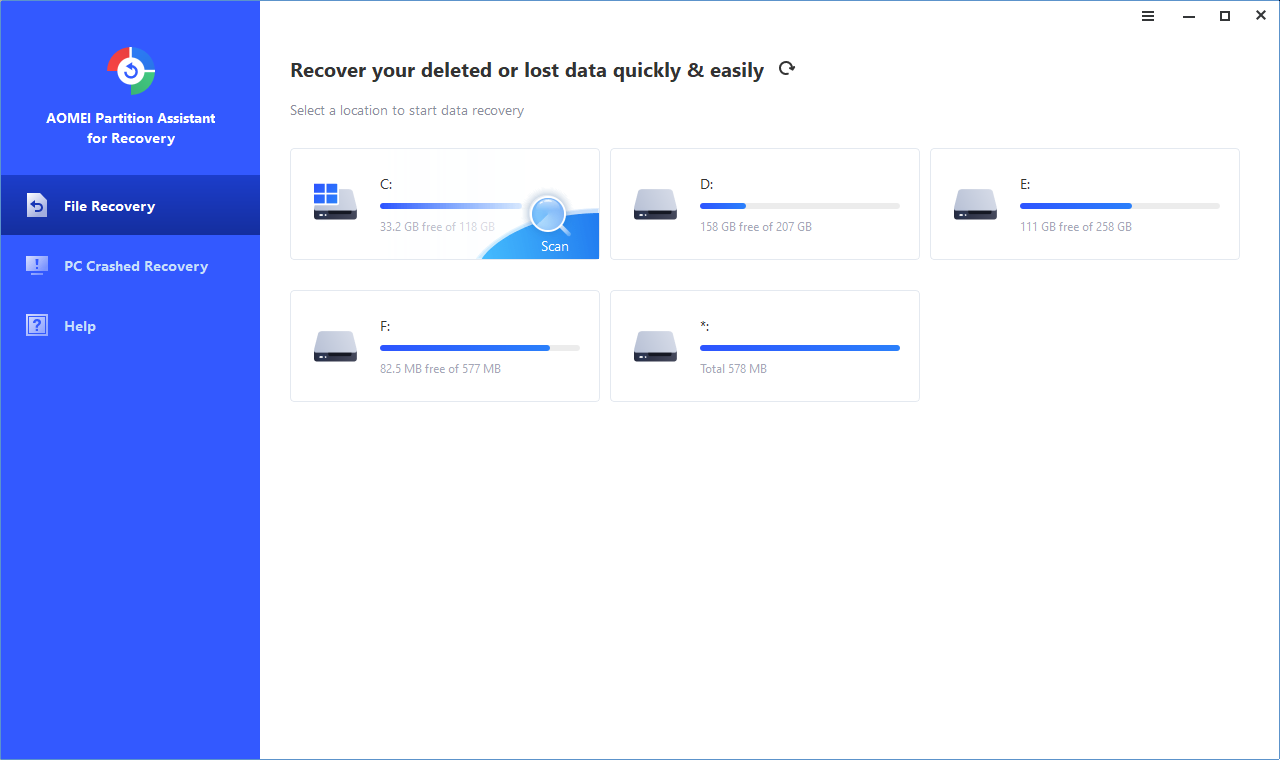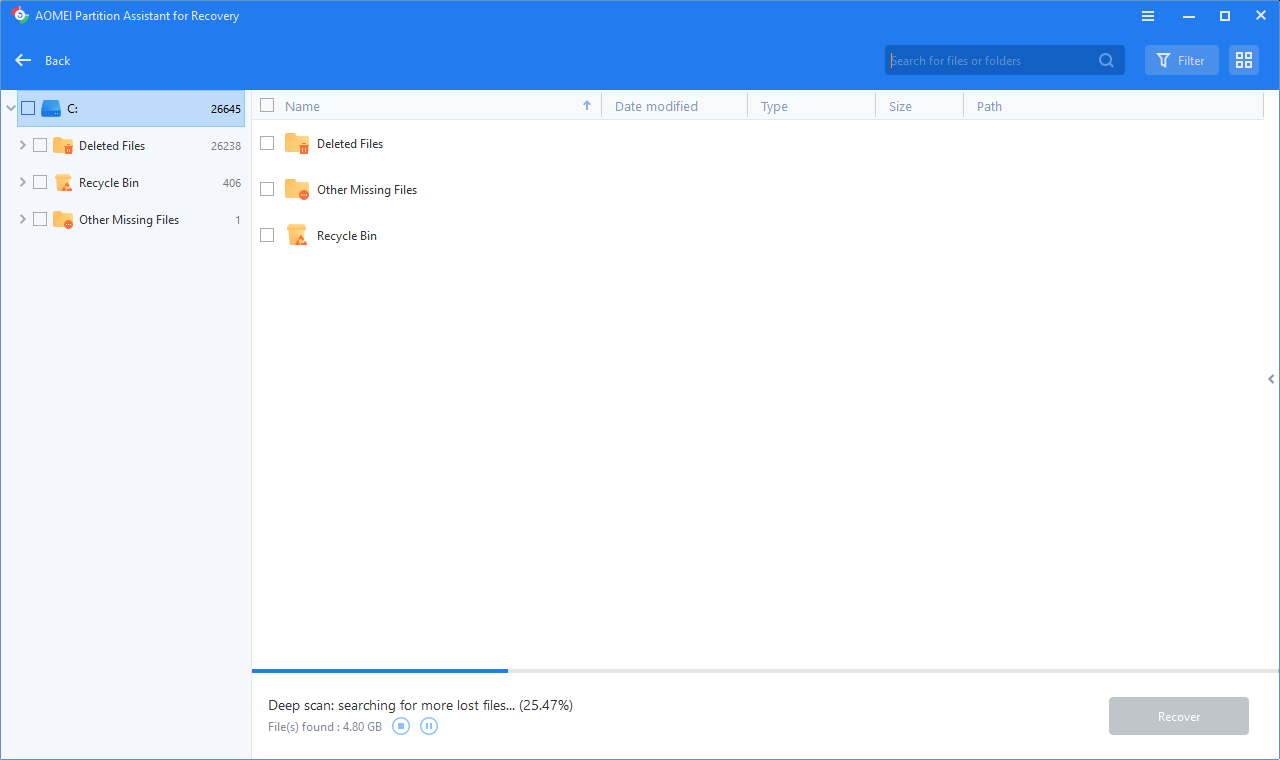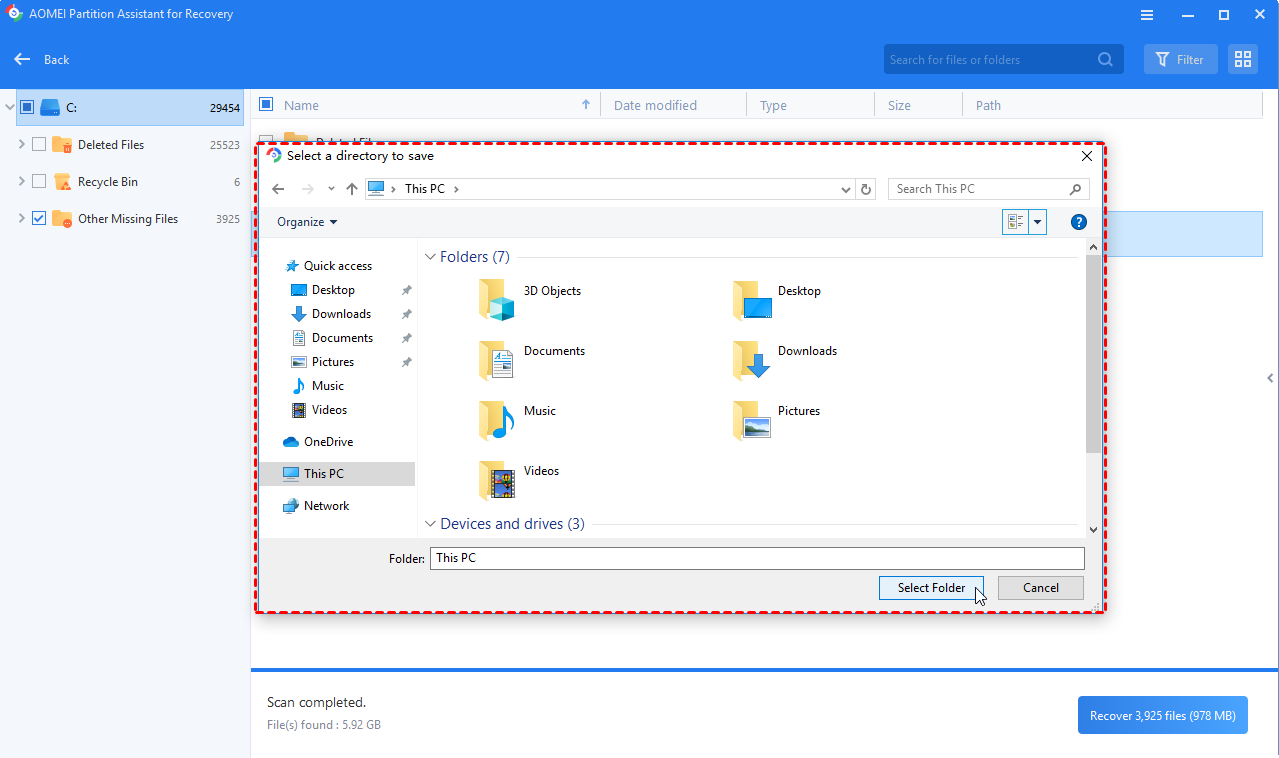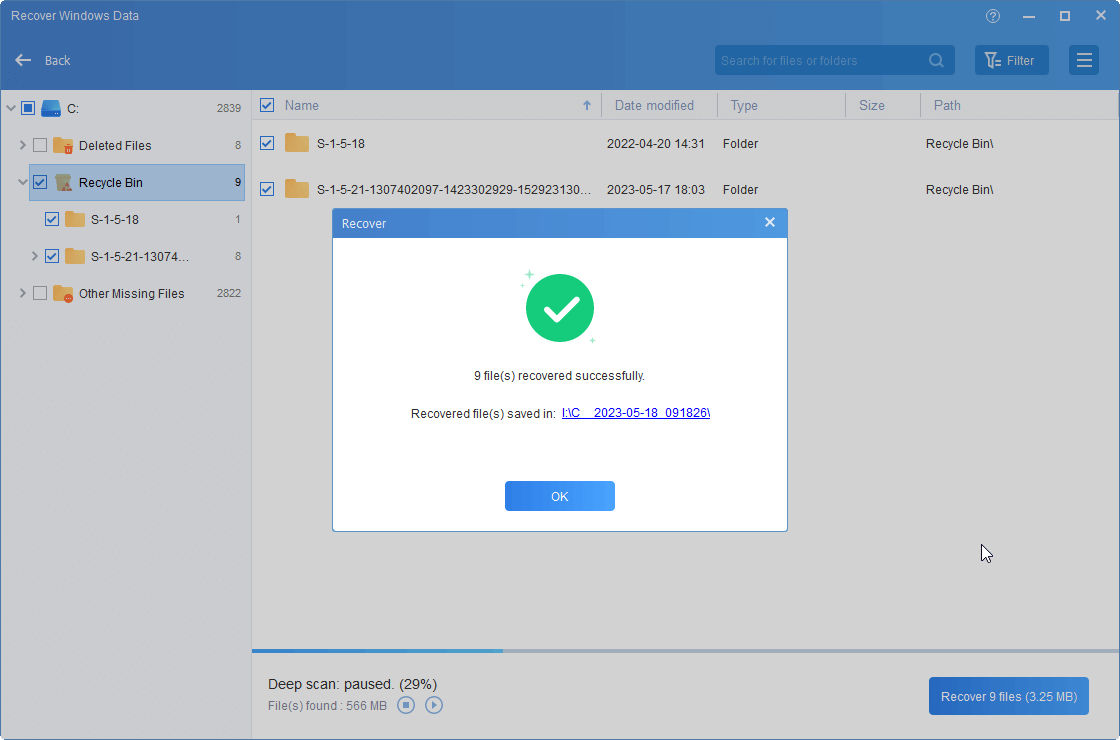Quick Fix: How to Fix RAW Hard Drive to NTFS in Windows 7/8/10/11?
You can learn how to fix RAW hard drive to NTFS in a success from this pose, if you encounter the situation that your external/portable/USB hard drive becomes RAW unexpected.
Scenario: Hard drive becomes RAW format
“My 320GB WD external hard drive works properly, but I want to delete all partitions there and create a new big one. I connected it to my Windows 7 and it is recognized as usual. In Disk Management I deleted all existing partitions and it shows up as Unallocated. Then I right-click the unallocated space to create a new simple volume. I initialized to MBR and I started to format the HDD with normal format (not Quick Format).
Nevertheless, it says it is formatting but there is no % process appearing. Around four hours or so, it still shows no progress. I canceled it by restarting my computer and the hard drive has become RAW. Helpless! Any suggestions on how to fix RAW hard drive to NTFS or other readable formats under Windows will be appreciated.”
It is a post about an external hard drive becoming RAW after unsuccessful formatting. Actually, the same problem also happens on a portable hard drive, USB hard drive, flash drive, micro SD card, and even internal hard drive sometimes. If you run CHKDSK /f on the RAW format drive, chances are that you’ll get this error message: CHKDSK cannot be run on the drive. The type of file system is RAW. CHKDSK is not available for RAW drives. Well, what is a RAW format hard drive, and why does it emerge?
The possible reasons of RAW format
A RAW format hard drive refers to a drive that has not been formatted to any readable file system such as NTFS, FAT32, exFAT, FAT, Ext2, Ext3, etc. Data on that drive cannot be readable because Windows does not know how to access it. Say it plainly, that drive is corrupted or lost. The commonly seen symptoms would be: Disk not formatted, incorrect parameter, or Sector not found, even though the drive shows up as Local Drive and Healthy in Windows.
What caused the RAW format problem? In fact, the answer depends. Generally speaking, the following reasons may account for why the hard drive switched from NTFS to RAW:
• Format suspended
Formatting is the process of preparing a storage device, such as a hard drive or memory card, for use by erasing all existing data and setting up the necessary file structure. When "format suspended" appears, it indicates that the formatting process was halted before it finished, possibly due to an interruption, error, or user intervention.
• Unexpected system shutdown or meltdown
System error or hard disk error has the same bad effect. It can disrupt the ongoing data write operations. If critical file system data structures were in the process of being updated at the time of the shutdown, it can lead to RAW. Also, sudden shutdowns or meltdowns can damage the file system structures that keep track of the location of files and their metadata. Without these structures, the operating system can't understand how data is organized on the drive, and it may treat it as RAW.
• Virus infection breaks the file system directly
Certain types of viruses and malware can target and corrupt the file system on your storage drive. They might alter or delete critical file system structures and data, making it difficult for the operating system to recognize the drive's file system. This can result in the drive being displayed as RAW.
• Inappropriate computer behaviors like unplugging the drive without rejecting it
When you unplug the drive prematurely, you interrupt these ongoing write operations. This can lead to incomplete writes, where the file system metadata or other critical data structures are not properly updated on the drive. In addition, the operating system may no longer be able to understand the file system on the drive, leading to it being recognized as RAW.
• Power failure
Suddenly power outage may cause an abrupt cut off of the electricity supply to your computer or external storage devices, such as hard drives or USB drives. Suppose your computer was in the middle of writing data to the storage device. In that case, the write operations may be left incomplete and the operating system may no longer recognize the file system, causing it to appear as RAW.
Surely, there are other possible reasons that can lead to hard drive partition corruption and change NTFS to RAW. However, it is more important to figure out how to convert RAW hard drive to NTFS or other file systems.
How to fix external hard drive from RAW to NTFS in Windows 11/10/8/7?
Note: Following methods will change the RAW file system to NTFS by completely formatting it. If there are important files you need to recover, please turn to professional data recovery software and get the data back first. Please remember to backup hard drive on a regular basis in the future.
There are many approaches to formatting a drive in Windows. But in some cases, you may encounter such errors when you format a RAW drive, “The format did not complete successfully” in Disk Management and “Windows was unable to complete the format” in File Explorer. If you run CHKDSK on that drive, you’ll get “CHKDSK is unavailable for RAW drives”. In that case, try these 3 recommended solutions to fix RAW external hard drive to NTFS.
Way1. Format RAW drive using Command Prompt
You cannot directly format RAW drive by using the format H: /FS: NTFS command because chances are that it may fail. Therefore, you need to do more changes before formatting.
1. Connect the external drive to Windows and make sure it can be detected. If it is a data partition on an internal disk, skip this step.
2. Press the Windows key and R key combination to open Run. Input diskpart and run as administrator. Type following commands in sequence and each command has an Enter followed by.
list disk
select disk n (where n is the RAW hard drive)
attributes disk clear readonly
clean
create partition primary
select part 1
active (if it is the boot drive)
format fs=ntfs label=new quick (you can replace new with another desired name)
assign
The RAW hard drive should be changed to NTFS successfully, and you can resize the partition using Diskpart later if you want to.
Way 2. Convert RAW to NTFS with Disk Management
Step 1. Go to This PC or Disk Management, and right-click on the RAW partition or drive, select "Format".
Step 2. Set Volume Label, File System (NTFS), and Allocation unit size. The default format option is Quick Format. Then, click "OK" to start the operation.
Step 3. After reformatting, you can access and use the RAW file system partition or drive as normal.
Way 3. Format RAW hard drive to NTFS with professional tool
However, the formatting process takes too much time in a few cases. Or, it does not work for some RAW drives that are caused by serious damage. Fortunately, a free and powerful formatting tool will be introduced for Windows 11, 10, 8, 7, XP, and Vista.
AOMEI Partition Assistant Standard is a free hard drive partition manager that will help you fix external hard drive RAW format issue. Except for NTFS, you’re allowed to format RAW drive to FAT32, exFAT, Ext2, or Ext3 as well. After you install this tool, you can follow the steps of how to fix RAW hard drive to NTFS for free.
1. Connect the RAW hard drive, install and launch the RAW drive formatting tool. At the main interface, right-click RAW drive (it will show up as Unformatted) and select Format Partition.
2. In the pop-up dialogue, choose the NTFS file system and do other changes if you want to.
3. Confirm the operation by clicking on Apply and then Proceed.
1. To format an internal hard drive from RAW to NTFS, especially the system installed drive, it is suggested to format it without booting Windows. You can create a WinPE bootable device and format the disk there.
2. To avoid the hard drive becoming RAW in the future, please install anti-virus software on your computer, and plug and unplug the device within proper steps.
Way 4. Convert RAW to NTFS using AOMEI Partition Assistant in CMD
Other than the methods above to fix RAW drive to NTFS, some users tried to convert RAW to NTFS using CMD. They typed convert F: /fs:ntfs (where F: is the RAW drive) only to get the error: Convert is not available for RAW drives.
Frankly speaking, the convert command only applies to converting the file system from FAT32 to NTFS in the command prompt. As a result, you need a different command and format. The advanced version of AOMEI Partition Assistant Standard, the Professional, supports the format RAW drive to NTFS in Command Prompt. Upgrade to have a try.
1. Open Command Prompt and run as administrator as instructed. Type cd + the installation path of AOMEI Partition Assistant Professional and hit Enter. For example, input cd C: \Program Files (x86) \AOMEI Partition Assistant Pro Edition 6.6 (change the version number to yours)and press Enter.
2. Type: partassist.exe /fmt: F /fs: ntfs /label: External and hit Enter. That means format partition F to NTFS and specify the partition label as External.
3. Click Yes at the User Account Control pop-up dialogue. And the formatting will be completed in a short while. Then, type exit to leave CMD.
*/fmt: format; followed by partition number or drive letter.
*/fs: file system; can be followed by fat16, fat32, exfat, ntfs.
*/label: new partition label for the selected drive.
For more command line operations, please visit AOMEI Partition Assistant CMD.
Further tips: Recover data after formatting RAW drive
When you format a storage device like a hard disk, SSD, USB drive, or memory card, you essentially reset the file system on that device. This action wipes out the file index, rendering the data on the device temporarily inaccessible to the operating system.
It's important to note that the actual data is still present on the storage medium until new data replaces it. However, this fact often goes unnoticed by most users, leading to confusion and distress when they believe their data is permanently lost due to formatting, especially if they haven't backed up their files.
So, if you want to try to recover your formatted RAW drive, you can try the "Recover Data" function carried on AOMEI Partition Assistant after you upgrade to the Professional edition. It can recover 200+ types of files on HDDs, SSDs, USB drives, and SD cards.
Step 1. Install and launch AOMEI software. In the Main Tab, click on "Recover" > "Recover Data".
Step 2. The Recover Windows Data tool will appear. Choose the partition location to initiate data recovery and click on "Start Scan".
Step 3. Once the scan is complete, you'll find all deleted files, recycle bin contents, and other missing files displayed. Select the files you wish to recover and then click "Recover files".
Step 4. Next, select a folder path on your PC to save the recovered files. The choice of where to find deleted files on the computer is entirely up to you.
Step 5. Upon successful recovery, head to the path you selected to access and view your recovered files.
Summary
The above solutions on how to fix RAW hard drive to NTFS actually point out how to format RAW hard drive to NTFS file system successfully. No matter Diskpart in Windows, Disk Management, or the third-party software AOMEI Partition Assistant, the purpose is to make the RAW drive usable again. After performing hard drive formatting, you can move OS to a new drive or copy partition to a new disk to store data.
FAQs about how to fix RAW hard drive to NTFS
What does it mean when a hard drive is in a "RAW" state?
When a hard drive is in a "raw" state, it means that the file system on the drive is corrupted or missing, and the drive cannot be accessed by the operating system. It appears as unformatted and typically shows as having 0 bytes of data.
Why is it important to convert a RAW hard drive to NTFS?
Converting a RAW hard drive to NTFS is crucial because NTFS (New Technology File System) is a reliable and secure file system that allows you to access and store data efficiently. It also provides features like file permissions and journaling, which enhance data integrity and recovery.
Will converting a RAW hard drive to NTFS recover my data?
Converting a RAW hard drive to NTFS may recover some data if the file system is corrupted, but it cannot recover data if it is physically damaged. It's always advisable to attempt data recovery before formatting the drive.
Can I convert a RAW external hard drive to NTFS?
Yes, you can convert a RAW external hard drive to NTFS using the same methods mentioned earlier. Just ensure the external drive is connected to your computer before attempting the conversion.