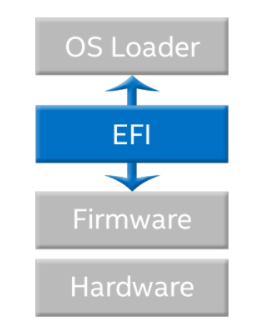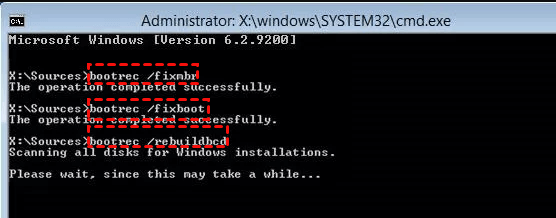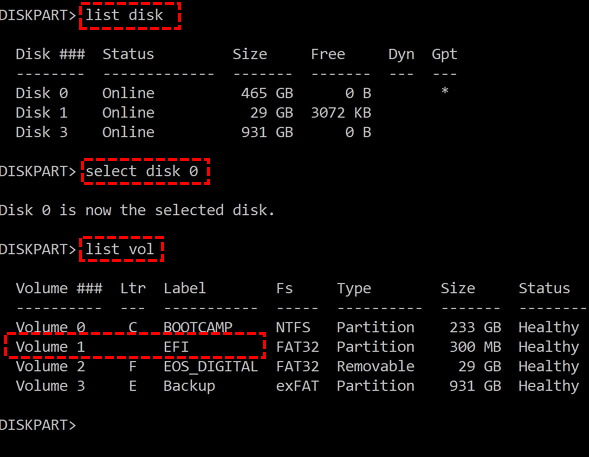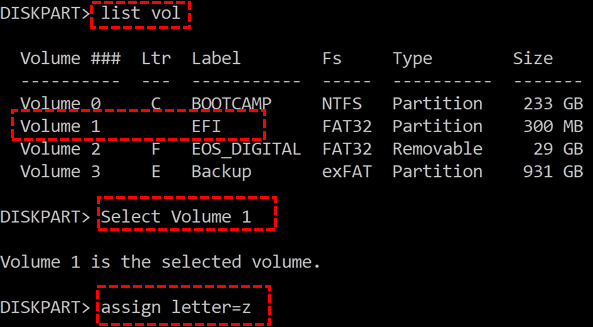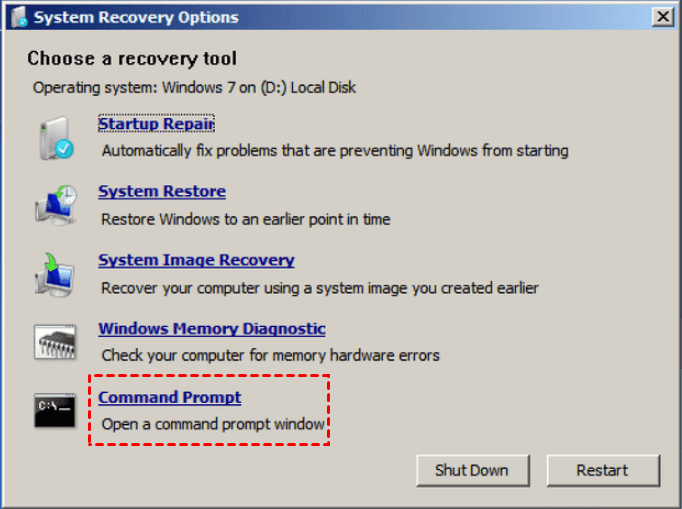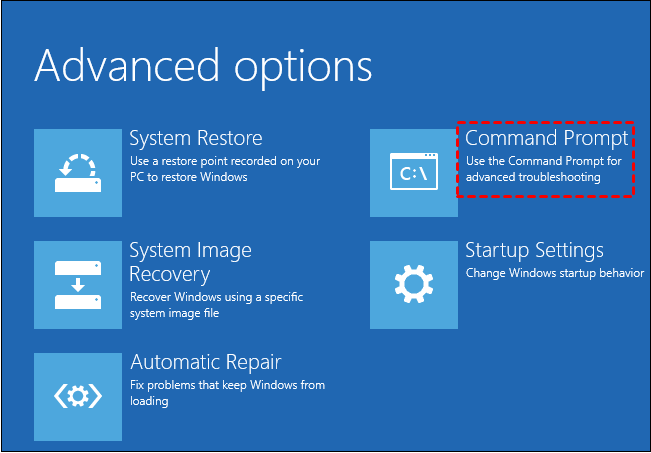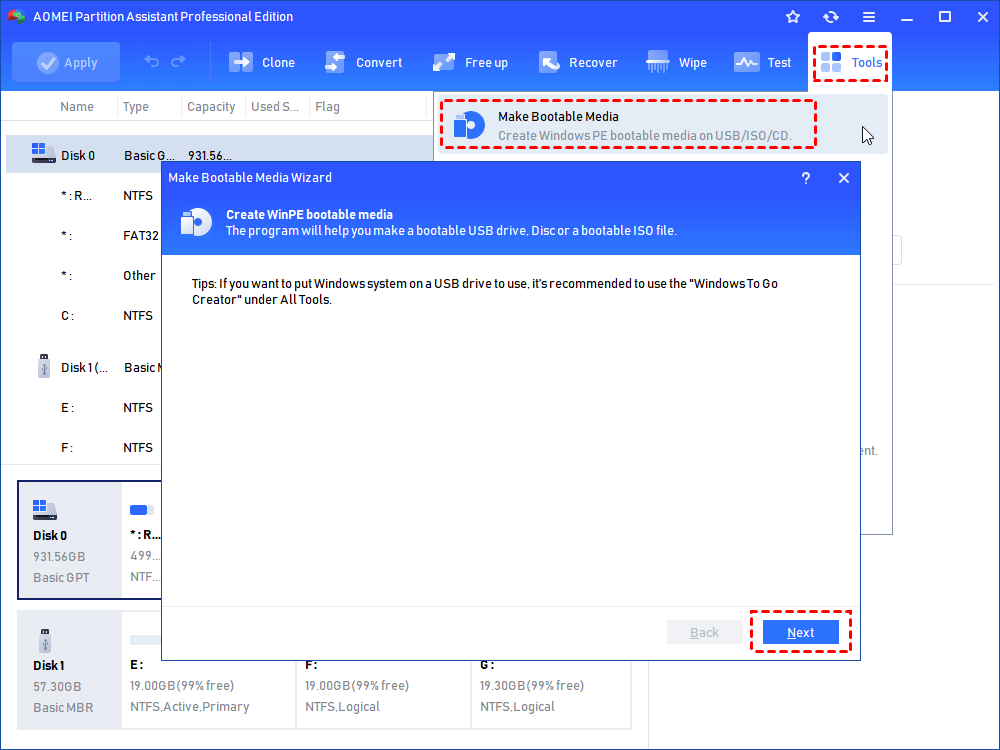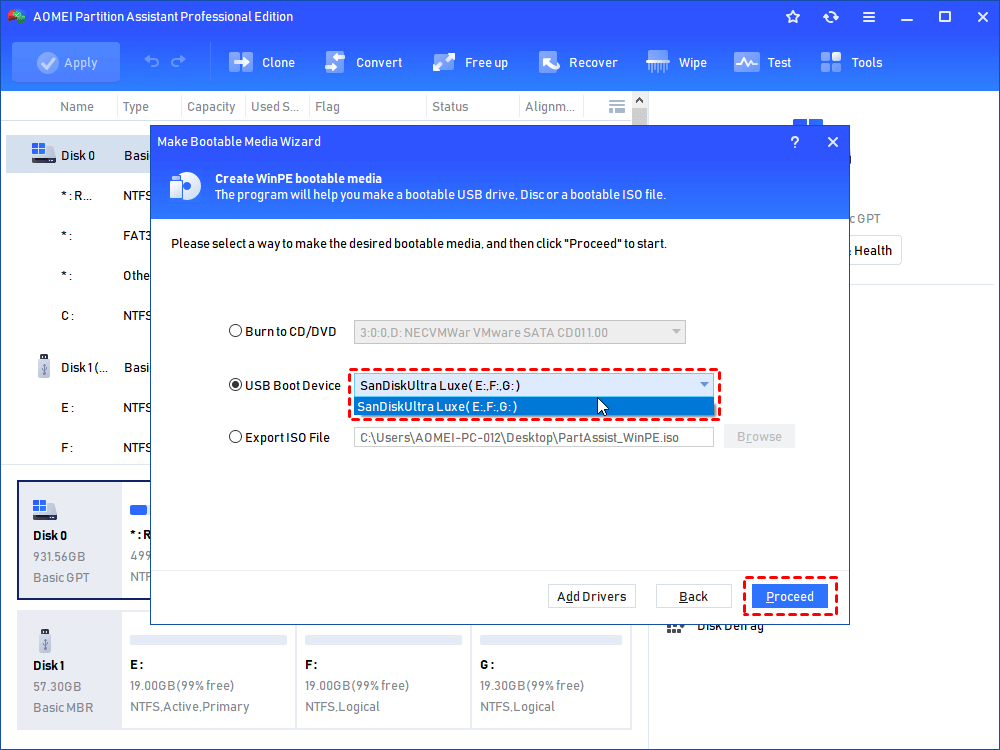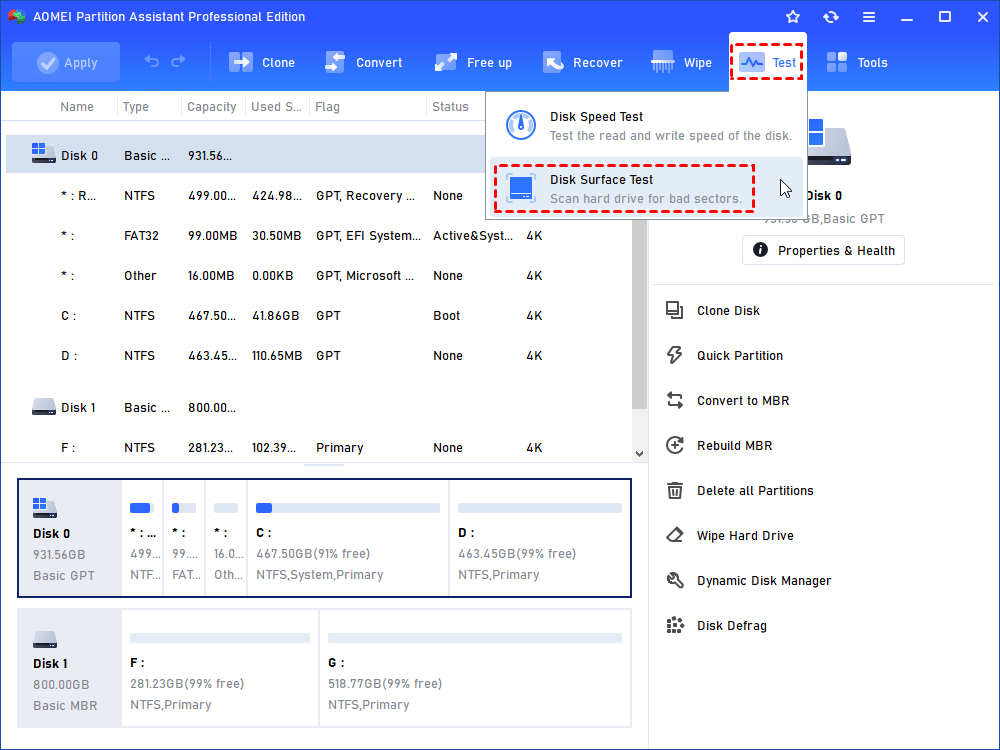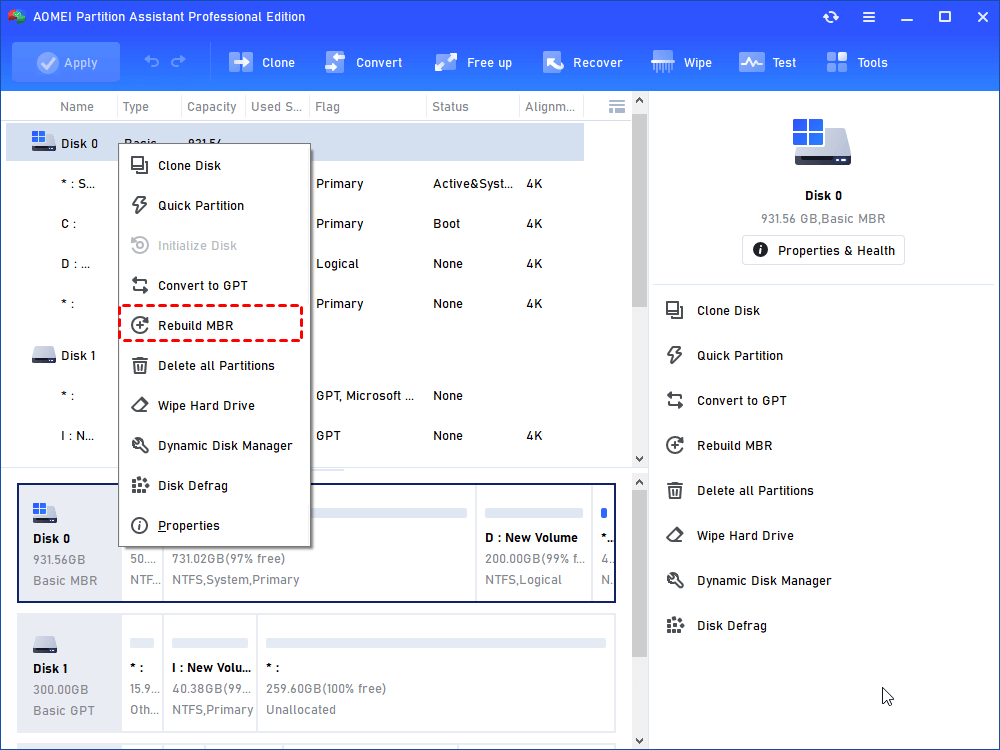How to Repair EFI Bootloader on a GPT HDD for Windows 11/10/8/7?
If you are troubled by how to repair EFI bootloader on a GPT HDD in Windows 11/10/8.1/8/7, here you can learn 3 methods, all of which can help you repair EFI/UEFI bootloader on GPT hard drive.
Preface
Did you meet the EFI boot errors on GPT HDD in your Windows 7/8/10/11? Even Windows 11 will also confront this problem, what did you do? Reinstalling Windows operating system could be the first option for the majority of users. However, it will cause data loss. All of these files and programs cost you a lot of energy and time to backup or reinstall.
In this article, we will show you how to fix UEFI (EFI) Bootloader problems step by step, instead of performing a clean reinstallation.
About EFI/UEFI, Bootloader, GPT & ESP
1. EFI/UEFI
The UEFI (United Extensible Firmware Interface) is an updated version of BIOS which defines an interface between an operating system and platform firmware. The interface consists of data tables that provide a standard environment for booting an OS and running pre-boot applications.
The EFI (Extensible Firmware Interface), which has been deprecated by Intel, is the predecessor of UEFI. It replaces the BIOS (Basic Input/Output System) firmware interface in the later computer, but the UEFI/EFI firmware implementations provide legacy support for BIOS services.
2. Bootloader
The Bootloader is a program that loads the Windows 11/10/8/7 operating system or runtime environment for the computer after these self-tests, which makes it to be an essential component of the boot process.
3. GPT & ESP
The GPT (GUID Partition Table) is a standard for the layout of the partition table on a physical storage device used in a desktop or server PC. As a part of the UEFI/EFI, it is also used on some BIOS systems due to the limitations of the Master Boot Record (MBR). Besides, Windows 32-bit system could only install on a Legacy BIOS using MBR. However, 64-bit systems like Windows 8,8.1,10,11 are designed to install on the UEFI using the EFI bootloader and GPT.
The EFI system partition (ESP) is a partition on a data storage device that is used by computers adhering to the EFI/UEFI. The EFI/UEFI firmware will load files stored on the ESP to start Windows operating system and other utilities. It has to be formatted to FAT32.
How to repair EFI Bootloader on a GPT HDD for Windows 11/10/8/8.1/7?
There are 3 ways to fix EFI Bootloader: Bootrec (only run on Windows 7 OS or previous version), DiskPart, and check errors with third-party tool. We will guide you with the detailed words:
▌Method 1. Fix Bootrec (only works for Windows 7 OS)
Step 1. Insert Windows 7 installation media and boot from it.
Step 2. Press F8 before the Windows splash screen appears.
Step 3. Select a language, time, currency, keyboard, or input method, and click "Next".
Step 4. Choose Repair your computer, then select Windows 7 and click "Next".
Step 5. Choose Command Prompt in System Recovery Options.
Step 6. Type bootrec.exe and hit enter, then input these commands and run one by one:
• bootrec /FixMbr
• bootrec /FixBoot
• bootrec /RebuildBcd
Then you can try to reboot your computer.
▌Method 2. Fix UEFI/EFI Bootloader in Windows 7/8/8.1/10/11
Use DiskPart to fix EFI/UEFI bootloader in Windows 8/8.1/10/11 is familiar with Windows 7. Thus, we'll introduce how to fix UEFI/EFI bootloader in Windows 7 first.
1. Repair EFI/UEFI Bootloader in Windows 7
You'll need a Windows 7 installation media, please refer to these words:
Step 1. Input your media to the Windows 7 PC, then boot from the media.
Step 2. Select "Repair Your Computer".
Step 3. Choose the operating system and click Next.
Step 4. Select "Command Prompt".
Step 5. type these commands and execute them by pressing "Enter" one by one:
• diskpart
• select disk 0
• list vol
Step 6. Check that the EFI partition is using the FAT32 file system and assign a drive letter to this partition, type and run these commands:
• select vol
• assign letter= X
Step 7. Type and run the following commands to repair the boot record:
• cd /d X:\EFI\Microsoft\Boot\(“X” is the letter you assign to the EFI volume)
• bootrec /FixBoot
Step 8. In order to rebuild the BCD store, run the following commands:
• ren BCD BCD.old (to backup the old BCD)
• bcdboot c:\Windows /l en-us /s x: /f All
• bootrec /rebuildbcd
• C:\Windows – the drive where Windows was installed.
• /f ALL – Copy all Windows boot files.
•/1 en-us – The system locale, the default is en-us.
•/s X: -- s is a new BCDBoot option in Windows to use to ignore old boot settings and create a clean BCD configuration. X is the assigned letter.
For example: bcdboot c:\Windows /1 en-uk /s K: /f ALL
If you don’t have the installation media, follow these steps to repair EFI/UEFI Bootloader on GPT HDD:
Step 1. Restart your Windows PC and tap rapidly on the F8 key before the Windows splash screen appears.
Step 2. Select Repair your computer->Command Prompt.
The next steps are the same as the Windows 7 Installation media method, which is from the above step 5 to step 8.
2. Repair EFI/UEFI Bootloader in Windows 8/8.1/10/11
If you are using Windows 8/8.1/10 and have the Windows installation media in hand, all of the commands are the same with the way how to repair EFI/UEFI bootloader on a GPT HDD in Windows 7 except for the entry to Command Prompt, below is the way to go Command Prompt:
Step 1. Input your media to the Windows 8/8.1/10/11 PC, then boot from the media.
Step 2. Select "Repair Your Computer"->"Troubleshoot" ->"Command Prompt".
The next steps are according to the above step 5 to step 8:
If you don’t have the Windows 8/8.1/10/11 installation Media, follow these steps to repair EFI/UEFI Bootloader on GPT HDD:
Step 1. Restart your Windows 8/8.1/10/11 PC and tap rapidly on the F8 key before the Windows splash screen appears.
Step 2. Select "Repair your computer"->"Troubleshoot"->"Command Prompt".
The next steps are the same as the Windows 7 Installation media method, which is from the above step 5 to step 8.
▌Method 3. Check errors to repair Windows 11/10/8.1/8/7 UEFI/EFI Bootloader on GPT HDD
There is another way to do EFI/UEFI bootloader repair, which is to create bootable media, then boot from it and check errors for the GPT hard drive. But before that, you have to back up the hard drive using some PC backup software like AOMEI Backupper in case of data loss. To make bootable media for Windows 11/10/8.1/8/7, you can try the best partition manager: AOMEI Partition Assistant Professional. It allows you to make bootable media by following simple steps.
Step 1. Choose an empty USB flash drive (the capacity should be larger than 13GB) or external hard drive to make bootable media with a working Windows 11/10/8/8.1/7 PC, which has the same operating system and EFI/UEFI as yours.
Step 2. Open and run AOMEI Partition Assistant, and click "Make Bootable Media" under "Tools". In a prompt window, make sure you have noticed already, and click "Next".
Step 3. There are three options you could choose: "Burn to CD/DVD", "USB Boot Device", and "Export ISO files". We choose the USB Boot Device at the step.
Step 4. Click “Proceed“ to create Windows 11/10/8.1/8/7 bootable media in a few minutes.
Tip: The operation will format the USB flash drive or the external hard drive. Therefore, you have to back up your critical data in advance.
Step 5. Boot your corrupted Windows 7/8/8.1/10 PC from the bootable media.
Step 6. Then you will see AOMEI Partition Assistant Professional Demo on the screen, then click "Disk Surface Test".
Step 7. Or you could "Rebuild MBR" to repair the bootloader on the GPT hard drive if you ensure the cause is the corrupted MBR.
The EFI/UEFI bootloader problem on a GPT hard drive could be resolved. In addition, AOMEI Partition Assistant provides you with command-line partitioning, allocating free space, converting MBR to GPT on the system disk, and vice versa.
Final Words
This is how to repair EFI bootloader on a GPT HDD via 3 effective methods. If these above ways don’t work, the ultimate solution is to make a Windows 10/8.1/8/7 installation media and then reinstall the operating system to get rid of the EFI/UEFI bootloader problem on a GPT hard drive. AOMEI Partition Assistant also has the Server edition to support Windows Server users to manage their hard disk, migrate OS, and clone their critical data on Windows servers.