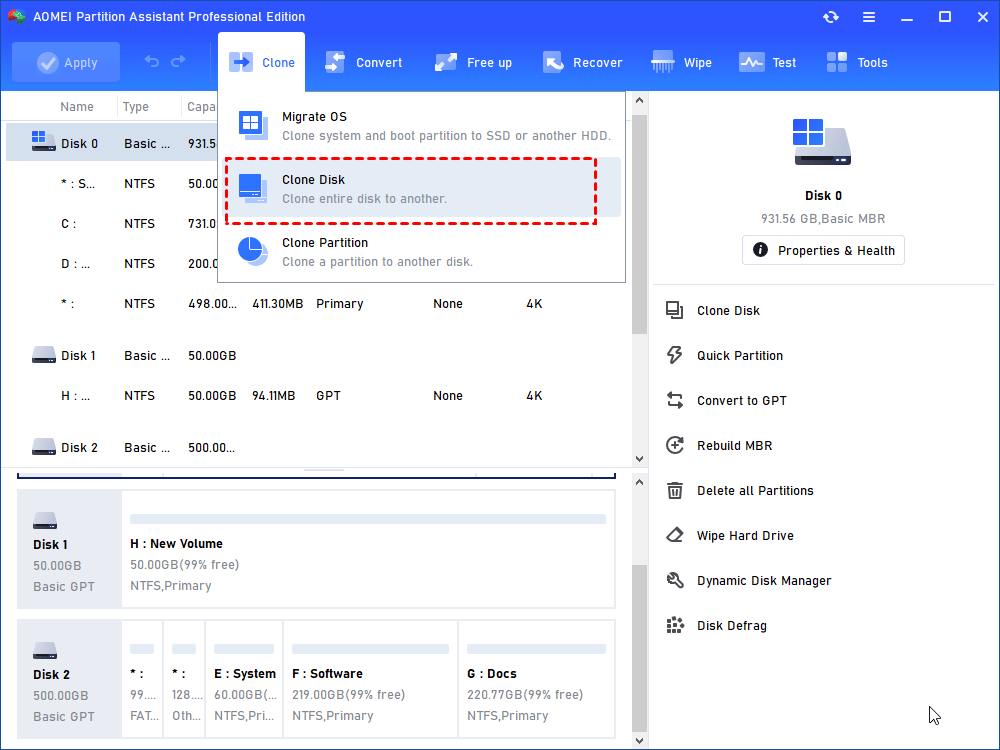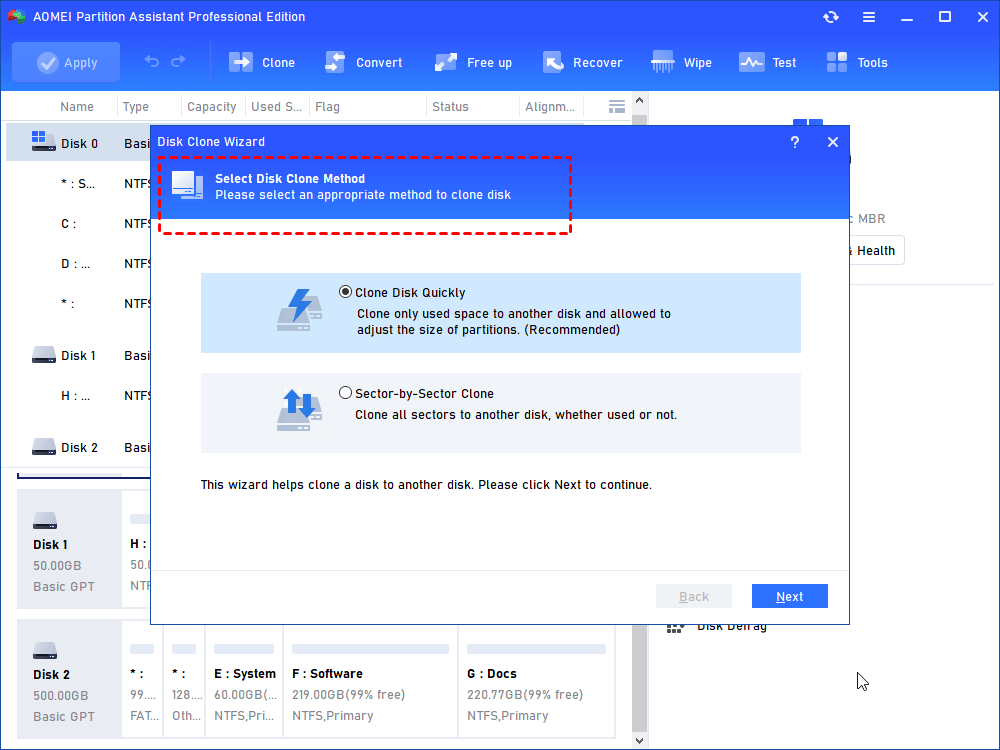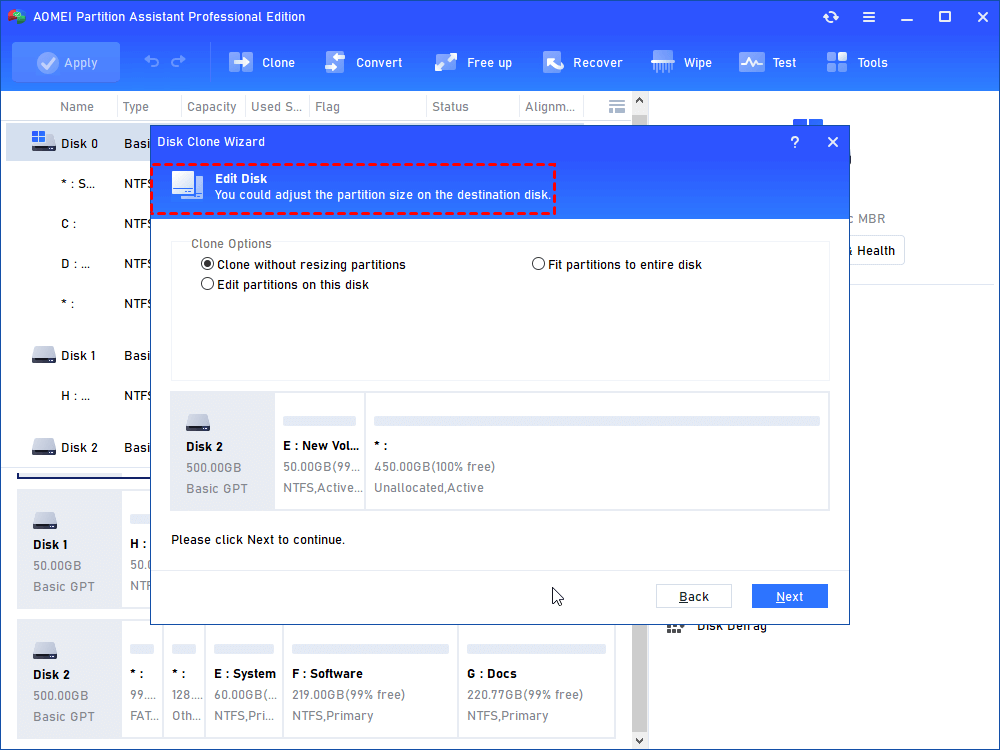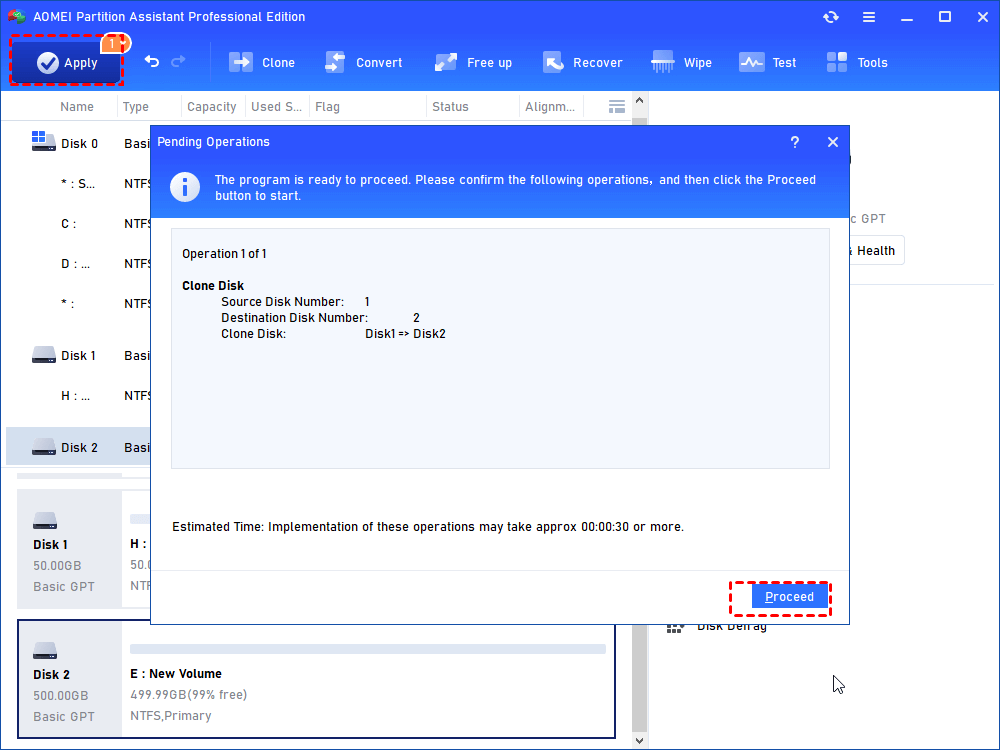How to Replace a Hard Drive in Dell Laptop without Reinstalling?
How to replace a hard drive in a Dell laptop without Windows operating system and applications reinstallation? Refer to this article to get a step-by-step guide.
Want to replace Dell Inspiron laptop hard drive
“I have a Dell Inspiron laptop with 500GB hard disk drive and it is running Windows 10. Now, I want to replace it with an SSD to improve boot, and reading & writing speed. The problem is that I don’t want to reinstall my Windows operating system and all other applications on the newly purchased SSD. So can you tell me how to replace a hard drive in a Dell laptop with SSD without reinstalling?”
Turn to powerful hard drive cloning software
It is rather simple to complete Dell laptop hard drive replacement without reinstallation. You can apply disk cloning software to clone hard drive to SSD in Dell laptop, transferring all data, including operating system, from the current hard drive to destination one.
If SSD comes with cloning software like Samsung Data Migration software, you can use it to move all data on the old hard drive to SSD. When SSD has no cloning software or its built-in cloning software not working, you can turn to a comprehensive and reliable third party cloning software – AOMEI Partition Assistant Professional. It allows you to clone the entire Dell hard drive (Recovery partition is included) to SSD or HDD with different sizes in Windows 7/8.1/8/10, 11, XP, or Vista. For example, cloning 1TB HDD to 500GB SSD. Besides, with a concise and user-friendly interface, it is very easy to handle.
Replace Dell laptop hard drive without reinstallation
Now let’s see how to replace a hard drive in a Dell laptop without Windows and apps reinstallation under AOMEI Partition Assistant Standard.
▶ Preparation works:
▪ Choose a proper SSD or HDD: SSDs or HDDs have different disk sizes, interfaces, and thicknesses. You should pick up an HDD or SSD that is compatible with your Dell laptop. And the capacity of the destination disk should not be smaller than the used space on the current hard drive.
▪ Shut off the Dell laptop and connect the destination disk to it. For connecting the disk, a SATA-to-USB cable or adapter might be necessary.
▪ Download the disk cloning software on your Dell laptop and install it step by step.
Step 1. Run AOMEI Partition Assistant Standard. In the main user interface, click Clone Disk under Clone.
Step 2. It pops a window where you can choose a method to copy Dell hard drive (Here I choose Clone Disk Quickly) and then click Next.
Step 3. Disk 1 has been selected as the source disk by default. Here choose your target disk. If the target disk is SSD, check the option Optimize the performance for SSD to align SSD partitions. Then, click Next.
Step 4. Here you can edit partition size if you want; then, click Next.
Step 5. In the main console, click Apply and Proceed to execute your operation after confirmation.
After cloning Dell hard drive successfully, you can replace hard drive with cloned SSD or HDD and boot from it.
Notes:
-
If there are necessary files on the destination disk, you should better back up these files in advance as this operation will erase all data on it.
Conclusion
It is easy to achieve Dell hard drive replacement without reinstallation through cloning disk to disk via a powerful cloning tool – AOMEI Partition Assistant. In fact, as all-around software, it can help you to solve lots of problems. For example, it allows you to merge non-unallocated space into system drive if the C drive is almost full; it allows you to create Windows bootable media, so that you can boot OS-corrupted computer from the created bootable media.