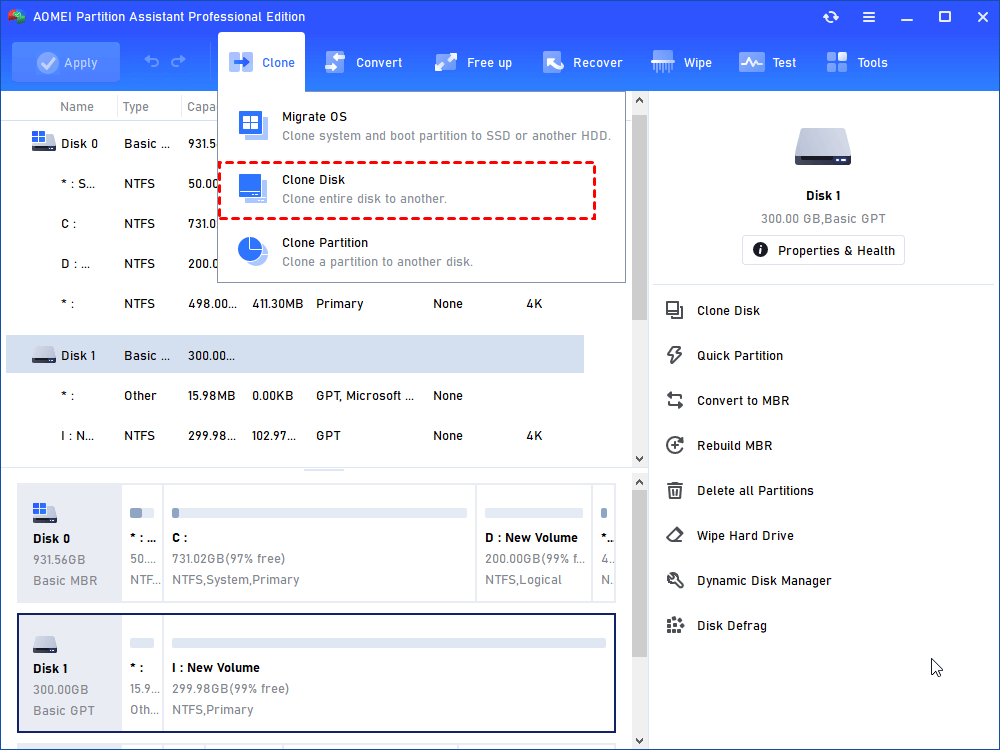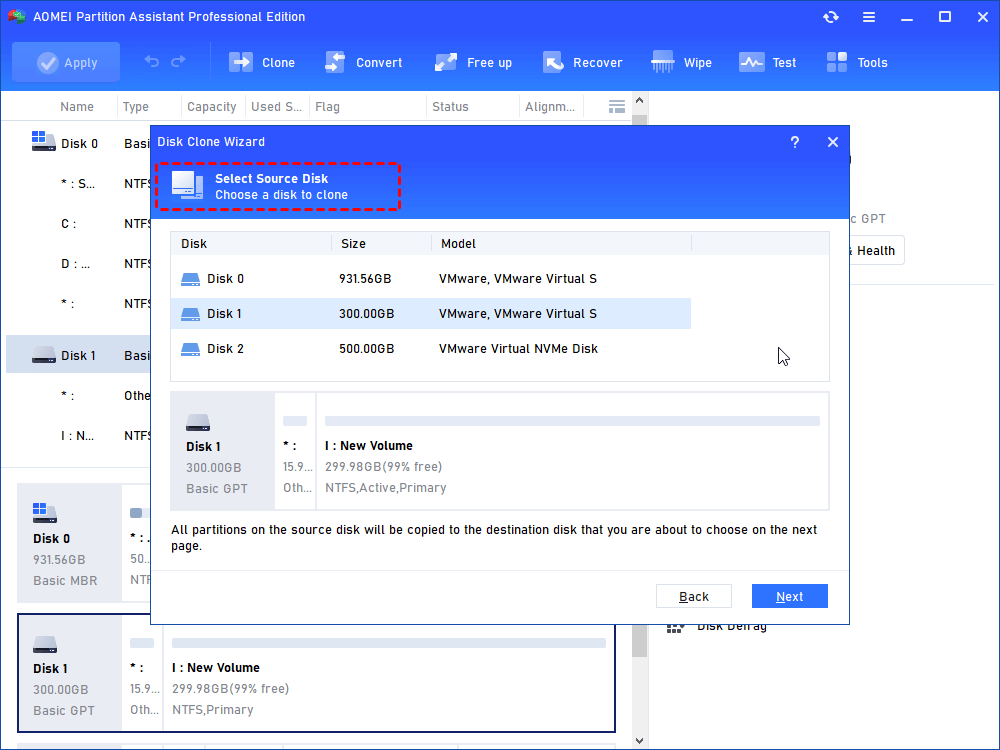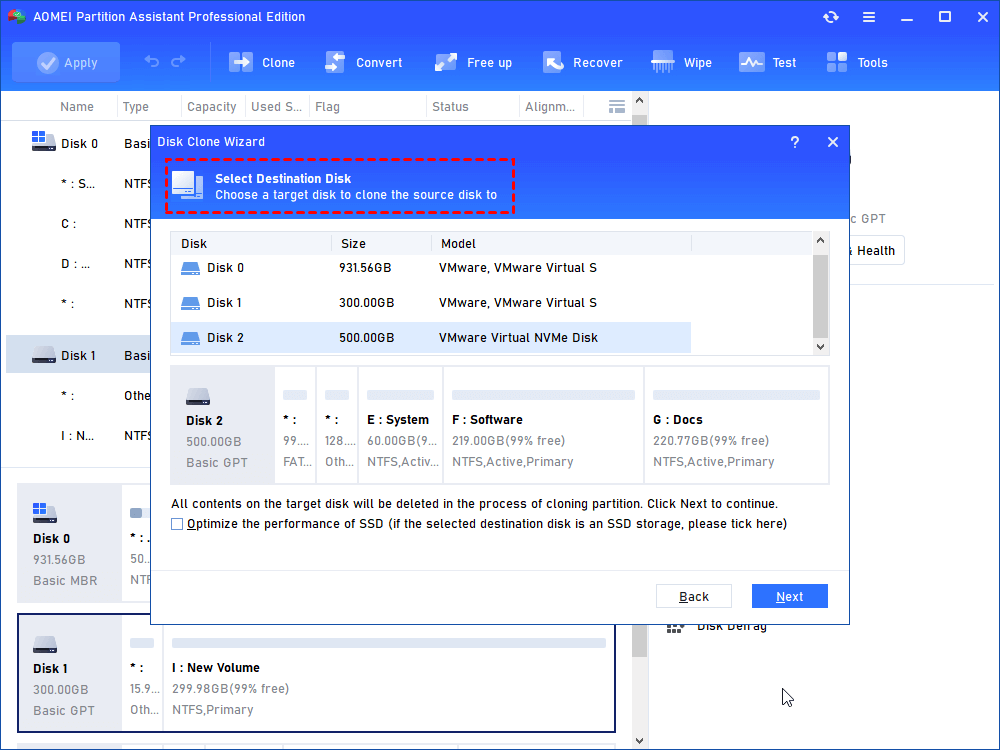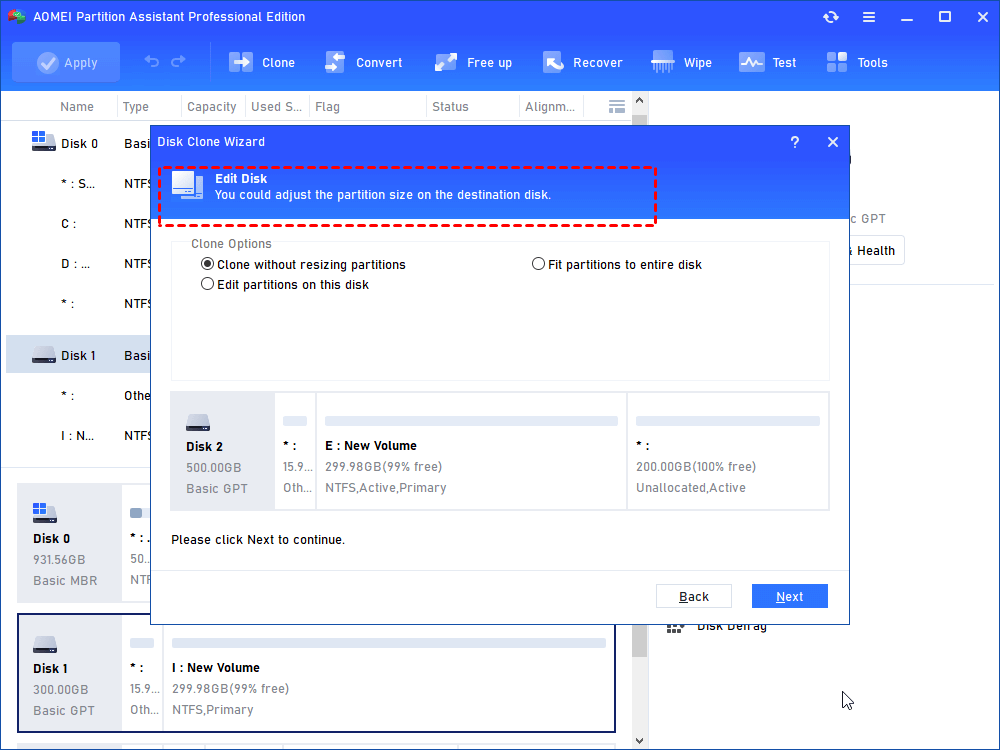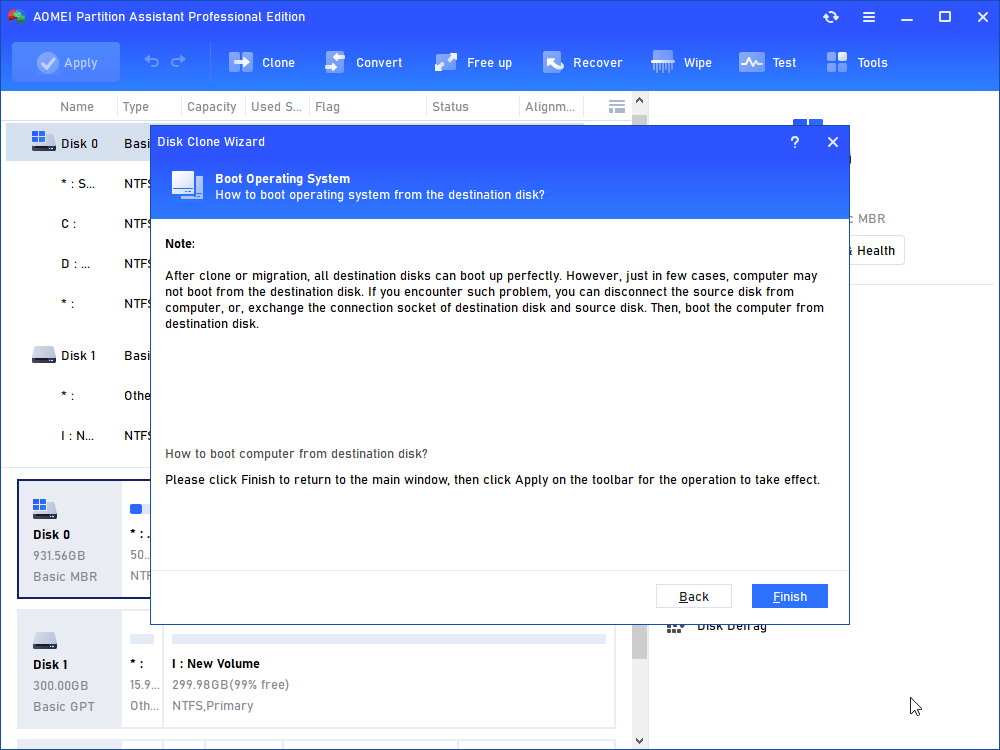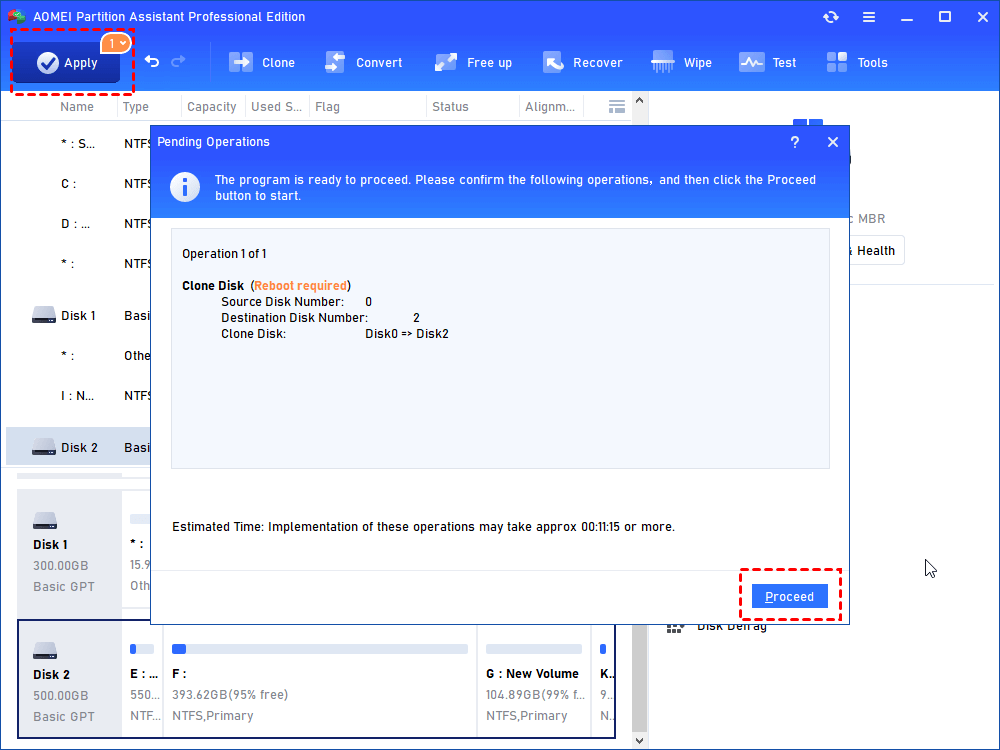How to Switch Windows 7, 8, 10 from HDD to SSD?
Do you know how to switch your Windows 7, 8, 10 or only OS from hard disk drive (HDD) to SSD? Find the answer to move everything from HDD to SSD in laptop and desktop.
Why switch from HDD to SSD?
To discuss the answer of this question, we may from two aspects, HDD and SSD. On the one hand, as time goes by, the original hard drive HDD in your current PC is likely to fail sometimes. Low running speed and hard to be used as disk array make it cannot keep pace with times. It is generally known that HDD has lager capacity than SSD. But if you purchased you PC at an early time when HDD not created that large, you might have got the “low disk space” warning as well. Therefore, to move from HDD to SSD in Windows 7/8/10 is a reliable way to save your PC.
On the other hand, SSD makes up for a lot of drawbacks of the HDD. The most outstanding feature of SSD is its amazing running speed. Besides, it has the advantages of low power consumption standby, low operating temperature, and high quivery resistance capability. Also, about the disk array matter as covered before, SSD is much easier to be used in RAID. It comes with an affordable price nowadays. Now, you may get the points of why you switch laptop hard drive to SSD. It is worth mentioning that if the SSD you have isn’t large enough to contain the entire HDD, you can switch OS only from HDD to SSD.
How to switch from HDD to SSD in Windows 7/8/10?
To move everythign from HDD to SSD has something in common with replacing HDD with SSD in desktop. Theoretically, you move everything including OS and installed games and software from one disk to the other, and then swap out the old one to use the new cloned one. But, do you aware how to switch from hard drive to SSD effectively with secure boot in Windows 10, 8, 7? Choosing the right cloning software can save you a lot of time and effort. You can give AOMEI Partition Assistant Professional a shot. It has a feature named Disk Copy that offers two methods of coping hard drive, sector by sector copy and copy only used part. After the copy, you may need to manually change HDD to SSD in laptop or desktop.
Then, you can download the demo version firstly to see to have a try firstly.
Steps to switch Windows from HDD to SSD via AOMEI Partition Assistant
Just put SSD in the external disk enclosure, and connect it to your laptop with SATA cable. Backup the essential data before you start.
Step 1. Install and launch AOMEI Partition Assistant on your running Windows. Click Clone> Clone Disk on the top side. Then select the copy method you desire in the next window at the same time.
Step 2. Now select the source disk and the destination disk.
Step 3. Editing partitions on the SSD is also available. Bear the Note at following window in mind since you may need that.
Step 4. ClickApply and Proceed on the main console to start the cloning process.
After the copy process completed, you need to disconnect the old hard drive to let system boot from SSD. Or, you can change the boot settings in BIOS directly. As for the HDD, you can use it as a copy or as the new storage device after formatting the hard drive.
Conlusion
With the detailed guide, I am sure you have confidence to solve the issue of how to clone HDD to SSD in Windows on laptop. If you happen to running Windows 10 or Windows 8, you can use Windows To Go Creator to achieve BYOD.