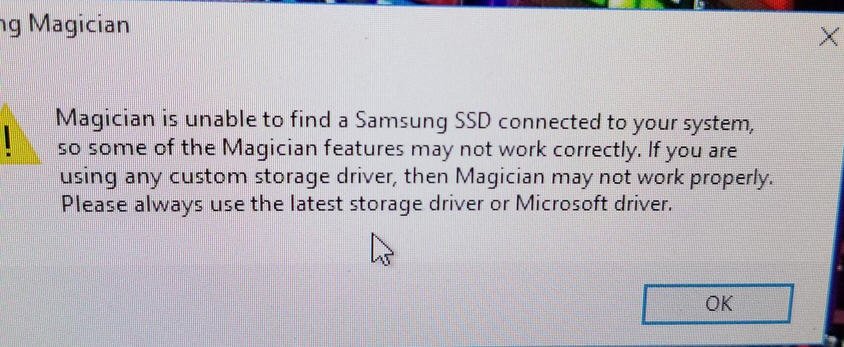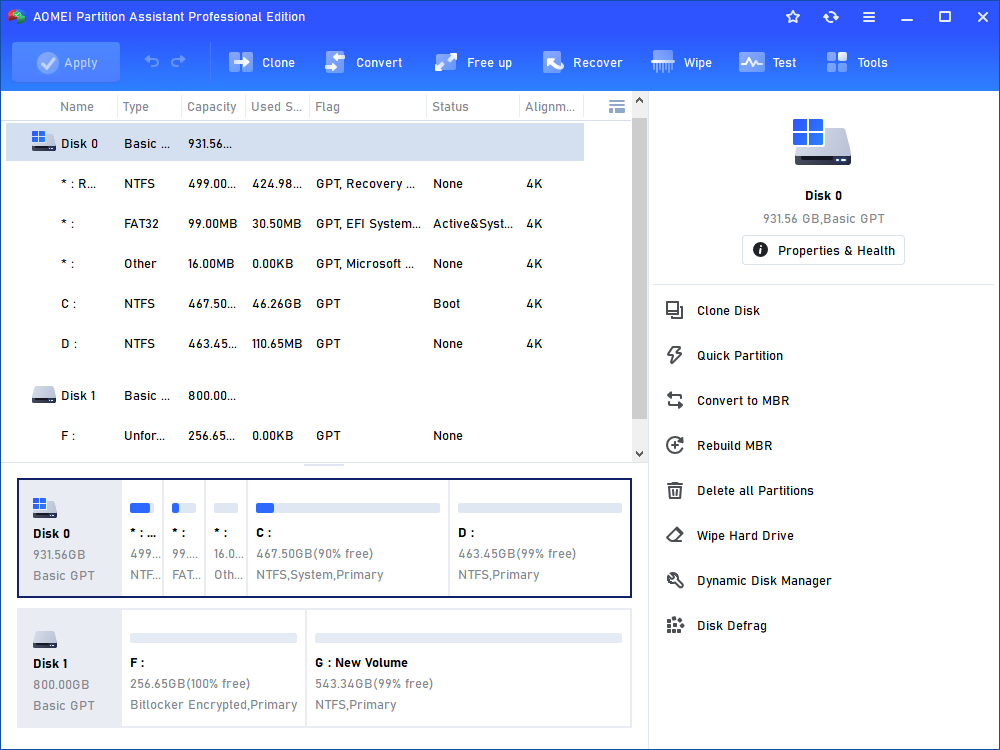Solved: Samsung Magician Is Unable to Find A Samsung SSD
You may meet the problem that Samsung Magician is unable to find a Samsung SSD. Here you can know why this happened and how to solve it.
Samsung Magician is unable to find a Samsung SSD
“I got a new Samsung 850 EVO SSD today, and decided I would first update the firmware on it before I installed Windows on it. I plugged it in via external USB drive and Windows detected it, then, I formatted and created a partition, then, I ran Samsung Magician. However, it scanned and said: Magician is unable to find a Samsung SSD connected to your system, so some of the Magician features may not work correctly......Please always use the latest storage driver or Microsoft driver.
Why? In the dropdown menu on the top I see all my drives including this Samsung 850 EVO SSD. Is this a retarded Magician?”
The solutions to Samsung Magician won’t recognize SSD
Samsung Magician is unable to find a Samsung SSD isn’t a new topic today but still hot. Many users have met the same problem that the Samsung Magician doesn’t recognize SSD 850 EVO, Samsung SSD 840 Series and other Samsung SSD. Fortunately, here you can find the reasons and the way to solve this kind of problems.
If you connect the SSD via a USB external enclosure (like the Scenario we mentioned), then you can consider solving the problem by connecting the SSD to a SATA port on the motherboard to update its firmware. Samsung Magician does not detect external connections and it only works with internal connections. Once the drive is connected internally then Samsung Magician will be able to see the drive.
Some users said that Magician is unable to find a Samsung SSD caused by the Intel Rapid Storage Technology driver prior. If you installed IRST before, you can uninstall it, then, authenticated and update firmware, and reinstall IRST. After this operation, run Samsung Magician, it will work.
A better SSD manager AOMEI Partition Assistant
That Samsung Magician won’t recognize SSD annoyed many Samsung SSD users. On the one hand, Samsung Magician software is a great software for managing Samsung SSD; on the other hand, it has many limitations for users. Fortunately, there is a better SSD manager that can make up the shortages of Samsung Magician - AOMEI Partition Assistant, which can help you manage Samsung SSD, Hitachi SSD, Kingston SSD, Intel SSD, SanDisk SSD and other hard drives.
You know that if the Magician is unable to find a Samsung SSD, you cannot do many other things like clone hard drive to Samsung SSD, migrate OS to Samsung SSD, or any other operations to Samsung SSD. Those problems can be solved by AOMEI Partition Assistant software. It is a disk manager that can easily detect your hard drives no matter it is connected to USB port or SATA. Besides, you can manage your SSD better than Samsung Magician.
-
AOMEI Partition Assistant can initialize disk. A new hard drive should be initialized before using it. Otherwise, the drive cannot be accessed. The AOMEI Partition Assistant allows you to initialize disk so that it can be used normally.
-
AOMEI Partition Assistant allows you to create partition, resize partition, delete partition, move partition, etc. You can use it to keep your SSD in the best status.
-
AOMEI Partition Assistant supports you to align SSD. The Partition Alignment function will help you optimize the SSD’s performance. With the help of AOMEI Partition Assistant, your SSD will be in a good environment.
-
AOMEI Partition Assistant enables you to secure erase SSD. If you want to upgrade your SSD, you can make use of Secure Erase SSD, which can help you reset SSD to factory state and restore it to peak performance.
-
AOMEI Partition Assistant allows you to clone HDD to SSD. It would be easier than Samsung Magician, because many users used Magician to clone to Samsung SSD but received the information that Magician is unable to find a Samsung SSD connected to your system.
Besides those functions, AOMEI Partition Assistant has many other features. With this software, you can manage your hard drive(s) easier and better. What’s more, it has a very friendly users’ interface that even a non-technician can operate it easily. you can try to use it to manage your hard drives by launching it.